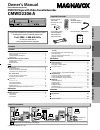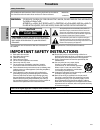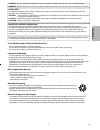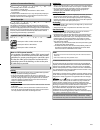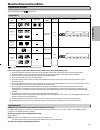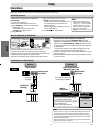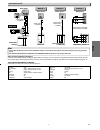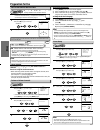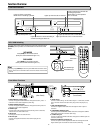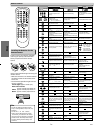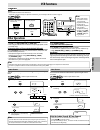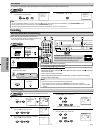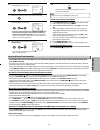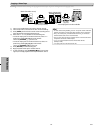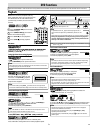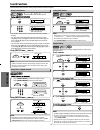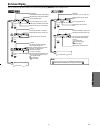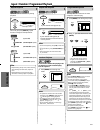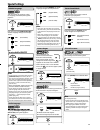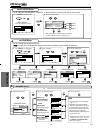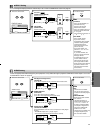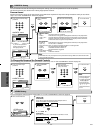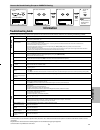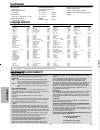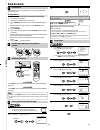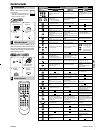Magnavox CMWD2206 A Owner's Manual
Supplied Accessories
AC
outlets
Plug in
4
5
From TV
From DVD/VCR
Please refer to “Connections” on page 6.
Cable TV
signal
ANT-OUT
ANT-IN
RF cable
(supplied)
(Back of DVD/VCR)
(Back of TV)
or
Antenna
Antenna
2
Connect
3
Connect
(Back of TV)
or
Disconnect
Cable TV
signal
1
Basic TV Connection
If you need additional operating assistance after
reading this owner’s manual, please call
TOLL FREE : 1-800-605-8610
or visit our web site at
www.magnavox.com/support
Contents
Remote control
(NB179UD)
with two AA (1.5V)
batteries
RF cable
(WPZ0901TM002 /
WPZ0901TM005)
Audio/Video cables
(WPZ0102TM018 /
WPZ0102LTE01 /
WPZ102SCP001)
Owner’s Manual (1VMN28734)
Owner’s Manual
PLAY
DISC IN
DVD
VCR
OPEN/CLOSE
STANDBY-ON
POWER ON
AUDIO
REC
RECORD
F.FWD
REW
STOP/EJECT
TIMER REC
IR
CHANNEL
SOURCE
PREV
STOP
PLAY
NEXT
VIDEO
REC
RECORD
TIMER REC
PLAY
DVD PLAYER / VCR CMWD 2206
DVD/CD Player with Video Cassette Recorder
CMWD2206 A
Owner’s Manual
Please read before using this unit.
Precautions
■ Safety Instructions ..............................................................................2
Moisture Condensation Warning ....................................................................... 4
About Copyright ....................................................................................................... 4
Symbols Used in This Manual.............................................................................. 4
Maintenance .............................................................................................................. 4
■ About the Video Cassettes and Discs ..................................................5
Playable Video Cassettes ....................................................................................... 5
Playable Discs ............................................................................................................ 5
Unplayable Discs ...................................................................................................... 5
Setupp
■ Connections.........................................................................................6
RF Output Channel .................................................................................................. 6
Hint for Cable Box or Satellite Box ..................................................................... 6
Connection to an Audio System......................................................................... 6
Connection to a TV ..................................................................................................
V
7
■ Preparation for Use.............................................................................8
Turn on the Unit for the First Time .................................................................... 8
To Add or Delete Channels................................................................................... 8
Clock Setup................................................................................................................. 8
■ Function Overview ..............................................................................
w
9
Front Panel Indicator .............................................................................................. 9
VCR / DVD Switching .............................................................................................. 9
Front & Rear Terminals........................................................................................... 9
Remote Control........................................................................................................10
Installing the Batteries for the Remote Control...........................................10
VCR Functions
■ Playback .............................................................................................
k
11
■ Other Operations ...............................................................................11
Index Search..............................................................................................................11
Time Search ...............................................................................................................11
Auto Repeat ...............................................................................................................12
■ Recording............................................................................................12
Recording & OTR (One Touch Recording)......................................................12
Timer Recording ......................................................................................................12
Hints for OTR and Timer Recording..................................................................13
Copying a Video Tape ...........................................................................................14
DVD Functions
■ Playback .............................................................................................
k
15
■ Search Functions ................................................................................16
Using Track Search ..................................................................................................16
Using Title / Chapter Search ................................................................................16
Using Time Search ..................................................................................................16
■ On-Screen Display..............................................................................
y
17
■ Repeat / Random / Programmed Playback .......................................
k
18
Repeat Playback / Repeat A-B Playback .........................................................
k
18
Random Playback / Programmed Playback ..................................................
k
18
■ Special Settings ..................................................................................19
Subtitle Language / Audio Language..............................................................19
Camera Angles / Black Level Setting ...............................................................19
Stereo Sound Mode / Virtual Surround...........................................................19
■ DVD Setup...........................................................................................20
LANGUAGE Setting.................................................................................................20
DISPLAY Setting.......................................................................................................21
AUDIO Setting ..........................................................................................................21
PARENTAL Setting...................................................................................................22
OTHERS Setting........................................................................................................22
Reset to the Default Setting (Except for PARENTAL Setting) ..................23
Information
■ Troubleshooting Guide ......................................................................23
■ Specifications .....................................................................................24
■ Language Code List............................................................................
t
24
■ Limited Warranty ...............................................................................
y
24
■ Quick Use Guide .................................................................................25
P
recaut
ions
Setu
p
V
CR Funct
ions
DVD Funct
ion
s
In
formatio
n
© 2009 Funai Electric Co., Ltd.
E8C6BCD̲CMWD2206 A̲EN.indd 1
E8C6BCD̲CMWD2206 A̲EN.indd 1
2009/12/01 18:54:47
2009/12/01 18:54:47