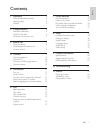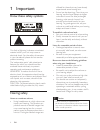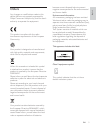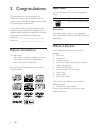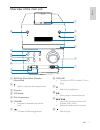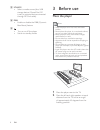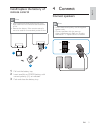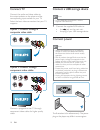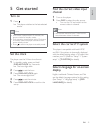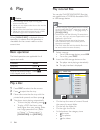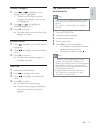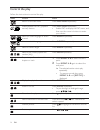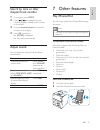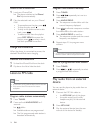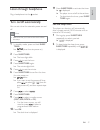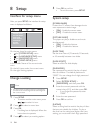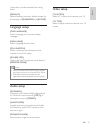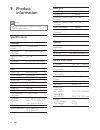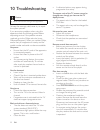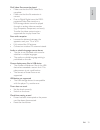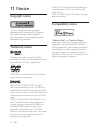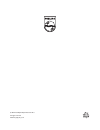- DL manuals
- Magnavox
- Home Cinema speakers
- DCD132
- User Manual
Magnavox DCD132 User Manual
Summary of DCD132
Page 1
Register your product and get support at www.Philips.Com/welcome en user manual 3 ko ⒢ᴮ⒚ 25 th คู่มือผู้ใช้ 47 =+7: Ԛ͂ʹ˫ 67 dcd132.
Page 2
3 english en 7 other features 15 play iphone/ipod 15 listen to fm radio 16 play audio from an external device 16 listen through headphone 17 turn on/off automatically 17 8 setup 18 interface for setup menu 18 change a setting 18 system setup 18 language setup 19 audio setup 19 video setup 19 9 produ...
Page 3
4 offered for those that may have already experienced some hearing loss. Sound can be deceiving. Over time your • hearing ‘comfort level’ adapts to higher volumes of sound. So after prolonged listening, what sounds ‘normal’ can actually be loud and harmful to your hearing. To guard against this, set...
Page 4
5 because correct disposal helps to prevent negative consequences for the environmental and human health. Environmental information all unnecessary packaging has been omitted. We have tried to make the packaging easy to separate into three materials: cardboard (box), polystyrene foam (buffer) and po...
Page 5
6 region codes you can play discs with the following region codes. Dvd region code countries asia pacific, taiwan, korea sound effect this player supports the sound output by dsc (digital sound effect) and dbb (dynamic bass boost). What’s in the box check and identify the contents of your package: ma...
Page 6
7 h mp3 link connect an mp3 link cable (3.5 mm • plug). I socket for headphones. • j start, pause or resume the play. • k / skip to the previous or next title, • chapter, track, or file. Search fast backward or forward. • l stop the play. • overview of the main unit a dock for iphone/ipod (dock for i...
Page 7
8 3 before use place the player note place this player on a flat, hard, and stable • surface. Never place this player in an enclosed cabinet, • nor on any other electrical equipment. Keep this player away from direct sunlight, • naked flames, or heat. Do not block any ventilation openings. • apparatus...
Page 8
9 4 connect connect speakers note for the best sound quality, use the supplied • speakers only. Connect speakers with the same or • higher impedance only. Refer to “product information” > “specifications” for details. Install/replace the battery of remote control note risk of explosion! Keep batterie...
Page 9
10 connect a usb storage device note for the best data transmission, use the • supplied usb cable only. 1 connect the supplied usb cable to: the • jack on the main unit. The plug of your usb storage device. • connect power note where the mains plug or an appliance • coupler is used as the disconnect...
Page 10
11 find the correct video input channel 1 turn on the player. 2 press disc to select the disc source. Turn on the tv and switch to the • correct video-in channel. Note see the user manual of your tv for how to • switch between video-in channels. Select the correct tv system this player is compatible...
Page 11
12 play recored files you can play divx/mp3/wma/jpeg files that are copied onto a cd-r/rw, recordable dvd, or usb storage device. Note you can only play divx videos that are rented • or purchased with divx ® registration code of this player. (see “setup” > “language setup” > [divx[r] vod]) subtitle fil...
Page 12
13 play slideshow and music simultaneously note make sure that the usb storage device or the • disc contains both wma/mp3 files and jpeg photos. See “setup” > “system setup” for slideshow • settings. 1 play a wma/mp3 file. 2 access the photo category. 3 access a photo folder. 4 select a photo file. 5 p...
Page 13
14 control the play follow the instructions to control the play. Media function action return to the disc menu press disc menu repeatedly. Enable/disable the pbc (playback control) feature press disc menu repeatedly. Enable pbc to display the pbc menu, and • then use the numeric buttons to enter you...
Page 14
15 7 other features play iphone/ipod you can enjoy audio from iphone/ipod through this player. Note the audio is only output through the supplied • speakers. Compatible ipod/iphone models the player supports the following ipod and iphone models. Ipod touch (1st, 2nd, 3rd, and 4th • generation) ipod ...
Page 15
16 program radio stations manually 1 press tuner. 2 press / repeatedly to tune to a radio station. 3 press angle/prog. The sequence number blinks with the » current frequency displayed. 4 press / to allocate a sequence number from 01 to 10 to this radio station. 5 press angle/prog to confirm. The seq...
Page 16
17 11 press sleep/timer to activate the timer. » is displayed. The player turns on/off at the set time. » to deactivate the timer, press • sleep/ timer again. Use the sleep timer the player can also turn off automatically after a preset period (10-90 minutes with an interval of 10 minutes). 1 during...
Page 17
18 5 press ok to confirm. To exit the menu, press • setup. System setup [screen saver] protect the tv screen from damage due to over exposure to static image. • [on] - enable the screen saver. • [off] - disable the screen saver. [picture music] the player can play a slideshow and music simultaneously...
Page 18
19 video setup [tv system] select a tv system that matches your tv. [tv type] select a display ratio that matches your tv screen. These discs must be recorded with rating levels. [default] reset all settings to factory default, except for the settings of [password] and [rating]. Language setup [osd ...
Page 19
20 tuner (fm) tuning range 87.5 - 108mhz tuning grid 50khz sensitivity - mono, 26db s/n ratio sensitivity - stereo, 46db s/n ratio search selectivity >28dbf total harmonic distortion signal to noise ratio >55db speakers speaker impedance 8 ohm speaker driver full range speaker sensitivity > 80 db/m/...
Page 20
21 usb playability information compatible usb devices: usb flash memory (usb 2.0 or usb1.1) • usb flash players (usb 2.0 or usb1.1) • memory cards (requires an additional • card reader to work with this apparatus) supported formats: usb or memory file format fat12, • fat16, fat32 (sector size: 512 byte...
Page 21
22 a distorted picture may appear during • progressive scan setup. The aspect ratio of the tv screen cannot be changed even though you have set the tv display format. The aspect ratio is fixed on the loaded • dvd disc. The aspect ratio may not be changed for • some tv systems. No sound or poor sound ...
Page 22
23 divx video files cannot be played. Make sure that the divx video file is • complete. Make sure that the file extension is • correct. Due to digital rights issue, the drm- • protected video files stored on a usb storage device cannot be played through an analog video connection (e.G. Composite, compon...
Page 23
24 divx ® , divx certified ® and associated logos are trademarks of divx, inc. And are used under license. Divx certified ® to play divx video, including premium content. Compatibility notice “made for ipod” and “made for iphone” mean that an electronic accessory has been designed to connect specifical...
Page 24
© 2010 koninklijke philips electronics n.V. All rights reserved. Dcd132_98_um_v1.0