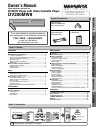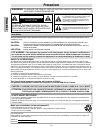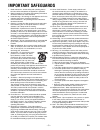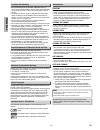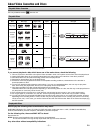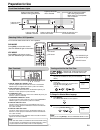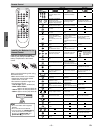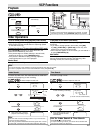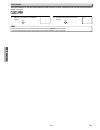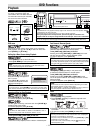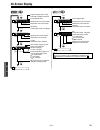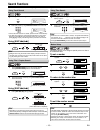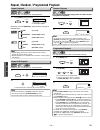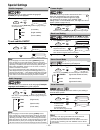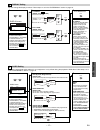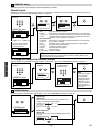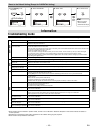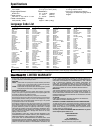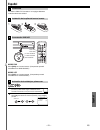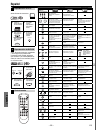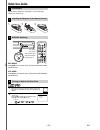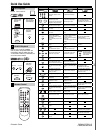Magnavox DV200MW8 Owner's Manual
Precautions
Setup
VCP Functions
DVD Functions
Español
Information
INSTRUCCIONES EN
ESPAÑOL INCLUIDAS.
Supplied Accessories
AC
outlets
Plug in
2
3
From TV
From this unit
Please refer to “Connections” on page 6.
(Back of this unit)
(Back of TV)
Connect
AUDIO IN
VIDEO IN
L
R
DIGITAL
AUDIO OUT
COAXIAL
ANT-OUT
ANT-IN
AUDIO
OUT
DVD
DVD/VCP
S-VIDEO
OUT
COMPONENT
VIDEO OUT
AUDIO IN
VIDEO IN
AUDIO OUT
VIDEO OUT
L
L
Y
CB
CR
R
R
DVD/VCP
AUDIO OUT
L
VIDEO OUT
R
R
L
AUDIO IN
VIDEO IN
Basic TV Connection
If you need additional operating assistance
after reading this Owner’s Manual, please call
TOLL FREE : 1-800-605-8610
or visit our Web site at
http://www.funai-corp.com
Table of Contents
Remote control
(NB612UD/NB662UD)
with two AA batteries
Audio/Video cables
(WPZ0102TM015 /
WPZ0102LTE01)
Owner’s Manual
(1VMN23364)
Owner's Manual
DVD/CD Player with Video Cassette Player
DV200MW8
Owner’s Manual
Please read before using this unit.
Precautions
Laser Safety ................................................................................. 2
■ IMPORTANT SAFEGUARDS ...................................................... 3
Location and Handling ................................................................. 4
Avoid the Hazards of Electrical Shock and Fire .......................... 4
Moisture Condensation Warning .................................................. 4
About Copyright ........................................................................... 4
Symbols Used in This Manual ..................................................... 4
Maintenance ................................................................................. 4
■ About Video Cassettes and Discs ............................................ 5
Playable Video Cassettes ............................................................ 5
Playable Discs ............................................................................. 5
Unplayable Discs ......................................................................... 5
Setup
■ Connections ................................................................................ 6
Connection to a TV ...................................................................... 6
Connection to an Audio System .................................................. 6
■ Preparation for Use .................................................................... 7
Front Panel Indicator Lights ......................................................... 7
Selecting DVD or VCP Operation ................................................ 7
Rear Terminals ............................................................................ 7
Turning on Unit for the First Time ................................................ 7
Remote Control ............................................................................ 8
Installing the Batteries for the Remote Control ............................ 8
VCP Functions
■ Playback ...................................................................................... 9
■ Other Operations ........................................................................ 9
Index Search ................................................................................ 9
Time Search ................................................................................. 9
Auto Repeat ................................................................................ 10
DVD Functions
■ Playback ..................................................................................... 11
■ On-Screen Display ..................................................................... 12
■ Search Functions ...................................................................... 13
Using Track Search .................................................................... 13
Using Title / Chapter Search ....................................................... 13
Using Time Search ..................................................................... 13
Marker Setup .............................................................................. 13
■ Repeat / Random / Programmed Playback ............................. 14
Repeat Playback ......................................................................... 14
Repeat A-B Playback .................................................................. 14
Random Playback ....................................................................... 14
Programmed Playback ................................................................ 14
■ Special Settings ......................................................................... 15
Subtitle Language ....................................................................... 15
Audio Language .......................................................................... 15
Camera Angles ........................................................................... 15
Black Level Setting ..................................................................... 15
Stereo Sound Mode .................................................................... 15
Virtual Surround .......................................................................... 15
■ DVD Setup ................................................................................. 16
LANGUAGE Setting .................................................................... 16
DISPLAY Setting ......................................................................... 17
AUDIO Setting ............................................................................ 17
PARENTAL Setting ..................................................................... 18
OTHERS Settings ....................................................................... 18
Reset to the Default Setting (Except for PARENTAL Setting) .... 19
Information
Troubleshooting Guide ................................................................. 19
Specifications ................................................................................ 20
Language Code List ...................................................................... 20
LIMITED WARRANTY .................................................................... 20
Español ........................................................................................... 21
Quick Use Guide ............................................................................ 23