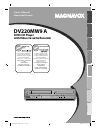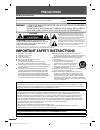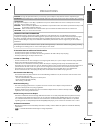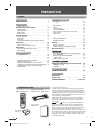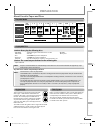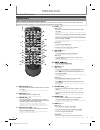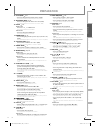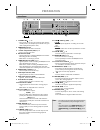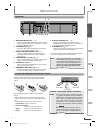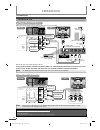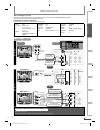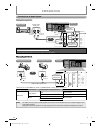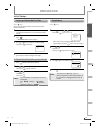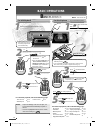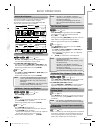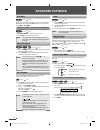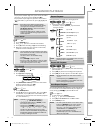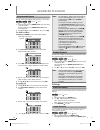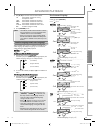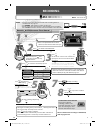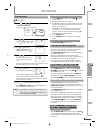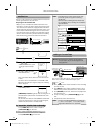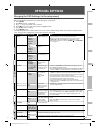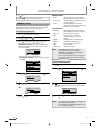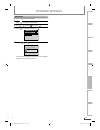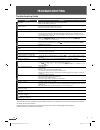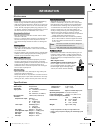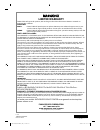Owner’s manual manual del usuario read your owner’s manual first for quick tips that make using your magnavox product more enjoyable. If you have read assistance, you may access our online help at www.Magnavox.Com/support or call 1-800-605-8610 while with your product (and model / serial number) lea...
En 2 precautions en precautions safety instructions the model and serial numbers of this unit may be found on the cabinet. You should record and retain those numbers for future reference. Serial no.: model no.: warning: to reduce the risk of fire or electric shock, do not expose this apparatus to ra...
En en 3 precautions precautions preparation advanced playback basic operations recording optional settings troubleshooting information caution: danger of explosion if battery is incorrectly replaced. Replace only with the same or equivalent type. Warning: batteries (battery pack or battery installed...
En 4 preparation en precautions precautions safety instructions · · · · · · · · · · · · · · · · · · · · · · · · · · · · · · · 2 preparation preparation supplied accessories · · · · · · · · · · · · · · · · · · · · · · · · · · · · · · · 4 about cassette tapes and discs · · · · · · · · · · · · · · · · ...
Precautions preparation advanced playback basic operations recording optional settings troubleshooting information en en 5 preparation about cassette tapes and discs region code this unit has been designed to play back dvd with region 1. Dvd must be labeled for all regions or for region 1 in order t...
En 6 preparation en standby-on open/close display vcr dvd mode tracking play stop record prev next pause disc menu title audio setup search zoom angle subtitle ok repeat a-b speed timer set 1 2 3 4 5 6 7 8 9 0 +10 return clear input 3 4 2 7 11 15 17 6 1 18 21 22 28 27 25 24 31 30 32 9 12 13 14 16 19...
Precautions preparation advanced playback basic operations recording optional settings troubleshooting information en en 7 preparation 12. Title (dvd) p.16 • press to call up the top menu on disc. (dvd) pulse para visualizar el menú principal del disco. (dvd) 13. Disc menu (dvd) p.16 • press to call...
En 8 preparation en front panel play disc in dvd vcr open/close standby-on power on audio rec record play f.Fwd rew stop/eject timer rec ir tracking source prev stop play next video 1 12 13 14 15 17 18 20 2 3 4 5 6 7 8 9 10 11 19 16 22 21 24 25 23 l2 input jacks 1. Standby-on y y p.14 • press to tur...
Precautions preparation advanced playback basic operations recording optional settings troubleshooting information en en 9 preparation 1. Dvd/vcr audio out jack p.10 • connect an rca audio cable from here to the audio input jack of your television or audio device. Standard connection for dvd/vcr use...
En 10 preparation en connection to a tv if your tv has antenna in jack only y y if your tv has antenna in jack only before connecting, make sure the powers of the devices are turned off. Rear of your rf modulator (not supplied) digital audio out coaxial a d vcr dvd/vcr audio in video in audio out vi...
Precautions preparation advanced playback basic operations recording optional settings troubleshooting information en en 11 preparation after connecting to your tv: you will need to switch to video input on your tv. This is usually marked tv/video, input or aux. Please refer to your tv’s owner’s man...
En 12 preparation en connection to an audio system playing analog audio y g g y g g playing analog audio digital audio out coaxial audio out dvd vcr dvd/vcr s-video out component video out audio in video in audio out video out l l y r r c b c r or this unit stereo system analog audio input jacks tal...
Precautions preparation advanced playback basic operations recording optional settings troubleshooting information en en 13 preparation initial setups clock setting press vcr first. 1 press setup and use / to select “clock set”. Then press to go to next step. - m e n u - timer programming satellite ...
En 14 basic operations en 1 b a s i c p l a y b a c k 2 3 for advanced playback, refer to the following pages. • time search p.17 • index search p.17 • auto repeat p.17 note: • to prevent damage to the cassette tape, still or slow mode will automatically stop after 5 minutes. • to return to playback...
Precautions preparation advanced playback basic operations recording optional settings troubleshooting information en en 15 basic operations t. Hint for disc playback the contents of dvd are generally divided into “titles”. Titles may be further subdivided into “chapters”. The audio cd contains “tra...
En 16 advanced playback en disc menu dvd-video dvd-video dvd-video dvd-video dvd-video press dvd first. Some discs contain menus which allow you to customize dvd playback. Use [ k / l / s / b ] to select an item, then press [ok] (or [play b ] ). Calling up a menu screen during playback dvd-video dvd...
Precautions preparation advanced playback basic operations recording optional settings troubleshooting information en en 17 advanced playback • to play back a double-digit track, press the track number directly (e.G. For track 14, press [1] , [4] and [ok] ). • to play back a triple-digit track, pres...
En 18 advanced playback en note: • up to 20 chapters, tracks or files can be ordered. • to erase all the programs at once, select “all clear’’ and press [ok] or press [clear] in program input. • the number of the title or chapter you enter using [the number buttons] cannot exceed the maximum number ...
Precautions preparation advanced playback basic operations recording optional settings troubleshooting information en en 19 advanced playback file name1 1. Folder1 2. Folder2 3 3 1. File name1 2. File name2 004/027 001/013 00:00:36 off file name1 1. Folder1 2. Folder2 3 3 1. File name1 2. File name2...
En 20 recording en m so it cannot receive tv broadcasts without external tuner or such devices. Annot receive tv broadcasts tuner system so it ca o tuner system so it can can ner m m so i m so em m so i m this unit has no t no tu o tu note: • you can also set the external tuner for timer recording. ...
Precautions preparation advanced playback basic operations recording optional settings troubleshooting information en en 21 recording timer recording vhs vhs vhs vhs vhs press vcr first. 1 press setup , use / to select “timer programming”. Then, press to go to next step. Timer programming prog 12345...
En 22 recording en satellite link you can set the unit to start recording whenever it detects a video signal from the external tuner. Preparing for the satellite link: • only l1 (rear) is available for satellite link and be sure that this l1 needs to be connected by the external tuner. • the externa...
Precautions preparation advanced playback basic operations recording optional settings troubleshooting information en en 23 optional settings changing the dvd settings (in the setup menu) in the setup menu, you can customize the various kinds of settings as you prefer. Refer to the following instruc...
En 24 optional settings en press dvd first. Press [stop c ] if you are playing back a disc. Parental setting parental setting will prevent your children from viewing inappropriate materials (password protected). Playback will stop if the ratings exceed the levels you set. To set the parental level t...
Precautions preparation advanced playback basic operations recording optional settings troubleshooting information en en 25 optional settings initialize reset the settings to factory default. 1 press setup to call up the setup menu. 2 use / to select , then press ok . 3 press to select “yes”, then p...
En 26 troubleshooting en if this unit does not perform properly when operated as instructed in this manual. Refer to the following: • some functions are not available in specific modes, but this is not a malfunction. Read the description in this manual for details on correct operations. • playback f...
Precautions preparation advanced playback basic operations recording optional settings information troubleshooting en en 27 information specifications servicing g g servicing • please refer to relevant topics on the “troubleshooting guide” on page 26 before returning the product. • if this unit beco...
Limited warranty funai corp. Will repair this product, free of charge in the usa in the event of defect in materials or workmanship as follows: duration: parts: funai corp. Will provide parts to replace defective parts without charge for one (1) year from the date of original retail purchase. Certai...