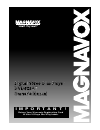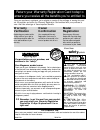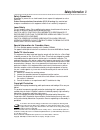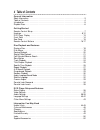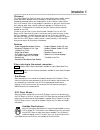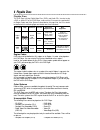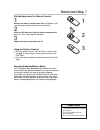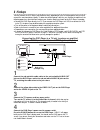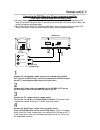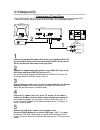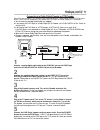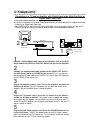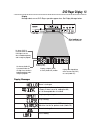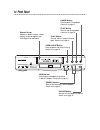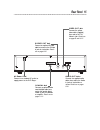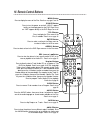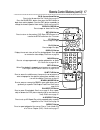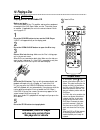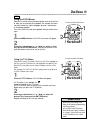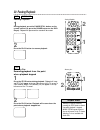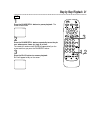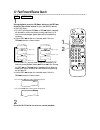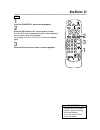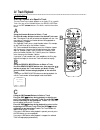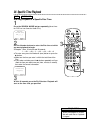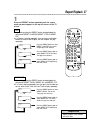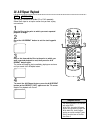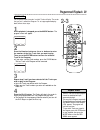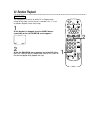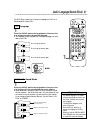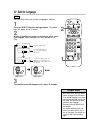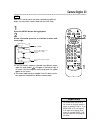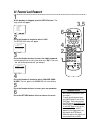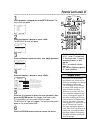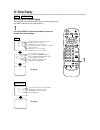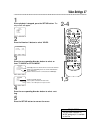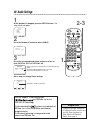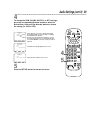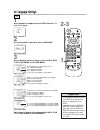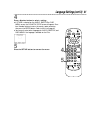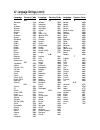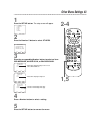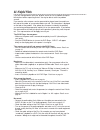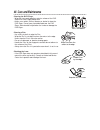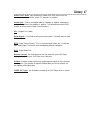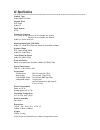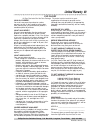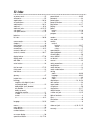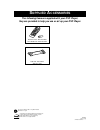- DL manuals
- Magnavox
- DVD Player
- DVD502AT
- Owner's Manual
Magnavox DVD502AT Owner's Manual
Summary of DVD502AT
Page 1
I m p o r t a n t ! Return your warranty registration card within 10 days. See why inside. Digital video disc player dvd502at owner's manual.
Page 2: Warranty
Once your purchase is registered, you’re eligible to receive all the privileges of owning this prod- uct. So complete and return the warranty registration card enclosed with your purchase at once. And take advantage of these important benefits. Mac5097 return your warranty registration card today to...
Page 3: Safety Information 3
Safety precautions warning: to prevent fire or shock hazard, do not expose this equipment to rain or moisture. Federal communications commission (fcc) warning: any unauthorized changes or modifications to this equipment void the user’s authority to operate it. Laser safety this unit employs a laser....
Page 4: 4 Table of Contents
4 table of contents general information safety information . . . . . . . . . . . . . . . . . . . . . . . . . . . . . . . . . . . . . . . . . . . . . . . . . . . . . .3 table of contents . . . . . . . . . . . . . . . . . . . . . . . . . . . . . . . . . . . . . . . . . . . . . . . . . . . . . .4 intro...
Page 5: Introduction 5
Introduction 5 welcome! This digital video disc player will allow you to enjoy better picture quality, clearer sound, and endless playback features available on digital video discs (dvds). Expanding technology allows you to add options to your viewing - watch a direc- tor’s cut of a movie, listen to...
Page 6: 6 Playable Discs
Playable discs this dvd player will play digital video discs (dvds) and audio cds. In order to play a dvd or audio cd on this dvd player, make sure the disc meets the requirements for region codes and color systems as described on this page. Also, the discs should be labelled with the following logo...
Page 7: Remote Control Setup 7
Remote control setup 7 • the remote control and its batteries are supplied. • do not mix alkaline and man- ganese batteries. • do not mix old and new batteries. Helpful hints using the remote control ● point the remote control at the dvd player’s remote sensor (see page 14) when using the remote con...
Page 8: 8 Hookups
8 hookups connecting the dvd player to a tv only (no stereo or amplifier) tv has audio (red and white) and video (yellow) in jacks digital audio out pcm/bitstream audio out coaxial s-video out video out r l 75 v video l/mono audio r in 1 video in left audio in right audio in you may connect the dvd ...
Page 9: Hookups (Cont’D) 9
Hookups (cont’d) 9 connecting the dvd player to a tv only (no stereo or amplifier) tv has audio (red and white) and s-video in jacks ● for better picture quality, use an optional s-video cable to connect the s-video out jack on the dvd player to the s-video in jack on your tv. You will not use the v...
Page 10: 10 Hookups (Cont’D)
10 hookups (cont’d) connecting to a tv and a stereo ● set dolby digital and dts to off on the dvd player. Details are on pages 38-39. If you play a dvd when the settings are wrong, the sound will be distorted or you may damage the speakers. Digital audio out pcm/bitstream audio out coaxial s-video o...
Page 11: Hookups (Cont’D) 11
Hookups (cont’d) 11 connecting to a dolby digital decoder or dts decoder some discs are recorded in a 5.1 channel dolby digital surround or digital theater system (dts) surround format. These discs will sound best if you connect the dvd player to a dolby digital or dts decoder. ● you will need a coa...
Page 12: 12 Hookups (Cont’D)
Connecting to a tv and an amplifier with digital input jacks, mini-disc deck or digital audio tape deck ● use a coaxial digital audio cable (not supplied) for this connection. ● if the disc is recorded in 5.1 channel dolby digital surround, you cannot dub the disc in digital sound using a mini-disc ...
Page 13: Dvd Player Display 13
Lit when an audio cd is inserted. When the cd light is on, the disc is loaded completely and is ready for playback. Lit when a dvd is inserted. When the dvd light is on, the disc is loaded completely and is ready for playback. Displays a chapter (dvd) or track (audio cd) number displays a title numb...
Page 14: 14 Front Panel
14 front panel power search skip pause stop play open/close open/close button press to open or close the disc tray. Details are on page 18. Play button press to start or resume disc play- back. Details are on page 18. Stop button press to stop disc playback. Details are on page 18. Pause button pres...
Page 15: Rear Panel 15
Rear panel 15 digital audio out pcm/bitstream audio out coaxial s-video out video out r l ac power cord connect to a standard ac outlet to supply power to the dvd player. Coaxial jack connect an optional audio coaxial digital cable here and to the coaxial digital audio in jack of a decoder or amplif...
Page 16: 16 Remote Control Buttons
16 remote control buttons setup mode display clear +10 3 6 9 0 2 5 8 1 4 7 skip search mode title enter power menu stop play fwd rev return a-b repeat pause/still audio sub title angle open/ close power button press to turn the power on and off. “hello” appears briefly on the display panel as the dv...
Page 17
Remote control buttons (cont’d) 17 setup mode display clear +10 3 6 9 0 2 5 8 1 4 7 skip search mode title enter power menu stop play fwd rev return a-b repeat pause/still audio sub title angle open/ close stop button press to stop disc play. Play button press to begin disc play. Open/close button p...
Page 18: 18 Playing A Disc
18 playing a disc • a “no feature” symbol may appear at the bottom right of the tv screen. This symbol means either the feature you tried is not available on the disc, or the dvd player can not access the feature at this time. This does not indicate a problem with the dvd player. • if a disc is dirt...
Page 19: Disc Menus 19
Using the title menu some dvds have a title menu, which lists the titles available on the disc. Use the title menu to start playback at a specific title. Some dvds may allow you to choose chapters from the title menu. For example, if a dvd has 10 titles and you want to go directly to title 5, follow...
Page 20: 20 Pausing Playback
20 pausing playback pausing playback 1 during playback, press the pause/still button on the remote control (or press the pause button on the dvd player). Playback will pause and the sound will be muted. 2 press the play button to resume playback. • memory on can be erased by pressing the stop button...
Page 21: Step By Step Playback 21
Step by step playback 21 1 press the pause/still button to pause playback. The sound will be muted. 3 press the play button to resume playback. Play will appear briefly on the screen. 2 press the pause/still button repeatedly to see the pic- ture advance one frame (or step) at a time. The sound will...
Page 22
22 fast forward/reverse search 2 press the play button to return to normal playback. 1 during playback, press the fwdg button or the revh button on the remote control (or press the search buttons on the dvd player). ● on a dvd, pressing the fwdg or revh button repeatedly will forward or reverse the ...
Page 23: Slow Motion 23
3 press the play button to return to normal playback. 2 press the fwd button. Slow motion playback will begin. Press the fwd button repeatedly during slow motion playback to vary the speed of slow motion playback. You may play the dvd at 1/16, 1/8, or 1/2 the normal playback speed. 1 press the pause...
Page 24: 24 Track Playback
24 track playback starting playback at a specific track there are three ways to begin playback on an audio cd at a specific track. You may use the number buttons, the search mode but- ton, or the skip h g buttons. For details, read the information below. B using the search mode button to select a tr...
Page 25: Title/chapter Playback 25
A b title/chapter playback 25 setup mode display clear +10 3 6 9 0 2 5 8 1 4 7 skip search mode title enter power menu stop play fwd rev return a-b repeat pause/still audio sub title angle open/ close dvd starting playback at a specific title/chapter there are two ways to begin dvd playback at a spe...
Page 26: 26 Specific Time Playback
1 press the search mode button repeatedly (three times for dvds or two times for audio cds). 2 use the number buttons to enter the disc time at which you want playback to begin. ● example: 1 hour, 23 minutes and 30 seconds 1 → +10 → +10 → 3 → +10 → +10 → +10 → 0 ● to enter zero, press the number 0 (...
Page 27: Repeat Playback 27
1 repeat playback 27 ● repeatedly pressing the repeat button during playback lets you choose repeat chapter, repeat title, or repeat off. ● if a chapter is playing repeatedly, then you press the number buttons to select a new chapter, the new chapter will play repeatedly. 1 press the repeat button r...
Page 28: 28 A-B Repeat Playback
Setup mode display clear +10 3 6 9 0 2 5 8 1 4 7 skip search mode title enter power menu stop play fwd rev return a-b repeat pause/still audio sub title angle open/ close 28 a-b repeat playback • a-b repeat playback is not available with some dvds. • with dvds, the entire a-b repeat section must be ...
Page 29: Programmed Playback 29
Programmed playback 29 you may determine the order in which tracks will play. The order that you set is called the program. To set up programmed play- back, follow these steps. 1 while playback is stopped, press the mode button. The program screen will appear. Program t [_ _] / 14 total 0h00m00s sta...
Page 30: 30 Random Playback
30 random playback you may play the tracks of an audio cd in random order instead of the order in which they are recorded (1,2,3...). To set up random playback, follow these steps. 1 while playback is stopped, press the mode button repeatedly so that the random screen appears. Random start exit 2 wh...
Page 31
Audio language/sound mode 31 • if a desired language is not shown after pressing the o/p buttons sev- eral times, the dvd does not have that language. • the display will disappear after about 15 seconds. • some dvds only allow you to change the language in the disc menu. • when you use the digital a...
Page 32: 32 Subtitle Language
32 subtitle language • with some dvds, you may select a subtitle language in the disc menu. • if the desired language is not shown after pressing the o/p buttons sev- eral times, the disc does not have subtitles in that language. • the subtitles may be delayed for a few seconds. • your subtitle sele...
Page 33: Camera Angles 33
Camera angles 33 • the angle icon must be set to on in order for the angle symbol to appear as described in step 2. To set angle icon to on, see page 43. • if the angle status appears on the screen (for example, angle [1]/8), the angle symbol will not appear on the screen. Helpful hints some dvds co...
Page 34: 34 Parental Lock Password
• write down the password in case you forget it. • to erase the old password, press the power button to turn off the dvd player. Then, press and hold the stop button on the dvd player while pressing the power button on the dvd player to turn on the power again. When “hello” appears on the display pa...
Page 35: Parental Lock Levels 35
Parental lock levels 35 • some dvds are not compatible with parental lock. Make sure the dvd plays according to the parental lock settings you have made. • the dvd player will not allow you to change level settings until you enter the correct password. • when you try to play a disc that has a rating...
Page 36: 36 Status Display
36 status display accessing the status display you can check the information about the current disc by pressing the display button on the remote control. 1 press the display button repeatedly to access or remove the status displays. Title : 01/04 time 0h24m14s remain 0h05m25s chapter : 001/010 time ...
Page 37: Video Settings 37
Video settings 37 1 when playback is stopped, press the setup button. The setup screen will appear. 2 press the number 2 button to select video. 3 press the corresponding number button to select an item: tv mode or still mode. Setup 1. Language 2. Video 3. Audio 4. Lock 5. Others enter / exit setup/...
Page 38: 38 Audio Settings
• to enjoy dolby digital surround or dts surround sound, you must have the dvd player connected to a dolby digital or dts decoder. Details are on page 11. Helpful hint 38 audio settings 1 while playback is stopped, press the setup button. The setup screen will appear. 2 press the number 3 button to ...
Page 39
Audio settings (cont’d) 39 4 to change the pcm, dolby digital, or dts settings, press the corresponding number button to select the desired item, then press the number button to choose the setting (i.E. On or off). Setup/audio pcm 1. 48khz 2. 96khz • audio signals are converted to 48 khz/16 bit sign...
Page 40: 40 Language Settings
• if the automatic settings for audio and subtitle are the same lan- guage, the subtitles will not be shown. • language settings for audio and subtitle are not available with some discs. Use the audio and subtitle buttons instead to select different languages for the audio and subtitles. Details are...
Page 41
Language settings (cont’d) 41 4 press a number button to select a setting. ● if other is selected on the audio, subtitle or disc menu screen, the country code screen will appear. Press four number buttons to enter the country code you desire, then press the enter button. Refer to the list on page 42...
Page 42
42 language settings (cont’d) a-b abkhazian 4748 afar 4747 afrikaans 4752 albanian 6563 amenian 5471 amharic 4759 arabic 4764 assamese 4765 aymara 4771 azerbaijani 4772 bangla 4860 bashkir 4847 basque 5167 bengali 4860 bhutani 5072 bihari 4854 bislama 4855 breton 4864 bulgarian 4853 burmese 5971 bye...
Page 43: Other Menu Settings 43
Other menu settings 43 1 press the setup button. The setup screen will appear. 2 press the number 5 button to select others. 3 press the corresponding number button to select an item: osd message, angle icon, or background. Setup 1. Language 2. Video 3. Audio 4. Lock 5. Others enter / exit setup/oth...
Page 44: 44 Helpful Hints
44 helpful hints if you are having problems with your product, check this list of problems and possi- ble solutions before requesting service. You may be able to solve the problem yourself. If you need to call a customer service representative, please know the model num- ber and serial number of you...
Page 45
Helpful hints (cont’d) 45 distorted picture • connect the dvd player directly to the tv. • there are some cases where the picture may be distorted slightly; this is not a malfunction of the dvd player. The camera angle cannot be changed. • the dvd might not contain segments recorded from different c...
Page 46: 46 Care and Maintenance
46 care and maintenance cleaning the dvd player • wipe the front panel and other exterior surfaces of the dvd player with a soft, slightly damp cloth. • never use a solvent, thinner, benzene or alcohol to clean the dvd player. Do not spray insecticide liquid near the dvd player. Such chemicals may d...
Page 47: Glossary 47
Audio out jacks: jacks located on the back of the dvd player which are used to send audio to another system (tv, decoder, or amplifier). Coaxial jack: used to send digital audio to a decoder or amplifier, allowing you to adjust the volume at the decoder or amplifier. This connection provides the 5.1...
Page 48: 48 Specifications
48 specifications product type digital video disc player playable discs dvd-video audio cd color system ntsc frequency response dvd (linear sound): 20 hz to 22 khz (sample rate: 48 khz) 20 hz to 44 khz (sample rate: 96 khz) audio cd: 20 hz to 20 khz signal-to-noise ratio (s/n ratio) audio cd: 110 db...
Page 49: Limited Warranty 49
Dvd player 90 days free labor/one year parts exchange. This product must be carried in for repair. Who is covered? You must have proof of purchase to receive warranty service. A sales receipt or other docu- ment showing that you purchased the product is considered proof of purchase. What is covered?...
Page 50: 50 Index
Ac power cord ..........................................................15 accessories.................................................................52 angle button .......................................................16, 33 arrow buttons.............................................................
Page 52: Upplied
Ib8229e001 printed in china 0vmn02379 / e5424ud * * * * * s upplied a ccessories the following items are supplied with your dvd player; they are provided to help you use or set up your dvd player. Setup mode display clear +10 3 6 9 0 2 5 8 1 4 7 skip search mode title enter power menu play return a-...