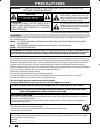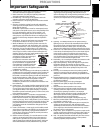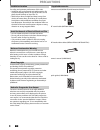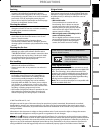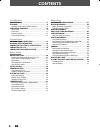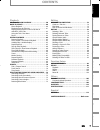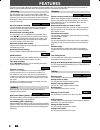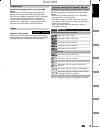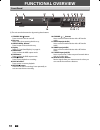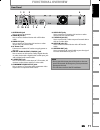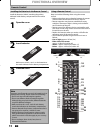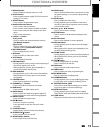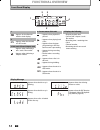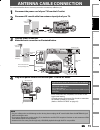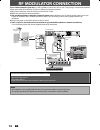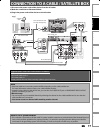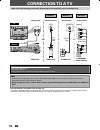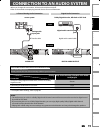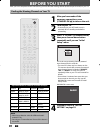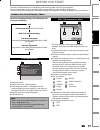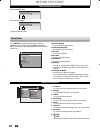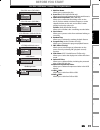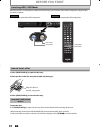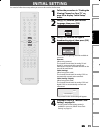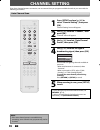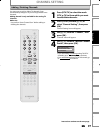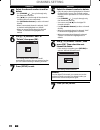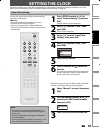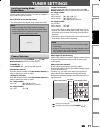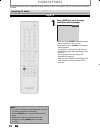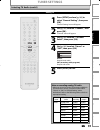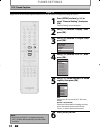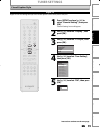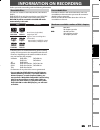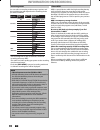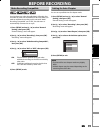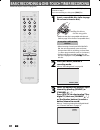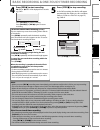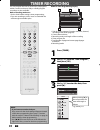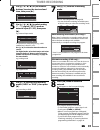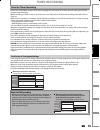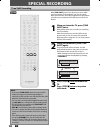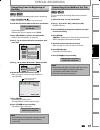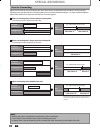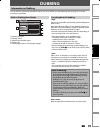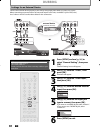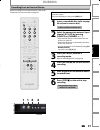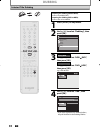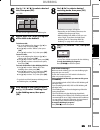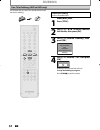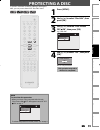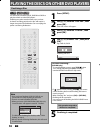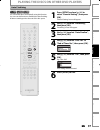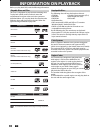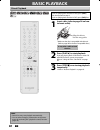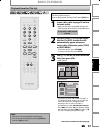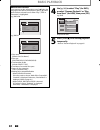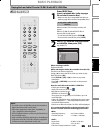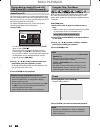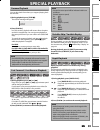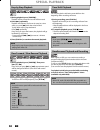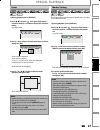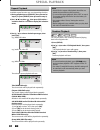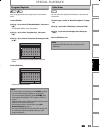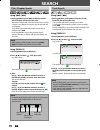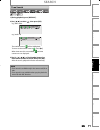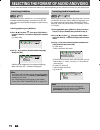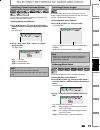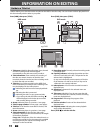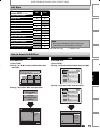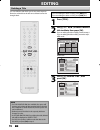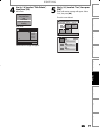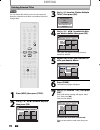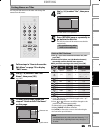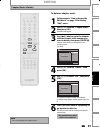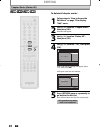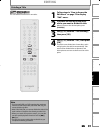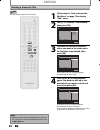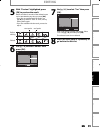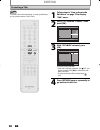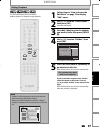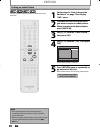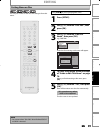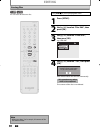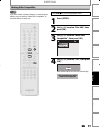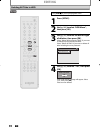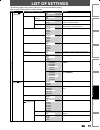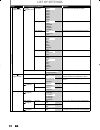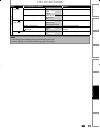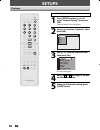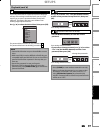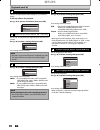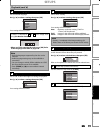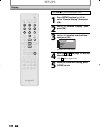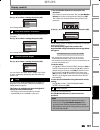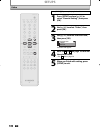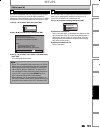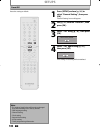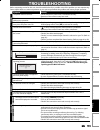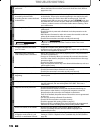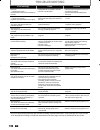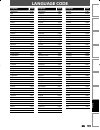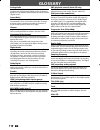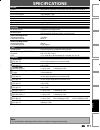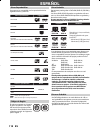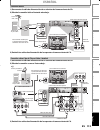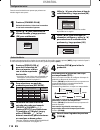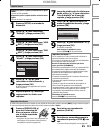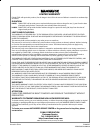- DL manuals
- Magnavox
- DVD Player
- H2080MW8
- Owner's Manual
Magnavox H2080MW8 Owner's Manual
Owner's Manual
H2080MW8
HDD & DVD P
LAYER
/ R
ECORDER
WITH
D
IGITAL
T
UNER
T
HANK
YOU
FOR
CHOOSING
M
AGNAVOX
.
N
EED
HELP
FAST
?
R
EAD
YOUR
Q
UICK
G
UIDE
AND
/
OR
O
WNER
'
S
M
ANUAL
FIRST
FOR
QUICK
TIPS
THAT
MAKE
USING
YOUR
M
AGNAVOX
PRODUCT
MORE
ENJOYABLE
.
I
F
YOU
HAVE
READ
YOUR
INSTRUCTIONS
AND
STILL
NEED
ASSISTANCE
,
YOU
MAY
ACCESS
OUR
ONLINE
HELP
AT
HTTP
://
WWW
.
FUNAI
-
CORP
.
COM
OR
CALL
1-800-605-8610
WHILE
WITH
YOUR
PRODUCT
.
Recording
Playback
Editing
Introduction
Connections
Basic Setup
Function Setup
Others
Español
INSTRUCCIONES EN ESPAÑOL INCLUIDAS.
© 2007 Funai Electric Co., Ltd.
E2H00UD.indd 1
E2H00UD.indd 1
2007/05/11 10:15:02
2007/05/11 10:15:02
Summary of H2080MW8
Page 1
Owner's manual h2080mw8 hdd & dvd p layer / r ecorder with d igital t uner t hank you for choosing m agnavox . N eed help fast ? R ead your q uick g uide and / or o wner ' s m anual first for quick tips that make using your m agnavox product more enjoyable . I f you have read your instructions and s...
Page 2: Precautions
2 en 2 en precautions this unit employs a laser. Only a qualified service person should remove the cover or attempt to service this device, due to possible eye injury. Caution: use of controls or adjustments or performance of procedures other than those specified herein may result in hazardous radia...
Page 3: Precautions
3 en 3 en recording playback editing introduction connections basic setup function setup others español recording playback editing introduction connections basic setup function setup others español precautions 1. Read instructions - all the safety and operating instructions should be read before the...
Page 4: Precautions
4 en 4 en precautions unauthorized copying, broadcasting, public performance and lending of discs are prohibited. This product incorporates copyright protection technology that is protected by u.S. Patents and other intellectual property rights. Use of this copyright protection technology must be au...
Page 5: Precautions
5 en 5 en recording playback editing introduction connections basic setup function setup others español recording playback editing introduction connections basic setup function setup others español manufactured under license from dolby laboratories. “dolby” and the double-d symbol are trademarks of ...
Page 6: Contents
6 en 6 en contents introduction precautions . . . . . . . . . . . . . . . . . . . . . . . . . . . . . . . . . . . 2 features . . . . . . . . . . . . . . . . . . . . . . . . . . . . . . . . . . . . . . . 8 symbols used in this owner's manual . . . . . . . . . . . . . . .9 functional overview . . . . ...
Page 7: Contents
7 en 7 en recording playback editing introduction connections basic setup function setup others español recording playback editing introduction connections basic setup function setup others español contents playback information on playback . . . . . . . . . . . . . . . . . . . 58 basic playback . . ...
Page 8: Features
8 en 8 en features this unit not only plays back the contents on internal hdd, dvd, or cd, but also offers features for you to record on hdd or dvd and edit them after that. The following features are offered with this unit. This unit allows you to record on the hdd, a dvd+rw/- rw (rewritable) and a...
Page 9: Features
9 en 9 en recording playback editing introduction connections basic setup function setup others español recording playback editing introduction connections basic setup function setup others español available for playing back discs on a regular dvd player: recorded discs can be played back on regular...
Page 10: Functional Overview
10 en 10 en functional overview (*) the unit can also be turned on by pressing these buttons. 1. Standby-on y y button press to turn the unit on and off. 2. Disc tray place a disc when opening the disc tray. 3. Open/close a button* press to open or close the disc tray. 4. Display refer to “front pan...
Page 11: Functional Overview
11 en 11 en recording playback editing introduction connections basic setup function setup others español recording playback editing introduction connections basic setup function setup others español 1. Antenna in jack use to connect an antenna. 2. Video in jack (e1) use to connect external device w...
Page 12: Functional Overview
12 en 12 en functional overview using a remote control keep in mind the following when using the remote control: • make sure that there are no obstacles between the remote control and the infrared sensor window on the unit. • remote operation may become unreliable if strong sunlight or fluorescent l...
Page 13: Functional Overview
13 en 13 en recording playback editing introduction connections basic setup function setup others español recording playback editing introduction connections basic setup function setup others español functional overview (*) the unit can also be turned on by pressing these buttons. 1. Display button ...
Page 14: Functional Overview
14 en 14 en appears when data is being written on a disc. Appears when a disc is loaded on the disc tray. Appears when the pbc function is activated. (video cd playback only. Refer to page 59.) appears when the disc tray is closing. Appears when the disc tray is opening. Display message functional o...
Page 15: Antenna Cable Connection
15 en 15 en recording playback editing introduction connections basic setup function setup others español antenna cable connection this section describes how to connect your unit to an antenna, cable box, etc. * once connections are completed, turn on the tv and begin initial setting. Channel scanni...
Page 16: Rf Modulator Connection
16 en 16 en rf modulator connection if your tv has antenna in jack only, it is still possible to connect this unit to your tv by using a commercially available stereo audio/video rf modulator. In this case, follow the instructions below. 1) disconnect the power cords of the devices from the ac outle...
Page 17
17 en 17 en recording playback editing introduction connections basic setup function setup others español connection to a cable / satellite box 1) disconnect the power cords of the devices from the ac outlet. 2) make the connection as illustrated below. 3) plug in the power cords of the devices to t...
Page 18: Connection To A Tv
18 en 18 en component video out y pb/cb pr/cr component video in y p b /c b p r /c r (green) (blue) (red) (green) (blue) (red) in in out video in audio in (e1) s-video audio out l r video out y antenna r l audio in l r l audio out r video out make one of the following connections, depending on the c...
Page 19
19 en 19 en recording playback editing introduction connections basic setup function setup others español in in out video in audio in (e1) s-video s-video audio out component video out out l r video out pr/cr antenna r l digital audio output pcm/bitstream coaxial audio out l r video out audio out l ...
Page 20: Before You Start
20 en 20 en before you start after you have completed all the connections, you must find the viewing channel (external input channel) on your tv. 1 after you have made all the necessary connections, press [standby-on y y ] to turn on the unit. 2 turn on your tv. • if connected to your vcr make sure ...
Page 21: Before You Start
21 en 21 en connections basic setup recording playback editing introduction function setup others español connections basic setup recording playback editing introduction function setup others español ch 10 1/ 5 1/ 5 dvd video 0:01:00 / 1:23:45 dvd sp 1h53m 6 5 7 1 2 4 3 5 1 2 * this is an example sc...
Page 22: Before You Start
22 en 22 en before you start main menu press [setup] to display the main menu. Then use [k / l] to select a menu andpress [ok] to display the menu. These menus provide entries to all main functions of the unit. Setup timer programming title list disc edit hdd menu general setting dubbing cd playback...
Page 23: Before You Start
23 en 23 en connections basic setup recording playback editing introduction function setup others español connections basic setup recording playback editing introduction function setup others español 1. Edit disc name: allows you to rename the disc. 2. Erase disc: (dvd+rw/dvd-rw only) allows you to ...
Page 24: Before You Start
24 en 24 en because this unit is a combination of hdd and dvd recorder, you must first select which component (output mode) you wish to operate. Standby-on dtv/tv abc def .@/: jkl mno ghi tuv wxyz space clear setup disc menu return title channel timer audio hdd dvd repeat rec mode d.Dubbing rec time...
Page 25: Initial Setting
25 en 25 en connections basic setup recording playback editing introduction function setup others español connections basic setup recording playback editing introduction function setup others español initial setting you need to follow these steps when you turn on this unit for the first time. 1 foll...
Page 26: Channel Setting
26 en 26 en channel setting if you have changed antenna connection, we recommend that you program available channels in your area with the following procedures. 1 press [setup] and use [k / l] to select “general setting”, then press [ok]. “general setting” menu will appear. 2 use [k / l] to select “...
Page 27: Channel Setting
27 en 27 en connections basic setup recording playback editing introduction function setup others español connections basic setup recording playback editing introduction function setup others español 1 press [dtv/tv] to select the mode (dtv or tv) to/from which you want to add/delete channels. 2 pre...
Page 28: Channel Setting
28 en 28 en analog 5 select the channel number to add or delete. • use [channel / ] to cycle through only the memorized channels. • use [{ / b] to cycle through all the channels including the ones not memorized. • use [the number buttons] to select a channel directly. • when a memorized channel is s...
Page 29: Setting The Clock
29 en 29 en connections basic setup recording playback editing introduction function setup others español connections basic setup recording playback editing introduction function setup others español setting the clock set the clock before you try the timer programming. If a pbs (public broadcasting ...
Page 30: Setting The Clock
30 en 30 en setting the clock 1 press [setup] and use [k / l] to select “general setting”, then press [ok]. “general setting” menu will appear. 2 use [k / l] to select “clock”, then press [ok]. “clock” menu will appear. 3 use [k / l] to select “daylight saving time”, then press [ok]. 4 use [k / l] t...
Page 31: Tuner Settings
31 en 31 en connections basic setup recording playback editing introduction function setup others español connections basic setup recording playback editing introduction function setup others español tuner settings switching analog mode / digital mode you can easily switch the analog tv (ntsc) and d...
Page 32: Tuner Settings
32 en 32 en 1 press [audio] to cycle through available audio languages. English 1/2 • when you press [audio], selected language will be displayed on the tv screen. • every time you press [audio], the language will be switched. E.G.) english 1/3 ➔ spanish 2/3 ➔ other 3/3 • available languages differ ...
Page 33: Tuner Settings
33 en 33 en connections basic setup recording playback editing introduction function setup others español connections basic setup recording playback editing introduction function setup others español 1 press [setup] and use [k / l] to select “general setting”, then press [ok]. “general setting” menu...
Page 34: Tuner Settings
34 en 34 en 1 press [setup] and use [k / l] to select “general setting”, then press [ok]. “general setting” menu will appear. 2 use [k / l] to select “display”, then press [ok]. 3 use [k / l] to select “cc style”, then press [ok]. Osd language screen saver fl dimmer cc style v-chip 4 use [k / l] to ...
Page 35: Tuner Settings
35 en 35 en connections basic setup recording playback editing introduction function setup others español connections basic setup recording playback editing introduction function setup others español 1 press [setup] and use [k / l] to select “general setting”, then press [ok]. “general setting” menu...
Page 36: Tuner Settings
36 en 36 en 6 use [k / l] to select the item and switch the setting for each item you want to set, then press [ok]. • when “user setting” is set to “on”, you can set the following items. Cc style set by “user setting” will be displayed. • the setting description for each item is shown below. Font si...
Page 37: Information On Recording
37 en 37 en recording basic setup connections playback editing introduction function setup others español information on recording logo attributes 8cm/12cm, single-sided, single layer disc approx. Max. Recording time (slp mode): 360 minutes (4.7gb) (for 12cm) 108 minutes (1.4gb) (for 8cm) dvd+rw dvd...
Page 38: Information On Recording
38 en 38 en you can select a recording mode among 6 options, and the recording time will depend on the recording mode you select as follows. Recording mode recording time video/sound quality 60 min 120 min 150 min 180 min 240 min 360 min 12cm disc 8cm disc (poor) (poor) (good) (good) hq sp spp lp ep...
Page 39: Before Recording
39 en 39 en recording basic setup connections playback editing introduction function setup others español before recording use this feature to make the unfinalized +vr mode discs recorded on other unit recordable on this unit. When you make an additional recording on this unit with “make recording c...
Page 40
40 en 40 en basic recording & one-touch timer recording if you are recording to the hdd, press [hdd] first, then proceed to step 2. If you are recording to a disc, press [dvd] first. 1 insert a recordable disc (refer to page 24 on how to insert a disc). Align the disc to the disc tray guide. * make ...
Page 41
41 en 41 en recording basic setup connections playback editing introduction function setup others español basic recording & one-touch timer recording 5 press [stop c] to stop recording. As for dvd recording, the title list will appear automatically after writing to a disc complete. (refer to “guide ...
Page 42: Timer Recording
42 en 42 en timer recording 1 press [timer]. 2 use [k / l] to select “new program”, then press [ok]. Timer programming 1/1 mon feb/19 11:30am date start end ch new program 3 use [k / l] to enter the date, then press [b]. Date feb/20 rec to mode hdd sp sp 2h00m start - - : - - end - - : - - ch dtv125...
Page 43: Timer Recording
43 en 43 en recording basic setup connections playback editing introduction function setup others español 4 use [k / l / s / b] or [the number buttons] to enter the start and end time, then press [b]. Date feb/20 rec to mode hdd sp sp 2h00m start end - - : - - ch dtv125. 1 10 : 30am 5 use [k / l / s...
Page 44: Timer Recording
44 en 44 en how to select a channel number for the timer recording analog tv for channel number 2-6 press, press [b] or [ • ] to decide the channels. For other channels (7-69), the channel will be decided as soon as you enter the channel number. Analog catv for channel number 1-12 press, press [b] o...
Page 45: Timer Recording
45 en 45 en recording basic setup connections playback editing introduction function setup others español timer recording hints for timer recording when the starting time is the same: a program set previously (prog. A) has priority. Prog. A prog. B actual recording prog. A prog. B the first 2 minute...
Page 46: Special Recording
46 en 46 en note • if you press [time shift] when the unit is in dvd mode, the output mode will automatically be switched to hdd, and the unit will start the time shift playback of the title being recorded. • you can also use the special playback functions such as [e], [d] etc. During time shift rec...
Page 47: Special Recording
47 en 47 en recording basic setup connections playback editing introduction function setup others español you can overwrite the existing title from the beginning. 1) press [standby-on y y ]. Make sure that the tv input is set on the unit. 2) load the disc that includes a title to be overwritten. It ...
Page 48: Special Recording
48 en 48 en special recording when you overwrite on the unnecessary title, there were various circumstances such as follows. Please note that following cases only describe the overwriting without any recording mode discrepancy. To avoid accidental deletion please check if there is no important title...
Page 49: Dubbing
49 en 49 en recording basic setup connections playback editing introduction function setup others español “high” this unit is compatible with the high speed dubbing from hdd to dvd. High speed dubbing offers you the dubbing speed of 12 times the slp mode dubbing. To perform the high speed dubbing, s...
Page 50: Dubbing
50 en 50 en in in out video in audio in ( e1 ) s-video s-video audio out component video out out l r video out y pb/cb pr/cr antenna r l digital audio output pcm/bitstream coaxial video in audio in (l1) s-video s-video audio out component video out in out l r l r y p b /c b p r /c r video out video ...
Page 51: Dubbing
51 en 51 en recording basic setup connections playback editing introduction function setup others español dubbing recording from an external device if you are recording to the hdd, press [hdd] first, then proceed to step 2. If you are recording to a disc, press [dvd] first. 1 insert a recordable dis...
Page 52: Dubbing
52 en 52 en selected title dubbing preparing for dubbing (hdd to dvd): • insert a recordable dvd. Preparing for dubbing (dvd to hdd): • insert a disc to be dubbed. 1 press [setup] in stop mode. 2 use [k / l] to select “dubbing”, then press [ok]. Setup timer programming title list disc edit hdd menu ...
Page 53: Dubbing
53 en 53 en recording basic setup connections playback editing introduction function setup others español 5 use [k / l / s / b] to select a desired title, then press [ok]. E.G.) hdd title list 1 / 6 abcde 12:00am (10:00:00) jan/ 1/07 ch10 sp 1 4 5 6 2 3 the title is now registered in the dubbing lis...
Page 54: Dubbing
54 en 54 en one title dubbing (hdd to dvd only) preparing for dubbing: • insert a recordable dvd. Press [hdd] first. 1 press [title]. 2 use [k / l / s / b] to select a desired title to dub, then press [ok]. 3 use [k / l] to select “dubbing”, then press [ok]. Resume playback play from start edit titl...
Page 55: Protecting A Disc
55 en 55 en recording basic setup connections playback editing introduction function setup others español protecting a disc 1 press [setup]. 2 use [k / l ] to select “disc edit”, then press [ok]. 3 use [k / l] to select “disc protect off on”, then press [ok]. E.G.) dvd+rw disc edit edit disc name er...
Page 56
56 en 56 en playing the discs on other dvd players finalizing a disc 1 press [setup]. 2 use [k / l] to select “disc edit”, then press [ok]. “disc edit” menu will appear. 3 use [k / l] to select “finalize”, then press [ok]. 4 use [k / l] to select “yes”, then press [ok]. E.G.) dvd+r, dvd-r finalize d...
Page 57
57 en 57 en recording basic setup connections playback editing introduction function setup others español playing the discs on other dvd players 1 press [setup] and use [k / l] to select “general setting”, then press [ok]. “general setting” menu will appear. 2 use [k / l] to select “recording”, then...
Page 58: Information On Playback
58 en 58 en information on playback before you play back dvd, read the following information. This unit is compatible to play back the following discs. To play back a dvd, make sure that it meets the requirements for region codes and color systems as described below. You can play back discs that hav...
Page 59: Information On Playback
59 en 59 en recording playback basic setup connections editing introduction function setup others español you can select images or information on the menu screen by activating the pbc (playback control) function of the video cd. This unit conforms to ver.1.1 and ver. 2.0 of video cd standard with pb...
Page 60: Basic Playback
60 en 60 en basic playback direct playback if you are playing back the titles in hdd, press [hdd] first, then proceed to step 2. If you are playing back the titles in dvd, press [dvd] first. 1 insert a disc (refer to page 24 on how to insert a disc). Align the disc to the disc tray guide. * make sur...
Page 61: Basic Playback
61 en 61 en recording playback basic setup connections editing introduction function setup others español basic playback if you are playing back the titles in hdd, press [hdd] first, then proceed to step 2. If you are playing back the titles in dvd, press [dvd] first. 1 insert a disc (refer to page ...
Page 62: Basic Playback
62 en 62 en 4 use [k / l] to select “play” (for dvd), or select “resume playback” or “play from start” (for hdd), then press [ok]. E.G.) dvd 1 sp 2 3 nov/21/07 11:00am ch12 sp nov/21/07 0:20:44 nov/22/07 11:35am ch13 ep nov/22/07 0:10:33 empty title 1:37:52 sp e d i t o v e r w r i t e p l a y playb...
Page 63: Basic Playback
63 en 63 en recording playback basic setup connections editing introduction function setup others español basic playback playing back an audio cd and a cd-rw/-r with mp3 / jpeg files note • the audio source of mp3 files cannot be recorded as digital sound by an md or dat deck. • files whose extensio...
Page 64: Basic Playback
64 en 64 en basic playback using the title / disc menu dvd or video cd with pbc function may contain a title list, which describes the contents of the disc, or a disc menu, which guides you through the available functions in the disc. Press [dvd] first. 1) insert a disc (refer to page 24 on how to i...
Page 65: Special Playback
65 en 65 en recording playback basic setup connections editing introduction function setup others español special playback during playback, you can skip forward or backward by the amount of time you set in “playback” menu. To set the time amount, refer to “ 8 variable skip / replay” on page 99. Duri...
Page 66: Special Playback
66 en 66 en special playback step by step playback 1) during playback, press [pause f]. Playback will be paused and sound will be muted. 2) press [g] repeatedly. Playback will advance one frame (or step) at a time when you press [g] with the sound muted. To play back step by step backward: press [h]...
Page 67: Special Playback
67 en 67 en recording playback basic setup connections editing introduction function setup others español special playback zoom note • when selecting a smaller factor than the current one, the zoom area will not be displayed. • to exit the zoom menu, press [display] again at step 1. • to cancel the ...
Page 68: Special Playback
68 en 68 en repeat playback random playback available repeat function may vary depending the discs. 1) during playback press [display], then proceed to step 2), or press [repeat] then proceed to step 3). 2) use [{ / b] to select , then press [ok] within 1 second or wait for 1 second to display the s...
Page 69: Special Playback
69 en 69 en recording playback basic setup connections editing introduction function setup others español program playback note • to erase tracks you selected, press [clear] at step 4. • you can make program settings up to 50 tracks. • to cancel program playback, press [stop c] twice during program ...
Page 70: Search
70 en 70 en search using [h] / [g] 1) during playback, press [g] to skip the current title or chapter and move to the next. The title or chapter will move forward by one at a time. • if there is no chapter in one title, the current title will be skipped. To go back to the beginning of the current ti...
Page 71: Search
71 en 71 en recording playback basic setup connections editing introduction function setup others español 1) during playback, press [display]. 2) use [{ / b] to select , then press [ok]. E.G.) dvd-video 1/ 5 1/ 5 0:01:00 / 1:23:45 dvd video e.G.) audio cd 1/ 5 cd 0:00:15 / 0:05:00 the number next to...
Page 72
72 en 72 en dvd-video may have subtitles in 1 or more languages. Available subtitle languages can be found on the disc case. You can switch subtitle languages anytime during playback. 1) during playback, press [display]. 2) use [{ / b] to select , then press [ok] within 1 second or wait for 1 second...
Page 73
73 en 73 en recording playback basic setup connections editing introduction function setup others español you can enjoy stereophonic virtual space through your existing 2 channel stereo system. 1) during playback, press [display]. 2) use [{ / b] to select , then press [ok] within 1 second or wait fo...
Page 74: Information On Editing
74 en 74 en information on editing guide to a title list 1. Title name (editable): recording date, time, channel and the recording mode will be assigned automatically as the title name until you edit it. 2. Title information: time at which the recording of the title was started, duration of the titl...
Page 75: Information On Editing
75 en 75 en playback editing recording basic setup connections introduction function setup others español edit menu note • once you have finalized a dvd+r/ dvd-r, you cannot edit or record anything on that disc. Information on editing how to access the edit menu press [hdd] first. 1) press [title]. ...
Page 76: Editing
76 en 76 en editing deleting a title you can delete a title which you do not need anymore. Please be advised that the title once deleted cannot be brought back. If you are editing the titles on hdd, press [hdd] first. If you are editing the titles on dvd, press [dvd] first. 1 press [title]. 2 use [k...
Page 77: Editing
77 en 77 en playback editing recording basic setup connections introduction function setup others español editing 4 use [k / l] to select “title delete”, then press [ok]. Hdd mode resume playback play from start edit title delete delete multiple titles dubbing dvd mode edit title delete edit title n...
Page 78: Editing
78 en 78 en editing deleting selected titles 3 use [k / l] to select “delete multiple titles”, then press [ok]. Resume playback play from start edit title delete delete multiple titles dubbing 4 use [k / l / { / b] to select the title you want to delete, then press [ok]. Title list 1 / 1 title 1 12:...
Page 79: Editing
79 en 79 en playback editing recording basic setup connections introduction function setup others español editing putting names on titles 4 use [k / l] to select “yes”, then press [ok]. Edit - edit title name no yes my favorite 1 0:00:59 +vr the title name is now updated. 5 press [return] once or re...
Page 80: Editing
80 en 80 en editing chapter marks (add) to add a chapter mark: 1 follow steps in “how to access the edit menu” on page 75 to display “edit” menu. 2 use [k / l] to select “chapter mark”, then press [ok]. Submenu will appear. 3 play back the title up to the point where you want to set a new chapter ma...
Page 81: Editing
81 en 81 en playback editing recording basic setup connections introduction function setup others español editing chapter marks (delete) to delete a chapter mark: 1 follow steps in “how to access the edit menu” on page 75 to display “edit” menu. 2 use [k / l] to select “chapter mark”, then press [ok...
Page 82: Editing
82 en 82 en editing chapter marks (delete all) to delete all chapter marks: 1 follow steps in “how to access the edit menu” on page 75 to display “edit” menu. 2 use [k / l] to select “chapter mark”, then press [ok]. Submenu will appear. 3 use [k / l] to select “delete all”, then press [ok]. 4 use [k...
Page 83: Editing
83 en 83 en playback editing recording basic setup connections introduction function setup others español editing dividing a title 1 follow steps in “how to access the edit menu” on page 75 to display “edit” menu. 2 play back the title up to the point where you want to divide the title. When it come...
Page 84: Editing
84 en 84 en editing deleting a scene of a title you can delete a specific part of a title. 1 follow steps in “how to access the edit menu” on page 75 to display “edit” menu. 2 use [k / l] to select “scene delete”, then press [ok]. Edit scene delete edit title name chapter mark title dividing protect...
Page 85: Editing
85 en 85 en playback editing recording basic setup connections introduction function setup others español editing 5 with “preview” highlighted, press [ok] to preview the result. Before and after 5 seconds of the deleted scene can be previewed every time you press [ok]. • if you are not satisfied wit...
Page 86: Editing
86 en 86 en editing protecting a title 1 follow steps in “how to access the edit menu” on page 75 to display “edit” menu. 2 use [k / l] to select “protect”, then press [ok]. Edit scene delete edit title name chapter mark title dividing protect jan/ 1/07 12:00am ch10 lp 1 : 25 : 47 1 3 with “off on” ...
Page 87: Editing
87 en 87 en playback editing recording basic setup connections introduction function setup others español editing hiding chapters 1 follow steps in “how to access the edit menu” on page 75 to display “edit” menu. 2 use [k / l] to select “hide chapter”, then press [ok]. Submenu will appear. 3 use [h]...
Page 88: Editing
88 en 88 en editing setting an index picture 1 follow steps in “how to access the edit menu” on page 75 to display “edit” menu. 2 play back the title to find the scene you want to use as an index picture. When it comes to the desired point, press [pause f]. 3 use [k / l] to select “index picture”, t...
Page 89: Editing
89 en 89 en playback editing recording basic setup connections introduction function setup others español putting name on disc press [stop c] if you are playing back a disc. 1 press [setup]. 2 use [k / l] to select “disc edit”, then press [ok]. 3 use [k / l] to select “edit disc name”, then press [o...
Page 90: Editing
90 en 90 en editing erasing disc press [stop c] if you are playing back a disc. 1 press [setup]. 2 use [k / l] to select “disc edit”, then press [ok]. 3 use [k / l] to select “erase disc”, then press [ok]. E.G.) dvd+rw disc edit edit disc name erase disc make edits compatible disc protect off on 4 u...
Page 91: Editing
91 en 91 en playback editing recording basic setup connections introduction function setup others español editing making edits compatible press [stop c] if you are playing back a disc. 1 press [setup]. 2 use [k / l] to select “disc edit”, then press [ok]. 3 use [k / l] to select “make edits compatib...
Page 92: Editing
92 en 92 en editing deleting all titles in hdd press [stop c] if you are playing back a disc. 1 press [setup]. 2 use [k / l] to select “hdd menu”, then press [ok]. 3 use [k / l] to select the desired type of deletion, then press [ok]. Select “delete all unprotected titles” if you want to delete only...
Page 93: List of Settings
93 en 93 en editing function setup playback recording basic setup connections introduction others español list of settings the following table is the contents which you can set and the default setting. Refer to the following table for useful operation. Setup items (highlight is the default) contents...
Page 94: List of Settings
94 en 94 en list of settings setup items (highlight is the default) contents general setting display pages 100-101 cc style pages 34-36 font style style1 style2 style3 style4 style5 style6 style7 style8 set font style of the displayed caption. Edge type none raised depressed uniform l.Shadow r.Shado...
Page 95: List of Settings
95 en 95 en editing function setup playback recording basic setup connections introduction others español note • your change to each settings stays on even when the power is off. • an item which is not currently available is grayed in the settings. List of settings setup items (highlight is the defa...
Page 96: Setups
96 en 96 en setups press [stop c] if you are playing back a disc. 1 press [setup] and use [k / l] to select “general setting”, then press [ok]. “general setting” menu will appear. 2 use [k / l] to select “playback”, then press [ok]. General setting playback display video recording clock channel rese...
Page 97: Setups
97 en 97 en editing function setup playback recording basic setup connections introduction others español setups 1 parental lock (default: off) (dvd only) some dvd-video feature a parental lock level. Playback will stop if the ratings exceed the levels you set, it will require you to enter a passwor...
Page 98: Setups
98 en 98 en setups 2 disc audio choose the appropriate audio setting for your external device. It will only affect a disc playback. Use [k / l] to select a desired item, then press [ok]. Disc audio dynamic range control pcm dolby digital a b c a dynamic range control (default : on) (dvd only) set to...
Page 99: Setups
99 en 99 en editing function setup playback recording basic setup connections introduction others español setups 5 subtitle language (default : off) (dvd only) set the subtitle language. Use [k / l] to select a setting, then press [ok]. Subtitle language off english french spanish other your setting...
Page 100: 100 En
100 en 100 en setups press [stop c] if you are playing back a disc. 1 press [setup] and use [k / l] to select “general setting”, then press [ok]. 2 use [k / l] to select “display”, then press [ok]. 3 use [k / l] to select a desired item, then press [ok]. Osd language screen saver fl dimmer cc style ...
Page 101: 101
101 en 101 en editing function setup playback recording basic setup connections introduction others español setups 1 osd language (default : english) set the language for the on-screen display. Use [k / l] to select a setting, then press [ok]. Osd language english français español your setting will ...
Page 102: 102 En
102 en 102 en setups press [stop c] if you are playing back a disc. 1 press [setup] and use [k / l] to select “general setting”, then press [ok]. 2 use [k / l] to select “video”, then press [ok]. 3 use [k / l] to select a desired item, then press [ok]. Progressive scan tv aspect video input 1 2 3 su...
Page 103: 103
103 en 103 en editing function setup playback recording basic setup connections introduction others español 1 progressive scan (default : off) this unit is compatible with the progressive scan system. The feature provides you with the higher definition images than the traditional output system does....
Page 104: 104 En
104 en 104 en reset the setting to default. 1 press [setup] and use [k / l] to select “general setting”, then press [ok]. “general setting” menu will appear. 2 use [k / l] to select “reset all”, then press [ok]. 3 select “yes” using [k / l] , then press [ok]. Reset to factory default? Yes no 4 selec...
Page 105: 105
105 en 105 en function setup others editing playback recording basic setup connections introduction español troubleshooting before requesting service for this unit, check the table below for a possible cause of the problem you are experiencing. Some simple checks or a minor adjustment on your part m...
Page 106: 106 En
106 en 106 en troubleshooting recording hdd/dvd timer recording cannot be performed. • the internal clock of the unit may have been stopped due to a power failure that lasted for more than 30 seconds. Reset the clock. (refer to pages 29 to 30.) hdd titles which were supposed to be recorded by the ti...
Page 107: 107
107 en 107 en function setup others editing playback recording basic setup connections introduction español troubleshooting playback dvd audio language or the subtitle language of the dvd cannot be changed. • multilingual subtitles are not supported by the disc. • some audio languages or the subtitl...
Page 108: 108 En
108 en 108 en error message cause solution disc error — please eject the disc. — playback feature may not be available on this disc. • unplayable disc is inserted in the unit. • the disc is upside down. • insert the standardized disc which bear the marks on page 58. • insert the disc with the labele...
Page 109: 109
109 en 109 en function setup others editing playback recording basic setup connections introduction español language code language code abkhazian 4748 afar 4747 afrikaans 4752 albanian 6563 amharic 4759 arabic 4764 armenian 5471 assamese 4765 aymara 4771 azerbaijani 4772 bashkir 4847 basque 5167 ben...
Page 110: 110 En
110 en 110 en analog audio an electrical signal that directly represents sound. Compare this to digital audio which can be an electrical signal, but is an indirect representation of sound. See also “digital audio”. Aspect ratio the width of a tv screen relative to its height. Conventional tvs are 4:...
Page 111: 111
111 en 111 en function setup others editing playback recording basic setup connections introduction español specifications note • the specifications and design of this product are subject to change without notice. General system dvd+rw/+r, dvd-rw/-r, dvd-video, cd-da, video cd, cd-rw/-r power requir...
Page 112: 112 Es
112 es espaÑol logotipos discos reproducibles medio archivos reproducibles cd-da mp3 cd-rw/-r jpeg cd-da (cd de audio) cd de video cd-rw cd-r dvd-video dvd+rw dvd+r dvd-rw (sólo discos en modo de video finalizados) dvd-r (sólo discos en modo de video finalizados) es una marca registrada de dvd forma...
Page 113: 113
Function setup others editing playback recording basic setup connections introduction español 113 es 1) desconecte el cable de alimentación de su televisor del tomacorriente de ca. 2) efectúe la conexión básica ilustrada más abajo. Conexión básica 1) desconecte el cable de alimentación de su televis...
Page 114: 114 Es
114 es cuando usted encienda este aparato por primera vez necesita seguir estos pasos. 1 presione [standby-on y y ]. Encienda el televisor. Seleccione la entrada a la cual está conectado el aparato. 2 utilice [k / l] para seleccionar su idioma deseado, y luego presione [ok] para establecerlo. Initia...
Page 115: 115
Function setup others editing playback recording basic setup connections introduction español 115 es reproducción directa preparación para el copiado (unidad de disco rígido a dvd): • inserte un dvd grabable. Preparación para el copiado (dvd a unidad de disco rígido): • inserte un disco a ser copiad...
Page 116
Limited warranty funai corp. Will repair this product, free of charge in the usa in the event of defect in materials or workmanship as follows: duration: parts: funai corp. Will provide parts to replace defective parts without charge for one (1) year from the date of original retail purchase. Certai...