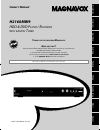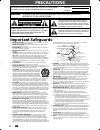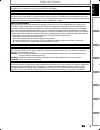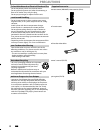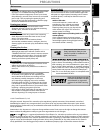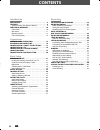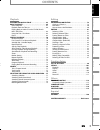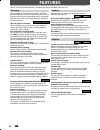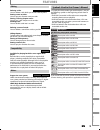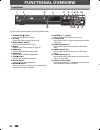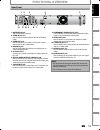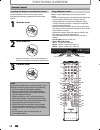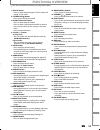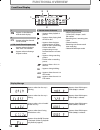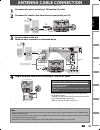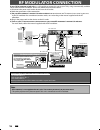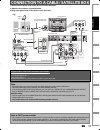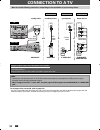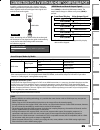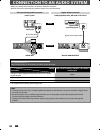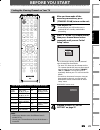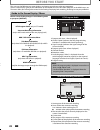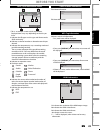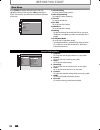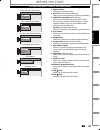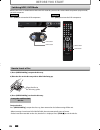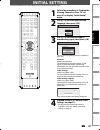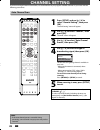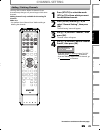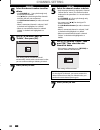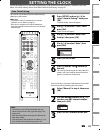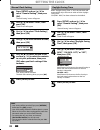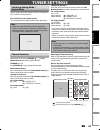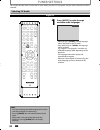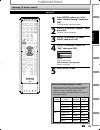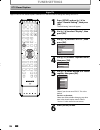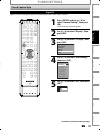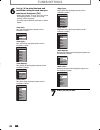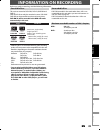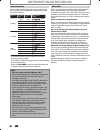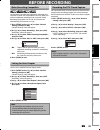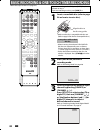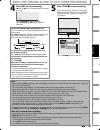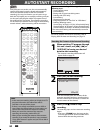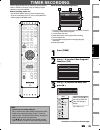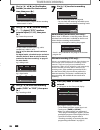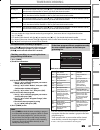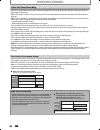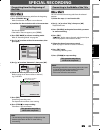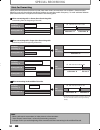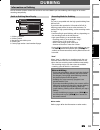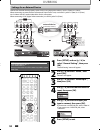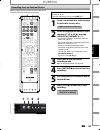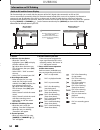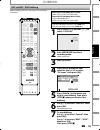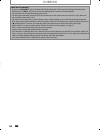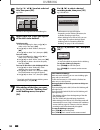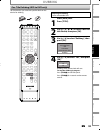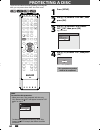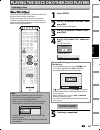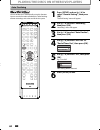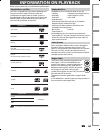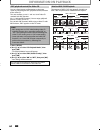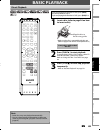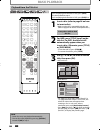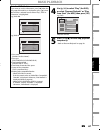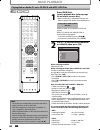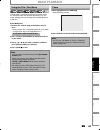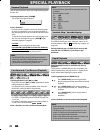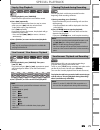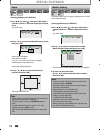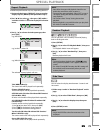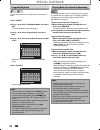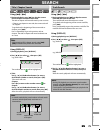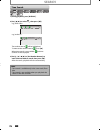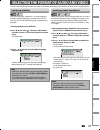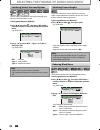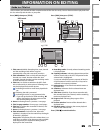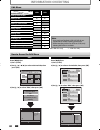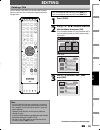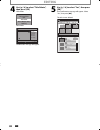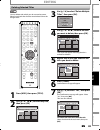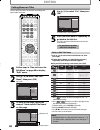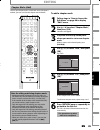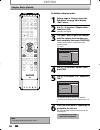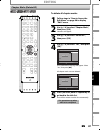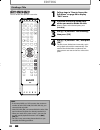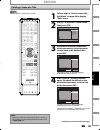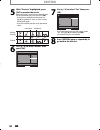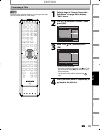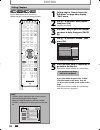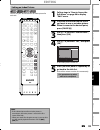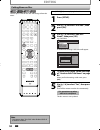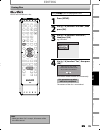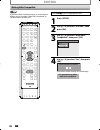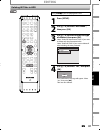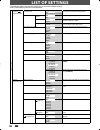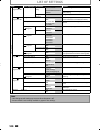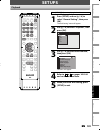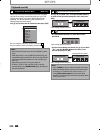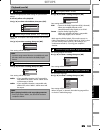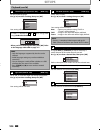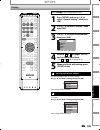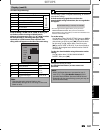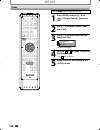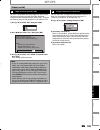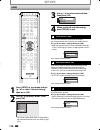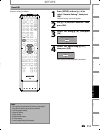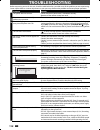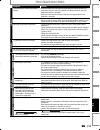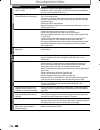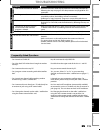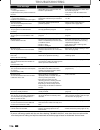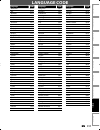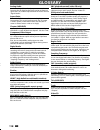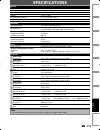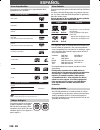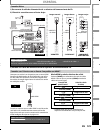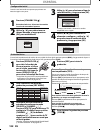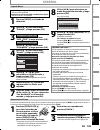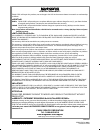- DL manuals
- Magnavox
- DVD Player
- H2160MW9 - DVDr / HDDr
- Owner's Manual
Magnavox H2160MW9 - DVDr / HDDr Owner's Manual
Owner's Manual
H2160MW9
HDD & DVD P
LAYER
/ R
ECORDER
WITH
D
IGITAL
T
UNER
T
HANK
YOU
FOR
CHOOSING
M
AGNAVOX
.
N
EED
HELP
FAST
?
R
EAD
YOUR
Q
UICK
G
UIDE
AND
/
OR
O
WNER
'
S
M
ANUAL
FIRST
FOR
QUICK
TIPS
THAT
MAKE
USING
YOUR
M
AGNAVOX
PRODUCT
MORE
ENJOYABLE
.
I
F
YOU
HAVE
READ
YOUR
INSTRUCTIONS
AND
STILL
NEED
ASSISTANCE
,
YOU
MAY
ACCESS
OUR
ONLINE
HELP
AT
WWW
.
MAGNAVOX
.
COM
/
SUPPORT
OR
CALL
1-800-605-8610
WHILE
WITH
YOUR
PRODUCT
.
Recording
Playback
Editing
Introduction
Connections
Basic Setup
Function Setup
Others
Español
INSTRUCCIONES EN ESPAÑOL INCLUIDAS.
© 2011 Funai Electric Co., Ltd.
E2M01UD̲H2160MW9̲EN̲v2.indd 1
E2M01UD̲H2160MW9̲EN̲v2.indd 1
2011/06/03 10:57:41
2011/06/03 10:57:41
Summary of H2160MW9 - DVDr / HDDr
Page 1
Owner's manual h2160mw9 hdd & dvd p layer / r ecorder with d igital t uner t hank you for choosing m agnavox . N eed help fast ? R ead your q uick g uide and / or o wner ' s m anual first for quick tips that make using your m agnavox product more enjoyable . I f you have read your instructions and s...
Page 2: Precautions
2 en 2 en precautions 1. Read instructions - all the safety and operating instructions should be read before the apparatus is operated. 2. Retain instructions - the safety and operating instructions should be retained for future reference. 3. Heed warnings - all warnings on the apparatus and in the ...
Page 3: Precautions
3 en 3 en recording playback editing introduction connections basic setup function setup others español recording playback editing introduction connections basic setup function setup others español precautions do not place the unit on the furniture that is capable of being tilted by a child and an a...
Page 4: Precautions
4 en en precautions supplied accessories remote control (nb820ud) with batteries (aax2) rca audio/video cables owner’s manual (en/fr) quick guide (en/fr) rf coaxial cable to avoid the hazards of electrical shock and fire • do not handle the power cord with wet hands. • do not pull on the power cord ...
Page 5: Precautions
5 en en recording playback editing introduction connections basic setup function setup others español recording playback editing intro d uctio n introduction connections basic setup function setup others español precautions ate stereo dvd-videos with stunning dolby digital sound tracks at home. The ...
Page 6: Contents
6 en 6 en contents introduction precautions . . . . . . . . . . . . . . . . . . . . . . . . . . . . . . . . . . . 2 features . . . . . . . . . . . . . . . . . . . . . . . . . . . . . . . . . . . . . . . 8 symbols used in this owner's manual . . . . . . . . . . . . . . .9 functional overview . . . . ...
Page 7: Contents
7 en 7 en recording playback editing introduction connections basic setup function setup others español recording playback editing introduction connections basic setup function setup others español contents playback information on playback . . . . . . . . . . . . . . . . . . . 63 basic playback . . ...
Page 8: Features
8 en 8 en features this unit not only plays back the contents on internal hdd, dvd, or cd, but also offers features for you to record on hdd or dvd and edit them after that. The following features are offered with this unit. This unit allows you to record on the hdd, a dvd+rw/- rw (rewritable) and a...
Page 9: Features
9 en 9 en recording playback editing introduction connections basic setup function setup others español recording playback editing introduction connections basic setup function setup others español hdd dvd deleting a title: you can delete a title which you do not need anymore. Putting names on title...
Page 10: Functional Overview
10 en 10 en functional overview (*) the unit can also be turned on by pressing these buttons. 1. Standby-on y y button press to turn the unit on and off. 2. Disc tray place a disc when opening the disc tray. 3. Open/close a button* press to open or close the disc tray. 4. Display refer to “front pan...
Page 11: Functional Overview
11 en 11 en recording playback editing introduction connections basic setup function setup others español recording playback editing introduction connections basic setup function setup others español 1. Antenna in jack use to connect an antenna. 2. Video in jack (l1) use to connect external device w...
Page 12: Functional Overview
12 en 12 en functional overview using a remote control keep in mind the following when using the remote control: • make sure that there are no obstacles between the remote control and the infrared sensor window on the unit. • remote operation may become unreliable if strong sunlight or fluorescent l...
Page 13: Functional Overview
13 en 13 en recording playback editing introduction connections basic setup function setup others español recording playback editing introduction connections basic setup function setup others español functional overview (*) the unit can also be turned on by pressing these buttons. 1. Dtv/tv button •...
Page 14: Functional Overview
14 en 14 en appears when the pbc function is activated. (video cd playback only. Refer to page 64.) functional overview front panel display pm dtv bs cs dr cd vcr hdd db dvd 1 5 3 4 2 1. Pm : appears in the afternoon with the clock display. 2. Dtv : appears when the channel is in dtv mode. 3. Title ...
Page 15: Antenna Cable Connection
15 en 15 en recording playback editing introduction connections basic setup function setup others español coaxial rear of this unit rear of your tv connect antenna cable connection this section describes how to connect your unit to an antenna, cable box, etc. * once connections are completed, turn o...
Page 16: Rf Modulator Connection
16 en en rf modulator connection if your tv has antenna in jack only, it is still possible to connect this unit to your tv by using a commercially available stereo audio/video rf modulator. In this case, follow the instructions below. 1) disconnect the power cords of the devices from the ac outlet. ...
Page 17
17 en 17 en recording playback editing introduction connections basic setup function setup others español connection to a cable / satellite box 1) disconnect the power cords of the devices from the ac outlet. 2) make the connection as illustrated below. 3) plug in the power cords of the devices to t...
Page 18: Connection To A Tv
18 en 18 en in in out video in audio in (l1) s-video audio out l r video out y antenna r l audio in l r l audio out r video out component video out y pb/cb pr/cr component video in y p b /c b p r /c r (green) (blue) (red) (green) (blue) (red) make one of the following connections, depending on the c...
Page 19
19 en 19 en recording playback editing introduction connections basic setup function setup others español connection to a tv with an hdmi™ compatible port a simple 1-cable connection with a device having an hdmi (high-definition multimedia interface) connector allows digital transfer of both digital...
Page 20
20 en 20 en connection to an audio system • when you change the connections, all devices should be turned off. • refer to the manual accompanying external devices for more information. 2 channel analog audio connection digital audio connection note • the audio source on a disc in a dolby digital mul...
Page 21: Before You Start
21 en 21 en connections basic setup recording playback editing introduction function setup others español connections basic setup recording playback editing introduction function setup others español before you start after you have completed all the connections, you must find the viewing channel (ex...
Page 22: Before You Start
22 en 22 en this unit uses the following on-screen displays and menus to guide you to the easy operations. The on-screen displays give you the information on the loaded disc or the disc/file in playback, or the hdmi status, etc. The menus allow you to change the various kinds of settings for playing...
Page 23: Before You Start
23 en 23 en connections basic setup recording playback editing introduction function setup others español connections basic setup recording playback editing introduction function setup others español ch 10 1/ 5 1/ 5 dvd video 0:01:00 / 1:23:45 dvd sp(2hr) 1h53m 6 5 7 1 2 4 3 5 1 2 * this is an examp...
Page 24: Before You Start
24 en 24 en before you start main menu press [setup] to display the main menu. Then use [k / l] to select a menu andpress [ok] to display the menu. These menus provide entries to all main functions of the unit. Setup timer programming title list disc edit hdd menu general setting dubbing cd playback...
Page 25: Before You Start
25 en 25 en connections basic setup recording playback editing introduction function setup others español connections basic setup recording playback editing introduction function setup others español 1. Edit disc name: allows you to rename the disc. 2. Erase disc: (dvd+rw/dvd-rw only) allows you to ...
Page 26: Before You Start
26 en 26 en because this unit is a combination of hdd and dvd recorder, you must first select which component (output mode) you wish to operate. Hdd button dvd button hdd button dvd button switching hdd / dvd mode before you start 1) press [open/close a] to open the disc tray. 2) place the disc on t...
Page 27: Initial Setting
27 en 27 en connections basic setup recording playback editing introduction function setup others español connections basic setup recording playback editing introduction function setup others español initial setting you need to follow these steps when you turn on this unit for the first time. 1 foll...
Page 28: Channel Setting
28 en 28 en channel setting if you have changed antenna connection, we recommend that you program available channels in your area with the following procedures. 1 press [setup] and use [k / l] to select “general setting”, then press [ok]. “general setting” menu will appear. 2 use [k / l] to select “...
Page 29: Channel Setting
29 en 29 en connections basic setup recording playback editing introduction function setup others español connections basic setup recording playback editing introduction function setup others español 1 press [dtv/tv] to select the mode (dtv or tv) to/from which you want to add/delete channels. 2 pre...
Page 30: Channel Setting
30 en 30 en analog 5 select the channel number to add or delete. • use [channel / ] to cycle through only the memorized channels. • use [{ / b] to cycle through all the channels including the ones not memorized. • use [the number buttons] to select a channel directly. • when a memorized channel is s...
Page 31: Setting The Clock
31 en 31 en connections basic setup recording playback editing introduction function setup others español connections basic setup recording playback editing introduction function setup others español setting the clock set the clock before you try the timer programming. If a pbs (public broadcasting ...
Page 32: Setting The Clock
32 en 32 en setting the clock 1 press [setup] and use [k / l] to select “general setting”, then press [ok]. “general setting” menu will appear. 2 use [k / l] to select “clock”, then press [ok]. “clock” menu will appear. 3 use [k / l] to select “daylight saving time”, then press [ok]. 4 use [k / l] t...
Page 33: Tuner Settings
33 en 33 en connections basic setup recording playback editing introduction function setup others español connections basic setup recording playback editing introduction function setup others español tuner settings switching analog mode / digital mode you can easily switch the analog tv (ntsc) and d...
Page 34: Tuner Settings
34 en 34 en 1 press [audio] to cycle through available audio languages. English 1/2 • when you press [audio], selected language will be displayed on the tv screen. • every time you press [audio], the language will be switched. E.G.) english 1/3 ➔ spanish 2/3 ➔ other 3/3 • available languages differ ...
Page 35: Tuner Settings
35 en 35 en connections basic setup recording playback editing introduction function setup others español connections basic setup recording playback editing introduction function setup others español 1 press [setup] and use [k / l] to select “general setting”, then press [ok]. “general setting” menu...
Page 36: Tuner Settings
36 en 36 en tuner settings dtv closed caption digital tv digital tv has its own closed captions called dtv cc. Use this menu to change the settings for dtv cc. Open/ close source hdmi .@/: abc ghi pqrs tuv setup repeat display audio disc menu return title wxyz clear space jkl mno def ok dvd hdd d.Du...
Page 37: Tuner Settings
37 en 37 en connections basic setup recording playback editing introduction function setup others español connections basic setup recording playback editing introduction function setup others español 1 press [setup] and use [k / l] to select “general setting”, then press [ok]. “general setting” menu...
Page 38: Tuner Settings
38 en 38 en 6 use [k / l] to select the item and switch the setting for each item you want to set, then press [ok]. • when “user setting” is set to “on”, you can set the following items. Cc style set by “user setting” will be displayed. • the setting description for each item is shown below. Font si...
Page 39: Information On Recording
39 en 39 en recording basic setup connections playback editing introduction function setup others español information on recording logo attributes 8cm/12cm, single-sided, single layer disc approx. Max. Recording time (slp mode): 360 minutes (4.7gb) (for 12cm) 108 minutes (1.4gb) (for 8cm) dvd+rw dvd...
Page 40: Information On Recording
40 en 40 en you can select a recording mode among 6 options, and the recording time will depend on the recording mode you select as follows. Recording mode recording time video/sound quality 60 min 120 min 150 min 180 min 240 min 360 min 12cm disc 8cm disc (poor) (poor) (good) (good) hq sp spp lp ep...
Page 41: Before Recording
41 en 41 en recording basic setup connections playback editing introduction function setup others español before recording use this feature to make the unfinalized +vr mode discs recorded on other unit recordable on this unit. When you make an additional recording on this unit with “make recording c...
Page 42
42 en 42 en basic recording & one-touch timer recording if you are recording to the hdd, press [hdd] first, then proceed to step 2. If you are recording to a disc, press [dvd] first. 1 insert a recordable disc (refer to page 26 on how to insert a disc). Align the disc to the disc tray guide. * make ...
Page 43
43 en 43 en recording basic setup connections playback editing introduction function setup others español basic recording & one-touch timer recording 5 press [stop c] to stop recording. As for dvd recording, the title list will appear automatically after writing to a disc complete. (refer to “guide ...
Page 44: Autostart Recording
44 en 44 en autostart recording 1 when watching tv program through this unit’s tuner, use [h], [e] or [v.Replay] to locate your desired point to start recording. • the autostart recording information will appear. Refer to page 22. 2:59:44 / 3:31:31 10:42am 10:10am 7:10am 2 press [rec] to start recor...
Page 45: Timer Recording
45 en 45 en recording basic setup connections playback editing introduction function setup others español timer recording 1 press [timer]. 2 use [k / l] to select “new program”, then press [ok]. Timer programming 1/1 tue feb/19 11:30am date start end ch new program 3 use [k / l] to enter the date, t...
Page 46: Timer Recording
46 en 46 en 4 use [k / l / s / b] or [the number buttons] to enter the start and end time, then press [b]. Date feb/20 rec to mode hdd sp sp 2h00m start end - - : - - ch dtv125. 1 10 : 30am • you cannot make a program whose recording time exceeds 12 hours. 5 use [k / l / s / b] to select analog (“- ...
Page 47: Timer Recording
47 en 47 en recording basic setup connections playback editing introduction function setup others español how to select a channel number for the timer recording analog tv for channel number 2-6 press, press [b] or [ • ] to decide the channels. For other channels (7-69), the channel will be decided a...
Page 48: Timer Recording
48 en 48 en timer recording hints for timer recording when the starting time is the same: a program set previously (prog. A) has priority. Prog. A prog. B actual recording prog. A prog. B the first 2 minutes (at the longest) will be cut off. Prog. A • timer program which has the earlier start time w...
Page 49: Special Recording
49 en 49 en recording basic setup connections playback editing introduction function setup others español you can overwrite the existing title from the beginning. 1) press [standby-on y y ]. Make sure that the tv input is set on the unit. 2) load the disc that includes a title to be overwritten. It ...
Page 50: Special Recording
50 en 50 en special recording when you overwrite on the unnecessary title, there were various circumstances such as follows. Please note that following cases only describe the overwriting without any recording mode discrepancy. To avoid accidental deletion please check if there is no important title...
Page 51: Dubbing
51 en 51 en recording basic setup connections playback editing introduction function setup others español “high” this unit is compatible with the high speed dubbing from hdd to dvd. If you dub a title recorded in slp mode to dvd+r/-r, dubbing speed will be 24 times at the maximum. To perform the hig...
Page 52: Dubbing
52 en 52 en external device (camcorder, vcr etc.) in in out video in audio in ( l1 ) s-video s-video audio out out l r video out y antenna r l coaxial audio out l r video out s-video out audio out dv-out l r video out s-video out video in audio in (l1) s-video s-video audio out component video out i...
Page 53: Dubbing
53 en 53 en recording basic setup connections playback editing introduction function setup others español dubbing recording from an external device if you are recording to the hdd, press [hdd] first, then proceed to step 2. If you are recording to a disc, press [dvd] first. 1 insert a recordable dis...
Page 54: Dubbing
54 en 54 en dubbing information on dv dubbing guide to dv and on-screen display this function helps you to easily dub the contents of the dvc (digital video camcorder) to hdd or dvd. You can control basic operations of the dvc from the remote control of this unit such as playback, fast forward or re...
Page 55: Dubbing
55 en 55 en recording basic setup connections playback editing introduction function setup others español dvc to hdd / dvd dubbing dubbing preparing for dv dubbing (dvc to hdd): • make sure your dvc is in video mode. Preparing for dv dubbing (dvc to dvd): • insert a recordable dvd. • make sure your ...
Page 56: Dubbing
56 en 56 en note for dv dubbing • if you press [pause f] at step 5, the tape will rewind to the point a few seconds preceding the paused point. When you press [ok] at step 6, then, it will start dubbing when it comes to the paused point. • the unit does not send out the output signal to dvc. • for t...
Page 57: Dubbing
57 en 57 en recording basic setup connections playback editing introduction function setup others español selected title dubbing preparing for dubbing (hdd to dvd): • insert a recordable dvd. Preparing for dubbing (dvd to hdd): • insert a disc to be dubbed. 1 press [setup] in stop mode. 2 use [k / l...
Page 58: Dubbing
58 en 58 en 5 use [k / l / s / b] to select a desired title, then press [ok]. E.G.) hdd title list 1 / 6 abcde 12:00am (10:00:00) jan/ 1/08 ch10 sp 1 4 5 6 2 3 the title is now registered in the dubbing list. 6 repeat steps 4 to 5 until you register all the titles to be dubbed. To delete a title: 1 ...
Page 59: Dubbing
59 en 59 en recording basic setup connections playback editing introduction function setup others español one title dubbing (hdd to dvd only) preparing for dubbing: • insert a recordable dvd. Press [hdd] first. 1 press [title]. 2 use [k / l / s / b] to select a desired title to dub, then press [ok]....
Page 60: Protecting A Disc
60 en 60 en protecting a disc 1 press [setup]. 2 use [k / l ] to select “disc edit”, then press [ok]. 3 use [k / l] to select “disc protect off on”, then press [ok]. E.G.) dvd+rw disc edit edit disc name erase disc make edits compatible disc protect off on 4 use [k / l] to select “yes”, then press [...
Page 61
61 en 61 en recording basic setup connections playback editing introduction function setup others español playing the discs on other dvd players finalizing a disc 1 press [setup]. 2 use [k / l] to select “disc edit”, then press [ok]. “disc edit” menu will appear. 3 use [k / l] to select “finalize”, ...
Page 62
62 en 62 en playing the discs on other dvd players 1 press [setup] and use [k / l] to select “general setting”, then press [ok]. “general setting” menu will appear. 2 use [k / l] to select “recording”, then press [ok]. “recording” menu will appear. 3 use [k / l] to select “auto finalize”, then press...
Page 63: Information On Playback
63 en 63 en recording playback basic setup connections editing introduction function setup others español information on playback before you play back dvd, read the following information. This unit is compatible to play back the following discs. To play back a dvd, make sure that it meets the requir...
Page 64: Information On Playback
64 en 64 en you can select images or information on the menu screen by activating the pbc (playback control) function of the video cd. This unit conforms to ver.1.1 and ver. 2.0 of video cd standard with pbc function. Ver.1.1 (without pbc function): you can enjoy playback picture as well as music cd...
Page 65: Basic Playback
65 en 65 en recording playback basic setup connections editing introduction function setup others español basic playback direct playback if you are playing back the titles in hdd, press [hdd] first, then proceed to step 2. If you are playing back the titles in dvd, press [dvd] first. 1 insert a disc...
Page 66: Basic Playback
66 en 66 en basic playback if you are playing back the titles in hdd, press [hdd] first, then proceed to step 2. If you are playing back the titles in dvd, press [dvd] first. 1 insert a disc (refer to page 26 on how to insert a disc). * make sure the disc is compatible with this unit. (refer to page...
Page 67: Basic Playback
67 en 67 en recording playback basic setup connections editing introduction function setup others español 4 use [k / l] to select “play” (for dvd), or select “resume playback” or “play from start” (for hdd), then press [ok]. E.G.) dvd 1 sp(2hr) 2 3 nov/21/08 11:00am ch12 sp nov/21/08 0:20:44 nov/22/...
Page 68: Basic Playback
68 en 68 en basic playback playing back an audio cd and a cd-rw/-r with mp3 / jpeg files note • the audio source of mp3 files cannot be recorded as digital sound by an md or dat deck. • files whose extension is other than “.Mp3(mp3)” or “.Jpg / .Jpeg(jpeg)” will not be listed. • some unplayable fold...
Page 69: Basic Playback
69 en 69 en recording playback basic setup connections editing introduction function setup others español basic playback using the title / disc menu dvd or video cd with pbc function may contain a title list, which describes the contents of the disc, or a disc menu, which guides you through the avai...
Page 70: Special Playback
70 en 70 en special playback during playback, you can skip forward or backward by the amount of time you set in “playback” menu. To set the time amount, refer to “ 8 variable skip / replay” on page 104. During playback, press [v.Skip] if you want to skip forward. Press [v.Replay] if you want to skip...
Page 71: Special Playback
71 en 71 en recording playback basic setup connections editing introduction function setup others español special playback step by step playback 1) during playback, press [pause f]. Playback will be paused and sound will be muted. 2) press [g] repeatedly. Playback will advance one frame (or step) at...
Page 72: Special Playback
72 en 72 en special playback zoom note • when selecting a smaller factor than the current one, the zoom area will not be displayed. • to exit the zoom menu, press [display] again at step 1. • to cancel the zoom function, select “x1.0” using [k / l], then press [ok] at step 3. • you cannot slide the ...
Page 73: Special Playback
73 en 73 en recording playback basic setup connections editing introduction function setup others español repeat playback random playback available repeat function may vary depending the discs. 1) during playback press [display], then proceed to step 2), or press [repeat] then proceed to step 3). 2)...
Page 74: Special Playback
74 en 74 en program playback note • to erase tracks you selected, press [clear] at step 4. • you can make program settings up to 50 tracks. • to cancel program playback, press [stop c] twice during program playback. “off” appears on the tv screen. • program information will be retained until you pow...
Page 75: Search
75 en 75 en recording playback basic setup connections editing introduction function setup others español search using [h] / [g] 1) during playback, press [g] to skip the current title or chapter and move to the next. The title or chapter will move forward by one at a time. • if there is no chapter ...
Page 76: Search
76 en 76 en 1) during playback, press [display]. 2) use [{ / b] to select , then press [ok]. E.G.) dvd-video 1/ 5 1/ 5 0:01:00 / 1:23:45 dvd video e.G.) audio cd 1/ 5 cd 0:00:15 / 0:05:00 the number next to will be highlighted. To move to the number next to , press [b]. When time search is not avail...
Page 77
77 en 77 en recording playback basic setup connections editing introduction function setup others español dvd-video may have subtitles in 1 or more languages. Available subtitle languages can be found on the disc case. You can switch subtitle languages anytime during playback. 1) during playback, pr...
Page 78
78 en 78 en you can enjoy stereophonic virtual space through your existing 2 channel stereo system. 1) during playback, press [display]. 2) use [{ / b] to select , then press [ok] within 1 second or wait for 1 second to display the selection menu. E.G.) dvd-video 1/ 5 1/ 5 dvd 0:01:00 / 1:23:45 vide...
Page 79: Information On Editing
79 en 79 en playback editing recording basic setup connections introduction function setup others español information on editing guide to a title list 1. Title name (editable): recording date, time, channel and the recording mode will be assigned automatically as the title name until you edit it. 2....
Page 80: Information On Editing
80 en 80 en edit menu note • once you have finalized a dvd+r/ dvd-r, you cannot edit or record anything on that disc. • while recording a title to an hdd or a dvd, only deleting hdd titles is available. Information on editing how to access the edit menu press [hdd] first. 1) press [title]. 2) use [k...
Page 81: Editing
81 en 81 en playback editing recording basic setup connections introduction function setup others español editing deleting a title you can delete a title which you do not need anymore. Please be advised that the title once deleted cannot be brought back. If you are editing the titles on hdd, press [...
Page 82: Editing
82 en 82 en editing 4 use [k / l] to select “title delete”, then press [ok]. Hdd mode resume playback play from start edit title delete delete multiple titles dubbing dvd mode edit title delete edit title name chapter mark index picture title dividing hide chapter nov/21/08 11:00am ch12 sp 1 1 : 05 ...
Page 83: Editing
83 en 83 en playback editing recording basic setup connections introduction function setup others español editing deleting selected titles 3 use [k / l] to select “delete multiple titles”, then press [ok]. Resume playback play from start edit title delete delete multiple titles dubbing 4 use [k / l ...
Page 84: Editing
84 en 84 en editing putting names on titles 4 use [k / l] to select “yes”, then press [ok]. Edit - edit title name no yes my favorite 1 1 : 05 : 00 the title name is now updated. 5 press [return] once or repeatedly to go back to the title list. For dvd, the data will be written onto the disc momenta...
Page 85: Editing
85 en 85 en playback editing recording basic setup connections introduction function setup others español editing chapter marks (add) to add a chapter mark: 1 follow steps in “how to access the edit menu” on page 80 to display “edit” menu. 2 use [k / l] to select “chapter mark”, then press [ok]. Sub...
Page 86: Editing
86 en 86 en editing chapter marks (delete) to delete a chapter mark: 1 follow steps in “how to access the edit menu” on page 80 to display “edit” menu. 2 use [k / l] to select “chapter mark”, then press [ok]. Submenu will appear. 3 use [h] / [g] to go to the chapter with the chapter mark number you ...
Page 87: Editing
87 en 87 en playback editing recording basic setup connections introduction function setup others español editing chapter marks (delete all) to delete all chapter marks: 1 follow steps in “how to access the edit menu” on page 80 to display “edit” menu. 2 use [k / l] to select “chapter mark”, then pr...
Page 88: Editing
88 en 88 en editing dividing a title 1 follow steps in “how to access the edit menu” on page 80 to display “edit” menu. 2 play back the title up to the point where you want to divide the title. When it comes to the desired point, press [pause f]. 3 use [k / l] to select “title dividing”, then press ...
Page 89: Editing
89 en 89 en playback editing recording basic setup connections introduction function setup others español editing deleting a scene of a title you can delete a specific part of a title. 1 follow steps in “how to access the edit menu” on page 80 to display “edit” menu. 2 use [k / l] to select “scene d...
Page 90: Editing
90 en 90 en editing 5 with “preview” highlighted, press [ok] to preview the result. Before and after 5 seconds of the deleted scene can be previewed every time you press [ok]. • if you are not satisfied with the result, use [k / l] to go back to “start” or “end”, and try setting them again. • if you...
Page 91: Editing
91 en 91 en playback editing recording basic setup connections introduction function setup others español editing protecting a title 1 follow steps in “how to access the edit menu” on page 80 to display “edit” menu. 2 use [k / l] to select “protect”, then press [ok]. Edit scene delete edit title nam...
Page 92: Editing
92 en 92 en editing hiding chapters 1 follow steps in “how to access the edit menu” on page 80 to display “edit” menu. 2 use [k / l] to select “hide chapter”, then press [ok]. Submenu will appear. 3 use [h] / [g] to go to the chapter you want to hide, then press [pause f ]. 4 use [k / l] to select “...
Page 93: Editing
93 en 93 en playback editing recording basic setup connections introduction function setup others español editing setting an index picture 1 follow steps in “how to access the edit menu” on page 80 to display “edit” menu. 2 play back the title to find the scene you want to use as an index picture. W...
Page 94: Editing
94 en 94 en putting name on disc press [stop c] if you are playing back a disc. 1 press [setup]. 2 use [k / l] to select “disc edit”, then press [ok]. 3 use [k / l] to select “edit disc name”, then press [ok]. E.G.) dvd+rw disc edit edit disc name erase disc make edits compatible disc protect off on...
Page 95: Editing
95 en 95 en playback editing recording basic setup connections introduction function setup others español editing erasing disc press [stop c] if you are playing back a disc. 1 press [setup]. 2 use [k / l] to select “disc edit”, then press [ok]. 3 use [k / l] to select “erase disc”, then press [ok]. ...
Page 96: Editing
96 en 96 en editing making edits compatible press [stop c] if you are playing back a disc. 1 press [setup]. 2 use [k / l] to select “disc edit”, then press [ok]. 3 use [k / l] to select “make edits compatible”, then press [ok]. Disc edit edit disc name erase disc make edits compatible disc protect o...
Page 97: Editing
97 en 97 en playback editing recording basic setup connections introduction function setup others español editing deleting all titles in hdd press [stop c] if you are playing back a disc. 1 press [setup]. 2 use [k / l] to select “hdd menu”, then press [ok]. 3 use [k / l] to select the desired type o...
Page 98: List of Settings
98 en 98 en list of settings the following table is the contents which you can set and the default setting. Refer to the following table for useful operation. Setup items (highlight is the default) contents general setting playback pages 101-104 parental lock off level 8 [adult] to 1 [kid safe] set ...
Page 99: List of Settings
99 en 99 en editing function setup playback recording basic setup connections introduction others español list of settings setup items (highlight is the default) contents general setting display pages 105-107 cc style pages 37-38 font style style1 style2 style3 style4 style5 style6 style7 style8 set...
Page 100: 100 En
100 en 100 en note • your change to each setting stays on even when the power is off. • an item which is not currently available is grayed in the settings. List of settings setup items (highlight is the default) contents general setting display pages 105-107 v-chip downloadable rating block setting ...
Page 101: 101
101 en 101 en editing function setup playback recording basic setup connections introduction others español setups press [stop c] if you are playing back a disc. 1 press [setup] and use [k / l] to select “general setting”, then press [ok]. “general setting” menu will appear. 2 use [k / l] to select ...
Page 102: 102 En
102 en 102 en setups 1 parental lock (default: off) (dvd only) some dvd-video feature a parental lock level. Playback will stop if the ratings exceed the levels you set, it will require you to enter a password before the disc will playback. This feature prevents your children from viewing inappropri...
Page 103: 103
103 en 103 en editing function setup playback recording basic setup connections introduction others español setups 2 disc audio choose the appropriate audio setting for your external device. It will only affect a disc playback. Use [k / l] to select a desired item, then press [ok]. Disc audio dynami...
Page 104: 104 En
104 en 104 en setups 5 subtitle language (default : off) (dvd only) set the subtitle language. Use [k / l] to select a setting, then press [ok]. Subtitle language off english french spanish other your setting will be activated. If “other” is selected for 3 to 5 , press 4-digit code using [the number...
Page 105: 105
105 en 105 en editing function setup playback recording basic setup connections introduction others español setups press [stop c] if you are playing back a disc. 1 press [setup] and use [k / l] to select “general setting”, then press [ok]. 2 use [k / l] to select “display”, then press [ok]. 3 use [k...
Page 106: 106 En
106 en 106 en setups 3 fl dimmer (default: bright) set the front panel display brightness. Use [k / l] to select a setting, then press [ok]. Fl dimmer auto bright dark you can choose one from “auto”, “bright” and “dark”. If “auto” is selected, the display gets dark when the power is off. 6 v-chip wi...
Page 107: 107
107 en 107 en editing function setup playback recording basic setup connections introduction others español setups display (cont’d) [canadian english rating] rating category 18+ adult audience only higher 14+ unsuitable for ages under 14 pg parental guidance suggested g general audience c8+ for chil...
Page 108: 108 En
108 en 108 en setups press [stop c] if you are playing back a disc. 1 press [setup] and use [k / l] to select “general setting”, then press [ok]. 2 use [k / l] to select “video”, then press [ok]. 3 use [k / l] to select a desired item, then press [ok]. Progressive scan tv aspect video input 1 2 3 su...
Page 109: 109
109 en 109 en editing function setup playback recording basic setup connections introduction others español 1 progressive scan (default : off) this unit is compatible with the progressive scan system. The feature provides you with the higher definition images than the traditional output system does....
Page 110: 110 En
110 en 110 en setups 1 press [setup] in stop mode and use [k / l] to select “general setting”, then press [ok]. 2 use [k / l] to select “hdmi”, then press [ok]. General setting playback display video recording clock channel hdmi reset all • you cannot select hdmi when an hdmi cable is not connected ...
Page 111: 111
111 en 111 en editing function setup playback recording basic setup connections introduction others español reset the setting to default. 1 press [setup] and use [k / l] to select “general setting”, then press [ok]. “general setting” menu will appear. 2 use [k / l] to select “reset all”, then press ...
Page 112: 112 En
112 en 112 en troubleshooting before requesting service for this unit, check the table below for a possible cause of the problem you are experiencing. Some simple checks or a minor adjustment on your part may eliminate the problem and restore proper operation. Symptom remedy power the power does not...
Page 113: 113
113 en 113 en function setup others editing playback recording basic setup connections introduction español troubleshooting symptom remedy general certain functions of the dvc cannot operate. • some functions may not operate depending on the type of dvc. For example, if the dvc does not support slow...
Page 114: 114 En
114 en 114 en troubleshooting symptom remedy playback general tv aspect ratio does not match your tv screen. • check the tv aspect ratio. (refer to page 109.) • a diff erent aspect ratio will be used when the aspect ratio specifi ed by the disc is not supported by this unit. Playback picture is dist...
Page 115: 115
115 en 115 en function setup others editing playback recording basic setup connections introduction español frequently asked questions – can i record to cd-rw/-r? No, this unit records only hdd/dvd. – can i play back dvd-video that is bought in another country? Possible when the region code of the d...
Page 116: 116 En
116 en 116 en error message cause solution disc error — please eject the disc. — playback feature may not be available on this disc. • unplayable disc is inserted in the unit. • the disc is upside down. • insert the standardized disc which bear the marks on page 63. • insert the disc with the labele...
Page 117: 117
117 en 117 en function setup others editing playback recording basic setup connections introduction español language code language code abkhazian 4748 afar 4747 afrikaans 4752 albanian 6563 amharic 4759 arabic 4764 armenian 5471 assamese 4765 aymara 4771 azerbaijani 4772 bashkir 4847 basque 5167 ben...
Page 118: 118 En
118 en 118 en analog audio an electrical signal that directly represents sound. Compare this to digital audio which can be an electrical signal, but is an indirect representation of sound. See also “digital audio”. Aspect ratio the width of a tv screen relative to its height. Conventional tvs are 4:...
Page 119: 119
119 en 119 en function setup others editing playback recording basic setup connections introduction español specifications note • the specifications and design of this product are subject to change without notice. General power requirements 120v ac +/-10%, 60hz +/-5% power consumption 33w (standby: ...
Page 120: 120 Es
120 es espaÑol logotipos discos reproducibles medio archivos reproducibles cd-da mp3 cd-rw/-r jpeg cd-da (cd de audio) cd de video cd-rw cd-r dvd-video dvd+rw dvd+r dvd-rw (sólo discos en modo de video finalizados) dvd-r (sólo discos en modo de video finalizados) es una marca registrada de dvd forma...
Page 121: 121
Function setup others editing playback recording basic setup connections introduction español 121 es conexión básica espaÑol conectar esta unidad a un dispositivo con un toma hdmi (interface de multimedios de alta definición) que utilice un solo cable hace posible la transferencia digital tanto de s...
Page 122: 122 Es
122 es cuando usted encienda este aparato por primera vez necesita seguir estos pasos. 1 presione [standby-on y y ]. Encienda el televisor. Seleccione la entrada a la cual está conectado el aparato. 2 utilice [k / l] para seleccionar su idioma deseado, y luego presione [ok] para establecerlo. Initia...
Page 123: 123
Function setup others editing playback recording basic setup connections introduction español 123 es reproducción directa preparación para el copiado (unidad de disco rígido a dvd): • inserte un dvd grabable. Preparación para el copiado (dvd a unidad de disco rígido): • inserte un disco a ser copiad...
Page 124
Limited warranty funai corp. Will repair this product, free of charge in the usa in the event of defect in materials or workmanship as follows: duration: parts: funai corp. Will provide parts to replace defective parts without charge for one (1) year from the date of original retail purchase. Certai...