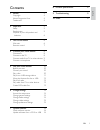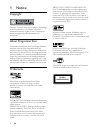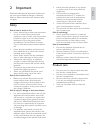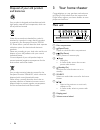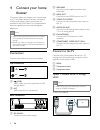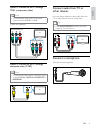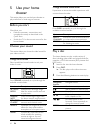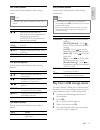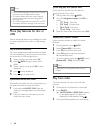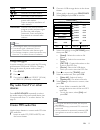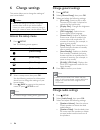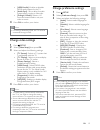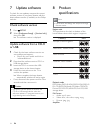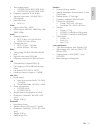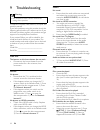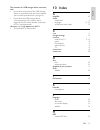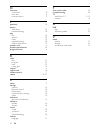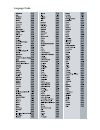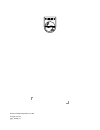Summary of HTS3510
Page 1
Register your product and get support at www.Philips.Com/welcome hts3510 hts3520
Page 3
3 english 8 productspecifications 16 9 troubleshooting 18 10 index 19 contents 1 notice 4 copyright 4 about progressive scan 4 trademarks 4 2 important 5 safety 5 product care 5 disposal of your old product and batteries 6 3 your home theater 6 main unit 6 remote control 7 4 connect your home theate...
Page 4
4 about divx video-on-demand: this divx certified device must be registered in order to play divx video-on-demand (vod) content. To generate the registration code, locate the divx vod section in your device setup menu. Go to vod.Divx.Com with this code to complete the registration process and learn ...
Page 5
5 english • never place the product or any objects on power cords or on other electrical equipment. • if the product is transported in temperatures below 5°c, unpack the product and wait until its temperature matches room temperature before connecting it to the power outlet. • visible and invisible ...
Page 6
6 3 your home theater congratulations on your purchase, and welcome to philips! To fully benefit from the support that philips offers, register your home theater at www. Philips.Com/welcome. Main unit a disc compartment b (open/close) opens or closes the disc compartment. C (play/pause) starts, paus...
Page 7
7 english e (navigation buttons) • navigate menus. • in video mode, press left or right to fast backward or fast forward. • in radio mode, press left or right to search a radio station; press up or down to fine tune a radio frequency. F info displays information about what is playing. G playback but...
Page 8
8 b speakers connects to the supplied speakers and subwoofer. C hdmi out connects to the hdmi input on the tv. D video out-video connects to the composite video input on the tv. E audio in-aux connects to the analog audio output on the tv or an analog device. F fm antenna connects the fm antenna for...
Page 9
9 english connect audio from tv or other devices use your home theater to play audio from the tv or other device such as a cable box. Tip • press audio source to select the audio output of your connection. Connect a microphone (microphone not supplied) tv option 2: connect to the tv through ypbpr (c...
Page 10
10 change surround sound mode experience an immersive audio experience with surround sound modes. Press surr repeatedly to cycle through the available surround modes. Option description multi- channel immersive multi-channel sound for an enhanced movie experience. Stereo two-channel stereo sound. Id...
Page 11
11 english use karaoke options access several useful features while playing karaoke disc. Note • ensure that a microphone (not supplied) is connected to the mic connector on this home theater before play. • set the microphone volume to the minimum level before connecting the microphone to prevent ho...
Page 12
12 quickskipplaytoaspecifictime quick skip to a specific part of a video by entering the time of a scene. 1 during video play, press info. 2 press the navigation buttons and ok to select: • [tt time] : title time. • [ch time] : chapter time. • [disc time] : disc time. • [track time] : track time. 3 ...
Page 13
13 english 2 connect a usb storage device to the home theater. 3 when audio is played, press create mp3. 4 select [yes] and press ok to confirm. 5 select the settings in the [options] panel, then press ok. • [speed] : selects the write-to-file speed. • [bitrate] : selects the conversion quality. • [...
Page 14
14 change general settings 1 press setup. 2 select [general setup], then press ok. 3 select and adjust the following settings: • [disc lock] : restricts play to disc. Password (pin code) is required to unlock the disc before play. • [display dim] : changes the brightness of the display panel. • [osd...
Page 15
15 english change preference settings 1 press setup. 2 select [preference setup], then press ok. 3 select and adjust the following settings: • [audio] : selects audio language for video. • [subtitle] : selects subtitle language for video. • [disc menu] : selects menu language for video disc. • [pare...
Page 16
16 8 product specifications note • specification and design are subject to change without notice. Region code the type plate on the back or bottom of the home theater shows which regions it supports playback media dvd-video, dvd+r/+rw, dvd-r/-rw, dvd+r dl, cd-r/cd-rw, audio cd, video cd/svcd, pictur...
Page 17
17 english speakers • system: full range satellite • speaker impedance: 8 ohm (center), 4 ohm (front/rear) • speaker drivers: 3” full range • frequency response: 150 hz-20 khz • dimensions (wxhxd): • center: 160.9 x 95 x 92 (mm) • front/rear: 95 x 160.9 x 87 (mm) • weight: • center: 0.77 kg • hts351...
Page 18
18 sound no sound. • ensure that the audio cables are connected and select the correct input source (for example, audio source) for the device you want to play. No sound on hdmi connection. • you might not hear any sound if the connected device is not hdcp (high- bandwidth digital content protection...
Page 19
19 english 10 index a amplifier 16 audio connection 9 language 11, 15 synchronize with video 12 c care 5 change settings 14 connect audio from tv 9, 13 guide 8 microphone 9 other devices 9 tv 8 connectors 8 contact us 18 d disc play 10 supported discs 16 disposal of your product 6 divx subtitle 15 f...
Page 20
20 t time search video 12 troubleshooting 18 tv audio from tv 9, 13 connect 8 u usb play 11 software update 16 v video options 11 settings 15 synchronize with audio 12 o overview connectors 8 main unit 6 remote control 7 p password 15 picture slide show 12 troubleshooting 18 play disc 10 options 10 ...
Page 21
Language code.
Page 22
© 2011 koninklijke philips electronics n.V. All rights reserved. Sgpjp_1132/98_v6.