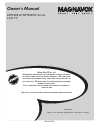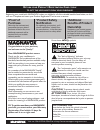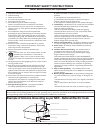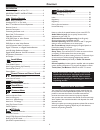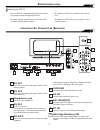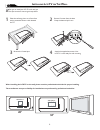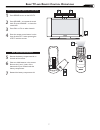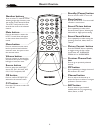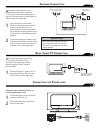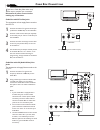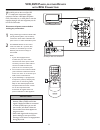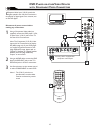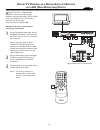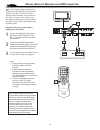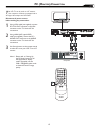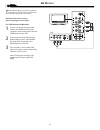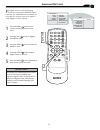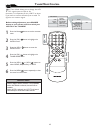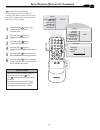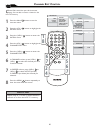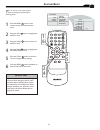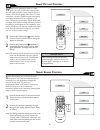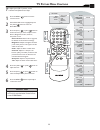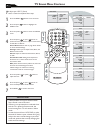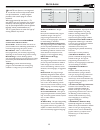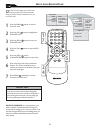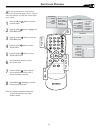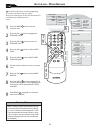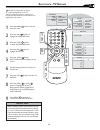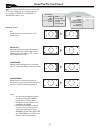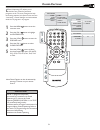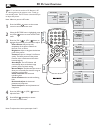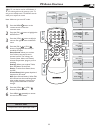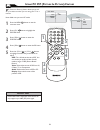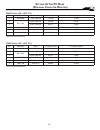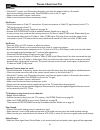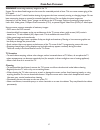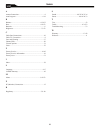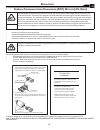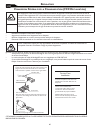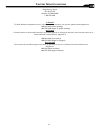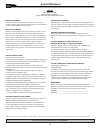- DL manuals
- Magnavox
- LCD TV
- Magnavox 32MF605W/17
- Owner's Manual
Magnavox Magnavox 32MF605W/17 Owner's Manual
N
EED
H
ELP
?C
ALL
US
!
M
AGNAVOX
REPRESENTATIVES ARE READY TO HELP YOU WITH
ANY QUESTIONS ABOUT YOUR NEW PRODUCT.
W
E CAN GUIDE
YOU THROUGH CONNECTIONS, FIRST-TIME SETUP, AND ANY OF
THE FEATURES.
W
E WANT YOU TO START ENJOYING YOUR NEW
PRODUCT RIGHT AWAY.
C
ALL US BEFORE YOU CONSIDER RETURNING THE PRODUCT.
1-800-705-2000
O
R VISIT US ON THE WEB AT WWW.USASUPPORT.MAGNAVOX.COM
26MF605W/32MF605W Series
LCD TV
Owner`s Manual
Important!
Return your Warranty Registration Card within 10 days.
3138 155 23445
Summary of Magnavox 32MF605W/17
Page 1
N eed h elp ?C all us ! M agnavox representatives are ready to help you with any questions about your new product. W e can guide you through connections, first-time setup, and any of the features. W e want you to start enjoying your new product right away. C all us before you consider returning the ...
Page 2: Safety
Know these safety symbols this “bolt of lightning” indicates uninsulated material within your unit may cause an electrical shock. For the safety of everyone in your household, please do not remove product covering. The “exclamation point” calls attention to features for which you should read the enc...
Page 3
Important safety instructions r ead before operating equipment note to the catv system installer: this reminder is provided to call the catv system installer’s attention to article 820- 40 of the nec that provides guidelines for proper grounding and, in particular, specifies that the cable ground sha...
Page 4
4 c ontent note: this manual covers different versions and models. Not all features described in this manual will match those of your lcd tv. This is normal and does not require you contacting your dealer or requesting service. Your new lcd tv and its packaging contain materials that can be recycled...
Page 5
5 b efore i nstallation p ositioning the lcd tv. . Place the lcd tv on a solid, stable surface. Be sure the surface is strong enough to handle the weight of the lcd tv. . Try to leave at least 6” of space around each side of the lcd tv cabinet to allow for proper ventilation. . Do not place the lcd ...
Page 6: 26"
6 i nstalling l cd tv on t he w all b efore you can install your lcd tv on the wall, you must fi rst remove the base using the steps below: when installing the lcd tv on the wall, please consult a professional technician for proper installing. The manufacture accepts no liability for installations no...
Page 7
Press power to turn on the lcd tv. Press volume + to increase the sound level. Or, press volume – to lower the sound level. Press ch+ or ch- to select channels. Point the remote control toward on the front of the lcd tv when operating the lcd tv with the remote. Remove the battery compartment lid on...
Page 8
8 r emote c ontrol number buttons press to select tv channels. When selecting single-digit channels, press the number of the desired channel. The lcd tv will pause for a few seconds then tune to the selected channel. Mute button press to eliminate or restore the lcd tv sound. Mute will appear on the...
Page 9: Tv C
9 a ntenna c onnection if your antenna has a round cable (75 Ω) on the end, then you’re ready to connect it to the lcd tv. If your antenna has fl at, twin-lead wire (300Ω), you fi rst need to attach the antenna wires to the screws on a 300-75Ω adapter(not supplied). Connect the antenna (or adapter) to...
Page 10
10 i f you have a cable box, follow either set of these steps to complete your connections. Connect the cable tv signal to the in jack (or rf in or cable in) on the cable box. Connect an rf coaxial cable (not supplied) to the out jack (or to tv or rf out) of the cable box. Connect the other end of t...
Page 11: Vcr, Dvd P
Cable in to tv video out s video l r audio out 3 4 output ch cable box cable tv singal 1 2 av player with a/v connectors 1 c c source p i p m e n u ok 2 vcr, dvd p layer , or other d evices with rca c onnectors t he av in jacks on the rear of the lcd tv enable quick connections of other equipment. C...
Page 12: Dvd P
Using a component video cable (not supplied), connect the dvd player’s y, pb, pr jacks to the y, pb, pr jacks on the tv. Use the av in 3 connections. Note: the component (y, pb, pr) video input in av in 3 connections can display sd (480i) image only. If your dvd player can output progressive scanned...
Page 13: Tv R
Using a component video cable, connect the digital tv receiver’s y, pb, pr jacks to the y, pb, pr jacks on the tv. Use the hd in connections. Note: component video (y, pb, pr) connections in hd in connections is necessary to view 480p, 720p, and 1080i formats. Note that the component video input in ...
Page 14: Dvi
14 connect the digital dvi output of your hd device (e.G. Dvd player, set top box..) to the dvi connector of the dvi in connection. Connect the audio cable (if audio is present) to the audio outputs of your hd device and to the audio r (right) and l (left) inputs of the dvi in connection. Use source...
Page 15: Pc (M
15 pc (m onitor ) c onnection t his lcd tv can be used as a pc monitor. Your computer will have to equipped with a vga type video output and vga cable. Using a vga cable (not supplied), connect pc’s vga out connector to the vga connector on the tv. Use the pc in connections. Using a mini-jack type a...
Page 16: Av O
16 connect one end of the yellow video cable to the video jack of av out connection. Connect the other end to the video in jack on the vcr. Connect one end of the red and white audio cable from the l and r audio jack of av out connection to the audio in jack on the vcr. Turn the vcr on, insert a bla...
Page 17: �
17 h elpful h int l anguage s ettings f or english, french or spanish-speaking tv owners, an onscreen language option is present. The language control enables you to set the tv’s onscreen menu to be shown in either english, french or spanish. Press the menu button on the remote control to see the on...
Page 18: �
18 t uner m ode c ontrol t he tuner mode allows you to change the lcd tv’s signal input to cable or air (antenna). It’s important for the lcd tv to know if you want to receive channels from a cable tv signal or an antenna signal. Press the menu button to see the onscreen menu. Press the (ch-) button...
Page 19: �
19 a uto p rogram (s etting u p c hannels ) y our lcd tv can automatically set itself for local area (or cable tv) channels. This makes it easy for you to select only the tv stations in your area by pressing the ch (+) or ch (-) button. Press the menu button on the remote control to show the onscree...
Page 20: �
20 main controls picture audio features install language tuner mode auto program channel edit factory reset manual fine tune c c source p i p m e n u ok channel edit channel skipped active channel edit channel skipped 2 install language tuner mode auto program channel edit channe...
Page 21: �
21 f actory r eset y our tv can be reset to the original factory settings by performing the following steps. Press the menu button on the remote control to see the onscreen menu. Press the (ch-) button to highlight the install menu. Press the (vol+) button to enter the install menu. Press the (ch-) ...
Page 22: �
22 press the picture button on the remote control. The current smart picture setting will appear on the screen. Press the picture button repeatedly to select either personal, movies, sports, weak signal, multimedia, and night smart picture settings. S mart p icture c ontrol w hether you’re watching ...
Page 23: Tv P
Press the menu button to see the onscreen menu. When picture menu is highlighted,press the (vol+) button to enter the picture menu. Press the (ch+) or (ch-) button to choose the item you want to adjust: smart picture, brightness, color, contrast, sharpness or tint. Press the (vol+) or (vol-) button ...
Page 24: Tv S
24 tv s ound m enu c ontrols t o adjust your lcd tv sound, select a channel and follow these steps. Press the menu button to see the menu. Press the (ch-) button to highlight the audio menu. Press the (vol+) button to enter the audio menu. Press the (ch+) or (ch-) button to choose the item you want ...
Page 25
Movie rating g pg pg13 r nc17 x on tv rating y y7 g pg 14 ma on 25 a uto l ock t he auto lock feature is an integrated circuit that receives and processes data sent by broadcasters, or other program providers, that contain program content advisories. When programmed by the viewer, a tv with auto loc...
Page 26: �
26 a uto l ock a ccess c ode o ver the next few pages you’ll learn how to block programs and understand the rating terms for certain broadcasts. First, set an access code. Press the menu button to see the onscreen menu. Press the (ch-) button to highlight the features menu. Press the (vol+) button t...
Page 27
27 a uto l ock p rogram a fter your personal access code has been set (see the previous page), you are ready to select the channels or inputs you want to block out or censor. Press the menu button to see the onscreen menu. Press the (ch-) button to highlight the features menu. Press the (vol+) butto...
Page 28: - M
28 a uto l ock - m ovie r atings t he auto lock feature can block programming based on the movie industry ratings. Once you’ve entered your access code and the auto lock features are displayed on the screen: press the menu button to see the onscreen menu. Press the (ch-) button to highlight the feat...
Page 29: - Tv R
29 a uto l ock - tv r atings t he auto lock feature can block programming based on the tv industry ratings.Once you’ve entered your access code and the auto lock features are displayed on the screen: press the menu button to see the onscreen menu. Press the (ch-) buttons to highlight the features me...
Page 30
30 y ou can change the picture format size to match the type of program you are watching. Select the normal 4:3, zoom 16:9, superwide, or widescreen aspect ratio. U sing t he p icture f ormat 4:3 display pictures of normal size (i.E., a 4:3 aspect ratio). Zoom 16:9 vertically extend the height to el...
Page 31
31 c losed c aptions c losed captioning (cc) allows you to read the voice content of television programs on the tv screen. Designed to help the hearing impaired, this feature uses onscreen “text boxes” to show dialogue and conversations while the tv program is in progress. Press the menu button to s...
Page 32: Pc P
32 pc p icture c ontrols t his tv can also be used as a pc monitor. A pc video signal must be present or the tv will go into standby mode. The pc picture controls allow you to adjust the picture. Press the menu button on the remote control to see the onscreen menu. When the picture menu is highlight...
Page 33: Pc A
33 pc a udio c ontrols t his tv can also be used as a pc monitor. A pc video signal must be present or the tv will go into standby mode. The audio controls allow you to adjust the sound. Press the menu button on the remote control to show the onscreen menu. Press the (ch-) button to highlight the au...
Page 34: Pc Pip (P
34 u sing pc pip (p icture i n p icture ) f eature p ip (picture-in-picture) feature allows you to call up a subscreen when you are using your tv as a monitor. Press the menu button to see the onscreen menu. Press (ch -) button to highlight the feature menu. Press (vol+) button to enter the feature ...
Page 35: Pc M
26mf series (26” lcd tv) * recommended resolution 32mf series (32” lcd tv) * recommended resolution no resolution mode v. Frequency (hz) h. Frequency (khz) 1 640 x 480 vga vesa 60 59.940 31.469 2 800 x 600 svga vesa 56 56.250 35.156 3 svga vesa 60 60.317 37.897 4 1024 x 768 xga vesa 60 60.004 48.363...
Page 36
36 t rouble s hooting t ips no power • check the tv power cord. Disconnect the power cord from the power outlet for 10 seconds, then reinsert the plug into the outlet. Press power to turn on the tv again. • make sure the outlet is not on a wall switch. • make sure a fuse has not blown at the power o...
Page 37
37 c are a nd c leaning warning concerning stationary images on the tv screen: do not leave fixed images on the screen for extended periods of time. This can cause uneven aging of the lcd panel. Normal use of the tv should involve viewing of programs that have constantly moving or changing images. Do...
Page 38
38 i ndex a antena connection................................................................9 auto program...................................................................4.19 b balance........................................................................4.24.33 bass...............................
Page 39: (Fcc) N
R egulatory f ederal c ommunications c ommission (fcc) n otice (u.S. O nly ) this equipment has been tested and found to comply with the limits for a class b digital device, pursuant to part 15 of the fcc rules. These limits are designed to provide reasonable protection against harmful interference ...
Page 40: (Fcc D
40 r egulatory cet équipement a été testé et déclaré conforme auxlimites des appareils numériques de class b,aux termes de l’article 15 des règles de la fcc. Ces limites sont conçues de façon à fourir une protection raisonnable contre les interférences nuisibles dans le cadre d’une installation rési...
Page 41
41 f actory s ervice l ocations in canada to obtain efficient and expedient carry-in, mail-in, or in-home service for your product, please contact magnavox at: 1-800-661-6162 (french speaking) 1-800-705-2000 (english or spanish speaking) au canada comment obtenir le service après-vente pour les produ...
Page 42
42 this warranty gives you specific legal rights. You may have other rights which vary from state/province to state/province. Magnavox, p.O. Box 671539 marietta, ga. 30006-0026 l imited w arranty lcd tv 90 days free labor one year parts exchange this product must be carried in for service. Who is cov...