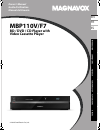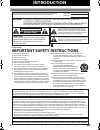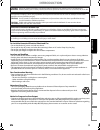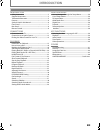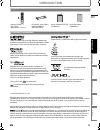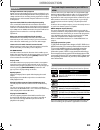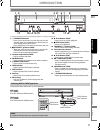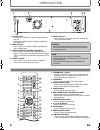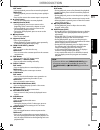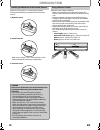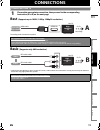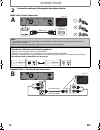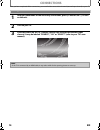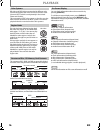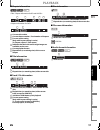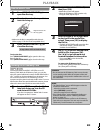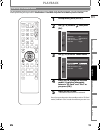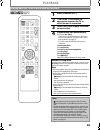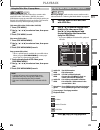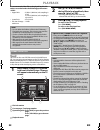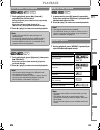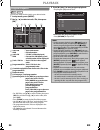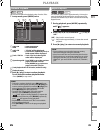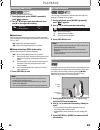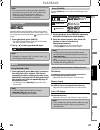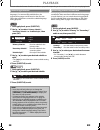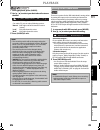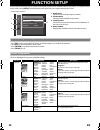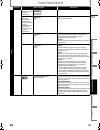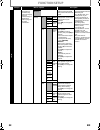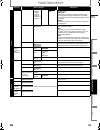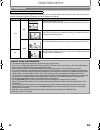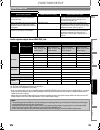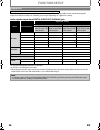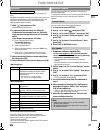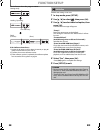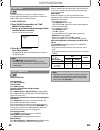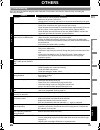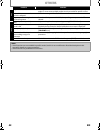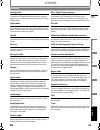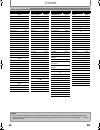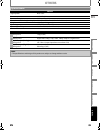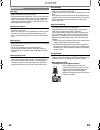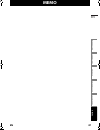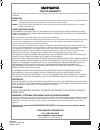- DL manuals
- Magnavox
- DVD VCR Combo
- MBP110V/F7
- Owner's Manual
Magnavox MBP110V/F7 Owner's Manual
Summary of MBP110V/F7
Page 1
Owner’s manual guide d’utilisation manual del usuario mbp110v/f7 bd / dvd / cd player with video cassette player © 2010 funai electric co., ltd. In tr oduction c o nnecti o ns p layb a ck function setup v cp functions oth e rs en es fr e8m00ud_en.Book page 1 thursday, july 15, 2010 10:01 am.
Page 2: Introduction
2 en introduction safety instructions fcc warning this equipment may generate or use radio frequency energy. Changes or modifications to this equipment may cause harmful interference unless the modifications are expressly approved in the manual. The user could lose the authority to operate this equi...
Page 3: Introduction
3 en introduction en to avoid the hazards of electrical shock and fire • do not handle the ac power cord with wet hands. • do not pull on the ac power cord when disconnecting it from an ac outlet. Grasp it by the plug. • do not put your fingers or objects into the unit. • do not put your fingers or ...
Page 4: Introduction
4 en introduction introduction safety instructions ........................................................................2 supplied accessories ...................................................................5 trademark information ..................................................................
Page 5: Introduction
5 en introduction en hdmi, the hdmi logo, and high-definition multimedia interface are trademarks or registered trademarks of hdmi licensing llc in the united states and other countries. Manufactured under license from dolby laboratories. Dolby and the double-d symbol are trademarks of dolby laborat...
Page 6: Introduction
6 en introduction full high-definition video playback watch movies in the highest picture quality available for your hdtv. This unit offers full high-definition video playback up to 1080p resolution for an amazing viewing experience. A highly detailed picture and increased sharpness delivers a more ...
Page 7: Introduction
7 en introduction en (*) the unit can also be turned on by pressing these buttons or inserting a cassette tape. 1. Q standby/on button • press to turn on the unit, or to turn the unit into the standby mode. (to completely turn off the unit, you must unplug the ac power cord.) • press and hold for 10...
Page 8: Introduction
8 en introduction 1. Ac power cord • connect to a standard ac outlet to supply power to this unit. • unplug this cord from the ac outlet to completely turn off the unit. 2. Hdmi out jack • use to connect a tv with an hdmi compatible port with an hdmi cable. 3. Digital audio out (coaxial) jack (disc)...
Page 9: Introduction
9 en introduction en 11. E (reverse) button disc mode: • during playback, press to fast reverse the playback. Tape mode: • during playback, press to view the picture rapidly in reverse. • press to fast reverse the cassette tape in stop mode. 12. B (play) button • press to start playback or resume pl...
Page 10: Introduction
10 en introduction install aa (1.5v) battery × 2 matching the polarity indicated inside battery compartment of the remote control. Remote control usage guidelines: • make sure that there are no obstacles between the remote control and the infrared sensor window on the unit. • remote operation may be...
Page 11: Connections
11 en en connections (supports up to 1080i / 1080p, 1080p24 resolution.) (supports only 480i resolution.) • connect this unit directly to the tv. If the rca audio / video cables are connected to a vcr, pictures may be distorted due to the copy right protection system. Connection to the tv 1 choose t...
Page 12: Connections
12 en connections hdmi video / audio connection standard video + standard audio connection 2 connect the cables by following the descriptions below. Note • do not tilt the connector when inserting it into the hdmi jack, and make sure the shapes of the jack and the connector are matched. • when using...
Page 13: Connections
13 en connections en • when you change the connections, all devices should be turned off. • refer to the manual accompanying external devices for more information. To set up “hdmi audio out”, refer to on page 35. Connection to an audio system 2-channel analog audio connection digital audio connectio...
Page 14: Connections
14 en connections after you have completed all the connections, you must find the correct video channel (external input channel) on your tv. Finding the video channel on your tv 1 after you have made all the necessary connections, press [standby/on q] to turn on the unit. 2 turn on your tv. 3 press ...
Page 15: Playback
15 en en playback before you start playing back a disc, read the following information. This unit is compatible to play back the following discs / files. To play back a medium / file, make sure that it meets the requirements for region codes and color systems as described below. You can play back di...
Page 16: Playback
16 en playback bd-video and dvd-video are recorded in different color systems throughout the world. The most common color system is ntsc (which is used primarily in the united states and canada). This unit employs ntsc color system, so the disc you play back must be recorded in the ntsc system. You ...
Page 17: Playback
17 en playback en ■ chapter information ■ title information ■ track / file information ■ disc information ■ file name information : jpeg file ■ audio format information current title number current chapter number / total number of chapters current repeat setting (only when repeat setting is active) ...
Page 18: Playback
18 en playback to eject the disc: press [open/close eject a] to open the disc tray. Remove the disc. Press [open/close eject a] to close the disc tray. You can play back the avchd / jpeg files on an sd memory card. With the sd memory card, you can also enjoy the special additional contents for bd-ro...
Page 19: Playback
19 en playback en for the playback media to be read by this unit, the correct media mode should be selected. You can switch the media mode by following the steps below. “media select” is available only when an sd memory card is inserted. Even if you turn the unit to the standby mode in “sd card” mod...
Page 20: Playback
20 en playback playing back (bd / dvd or a disc with avchd files) 1 press [standby/on q]. 2 turn on the tv and select the appropriate input on the tv to which the unit is connected. 3 insert a disc (refer to page 18 on how to insert a disc). 4 playback may start automatically. If not, press [b (play...
Page 21: Playback
21 en playback en many of bd-video and dvd-video discs contain a title menu (bd-video / dvd-video / avchd), disc menu (dvd-video) or pop-up menu (bd-video) which guides you through the available functions on the disc. The contents of the menus may differ depending on the disc. Title menu (bd-video /...
Page 22: Playback
22 en playback it is recommended that files to be played back in this unit are recorded under the following specifications: this unit can also run jpeg files stored on kodak picture cd. You can enjoy picture images on the tv set by playing back the kodak picture cd. This unit conforms to ver.7.0 of ...
Page 23: Playback
23 en playback en 1 during playback, press [d (forward)] repeatedly for fast forward. During playback, press [e (reverse)] repeatedly for fast reverse. Every time you press [d (forward)] or [e (reverse)], the playback speed will change. 2 press [b (play)] to return to normal playback. 1 during playb...
Page 24: Playback
24 en playback you can play back the disc/card in your desired order. 1 in stop mode, press [mode]. 2 use [k / l] to select a track / file, then press [ok]. • for jpeg files, use [k / l] to select a folder, then press [ok] first, and then use [k / l] to select a file, then press [ok]. • press [clear...
Page 25: Playback
25 en playback en this function shuffles the playback order of tracks / files. 1 in stop mode, press [mode] twice. 2 press [b (play)] to start random playback. To exit from the random playback mode: • press [mode] in stop mode. This function plays back at approximately 1.3 times the normal playback ...
Page 26: Playback
26 en playback you can adjust the picture quality. 1 during playback, press [mode] repeatedly until “ “ appears. 2 use [k / l] to select your desired item, then use [0 / 1] to adjust the setting. ■ black level you can adjust the black level setting to make the black parts of the pictures as bright a...
Page 27: Playback
27 en playback en some bd-videos and dvd-videos contain scenes which have been shot simultaneously from various angles. You can change the camera angle when appears on the tv screen. 1 during playback, press [angle]. • the selected angle will be displayed on the display bar at the top of the tv scre...
Page 28: Playback
28 en playback you can select the format of audio and video as you prefer depending on the contents of the disc you are playing back. Some video materials may have subtitles in 1 or more languages. For commercially available discs, the supported languages can be found on the disc case. Follow the st...
Page 29: Playback
29 en playback en 1 during playback, press [audio]. 2 use [k / l] to select your desired audio stream channel. • for audio cd, you can select following options. 3 press [audio] to exit. There are 2 options for the “bd audio mode” setting; either by setting the output to the secondary and interactive...
Page 30: Function Setup
30 en function setup in the setup menu screen, you can access various kinds of menus, and customize them as you prefer. To call up the setup menu screen, press [setup]. Then follow the instructions below to navigate through the screen. 1. Quick menu contains only the frequently used menus. 2. Custom...
Page 31: Function Setup
31 en function setup en category menus / options description custom video tv aspect • refer to page 34 for more information. 16:9 wide sets the aspect ratio of the playback image to fit your tv. 4:3 pan & scan 4:3 letter box 16:9 squeeze hdmi video resolution* • this feature is available only when t...
Page 32: Function Setup
32 en function setup category menus / options description custom audio hdmi audio out* • this feature is available only when the display device is connected by an hdmi cable. • refer to page 35 for more information. Hdmi multi (normal) outputs the multi-channel audio signals from hdmi out jack with ...
Page 33: Function Setup
33 en function setup en category menus / options description custom audio audio mute • refer to “digital out” on page 36 for setting options. Digital out bitstream sets the audio format output from digital audio out (coaxial) jack. “bitstream”: when playing back discs recorded in dolby digital, dolb...
Page 34: Function Setup
34 en function setup use this feature to adjust the aspect ratio of the video source which is different from your tv’s ratio to fit your tv screen without distorting the picture. Descriptions of each setting are as follows: tv aspect ratio [setup] a “custom” a “video” a “tv aspect” video source your...
Page 35: Function Setup
35 en function setup en audio signals output from hdmi out jack *1) only the independent substream is decoded. *2) only the dolby digital substream is decoded. *3) only the core substream is decoded. • if the connected device is not compatible with the hdmi bitstream, audio will be output as multi l...
Page 36: Function Setup
36 en function setup when “audio mute” is selected in “hdmi audio out” setting, hdmi audio signal will be mute and the audio signals output from digital audio out (coaxial) jack changes depending on “digital out” setting. Audio signals output from digital audio out (coaxial) jack *1) only the indepe...
Page 37: Function Setup
37 en function setup en some bd-videos or dvd-videos feature a parental lock level. Playback will stop if the ratings exceed the levels you set, it will require you to enter a password before the disc will play back. This feature prevents your children from viewing inappropriate material. 1 with “ ”...
Page 38: Function Setup
38 en function setup the indicators show the progress status... Getting ready loading / updating finish (success) (error) if the indicator shows error... 1) unplug the ac power cord for about 10 seconds, re-plug ac power cord and then turn the unit on. 2) confirm the current software version. 3) if ...
Page 39: Vcp Functions
39 en en vcp functions make sure your tv’s input is set to the correct video channel. (refer to page 14.) 1 press [tape] first. 2 press [setup]. • the “language select” menu appears. 3 use [k / l] to select “english”, “francais” or “espaÑol”, then press [setup] to exit. 1 press [tape] first. 2 inser...
Page 40: Vcp Functions
40 en vcp functions this feature allows you to go to a specific point on a cassette tape by entering the exact amount of time you wish to skip in order to reach the point. 1 press [tape] first. 2 press [search] repeatedly until “time search” screen appears. 3 use [k / l] to select the desired length...
Page 41: Others
41 en en others if the unit does not perform properly when operated as instructed in this manual, check the unit, consulting the following checklist. Troubleshooting problem solution disc / tape no power. - check if the ac cord is properly connected. - make sure the power is turned on. - unplug the ...
Page 42: Others
42 en others disc angle does not switch. - the angle cannot be switched for bd / dvd which do not contain multiple angles. In some cases multiple angles are only recorded for specific scenes. Playback does not start when the title is selected. - check the settings in “parental” menu. The password fo...
Page 43: Others
43 en others en analog audio an electrical signal that directly represents sound. Compare this to digital audio which can be an electrical signal, but is an indirect representation of sound. See also “digital audio”. Aspect ratio the width of a tv screen relative to its height. Conventional tvs are ...
Page 44: Others
44 en others language code list language code a-b abkhazian 4748 afar 4747 afrikaans 4752 albanian 6563 amharic 4759 arabic 4764 armenian 5471 assamese 4765 aymara 4771 azerbaijani 4772 bashkir 4847 basque 5167 bengali;bangla 4860 bhutani 5072 bihari 4854 bislama 4855 breton 4864 bulgarian [bul] 485...
Page 45: Others
45 en others en specifications general signal system ntsc color power requirements 120 v ac, 60 hz power consumption 35 w (standby: 2 w) dimensions (width x height x depth) 17.2 x 4.0 x 10.4 inches (435 x 99.5 x 264 mm) weight 10.01 lbs. (4.54 kg) operating temperature 41°f (5°c) to 104°f (40°c) ope...
Page 46: Others
46 en others servicing • please refer to relevant topics on “troubleshooting” on page 41 before returning the product. • if this unit becomes inoperative, do not try to correct the problem by yourself. There are no user-serviceable parts inside. Turn the unit to the standby mode, unplug the power pl...
Page 47: Memo
47 en en memo in tr oduction c o nnecti o ns p layb a ck function setup v cp functions oth e rs e8m00ud_en.Book page 47 thursday, july 15, 2010 10:01 am.
Page 48
E8m00ud 1vmn29813 ★★★★★ limited warranty funai corp. Will repair this product, free of charge in the usa in the event of defect in materials or workmanship as follows: duration: parts: funai corp. Will provide parts to replace defective parts without charge for one (1) year from the date of original...