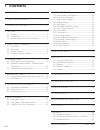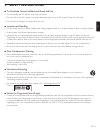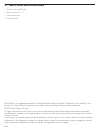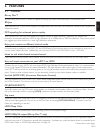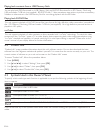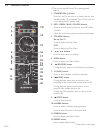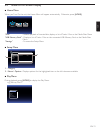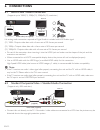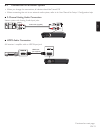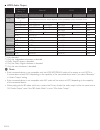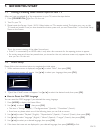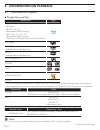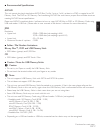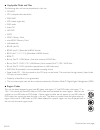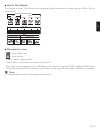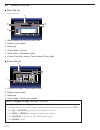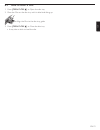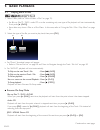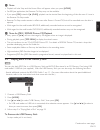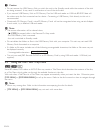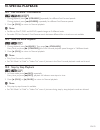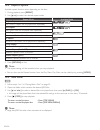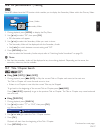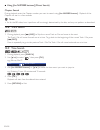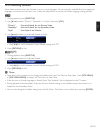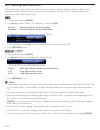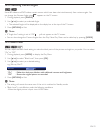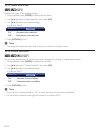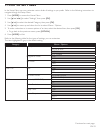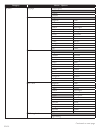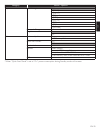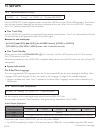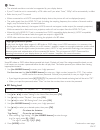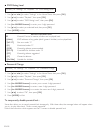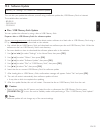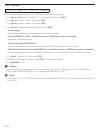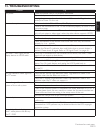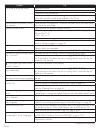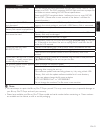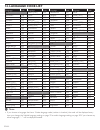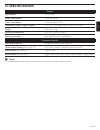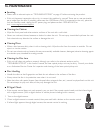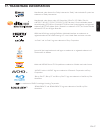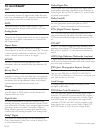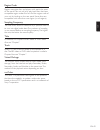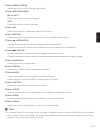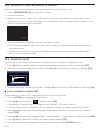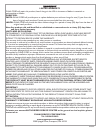- DL manuals
- Magnavox
- DVD Player
- MBP1200
- Owner's Manual
Magnavox MBP1200 Owner's Manual
Summary of MBP1200
Page 1
Owner’s manual mbp1200 blu-ray disc™ / dvd player © 2012 funai electric co., ltd..
Page 2: 1. Contents
En-2 1. Contents...................................................................................2 2. Safety instructions ......................................................3 3. Supplied accessories ......................................................4 4. Features ...............................
Page 3: 2. Safetyinstructions
En en-3 2. Safetyinstructions ■ to avoid the hazards of electrical shock and fire • do not handle the ac power cord with wet hands. • do not pull on the ac power cord when disconnecting it from an ac outlet. Grasp it by the plug. • do not put your fingers or objects into the unit. ■ location and han...
Page 4: 3. Suppliedaccessories
En-4 3. Suppliedaccessories • remote control (nb959ud) • batteries (aaa, 1.5v × 2) • audio / video cables • setup manual magnavox is a registered trademark of philips electronics north america corporation and is used by funai electric co., ltd. And funai corporation, inc. Under license from philips ...
Page 5: 4. Features
En en-5 4. Features 4.1 features blu-ray disc™ you can enjoy blu-ray disc™ which is capable of storing five times more data than a conventional dvd. Bd-java with some blu-ray™ discs which support java applications, you can enjoy the interactive functions such as games or interactive menus. Dvd upsca...
Page 6
En-6 playing back contents from a usb memory stick you can play back jpeg files stored in a usb memory stick and avchd files stored in an sd memory card using usb card reader / usb hub (not supplied). Bd-rom profile 1.1 discs sometimes store picture-in-picture commentary, subtitles or other extras i...
Page 7: 5. Functionaloverview
En en-7 5. Functionaloverview 5.1 front panel 1 3 4* 6 5 2 (*) the unit can also be turned on by pressing this button. C caution • do not connect any device other than usb memory stick or usb card reader into the usb input. (e.G. Pc, external hdd, mp3 player, digital camera, keyboard, mouse, etc.) •...
Page 8: 13*
En-8 5.3 remote control 1 3 6 8 12 5 4 17 18 20 21 25 13* 14 16 22 23 24 11 10 2 19 9 7* 15 (*) the unit can also be turned on by pressing these buttons. 1. Standby/on . Button press to turn on the unit, or to switch the unit into standby mode. (to completely turn off the unit, you must unplug the a...
Page 9
En en-9 13. Open/close fl button* press to open or close the disc tray. 14. Pop menu/menu button blu-ray disc™: press to display the pop menu. Dvd: press to display the disc menu. 15. Ok button press to confirm or select menu items. 16. Return button press to return to the previously displayed menu o...
Page 10
En-10 ■ installing the batteries in the remote control install 2 aaa (1.5v) batteries matching the polarity indicated inside battery compartment of the remote control. C caution incorrect use of batteries can result in hazards such as leakage and bursting. Please observe the following: • lithium or ...
Page 11
En en-11 5.4 guide to on-screen display ■ home menu when you turn on the unit, the home menu will appear automatically. Otherwise, press [home]. Disc “disc” : initiates playback of inserted disc, displays a list of tracks / files or the media filter menu. “usb memory stick” : displays a list of trac...
Page 12: 6. Connections
En-12 6. Connections 6.1 hdmi video / audio connection (supports up to 1080i(*1), 1080p(*2), 1080p/24(*3) resolution.) o hdmi in hdmi cable (not supplied) your tv hdmi out no analog audio connection required as digital audio is included with hdmi cable signal. (*1) 1080i : outputs video data with a ...
Page 13
En en-13 6.3 connection to an audio system • when you change the connections, all devices should be turned off. • when connecting the unit to an external audio system, refer to its user manual for setup / configuration help. ■ 2-channel analog audio connection stereo system with analog audio input j...
Page 14
En-14 ■ hdmi audio output “audio output” setting → “bitstream” “lpcm” “off” “bd audio mode” setting → “hd audio output” “mix audio output” “hd audio output” “mix audio output” regardless media ↓ audio source ↓ which audio format can be output depends on the compatibility of the connected device. Bd-...
Page 15: 7. Beforeyoustart
En en-15 7. Beforeyoustart 7.1 finding a viewing video source input on your tv after you have completed all of the connections to your tv, review the steps below. 1. Press [standby/on .] to turn on the unit. 2. Turn on your tv. 3. Please locate the source / input / aux / video button on tv’s remote ...
Page 16: 8. Informationonplayback
En-16 8. Informationonplayback 8.1 information on playback ■ playable discs and files playable discs logos blu-ray disc™ - bd-video - bd-re* (ver. 2.1) (recorded in bdmv format) - bd-r* (ver. 1.1 / 1.2 / 1.3) (recorded in bdmv format) (disc that is not finalized may not be played back.) dvd-video dv...
Page 17
En en-17 ■ recommended specifications avchd this unit cannot play back stand-alone avchd files (*.M2ts, *.Mts or *.M2t) written to a dvd or copied to an sd memory card. The dvd or sd memory card containing avchd files must have a proper file and folder structure meeting avchd format specifications. ...
Page 18
En-18 ■ unplayable media and files the following discs will not be played back in this unit. • cd-rom • cd-i (compact disc-interactive) • dvd-ram • vsd (video single disc) • dvd-audio • video cd • hd dvd • svcd • sdxc memory card • microsdxc memory card • unfinalized disc • bd-re (ver.1.0) • bd-re (...
Page 19
En en-19 ■ hint for disc playback the contents of a disc / usb memory stick are generally divided into sections or folders (groups of titles / files) as shown below. Bd-video, dvd-video, avchd title 1 title 2 chapter 1 chapter 2 chapter 1 chapter 2 chapter 3 audio cd track 1 track 2 track 3 track 4 ...
Page 20
En-20 8.2 guide to file list ■ music file list e.G.) audio cd cd-da cd_da file list - - / 12 Ê tr - - : - - : - - page up page down music_01 music_02 music_03 music_04 music_05 music_06 music_07 2 3 1 4 5 6 1. Elapsed playing time of the current track 2. Playback status symbol 3. Media type 4. Group...
Page 21
En en-21 8.3 how to insert a disc 1. Press [open/close fl] to open the disc tray. 2. Place the disc on the disc tray with its label side facing up. Align the disc to the disc tray guide. 3. Press [open/close fl] to close the disc tray. • it may take a while to load the disc..
Page 22: 9. Basicplayback
En-22 9. Basicplayback 9.1 playing back a disc 1. Insert a disc (refer to “how to insert a disc” on page 21). • for blu-ray disc™ / dvd / audio cd or a disc containing only one type of file, playback will start automatically. If not, press [Æ (play)]. • some discs may show a title or a disc menu. In...
Page 23
En en-23 d note • playback will also stop and the home menu will appear when you press [home]. • for bd-java application, the resume-on-stop may not be available. • if you press [ok] instead of [Æ (play)], playback can be started from the beginning of the disc even if it was in the resume-on-stop mo...
Page 24
En-24 c caution • do not remove the usb memory stick or switch the unit to the standby mode while the contents of the stick are being accessed. It may result in malfunction or loss of the stick’s data. • if you connect usb memory stick or sd memory card via usb card reader or usb hub, bd-rom data wi...
Page 25: 10.Specialplayback
En en-25 10.Specialplayback 10.1 fast forward / fast reverse 1. During playback, press [∫ (forward)] repeatedly for different fast forward speeds. During playback, press [¢ (reverse)] repeatedly for different fast reverse speeds. 2. Press [Æ (play)] to return to normal playback. D note • for blu-ray...
Page 26
En-26 10.4 repeat playback available repeat function varies depending on the discs. 1. During playback, press [repeat]. 2. Use [Î / ï] to select the desired repeat mode. Repeat mode available media chapter repeat the current chapter will be played back repeatedly. Title repeat the current title will...
Page 27
En en-27 10.6 pip (bonusview™) setting some bd-videos have the pip function which enables you to display the secondary video within the primary video. Primary video secondary video pip 1 / 8 1. During playback, press [mode] to display the play menu. 2. Use [Î / ï] to select “pip”, then press [ok]. •...
Page 28
En-28 ■ using [the number buttons] (direct search) chapter search during playback, enter the chapter number you want to search using [the number buttons]. Playback of the chapter will start in a few seconds. D note • as for the bd-video, how it performs will be strongly determined by the disc, and m...
Page 29
En en-29 10.10 switching subtitles some video materials may have subtitles in one or more languages. For commercially available discs, the supported languages can be found on the disc case. Follow the steps below to switch the subtitle language during playback. 1. During playback, press [subtitle]. ...
Page 30
En-30 10.11 switching audio soundtrack when playing back video material recorded with two or more soundtracks (these are often in different audio languages or audio formats), you can switch them during playback. For blu-ray disc™, available audio varies depending on “bd audio mode” setting. 1. Durin...
Page 31
En en-31 10.12 switching camera angles some bd-videos and dvd-videos contain scenes which have been shot simultaneously from various angles. You can change the camera angle when appears on the tv screen. 1. During playback, press [angle]. 2. Use [Î / ï] to select your desired angle. • the selected a...
Page 32
En-32 10.14 noise reduction reduces the noise of the playback picture. 1. During playback, press [mode] to display the play menu. 2. Use [Î / ï] to select “noise reduction”, then press [ok]. 3. Use [Î / ï] to select your desired setting. E.G.) blu-ray disc™ noise reduction off “on” : activates noise...
Page 33: 11.Listofsettings
En en-33 11.Listofsettings in the setup menu, you can customize various kinds of settings as you prefer. Refer to the following instructions to navigate through the setup menu. 1. Press [home] to access the home menu. 2. Use [Î / ï / Í / Æ] to select “settings”, then press [ok]. 3. Use [Î / ï] to se...
Page 34
En-34 category menus / options playback language auto(english) english español français audio original bulgarian italian chinese japanese czech korean danish norwegian dutch polish english portuguese finnish romanian french russian german slovak greek spanish hungarian swedish icelandic turkish iris...
Page 35
En en-35 category menus / options playback dvd rating level off 8 [adult] 7 [nc-17] 6 [r] 5 [pgr] 4 [pg-13] 3 [pg] 2 [g] 1 [kid safe] password change angle icon on off others software update disc usb memory stick quick start mode* on off product info initialize reset settings format usb memory stick...
Page 36: 12.Setups
En-36 12.Setups 12.1 fun-link (hdmi cec) [home] → “settings” → “hdmi” → “fun-link (hdmi cec)” fun-link (hdmi cec) allows integrated system control over hdmi and is part of the hdmi standard. This function may not work properly depending on the device connected to the unit. When “fun-link (hdmi cec)”...
Page 37
En en-37 d note • the selected resolution must also be supported by your display device. • if your tv and the unit is connected by a dvi cable and if you select “auto”, “480p” will be automatically in effect. • refer also to your tv’s manual. • when connected to an hdcp incompatible display device, ...
Page 38
En-38 ■ dvd rating level [home] → “settings” → “playback” → “dvd rating level” 1. Use [Î / ï / Í / Æ] to select “settings” in the home menu, then press [ok]. 2. Use [Î / ï] to select “playback”, then press [ok]. 3. Use [Î / ï] to select “dvd rating level”, then press [ok]. 4. Use [the number buttons...
Page 39
En en-39 12.4 software update [home] → “settings” → “others”→ “software update” this unit lets you update the software yourself using a software update disc, usb memory stick or internet. The available discs are below: - bd-re/-r - dvd-rw/-r - cd-rw/-r ■ disc / usb memory stick update you can update...
Page 40
En-40 12.5 initialize [home] → “settings” → “others” → “initialize” menus to reset player settings, format usb memory stick and local storage. 1. Use [Î / ï / Í / Æ] to select “settings” in the home menu, then press [ok]. 2. Use [Î / ï] to select “others”, then press [ok]. 3. Use [Î / ï] to select “...
Page 41: 13.Troubleshooting
En en-41 13.Troubleshooting problem tip no power. Check the power cord, if it is properly connected. Try another power outlet. Unplug the power cord, and wait for about 5-10 seconds. Plug it back in and attempt to power on the unit. No sound or picture. Make sure both the tv and blu-ray disc™ player...
Page 42
En-42 problem tip no sound or distorted sound. Adjust the volume. Check if speakers are connected correctly. Check the hdmi connections. Make sure the hdmi cable is not plugged into the hdmi-dvi tv connector which does not allow audio to be received by the tv set. Check the settings in “audio out” m...
Page 43
En en-43 problem tip cannot play back avchd file. This unit cannot play back stand-alone avchd files (*.M2ts, *.Mts or *.M2t) written to a dvd. The dvd containing avchd files must have a proper file and folder structure meeting avchd format specifications. Please use avchd compliant device / softwar...
Page 44: 14.Languagecodelist
En-44 14.Languagecodelist language code language code language code language code a-b french [fre] 5264 macedonian 5957 siswat 6565 abkhazian 4748 frisian 5271 malagasy 5953 slovak [slo] 6557 afar 4747 galician 5358 malay 5965 slovenian 6558 afrikaans 4752 georgian 5747 malayalam 5958 somali 6561 al...
Page 45: 15.Specifications
En en-45 15.Specifications general signal system ntsc color power requirements 120 v ac, 60 hz power consumption 14 w (standby: 0.7 w) dimensions (width x height x depth) 11.1 x 2.2 x 8.3 inches (280 x 54.5 x 210.5 mm) weight 2.43 lbs. (1.1 kg) operating temperature 41°f (5°c) to 104°f (40°c) operat...
Page 46: 16.Maintenance
En-46 16.Maintenance ■ servicing • please refer to relevant topics on “troubleshooting” on page 41 before returning the product. • if this unit becomes inoperative, do not try to correct the problem by yourself. There are no user-serviceable parts inside. Eject the disc (if possible), disconnect the...
Page 47: 17.Trademarkinformation
En en-47 17.Trademarkinformation manufactured under license from dolby laboratories. “dolby” and the double-d symbol are trademarks of dolby laboratories. Manufactured under license under u.S. Patent nos: 5,956,674; 5,974,380; 6,226,616; 6,487,535; 7,392,195; 7,272,567; 7,333,929; 7,212,872 & other ...
Page 48: 18.Glossary
En-48 18.Glossary aac advanced audio coding (aac) is a lossy compression and encoding scheme for digital audio. Audio files that have been encoded with aac generally achieves better sound quality than mp3 at similar bit rates. Aacs advanced access content system (aacs) is the content protection sche...
Page 49
En en-49 region code regions associate discs and players with particular areas of the world. This unit will only play back discs that have compatible region codes. You can find the region code of your unit by looking on the rear panel. Some discs are compatible with more than one region (or all regi...
Page 50: 19.Español
Es-50 19.EspaÑol 19.1 mando a distancia continua en la página siguiente. 1 3 6 8 12 5 4 17 18 20 21 25 13* 14 16 22 23 24 11 10 2 19 9 7* 15 3. Botón top menu blu-ray disc™: púlselo para mostrar el menú superior. Dvd: púlselo para mostrar el menú de títulos. 4. Botones de Î / ï / Í / Æ púlselos para...
Page 51
Es es-51 13. Botón open/close fl* púlselo para cerrar o abrir la bandeja para discos. 14. Botón pop menu/menu blu-ray disc™: púlselo para mostrar el menú emergente. Dvd: púlselo para mostrar el menú del disco. 15. Botón ok púlselo para confirmar o seleccionar elementos de menú. 16. Botón return púlse...
Page 52
Es-52 19.2 encontrar el canal de vídeo en su televisor revise los siguientes pasos después de haber completado todas las conexiones a su tv. 1. Presione [standby/on .] para encender la unidad. 2. Encienda su televisor. 3. Busque el botón source / input / aux / video en el control remoto del televiso...
Page 53
Limitedwarranty funai corp. Will repair this product, free of charge in the usa in the event of defect in materials or workmanship as follows: duration: parts: funai corp. Will provide parts to replace defective parts without charge for one (1) year from the date of original retail purchase. Certain...