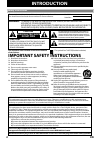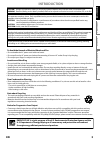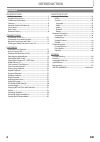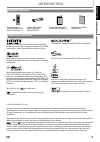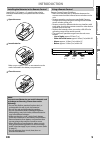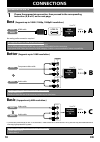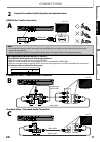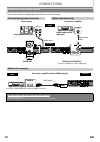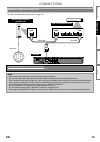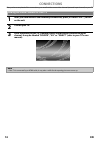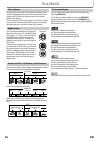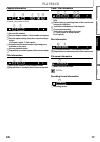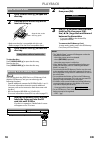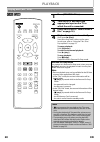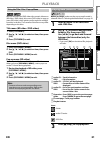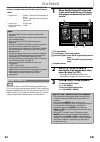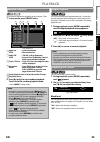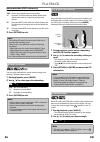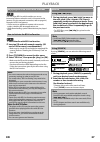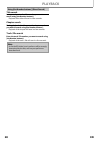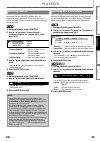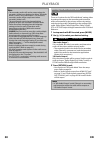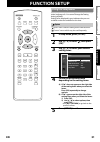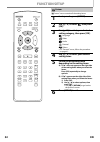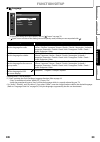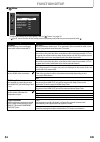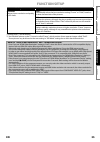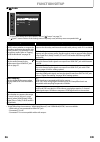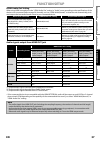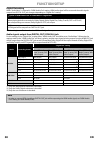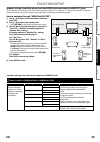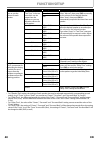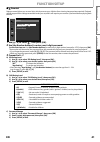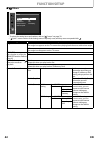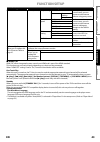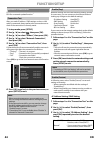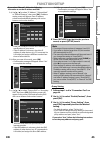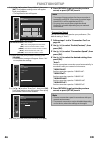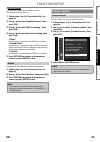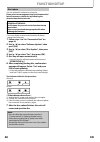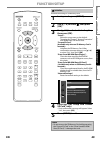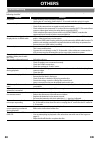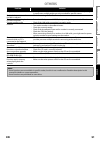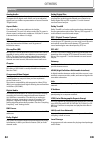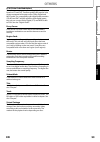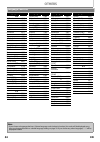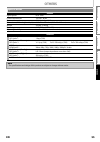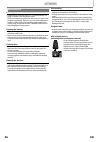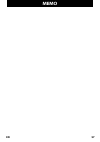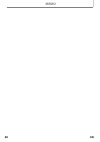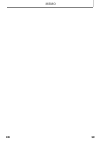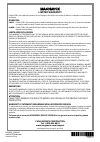- DL manuals
- Magnavox
- Blu-ray Player
- MBP2100
- Owner's Manual
Magnavox MBP2100 Owner's Manual
Read your Owner’s Manual first for
quick tips that make using your
Magnavox product more enjoyable.
If you have read assistance,
you may access our online help at
http://www.funai-corp.com
or call
1-800-605-8610
while with your product
(and Model / Serial number)
Blu-ray Disc / DVD Player
© 2010 Funai Electric Co., Ltd.
INTRODUCTION
CONNECTIONS
PLAYBACK
FUNCTION SETUP
O
THER
S
Summary of MBP2100
Page 1
Read your owner’s manual first for quick tips that make using your magnavox product more enjoyable. If you have read assistance, you may access our online help at http://www.Funai-corp.Com or call 1-800-605-8610 while with your product (and model / serial number) owner’s manual mbp2100/f7 blu-ray di...
Page 2: Introduction
2 en introduction safety instructions fcc warning this equipment may generate or use radio frequency energy. Changes or modifications to this equipment may cause harmful interference unless the modifications are expressly approved in the manual. The user could lose the authority to operate this equi...
Page 3: Introduction
3 en introduction caution: danger of explosion if battery is incorrectly replaced. Replace only with the same or equivalent type. Warning: batteries (battery pack or battery installed) shall not be exposed to excessive heat such as sunshine, fire, or the like. Laser safety this apparatus employs a l...
Page 4: Introduction
4 en introduction introduction safety instructions ........................................................................2 supplied accessories ...................................................................5 trademark information ..................................................................
Page 5: Introduction
5 en introduction hdmi, the hdmi logo, and high-definition multimedia interface are trademarks or registered trademarks of hdmi licensing llc in the united states and other countries. Manufactured under license from dolby laboratories. Dolby and the double-d symbol are trademarks of dolby laboratori...
Page 6: Introduction
6 en introduction blu-ray disc you can enjoy blu-ray disc which is capable of storing five times more data than a conventional dvd. Bd-java with some bds which support java applications, you can enjoy the interactive functions such as games or interactive menus. Bd-live bd-live (bd-rom version 2 pro...
Page 7: Introduction
7 en introduction (*) the unit can also be turned on by pressing these buttons. 1. Disc tray • place a disc after opening the disc tray. 2. A open/close button* • press to open or close the disc tray. 3. Disc in indicator • this indicator lights up in blue when a disc is in this unit. 4. Infrared se...
Page 8: Introduction
8 en introduction (*) the unit can also be turned on by pressing these buttons. 1. Standby-on q button • press to turn on the unit, or to turn the unit into the standby mode. (to completely turn off the unit, you must unplug the ac power cord.) 2. Red / green / blue / yellow button • press to select...
Page 9: Introduction
9 en introduction install aaa (1.5v) battery × 2 matching the polarity indicated inside battery compartment of the remote control. Remote control usage guidelines: • make sure that there are no obstacles between the remote control and the infrared sensor window on the unit. • remote operation may be...
Page 10: Connections
10 en connections (supports up to 1080i / 1080p, 1080p24 resolution.) (supports up to 1080i resolution.) (supports only 480i resolution.) • connect this unit directly to the tv. If the audio / video cables are connected to a vcr, pictures may be distorted due to the copy right protection system. Con...
Page 11: Connections
11 en connections hdmi video / audio connection component video + standard audio connection standard video + standard audio connection 2 connect the cables by following the descriptions below. Note • do not tilt the connector when inserting it into the hdmi jack, and make sure the shapes of the jack...
Page 12: Connections
12 en connections • when you change the connections, all devices should be turned off. • refer to the manual accompanying external devices for more information. To set up “hdmi audio out”, refer to pages 37 and 36. Connection to an audio system 2-channel analog audio connection digital audio connect...
Page 13: Connections
13 en connections • you can use a disc which offers bd-live function by connecting the unit to the internet. (for bd-live information, please refer to page 27.) network connection with lan no supplied cables are used in this connection: please purchase the necessary cables at your local store. Lan w...
Page 14: Connections
14 en connections after you have completed all the connections, you must find the correct video channel (external input channel) on your tv. Finding the video channel on your tv 1 after you have made all the necessary connections, press [standby-on q] to turn on the unit. 2 turn on your tv. 3 press ...
Page 15: Playback
15 en playback before you start playing back a disc, read the following information. This unit is compatible to play back the following discs / files. To play back a disc / file, make sure that it meets the requirements for region codes and color systems as described below. You can play back discs t...
Page 16: Playback
16 en playback bd-video and dvd-video are recorded in different color systems throughout the world. The most common color system is ntsc (which is used primarily in the united states and canada). This unit employs ntsc color system, so the disc you play back must be recorded in the ntsc system. You ...
Page 17: Playback
17 en playback chapter information title information track / file information disc information file name information : jpeg file decoding format information current title number current chapter number / total number of chapters current repeat setting (only when repeat setting is active) (c: chapter ...
Page 18: Playback
18 en playback to eject the disc: press [open/close a] to open the disc tray. Remove the disc. Press [open/close a] to close the disc tray. You can play back the jpeg files in an sd memory card. With the sd memory card, you can also enjoy the following functions. - special additional contents for bd...
Page 19: Playback
19 en playback for the playback media to be read by this unit, the correct media mode should be selected. You can switch the media mode by following the steps below. “media select” is available only when an sd memory card is inserted. Even if you turn the unit to the standby mode in “sd card” mode, ...
Page 20: Playback
20 en playback playing back (bd / dvd) 1 press [standby-on q]. 2 turn on the tv and select the appropriate input on the tv to which the unit is connected. 3 insert a disc (refer to “how to insert a disc” on page 18 ). 4 playback may start automatically. If not, press [b (play)]. Some discs may show ...
Page 21: Playback
21 en playback many of bd-video and dvd-video discs contain title menu (bd-video / dvd-video), disc menu (dvd-video) or pop-up menu (bd-video) which guides you through the available functions in the disc. The contents of the menus may differ depending on the discs. Title menu (bd-video / dvd-video) ...
Page 22: Playback
22 en playback it is recommended that files to be played back in this unit are recorded under the following specifications: this unit can also run jpeg files stored on kodak picture cd. You can enjoy picture images on the tv set by playing back the kodak picture cd. This unit conforms to ver.7.0 of ...
Page 23: Playback
23 en playback 1 during playback, press [d (forward)] repeatedly for fast forward. During playback, press [e (reverse)] repeatedly for fast reverse. Every time you press [d (forward)] or [e (reverse)], the playback speed will change. 2 press [b(play)] to return to normal playback. 1 during playback,...
Page 24: Playback
24 en playback you can play back the disc/card in your desired order. 1 in stop mode, press [mode]. 2 use [k / l] to select a track / folder / file, then press [ok]. • for jpeg files, use [k / l] to select a folder, then press [ok] first, and then use [k / l] to select a file, then press [ok]. • pre...
Page 25: Playback
25 en playback this function shuffles the playback order of tracks / files. 1 in stop mode, press [mode] twice. 2 press [b (play)] to start random playback. To exit from the random playback mode: • press [mode] in stop mode. This function plays back approximately at 1.3 times the normal playback whi...
Page 26: Playback
26 en playback noise reduction (dvd-video only) reduces the noise of the playback picture. 3 press [return] to exit. You can enjoy stereophonic virtual space through your existing 2 channel stereo system. 1 during playback, press [mode]. 2 use [k / l] to select your desired setting. 3 press [return]...
Page 27: Playback
27 en playback you can enjoy bd-live which enables you to use interactive features when the unit is connected to the internet. (for the network connection, refer to page 44.) examples of bd-live features: • online access to additional content such as movie trailers, subtitles, bd-java applications, ...
Page 28: Playback
28 en playback title search in stop mode, enter the title number you want to search using [the number buttons]. Playback of the title will start in a few seconds. Chapter search during playback of a title, enter the chapter number you want to search using [the number buttons]. Playback of the chapte...
Page 29: Playback
29 en playback you can select the format of audio and video as you prefer depending on the contents of the disc you are playing back. Some bd and dvd may have subtitles in 1 or more languages. For commercially available discs, the supported languages can be found on the disc case. Follow the steps b...
Page 30: Playback
30 en playback there are 2 options for the “bd audio mode” setting; either by setting the output to the secondary and interactive audio accompanied by the primary audio or by setting only the primary audio. Depending on the setting of the mode, dolby digital, dolby digital plus, dolby truehd, dts, o...
Page 31: Function Setup
31 en function setup in the setup menu you can change the setting for audio, video, language, etc. You cannot change the setting during playback. Setting items displayed in gray indicates they are not available under the conditions at the time. “ quick” menu contains setting items extracted from “ c...
Page 32: Function Setup
32 en function setup “ custom” menu contains all the setting items. Custom 1 in stop mode, press [setup]. 2 use [k / l] to select , then press [ok]. 3 use [k / l] to select your desired setting category, then press [ok]. : language : video : audio : parental : others • for “parental” menu, follow th...
Page 33: Function Setup
33 en function setup s language • to select the setting items and options, refer to “ custom” on page 32. • “ quick” menu consists of the setting menus frequently used, and they are accompanied with . *)settings with (*) are the default. *1) “auto” activates the get & set menu language function. Ref...
Page 34: Function Setup
34 en function setup s video • to select the setting items and options, refer to “ custom” on page 32. • “ quick” menu consists of the setting menus frequently used, and they are accompanied with . Setting items options tv aspect sets the picture size according to aspect ratio of the connected tv. 1...
Page 35: Function Setup
35 en function setup *)settings with (*) are the default. *1) an individual picture on the tv screen is called “frame”, which consists of two separate images called “field”. Some pictures may be blurred at the auto setting in “still mode” setting due to their data characteristics. Setting items opti...
Page 36: Function Setup
36 en function setup s audio • to select the setting items and options, refer to “ custom” on page 32. • “ quick” menu consists of the setting menus frequently used, and they are accompanied with . *)settings with (*) are the default. • under following circumstances, “hdmi multi(normal)” and “hdmi m...
Page 37: Function Setup
37 en function setup hdmi audio out setting when using hdmi connections make “hdmi audio out” setting in “audio” menu according to the specifications of the device to be connected. Refer to page 36. Normally, set it to “hdmi multi(normal)” so that the unit automatically picks and outputs the best au...
Page 38: Function Setup
38 en function setup digital out setting when “audio mute” is selected in “hdmi audio out” setting, hdmi audio signal will be mute and the audio signals output from digital out jack changes depending on “digital out” setting. • this setting is not effective when the hdmi audio signal is output. Audi...
Page 39: Function Setup
39 en function setup speaker setting (available when you have hdmi cable connected to hdmi out jack) this unit allows you to enjoy multi-channel surround sound such as 7.1-channel / 5.1-channel surround. To make the most of its feature, set up your speakers appropriately by referring to the followin...
Page 40: Function Setup
40 en function setup *)settings with (*) are the default. • for “speaker size” setting, the settings of each speaker size may be adjusted automatically corresponding to each setting. (e.G. If “front” is set to “small”, you cannot set “center”, “surround”, and “surround back” to “large”.) • for “dela...
Page 41: Function Setup
41 en function setup s parental ratings control allows you to set a limit, which prevents your children from viewing inappropriate materials. Playback will be stopped if the ratings exceed the levels you set, and it will require you to enter a password before playing back the disc. 1 use [k / l] to ...
Page 42: Function Setup
42 en function setup s others • to select the setting items and options, refer to “ custom” on page 32. • “ quick” menu consists of the setting menus frequently used, and they are accompanied with . Others angle icon hdmi cec media select on off disc software update network connection enable(easy) s...
Page 43: Function Setup
43 en function setup s hdmi cec hdmi cec allows integrated system control over hdmi and is part of the hdmi standard. This function may not work properly depending on a device to be connected. When “hdmi cec” setting is set to “on”, functions listed below will be available. One touch play when this ...
Page 44: Function Setup
44 en function setup set up the network connection settings in order to use bd-live or network update function. After you made ip address / dns settings or when a lan cable is connected, always perform the connection test to check if the connection is correctly made. 1 in stop mode, press [setup]. 2...
Page 45: Function Setup
45 en function setup if you select “manual”, follow the following instruction to set the ip address and dns. 3-a) use [k / l] to select “ip address”, “subnet mask” or “default gateway”, then press [ok]. Ip address setting screen will appear. Enter ip address, subnet mask and default gateway with cur...
Page 46: Function Setup
46 en function setup 3-a) use [k / l] to select “proxy address”, then press [ok]. Proxy address setting screen will appear. Enter proxy address. • the keyboard screen will appear. 3-b) after you enter proxy address correctly, press [yellow]. • confirmation message will appear. Select “yes” to comple...
Page 47: Function Setup
47 en function setup • bd-live setting you can limit internet access for bd-live discs. (the default setting is “allow”.) 1 follow steps 1 to 4 in “connection test” on page 44. 2 use [k / l] to select “enable(custom)”, then press [ok]. 3 use [k / l] to select “bd-live setting”, then press [ok]. 4 us...
Page 48: Function Setup
48 en function setup you can update the software by using disc. Please access www.Magnavox.Com, and download the latest firmware to a blank disc by following the direction described on the site. • use a blank disc and download one firmware per disc. • for more details on how to download the firmware...
Page 49: Function Setup
49 en function setup initialize the setting or sd memory card. Initialize 1 in stop mode, press [setup]. 2 use [k / l] to select , then press [ok]. 3 use [k / l] to select a desired option, then press [ok]. “setup”: resets the setup menu to the default. The setting for “parental”, “network connectio...
Page 50: Others
50 en others if the unit does not perform properly when operated as instructed in this manual, check the unit, consulting the following checklist. Troubleshooting problem solution no power - check if the ac cord is properly connected. - unplug the ac cord once, and wait for 5-10 seconds and then plu...
Page 51: Others
51 en others problem solution angle does not switch - the angle cannot be switched for bd / dvd which do not contain multiple angles. In some cases multiple angles are only recorded for specific scenes. Playback does not start when the title is selected - check the settings in “parental” menu. The p...
Page 52: Others
52 en others analog audio an electrical signal that directly represents sound. Compare this to digital audio which can be an electrical signal, but is an indirect representation of sound. See also “digital audio”. Aspect ratio the width of a tv screen relative to its height. Conventional tvs are 4:3...
Page 53: Others
53 en others pcm (pulse code modulation) the most common system of encoding digital audio, found on cd and dat. Excellent quality that requires a lot of data compared to formats such as dolby digital and mpeg audio. For compatibility with digital audio recorders (cd, md and dat) and av amplifiers wi...
Page 54: Others
54 en others language code list language code a-b abkhazian 4748 afar 4747 afrikaans 4752 albanian 6563 amharic 4759 arabic 4764 armenian 5471 assamese 4765 aymara 4771 azerbaijani 4772 bashkir 4847 basque 5167 bengali;bangla 4860 bhutani 5072 bihari 4854 bislama 4855 breton 4864 bulgarian [bul] 485...
Page 55: Others
55 en others specifications general signal system ntsc color power requirements 120 v ac, 60 hz power consumption 15 w (standby: 0.5 w) dimensions (width x height x depth) 14.2 x 2.0 x 8.5 inches (360 x 50 x 215mm) weight 4.19 lbs. (1.90 kg) operating temperature 41°f (5°c) to 104°f (40°c) operating...
Page 56: Others
56 en others servicing • please refer to relevant topics on “troubleshooting” on page 50 before returning the product. • if this unit becomes inoperative, do not try to correct the problem by yourself. There are no user-serviceable parts inside. Turn the unit to the standby mode, unplug the power pl...
Page 57: Memo
57 en memo.
Page 58: Memo
58 en memo.
Page 59: Memo
59 en memo.
Page 60: Limited Warranty
E5p08ud_e5s00ud 1vmn29573 ((((( limited warranty funai corp. Will repair this product, free of charge in the usa in the event of defect in materials or workmanship as follows: duration: parts: funai corp. Will provide parts to replace defective parts without charge for one (1) year from the date of ...