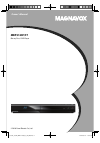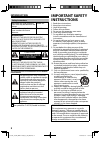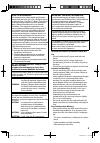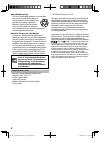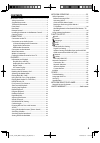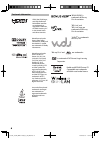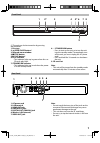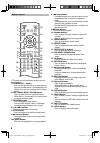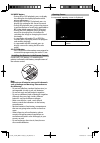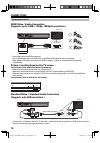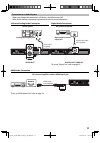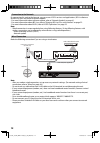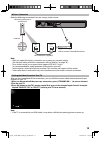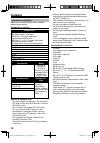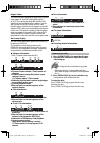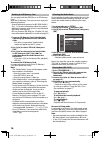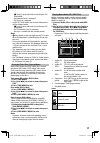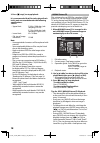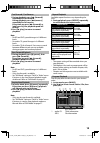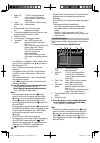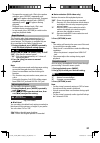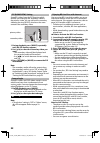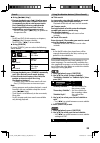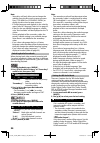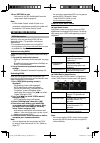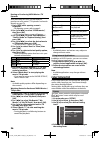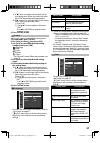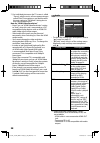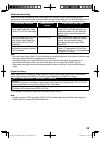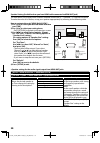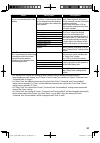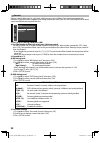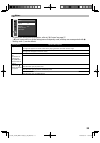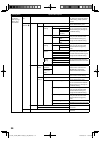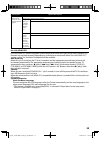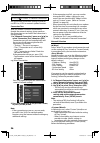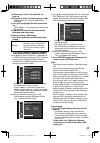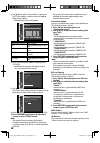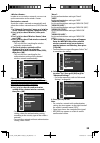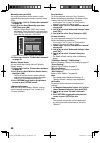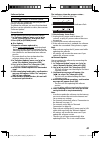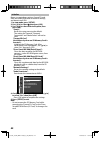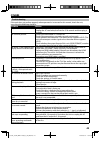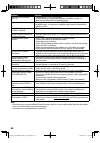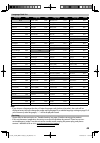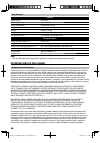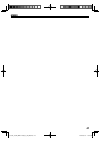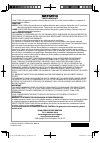- DL manuals
- Magnavox
- Blu-ray Player
- MBP5120/F7
- Owner's Manual
Magnavox MBP5120/F7 Owner's Manual
Summary of MBP5120/F7
Page 1
Owner’s manual mbp5120f/f7 blu-ray disc / dvd player © 2010 funai electric co., ltd. E5s02̲03ud̲mbp5120f̲f7̲om̲en.Indd 1 e5s02̲03ud̲mbp5120f̲f7̲om̲en.Indd 1 2010/08/25 10:49:13 2010/08/25 10:49:13.
Page 2: Introduction
2 introduction safety instructions the model and serial numbers of this unit may be found on the cabinet. Model no.: you should record and retain those numbers for future reference. Serial no.: warning: to reduce the risk of fire or electric shock, do not expose this apparatus to rain or moisture. A...
Page 3
3 radio-tv interference this equipment has been tested and found to comply with the limits for a class b digital device, pursuant to part 15 of the fcc rules. These limits are designed to provide reasonable protection against harmful interference in a residential installation. This equipment generat...
Page 4
4 note about recycling • this unit’s packaging materials are recyclable and can be reused. Please dispose of any materials in accordance with your local recycling regulations. • batteries should never be thrown away or incinerated but disposed of in accordance with your local regulations concerning ...
Page 5: Contents
5 contents introduction................................................................2 safety instructions ................................................................... 2 supplied accessories .............................................................. 4 trademark information ................
Page 6
6 trademark information hdmi, the hdmi logo, and high-definition multimedia interface are trademarks or registered trademarks of hdmi licensing llc in the united states and other countries. Manufactured under license from dolby laboratories. Dolby and the double-d symbol are trademarks of dolby labo...
Page 7: 5* 6
7 1. Ac power cord 2. Lan terminal 3. Hdmi out jack 4. Audio out jacks 5. Digital out (coaxial) jack 6. Wireless lan (internal) 7. Video out jack note • do not touch the inner pins of the jacks on the rear panel. Electrostatic discharge may cause permanent damage to the unit. • this unit does not ha...
Page 8
8 remote control (*) the unit can also be turned on by pressing these buttons. 1. Standby/on y button • press to turn on the unit, or to turn the unit into the standby mode. (to completely turn off the unit, you must unplug the ac power cord.) 2. Red / green / blue / yellow button • press to select ...
Page 9
9 24. Mode button • during bd or dvd playback, press to display the setting for the rapid playback and the picture adjustment. • during bd, dvd and cd playback, press to display the setting for the virtual surround. • during bd playback, press to turn the picture- in-picture feature on or off (only ...
Page 10: Connections
10 connections connection to the tv hdmi video / audio connection (supports up to 1080i / 1080p, 1080p24 resolution.) l r audio out video out hdmiout lan wireless lan coaxial hdmi in hdmi cable(not supplied) your tv hdmiout • no analog audio connection required. • use an hdmi cable with the hdmi log...
Page 11
11 connection to an audio system • when you change the connections, all devices should be turned off. • refer to the manual accompanying external devices for more information. 2-channel analog audio connection digital audio connection to set up “digital out”, refer to page 29. L r audio out video ou...
Page 12
12 connection to the network by connecting this unit to the internet, you can access vudu services and applications, bd-live features on a blu-ray disc and perform network update. - for more information about software update, refer to “network update” on page 41. - for more information about bd-live...
Page 13
13 finding the video channel on your tv after you have completed all the connections, you must find the correct video channel (external input channel) on your tv. 1 after you have made all the necessary connections, press [standby/on y ] to turn on the unit. 2 turn on your tv. 3 press the button on ...
Page 14: Playback
14 playback information on playback before you start playing back a disc, read the following information. Playable discs and files playable discs blu-ray disc - bd-video (single / dual layer) - bd-re ver. 2.1 (single / dual layer) (recorded in bdmv format) - bd-r ver. 1.1 / 1.2 / 1.3 (single / dual ...
Page 15
15 region codes this unit has been designed to play back bd-video with region “a” and dvd-video with region “1” or “all”. You cannot play back bd-video or dvd- video that are labeled for other regions. Look for the symbols on your bd-video or dvd-video. If these region symbols do not appear on your ...
Page 16
16 reading the sd memory card you can play back the jpeg files in an sd memory card. With the sd memory card, you can also enjoy the following functions. - special additional contents for bd-rom profile 1 ver.1.1. (for more information about the special additional contents, refer to the instruction ...
Page 17
17 - [ c (stop)] is pressed while in the resume-on- stop mode. - the parental level is changed. - the disc tray is opened. • in the “sd card” mode, the resume information will be cleared when; - [ c (stop)] is pressed while in the resume-on- stop mode. - the sd memory card is removed. - the unit is ...
Page 18
18 3. Press [ c (stop)] to stop playback. It is recommended that files to be played back in this unit are recorded under the following specifications: • upper limit : 2,560 x 1,900 dots (sub sampling is 4:4:4) 5,120 x 3,840 dots (sub sampling is up to 4:2:2) • lower limit : 32 x 32 dots • file size ...
Page 19
19 fast forward / fast reverse 1. During playback, press [ d (forward)] repeatedly for fast forward. During playback, press [ e (reverse)] repeatedly for fast reverse. Every time you press [ d (forward)] or [ e (reverse)], the playback speed will change. 2. Press [ b (play)] to return to normal play...
Page 20
20 2 audio cd: “cd-da” will be displayed. Jpeg: current disc, sd memory card, or folder name will be displayed. 3 track / folder / file list: track / folder / file list in the original order 4 programmed list : track / file list in the programmed order 5 cumulative playback time of all tracks in the...
Page 21
21 • to repeat the current track / file in the random selection, press [repeat] repeatedly until “ track” appears during playback. To repeat the entire random selection press [repeat] repeatedly until “ all” appears during playback. • playback from a desired track / file is not available during rand...
Page 22
22 pip (bonusview) setting some bd-videos have the pip function which enables you to display the secondary video in the primary video. You can call up the secondary video by pressing [mode] whenever the scene contains the secondary video. 1. During playback, press [mode] repeatedly until the pip fun...
Page 23
23 search using [ h / g (skip)] 1. During playback, press [ g (skip)] to move to the next track / title / chapter / file. Press it repeatedly to skip to subsequent tracks. Press [ h (skip)] once to go back to the beginning of the current track. Press it repeatedly to go to the previous tracks. • for...
Page 24
24 note • some discs will only allow you to change the subtitles from the disc menu or pop-up menu. Press [top menu] or [pop menu / menu] to display the disc menu or pop-up menu. • if 4-digit-language code appears in the subtitle menu, refer to “language code list” on page 45. • if the disc has no s...
Page 25: Network Operations
25 3 press [return] to exit. • you can also set “bd audio mode” from the setup menu. Refer to page 28. Note • in “mix audio output” mode, if there is no secondary and interactive audio, the audio will be output as “hd audio output” mode. Network operations vudu operations with this unit, you can enj...
Page 26: Function Setup
26 renting or purchasing vudu movies / tv episodes after activating this unit, you are ready to purchase or rent movies / tv episodes and watch directly on your tv. 1. Press [red] while opening screen is displayed. • for opening screen, refer to page 9. 2. Use [ k / l / s / b ] to select “vudu movie...
Page 27
27 a) if “ b ” does not appear on the right side of the setting items when you select the items: press [ok] repeatedly to change options. B) if “ b ” appears on the right side of the setting items when you select the items: 1) press [ok]. 2) use [ k / l ] to select options, then press [ok]. • use [ ...
Page 28
28 *1) an individual picture on the tv screen is called “frame”, which consists of two separate images called “field”. Some pictures may be blurred at the auto setting in “still mode” setting due to their data characteristics. Note for “hdmi video resolution” • even if you set “hdmi video resolution...
Page 29
29 hdmi audio out setting when using hdmi connections make “hdmi audio out” setting in “audio” menu according to the specifications of the device to be connected. Refer to page 28. Normally, set it to “hdmi multi(normal)” so that the unit automatically picks and outputs the best audio format suited ...
Page 30
30 speaker setting (available when you have hdmi cable connected to hdmi out jack) this unit allows you to enjoy multi-channel surround sound such as 7.1-channel / 5.1-channel surround. To make the most of its feature, set up your speakers appropriately by referring to the following table. How to na...
Page 31
31 menu setting items descriptions channel level tests or sets the volume for each speaker. Test tone: “test tone” is the test tone which can be output from the speakers so you can adjust the volume for each speaker. Select “off” to deactivate “test tone”. Select “manual”, then press [ok] to manuall...
Page 32
32 parental ratings control allows you to set a limit, which prevents your children from viewing inappropriate materials. Playback will be stopped if the ratings exceed the levels you set, and it will require you to enter a password before playing back the disc. Parental bd rating level all dvd rati...
Page 33
33 others others angle icon on fun-link (hdmi cec) off mode select disc network connection software update • to select the setting items and options, refer to “ custom” on page 27. • “ quick” menu consists of the setting menus frequently used, and they are accompanied with . • settings with (*) are ...
Page 34
34 setting items options/descriptions network connection • refer to page 36 for more information. Connection test perform a network connection test. After you change ip address or dns setting, always perform this test. Network selection wired* easy* if you select “easy”, connection test will automat...
Page 35
35 setting items options/descriptions software update allows you to update this unit’s firmware. Refer to page 41. Current version indicates the current firmware version. Disc update allows you to update this unit’s software using a disc. No* yes network update you can update the software version by...
Page 36
36 network connection [setup] b b “others“ b “network connection” set up network connection settings in order to use bd-live, vudu or network update function. Connection test after you enable a network connection or change the network settings, always perform the connection test to check if the conn...
Page 37
37 1. Follow steps 1 to 2 in “easy (wired)” on page 36. 2. Use [ k / l ] to select “custom”, then press [ok]. - setting menu of “custom”(wired) will be displayed. 3. Use [ k / l ] to highlight the item you want to set. • ”mac address” is for viewing only and cannot be selected. 4. Find the instructi...
Page 38
38 a) use [ k / l ] to select “proxy address”, then press [ok]. Proxy address setting screen will appear. Enter proxy address. • the keyboard screen will appear. Others _ proxy address a b c d e f g h i j 1 2 3 4 5 6 7 8 9 0 u v w x y z . - _ ok k l m n o p q r s t clear all clear a/a/@ ok [ k / l /...
Page 39
39 in order to use a wireless network, you must set up the connection to the wireless router. Find wireless network search for wireless networks automatically and select the wireless network name (ssid) from the list. 1. In “network connection” menu, use [ k / l ] to select “network selection”, then...
Page 40
40 manually enter your ssid set up the connection to the wireless router manually by entering the wireless network name (ssid). 1. Follow steps 1 to 3 in “find wireless network” on page 39. 2. Use [ k / l ] to select “manually enter your ssid”, then press [ok]. • wireless router name (ssid) entry sc...
Page 41
41 software update [setup] b b “other“ b “software update” this unit lets you update the software yourself using a software update disc. To update the software, you must first download the latest version software to a disc, then execute “software update”. Current version you can confirm the current ...
Page 42
42 initialize menus to reset player settings, format sd card, clear erased bd-rom data or network settings, and deactivate vudu. 1. In stop mode, press [setup]. 2. Use [ k / l ] to select , then press [ok]. 3. Use [ k / l ] to select a desired option, then press [ok]. “setup”: resets the setup menu ...
Page 43: Others
43 others troubleshooting if the unit does not perform properly when operated as instructed in this manual, check the unit, consulting the following checklist. Problem solution no power. - check if the ac cord is properly connected. - unplug the ac cord once, and wait for 5-10 seconds and then plug ...
Page 44
44 problem solution the unit cannot read bd / dvd/ cd. - condensation? (let sit 1 or 2 hours) - check if the disc is compatible with this unit.(refer to page 14 .) - wipe the dirt off the disc or replace the disc. Angle does not switch. - the angle cannot be switched for bd / dvd which do not contai...
Page 45
45 language code list language code language code language code language code a-b french [fre] 5264 macedonian 5957 siswat 6565 abkhazian 4748 frisian 5271 malagasy 5953 slovak [slo] 6557 afar 4747 galician 5358 malay 5965 slovenian 6558 afrikaans 4752 georgian 5747 malayalam 5958 somali 6561 albani...
Page 46: Network Service Disclaimer
46 specifications general signal system ntsc color power requirements 120 v ac, 60 hz power consumption 16 w (standby: 0.5 w) dimensions (width x height x depth) 14.2 x 2.0 x 8.5 inches (360 x 50 x 214.5mm) weight 4.04 lbs. (1.83 kg) operating temperature 41°f (5°c) to 104°f (40°c) operating humidit...
Page 47: Memo
47 memo e5s02̲03ud̲mbp5120f̲f7̲om̲en.Indd 47 e5s02̲03ud̲mbp5120f̲f7̲om̲en.Indd 47 2010/08/25 10:49:45 2010/08/25 10:49:45.
Page 48
Limited warranty funai corp. Will repair this product, free of charge in the usa in the event of defect in materials or workmanship as follows: duration: parts: funai corp. Will provide parts to replace defective parts without charge for one (1) year from the date of original retail purchase. Certai...