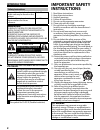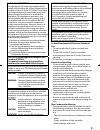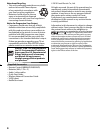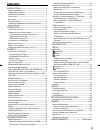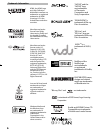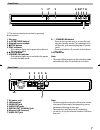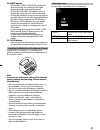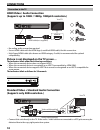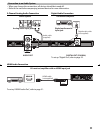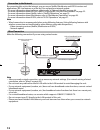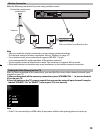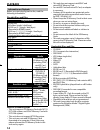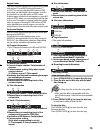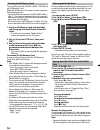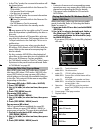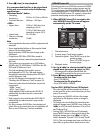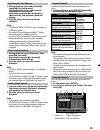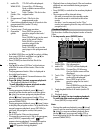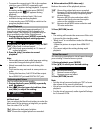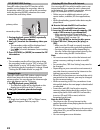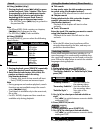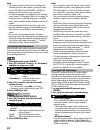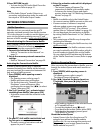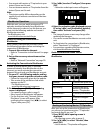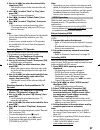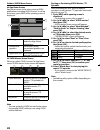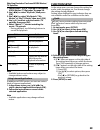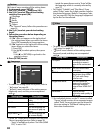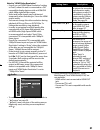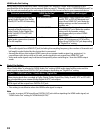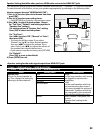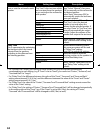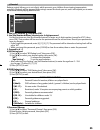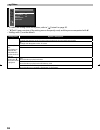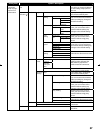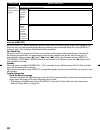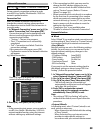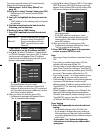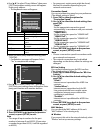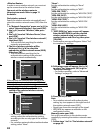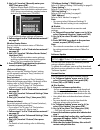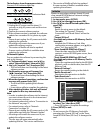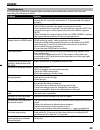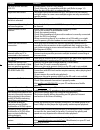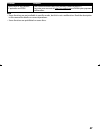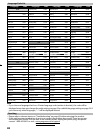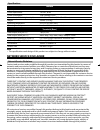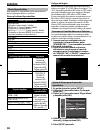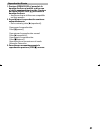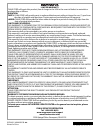- DL manuals
- Magnavox
- Blu-ray Player
- MBP5130
- Owner's Manual
Magnavox MBP5130 Owner's Manual
Summary of MBP5130
Page 1
Owner’s manual mbp5130/f7 blu-ray disc / dvd player © 2010 funai electric co., ltd. E5s20ud̲mbp5130̲f7̲om̲en.Indd 1 e5s20ud̲mbp5130̲f7̲om̲en.Indd 1 2010/10/01 11:59:50 2010/10/01 11:59:50
Page 2: Introduction
2 introduction safety instructions the model and serial numbers of this unit may be found on the cabinet. Model no.: you should record and retain those numbers for future reference. Serial no.: warning: to reduce the risk of fire or electric shock, do not expose this apparatus to rain or moisture. A...
Page 3
3 radio-tv interference this equipment has been tested and found to comply with the limits for a class b digital device, pursuant to part 15 of the fcc rules. These limits are designed to provide reasonable protection against harmful interference in a residential installation. This equipment generat...
Page 4
4 note about recycling • this unit’s packaging materials are recyclable and can be reused. Please dispose of any materials in accordance with your local recycling regulations. • batteries should never be thrown away or incinerated but disposed of in accordance with your local regulations concerning ...
Page 5: Contents
5 contents introduction................................................................2 safety instructions ................................................................... 2 supplied accessories .............................................................. 4 trademark information ................
Page 6
6 trademark information hdmi, the hdmi logo, and high-definition multimedia interface are trademarks or registered trademarks of hdmi licensing llc in the united states and other countries. Manufactured under license from dolby laboratories. Dolby and the double-d symbol are trademarks of dolby labo...
Page 7: 4 5 6* 7
7 1. Ac power cord 2. Lan terminal 3. Hdmi out jack 4. Audio out jacks 5. Digital out (coaxial) jack 6. Wireless lan (internal) 7. Video out jack note • do not touch the inner pins of the jacks on the rear panel. Electrostatic discharge may cause permanent damage to the unit. • this unit does not ha...
Page 8
8 remote control (*) the unit can also be turned on by pressing these buttons. 1. Standby/on y button • press to turn on the unit, or to turn the unit into the standby mode. (to completely turn off the unit, you must unplug the ac power cord.) 2. Red / green / blue / yellow button • press to select ...
Page 9
9 24. Mode button • during bd or dvd or avchd files playback, press to display the setting for the rapid playback and the picture adjustment. • during bd, dvd and cd playback, press to display the setting for the virtual surround. • during bd playback, press to turn the picture- in-picture feature o...
Page 10: Connections
10 connections connection to the tv hdmi video / audio connection (supports up to 1080i / 1080p, 1080p24 resolution.) l r audio out video out hdmiout lan wireless lan coaxial hdmi in hdmi cable(not supplied) your tv hdmiout • no analog audio connection required. • use an hdmi cable with the hdmi log...
Page 11
11 connection to an audio system • when you change the connections, all devices should be turned off. • refer to the manual accompanying external devices for more information. 2-channel analog audio connection digital audio connection to set up “digital out”, refer to page 32. L r audio out video ou...
Page 12
12 connection to the network by connecting this unit to the internet, you can access netflix, blockbuster and vudu services and applications, bd-live features on a blu-ray disc and perform network update. - for more information about software update, refer to “network update” on page 44. - for more ...
Page 13
13 finding the video channel on your tv after you have completed all the connections, you must find the correct video channel (external input channel) on your tv. 1 after you have made all the necessary connections, press [standby/on y ] to turn on the unit. 2 turn on your tv. 3 press the button on ...
Page 14: Playback
14 playback information on playback before you start playing back a disc, read the following information. Playable discs and files playable discs blu-ray disc - bd-video (single / dual layer) - bd-re ver. 2.1 (single / dual layer) (recorded in bdmv format) - bd-r ver. 1.1 / 1.2 / 1.3 (single / dual ...
Page 15
15 region codes this unit has been designed to play back bd-video with region “a” and dvd-video with region “1” or “all”. You cannot play back bd-video or dvd- video that are labeled for other regions. Look for the symbols on your bd-video or dvd-video. If these region symbols do not appear on your ...
Page 16
16 reading the sd memory card you can play back the avchd / wma / jpeg files in an sd memory card. With the sd memory card, you can also enjoy the following functions. - special additional contents for bd-rom profile 1 ver.1.1. (for more information about the special additional contents, refer to th...
Page 17
17 • in the “disc” mode, the resume information will be cleared when; - [ c (stop)] is pressed while in the resume-on- stop mode. - the parental level is changed. - the disc tray is opened. • in the “sd card” mode, the resume information will be cleared when; - [ c (stop)] is pressed while in the re...
Page 18
18 3. Press [ c (stop)] to stop playback. It is recommended that files to be played back in this unit are recorded under the following specifications: • sampling frequency : 32 khz, 44.1 khz or 48 khz • constant bit rate : 48 kbps - 192 kbps • upper limit : 2,560 x 1,900 dots (sub sampling is 4:4:4)...
Page 19
19 fast forward / fast reverse 1. During playback, press [ d (forward)] repeatedly for fast forward. During playback, press [ e (reverse)] repeatedly for fast reverse. Every time you press [ d (forward)] or [ e (reverse)], the playback speed will change. 2. Press [ b (play)] to return to normal play...
Page 20
20 2 audio cd: “cd-da” will be displayed. Wma/jpeg: current disc, sd memory card, or folder name will be displayed. 3 track / folder / file list: track / folder / file list in the original order 4 programmed list : track / file list in the programmed order 5 cumulative playback time of all tracks in...
Page 21
21 • to repeat the current track / file in the random selection, press [repeat] repeatedly until “ track” appears during playback. To repeat the entire random selection press [repeat] repeatedly until “ all” appears during playback. • playback from a desired track / file is not available during rand...
Page 22
22 pip (bonusview) setting some bd-videos have the pip function which enables you to display the secondary video in the primary video. You can call up the secondary video by pressing [mode] whenever the scene contains the secondary video. 1. During playback, press [mode] repeatedly until the pip fun...
Page 23
23 search using [ h/g (skip)] 1. During playback, press [ g (skip)] to move to the next track / title / chapter / file. Press it repeatedly to skip to subsequent tracks. Press [ h (skip)] once to go back to the beginning of the current track. Press it repeatedly to go to the previous tracks. • for...
Page 24
24 note • some discs will only allow you to change the subtitles from the disc menu or pop-up menu. Press [top menu] or [pop menu / menu] to display the disc menu or pop-up menu. • if 4-digit-language code appears in the subtitle menu, refer to “language code list” on page 48. • if the disc has no s...
Page 25: Network Operations
25 3 press [return] to exit. • you can also set “bd audio mode” from the setup menu. Refer to page 31. Note • in “mix audio output” mode, if there is no secondary and interactive audio, the audio will be output as “hd audio output” mode. Network operations netflix operations with this unit, you can ...
Page 26
26 • you cannot add movies or tv episodes to your instant queue on this unit. • you can remove movies or tv episodes from the instant queue on this unit. Note • the picture quality differs depending on the speed of your internet connection at the time of loading. Blockbuster operations with this uni...
Page 27
27 3. Use [ k/l/s/b] to select the desired title, then press [ok]. • title details screen of the selected title will appear. 4. Use [ s/b] to select “rent” or “buy”, then press [ok]. • checkout screen will appear. 5. Use [ s/b] to select “submit order”, then press [ok]. 6. Use [ s/b] to select “play...
Page 28
28 guide to vudu menu screen app home screen app home screen is the entry point to vudu applications including vudu movies. To call up the screen, press [red] while opening screen is displayed. Most popular newest browse by genre my favorites most popular 1 2 3 1. Viewing mode : list of different ...
Page 29: Function Setup
29 watching rented or purchased vudu movies / tv episodes 1. Follow steps 1 to 2 in “renting or purchasing vudu movies / tv episodes” on page 28. 2. Use [ s/b] to select “my vudu”, then press [ok]. 3. Use [ s/b] to select “my rentals”, “my movies” or “my tv shows”, then press [ok]. 4. Use [ k/l] to ...
Page 30
30 custom “ custom” menu contains all the setting items. 1. In stop mode, press [setup]. 2. Use [ k/l] to select , then press [ok]. 3. Use [ k/l] to select your desired setting category, then press [ok]. : language : video : audio : parental : others • for “parental” menu, follow the procedure on pa...
Page 31
31 note for “hdmi video resolution” • even if you set “hdmi video resolution” setting to “auto”, when this unit is connected to a dvi compatible display devices with an hdmi-dvi cable, 480p signal will be output. • video and audio signals may be distorted temporarily when switching to / from the hdm...
Page 32
32 hdmi audio out setting when using hdmi connections make “hdmi audio out” setting in “audio” menu according to the specifications of the device to be connected. Refer to page 31. Normally, set it to “hdmi multi(normal)” so that the unit automatically picks and outputs the best audio format suited ...
Page 33
33 speaker setting (available when you have hdmi cable connected to hdmi out jack) this unit allows you to enjoy multi-channel surround sound such as 7.1-channel / 5.1-channel surround. To make the most of its feature, set up your speakers appropriately by referring to the following table. How to na...
Page 34
34 menu setting items descriptions channel level tests or sets the volume for each speaker. Test tone: “test tone” is the test tone which can be output from the speakers so you can adjust the volume for each speaker. Select “off” to deactivate “test tone”. Select “manual”, then press [ok] to manuall...
Page 35
35 parental ratings control allows you to set a limit, which prevents your children from viewing inappropriate materials. Playback will be stopped if the ratings exceed the levels you set, and it will require you to enter a password before playing back the disc. Parental bd rating level all dvd rati...
Page 36
36 others others angle icon on fun-link (hdmi cec) off mode select disc network connection software update • to select the setting items and options, refer to “ custom” on page 30. • “ quick” menu consists of the setting menus frequently used, and they are accompanied with . • settings with (*) are ...
Page 37
37 setting items options / descriptions network connection • refer to page 39 for more information. Connection test perform a network connection test. After you change ip address or dns setting, always perform this test. Network selection wired* easy* if you select “easy”, connection test will autom...
Page 38
38 setting items options / descriptions software update allows you to update this unit’s firmware. Refer to page 43. Current version indicates the current firmware version. Disc update allows you to update this unit’s software using a disc. No* yes network update you can update the software version ...
Page 39
39 network connection [setup] ”others"“network connection” set up network connection settings in order to use bd-live, netflix / blockbuster / vudu or network update function. Connection test after you enable a network connection or change the network settings, always perform the connection test...
Page 40
40 to set the network setting to “custom”(wired), follow the following procedure. 1. Follow steps 1 to 2 in “easy (wired)” on page 39. 2. Use [ k/l] to select “custom”, then press [ok]. - setting menu of “custom”(wired) will be displayed. 3. Use [ k/l] to highlight the item you want to set. • ”mac a...
Page 41
41 a) use [ k/l] to select “proxy address”, then press [ok]. Proxy address setting screen will appear. Enter proxy address. • the keyboard screen will appear. Others _ proxy address a b c d e f g h i j 1 2 3 4 5 6 7 8 9 0 u v w x y z . - _ ok k l m n o p q r s t clear all clear a/a/@ ok [ k/l/s/b] :...
Page 42
42 in order to use a wireless network, you must set up the connection to the wireless router. You must set the wireless router to infrastructure mode. Refer to page 13 for details. Find wireless network search for wireless networks automatically and select the wireless network name (ssid) from the l...
Page 43
43 2. Use [ k/l] to select “manually enter your ssid”, then press [ok]. • wireless router name (ssid) entry screen will appear. Enter the wireless network name (ssid) using cursor buttons, number buttons and color key, then press [yellow]. Others _ manually enter your ssid a b c d e f g h i j 1 2 3 ...
Page 44
44 the indicators show the progress status... (success) play indicator lights up. Stop play standby/on (error)* play and standby/on indicators flash. Stop play standby/on * if the indicator shows error... 1) unplug the ac power cord for about 10 seconds, re-plug ac power cord and then turn the unit ...
Page 45: Others
45 others troubleshooting if the unit does not perform properly when operated as instructed in this manual, check the unit, consulting the following checklist. Problem solution no power. - check if the ac cord is properly connected. - unplug the ac cord once, and wait for 5-10 seconds and then plug ...
Page 46
46 problem solution the unit cannot read bd / dvd/ cd. - condensation? (let sit 1 or 2 hours) - check if the disc is compatible with this unit.(refer to page 14.) - wipe the dirt off the disc or replace the disc. Angle does not switch. - the angle cannot be switched for bd / dvd which do not contain...
Page 47
47 problem solution cannot rent or buy movies / tv episodes on vudu. - you need to activate the vudu account. (refer to page 27) - log into your account at http://my.Vudu.Com and check your payment information. Note • some functions are not available in specific modes, but this is not a malfunction....
Page 48
48 language code list language code language code language code language code a-b french [fre] 5264 macedonian 5957 siswat 6565 abkhazian 4748 frisian 5271 malagasy 5953 slovak [slo] 6557 afar 4747 galician 5358 malay 5965 slovenian 6558 afrikaans 4752 georgian 5747 malayalam 5958 somali 6561 albani...
Page 49: Network Service Disclaimer
49 specifications general signal system ntsc color power requirements 120 v ac, 60 hz power consumption 16 w (standby: 0.5 w) dimensions (width x height x depth) 14.2 x 2.0 x 8.5 inches (360 x 50 x 215mm) weight 4.04 lbs. (1.83 kg) operating temperature 41°f (5°c) to 104°f (40°c) operating humidity ...
Page 50: Español
50 espaÑol discos reproducibles este aparato es compatible con la reproducción de los siguientes discos y archivos. Discos y archivos reproducibles discos reproducibles discos blu-ray - bd-vídeo (capa simple / doble) - bd-re ver. 2.1 (capa simple / doble) (grabado en formato bdmv) - bd-r ver. 1.1 / ...
Page 51
51 reproducción directa 1. Presione [open/close a] para abrir la bandeja de discos e insertar su disco con el rótulo apuntando hacia arriba. Presione de nuevo [open/close a] para cerrar la bandeja de discos. • asegúrese de que el disco sea compatible con este aparato. 2. Es posible que la reproducci...
Page 52
Limited warranty funai corp. Will repair this product, free of charge in the usa in the event of defect in materials or workmanship as follows: duration: parts: funai corp. Will provide parts to replace defective parts without charge for one (1) year from the date of original retail purchase. Certai...