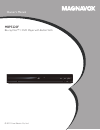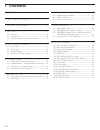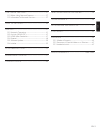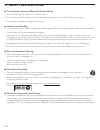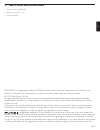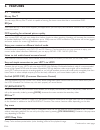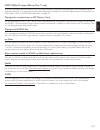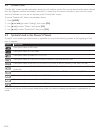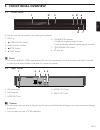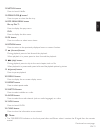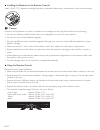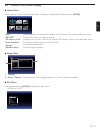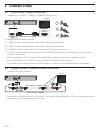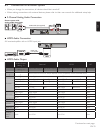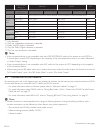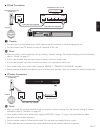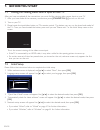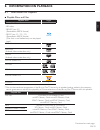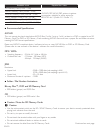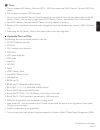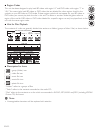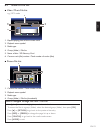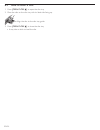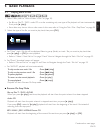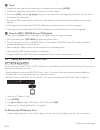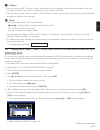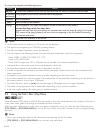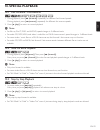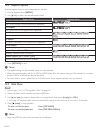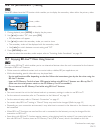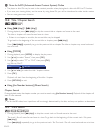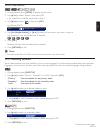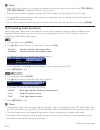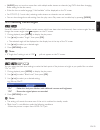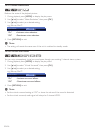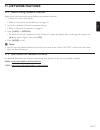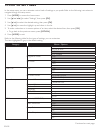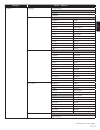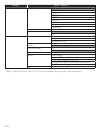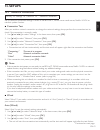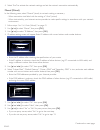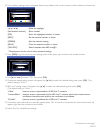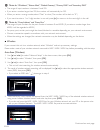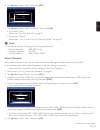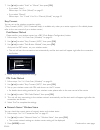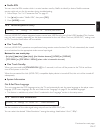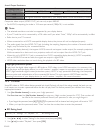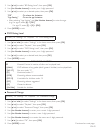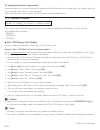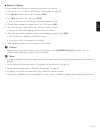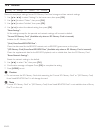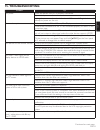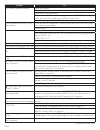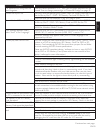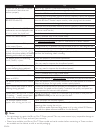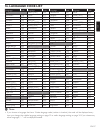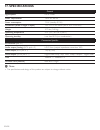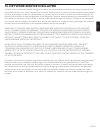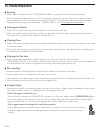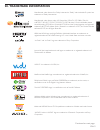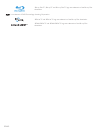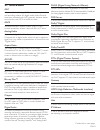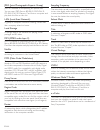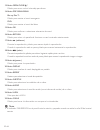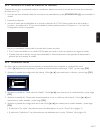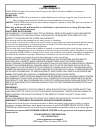- DL manuals
- Magnavox
- Blu-ray Player
- MBP5220F
- Owner's Manual
Magnavox MBP5220F Owner's Manual
Summary of MBP5220F
Page 1
Owner’s manual mbp5220f blu-ray disc™ / dvd player with built-in wifi © 2011 funai electric co., ltd..
Page 2: 1. Contents
En-2 1. Contents...................................................................................2 2. Safety instructions ......................................................4 3. Supplied accessories ......................................................5 4. Features ...............................
Page 3
En en-3 11. Network features ........................................................37 11.1 before using network features ....................................... 37 11.2 information on network services .................................. 37 12. List of settings .........................................
Page 4: 2. Safetyinstructions
En-4 2. Safetyinstructions ■ ■ to■avoid■the■hazards■of■electrical■shock■and■fire • do not handle the ac power cord with wet hands. • do not pull on the ac power cord when disconnecting it from an ac outlet. Grasp it by the plug. • do not put your fingers or objects into the unit. ■ ■ location■and■ha...
Page 5: 3. Suppliedaccessories
En en-5 3. Suppliedaccessories • remote control (nb958ud) • batteries (aaa, 1.5v × 2) • setup manual magnavox is a registered trademark of philips electronics north america corporation and is used by funai electric co. Ltd. And funai corporation, inc. Under license from philips electronics north ame...
Page 6: 4. Features
En-6 4. Features 4.1 features blu-ray disc™ you can enjoy blu-ray disc™ which is capable of storing five times more data than a conventional dvd. Bd-java with some blu-ray™ discs which support java applications, you can enjoy the interactive functions such as games or interactive menus. Dvd upscalin...
Page 7
En en-7 hdmi 1080p/24 output (blu-ray disc™ only) this unit is equipped with the feature which can provide smooth movement during playback of film originated material with the frame rate of 24 frames per second with progressive. (available only when the display device is connected by an hdmi cable.)...
Page 8
En-8 4.2 product info “product info” screen provides information about this unit’s software version. You can also download the latest software from the magnavox website and update it yourself if it is newer than the version currently on your unit. The current version of software on your unit can be ...
Page 9: 5. Functionaloverview
En en-9 5. Functionaloverview 5.1 front panel 1 3 4 5* 6 2* 7 8 (*) the unit can also be turned on by pressing these buttons. D note • due to new energy star ® requirements, this unit will automatically turn on the screen saver after 5 minutes of inactivity and enter standby mode after 25 minutes of...
Page 10: 13*
En-10 5.3 remote control 1 3 6 8 12 5 4 17 18 20 21 25 13* 14 16 22 23 24 11 10 2 19 9 7* 15 (*) the unit can also be turned on by pressing these buttons. 1. Standby/on . Button press to turn on the unit, or to switch the unit into standby mode. (to completely turn off the unit, you must unplug the ...
Page 11
En en-11 12. Netflix button press to launch netflix. 13. Open/close fl button* press to open or close the disc tray. 14. Pop menu/menu button blu-ray disc™: press to display the pop menu. Dvd: press to display the disc menu. 15. Ok button press to confirm or select menu items. 16. Return button press...
Page 12
En-12 ■ ■ installing■the■batteries■in■the■remote■control install 2 aaa (1.5v) batteries matching the polarity indicated inside battery compartment of the remote control. C caution incorrect use of batteries can result in hazards such as leakage and bursting. Please observe the following: • do not mi...
Page 13
En en-13 5.4 guide to on-screen display ■ ■ home■menu when you turn on the unit, the home menu will appear automatically. Otherwise, press [home]. Sd sd disc “disc” : initiates playback of inserted disc, displays a list of tracks / files or the media filter menu “net app” : to access the menu of net...
Page 14: 6. Connections
En-14 6. Connections 6.1 hdmi video / audio connection (supports up to 1080i(*1), 1080p(*2), 1080p/24(*3) resolution.) hdmi in hdmi cable (not supplied) your tv no analog audio connection required. (*1) 1080i : outputs video data with a frame rate of 30 frames per second. (*2) 1080p : outputs video ...
Page 15
En en-15 6.3 connection to an audio system • when you change the connections, all devices should be turned off. • when making connections with external devices, please refer to their user manuals for additional setup help. ■ ■ 2-channel■analog■audio■connection audio in r l stereo system with analog ...
Page 16
En-16 “audio output” setting → “bitstream” “lpcm” “off” “bd audio mode” setting → “hd audio output” “mix audio output” “hd audio output” “mix audio output” regardless media ↓ audio source ↓ which audio format can be output depends on the compatibility of the connected device. Dlna video dolby digita...
Page 17
En en-17 ■ ■ wired■connection lan wan lan 1 2 3 4 5 lan cable (not supplied) broadband router or hub networking equipment (modem,etc.) lan cable (not supplied) internet c caution • do not insert any cable other than a lan cable to the lan terminal to avoid damaging the unit. • do not connect your pc...
Page 18: 7. Beforeyoustart
En-18 7. Beforeyoustart 7.1 finding the viewing video source input on your tv after you have completed all the connections, you must find the viewing video source input on your tv. 1. After you have made all the necessary connections, press [standby/on .] to turn on the unit. 2. Turn on your tv. 3. ...
Page 19: 8. Informationonplayback
En en-19 8. Informationonplayback 8.1 information on playback ■ ■ playable■discs■and■files playable discs logos blu-ray disc™ - bd-video - bd-re* (ver. 2.1) (recorded in bdmv format) - bd-r* (ver. 1.1 / 1.2 / 1.3) (recorded in bdmv format) (disc that is not finalized may not be played back.) dvd-vid...
Page 20
En-20 readable cards playable files / data sd memory card (8 mb - 2 gb) avchd, mp3, wma, jpeg, picture-in-picture commentary, subtitles or other extras for bd-rom ver. 2 (profile 2.0 / profile 1.1) minisd memory card (16 mb - 2 gb) microsd memory card (256 mb - 2 gb) sdhc memory card (4 gb - 32 gb) ...
Page 21
En en-21 d note • this unit supports sd memory card with fat12 / fat16 file system, and sdhc memory card with fat32 file system. • this unit does not support ntfs file system. • this unit may not read sd memory cards formatted on a computer. If that is the case, please reformat the sd memory cards i...
Page 22
En-22 ■ ■ region■codes this unit has been designed to play back bd-video with region “a” and dvd-video with region “1” or “all”. You cannot play back bd-video or dvd-video that are labeled for other regions. Look for the symbols on your bd-video or dvd-video. If these region symbols do not appear on...
Page 23
En en-23 8.2 guide to file list ■ ■ video■/■music■file■list e.G.) mp3 mode data_xxxxx data cd file list - - - / 123 Ê tr - - : - - : - - page up page down music 1 mp_1.Mp3 mp_2.Mp3 mp_3.Mp3 mp_4.Mp3 mp_5.Mp3 mp_6.Mp3 2 3 1 4 5 6 1. Elapsed playing time of the current track 2. Playback status symbol ...
Page 24
En-24 8.3 how to insert a disc 1. Press [open/close fl] to open the disc tray. 2. Place the disc on the disc tray with its label side facing up. Align the disc to the disc tray guide. 3. Press [open/close fl] to close the disc tray. • it may take a while to load the disc..
Page 25: 9. Basicplayback
En en-25 9. Basicplayback 9.1 playing back a disc 1. Insert a disc (refer to “how to insert a disc” on page 24). • for blu-ray disc™ / dvd / audio cd or a disc containing only one type of file, playback will start automatically. If not, press [Æ (play)]. • some discs may show a title or a disc menu....
Page 26
En-26 d note • playback will also stop and the home menu will appear when you press [home]. • for bd-java application, the resume-on-stop may not be available. • if you press [ok] instead of [Æ (play)], playback can be started from the beginning of the disc even if it was in the resume-on-stop mode....
Page 27
En en-27 c caution • do not remove the sd memory card or switch the unit to the standby mode while the contents of the card are being accessed. It may result in malfunction or loss of the card’s data. • use the write-protect switch on the sd / sdhc memory cards to ensure your data is securely protec...
Page 28
En-28 to control the playback, use following buttons. Button action g (skip) for video files, playback will be step by step each time the button is pressed in pause mode. ∫ (forward) ¢ (reverse) during playback, press to fast reverse/forward the playback. ∆ (pause) pause the playback. Æ (play) retur...
Page 29: 10.Specialplayback
En en-29 10.Specialplayback 10.1 fast forward / fast reverse 1. During playback, press [∫ (forward)] repeatedly for different fast forward speeds. During playback, press [¢ (reverse)] repeatedly for different fast reverse speeds. 2. Press [Æ (play)] to return to normal playback. D note • for blu-ray...
Page 30
En-30 10.4 repeat playback available repeat function varies depending on the discs. 1. During playback, press [repeat]. 2. Use [Î / ï] to select the desired repeat mode. Repeat mode available media chapter repeat the current chapter will be played back repeatedly. Title repeat the current title will...
Page 31
En en-31 10.6 pip (bonusview™) setting some bd-videos have the pip function which enables you to display the secondary video within the primary video. Primary video secondary video pip 1 / 8 1. During playback, press [mode] to display the play menu. 2. Use [Î / ï] to select “pip”, then press [ok]. •...
Page 32
En-32 d note for aacs (advanced access content system) online • the player or disc ids may be sent to the content provider when playing back a disc with bd-live™ function. • if you save your viewing history on the server by using these ids, you will be introduced to other similar movies. • you can s...
Page 33
En en-33 10.10 time search 1. During playback, press [mode] to display the play menu. 2. Use [Î / ï] to select “search”, then press [ok]. • for video files on dlna server, skip to step 3. 3. Use [Î / ï] to select “ ”, then press [ok]. E.G.) blu-ray disc™ 00:12:44 / 11:13:14 search 4. Use [the number...
Page 34
En-34 d note • some discs will only allow you to change the subtitles from the disc menu or pop menu. Press [top menu] or [pop menu/menu] to display the disc menu or pop menu. • if the disc has no subtitle language or subtitle style, “not available” will be displayed on the tv screen. • during playb...
Page 35
En en-35 • [audio] may not work on some discs with multiple audio streams or channels (e.G. Dvds that allow changing audio setting on the disc menu). • if the disc has no audio language, “not available” will be displayed on the tv screen. • for dts-cd (5.1 music disc), selecting audio streams or cha...
Page 36
En-36 10.15 noise reduction reduces the noise of the playback picture. 1. During playback, press [mode] to display the play menu. 2. Use [Î / ï] to select “noise reduction”, then press [ok]. 3. Use [Î / ï] to select your desired setting. E.G.) blu-ray disc™ noise reduction off “on” : activates noise...
Page 37: 11.Networkfeatures
En en-37 11.Networkfeatures 11.1 before using network features please follow the instructions below before using network features. 1. Connect this unit to the internet. • refer to “connection to the network” on page 16. 2. Set up the necessary network connection settings. • refer to “network connect...
Page 38: 12.Listofsettings
En-38 12.Listofsettings in the setup menu, you can customize various kinds of settings as you prefer. Refer to the following instructions to navigate through the setup menu. 1. Press [home] to access the home menu. 2. Use [Î / ï / Í / Æ] to select “settings”, then press [ok]. 3. Use [Î / ï] to selec...
Page 39
En en-39 category menus / options playback language auto(english) english español français audio original bulgarian italian chinese japanese czech korean danish norwegian dutch polish english portuguese finnish romanian french russian german slovak greek spanish hungarian swedish icelandic turkish i...
Page 40
En-40 category menus / options playback dvd rating level off 8 [adult] 7 [nc-17] 6 [r] 5 [pgr] 4 [pg-13] 3 [pg] 2 [g] 1 [kid safe] password change angle icon on off others software update disc network sd memory card automatically check for latest software on off quick start mode* on off product info...
Page 41: 13.Setups
En en-41 13.Setups 13.1 network connection [home] → “settings” → “network” → “network connection” set up network connection settings in order to use bd-live™, dlna home media server, netflix / vudu or network update function. ■ ■ connection■test after you enable a network connection or change the ne...
Page 42
En-42 4. Select “end” to activate the network settings and set the network connection automatically. Manual■(wired) in the following cases, select “manual”(wired) to set each setting as necessary. - when connection test failed with the setting of “auto”(wired). - when instructed by your internet ser...
Page 43
En en-43 10. Proxy address setting screen will appear. Enter proxy address with cursor buttons, number buttons and color key. Please input the proxy address with software keyboard. Http://xxxxx.Xx.Xx done cancel clear a/a/@ network setting (manual) 5/7 1 2 3 4 5 6 7 8 9 0 sp a/a/@ clr done a b c d e...
Page 44
En-44 d note for “ip address”, “subnet mask”, “default gateway”, “primary dns” and “secondary dns” • the range of input numbers is between 0 and 255. • if you enter a number larger than 255, the number will automatically be 255. • when you enter a wrong number, select “clear” to clear. (the number w...
Page 45
En en-45 6. Use [Î / ï] to select “next”, then press [ok]. Access point setting (auto scan) please confirm the setting. 3/7 cancel next retry ssid : access 1 security : xxxxx wep/wpa key : xxxxxxx 7. Use [Î / ï] to select “auto” or “manual”, then press [ok]. • if you select “auto”: follow step 4 in ...
Page 46
En-46 7. Use [Î / ï] to select “auto” or “manual”, then press [ok]. • if you select “auto”: follow step 4 in “auto (wired)” on page 41. • if you select “manual”: follow steps 3 to 12 and 14 to 16 in “manual (wired)” on page 42. Easy■connect you can set up the wireless connection quickly. (“easy conn...
Page 47
En en-47 ■ ■ netflix■esn you can view the esn number which is a serial number used by netflix to identify a device. Netflix customer service might ask you for this number during troubleshooting. 1. Follow steps 1 to 2 in “connection test” on page 41. 2. Use [Î / ï] to select “netflix esn”, then pres...
Page 48
En-48 actual output resolution: setting in the “ video resolution” source 480i/60 720p/60 1080i/60 720p/24 1080p/24 480p 480p/60 auto the highest resolution supported by your display device will be automatically in effect. Composite video output (video out) jack can only output 480i/60. • for avchd,...
Page 49
En en-49 3. Use [Î / ï] to select “bd rating level”, then press [ok]. 4. Use [the number buttons] to enter your 4-digit password. 5. Use [Î / ï] to select your desired option, then press [ok]. “off” : to release the limitation. “age setting” : to set the age limitation. • after selecting “age settin...
Page 50
En-50 to■cancel■parental■lock■temporarily■: some discs allow you to cancel parental lock temporarily. With these discs, the message below will appear when you try to play them back. “enter current password.” follow the instruction which appears on the tv screen to cancel parental lock. 13.5 software...
Page 51
En en-51 ■ ■ network■update you can update the software by connecting the unit to the internet. 1. Follow steps 1 to 3 in “disc / sd memory card update” on page 50. 2. Use [Î / ï] to select “network”, then press [ok]. 3. Use [Í / Æ] to select “yes”, then press [ok]. • this unit will then start check...
Page 52
En-52 13.6 initialize [home] → “settings” → “others” → “initialize” menus to reset player settings, format sd memory card, local storage and clear network settings. 1. Use [Î / ï / Í / Æ] to select “settings” in the home menu, then press [ok]. 2. Use [Î / ï] to select “others”, then press [ok]. 3. U...
Page 53: 15.Troubleshooting
En en-53 15.Troubleshooting problem tip no power. Check the power cord, if it is properly connected. Try another power outlet. Unplug the power cord, and wait for about 5-10 seconds. Plug it back in and attempt to power on the unit. No sound or picture. Make sure both the tv and blu-ray disc™ player...
Page 54
En-54 problem tip no sound or distorted sound. Adjust the volume. Check if speakers are connected correctly. Check the hdmi connections. Make sure the hdmi cable is not plugged into the hdmi-dvi tv connector which does not allow audio to be received by the tv set. Check the settings in “audio out” m...
Page 55
En en-55 problem tip the password for rating level has been forgotten. Enter the default password “4737”, then your forgotten password will be cleared. Then to change password go to “password change” on page 49. Cannot find a jpeg file. Make sure that the selected group (folder) does not contain mor...
Page 56
En-56 problem tip cannot use the bd-live™ function or download of data does not perform properly. Insert an sd memory card before inserting the disc. Insert an sd memory card with enough capacity (1gb or more). Check if an sd memory card is correctly inserted. Make sure the write-protect switch on t...
Page 57: 16.Languagecodelist
En en-57 16.Languagecodelist language code language code language code language code a-b french [fre] 5264 macedonian 5957 siswat 6565 abkhazian 4748 frisian 5271 malagasy 5953 slovak [slo] 6557 afar 4747 galician 5358 malay 5965 slovenian 6558 afrikaans 4752 georgian 5747 malayalam 5958 somali 6561...
Page 58: 17.Specifications
En-58 17.Specifications general signal system ntsc color power requirements 120 v ac, 60 hz power consumption 12 w (standby: 0.5 w) dimensions (width x height x depth) 14.2 x 2.0 x 8.5 inches (360 x 50 x 214.5 mm) weight 3.71 lbs. (1.68 kg) operating temperature 41°f (5°c) to 104°f (40°c) operating ...
Page 59: 18.Networkservicedisclaimer
En en-59 18.Networkservicedisclaimer content and services made available through this product are transmitted by third parties by means of networks and transmission facilities over which company has no control and third party services may be terminated or interrupted at any time, and company makes n...
Page 60: 19.Maintenance
En-60 19.Maintenance ■ ■ servicing • please refer to relevant topics on “troubleshooting” on page 53 before returning the product. • if this unit becomes inoperative, do not try to correct the problem by yourself. There are no user-serviceable parts inside. Eject the disc (if possible), remove the s...
Page 61: 20.Trademarkinformation
En en-61 20.Trademarkinformation manufactured under license from dolby laboratories. “dolby” and the double-d symbol are trademarks of dolby laboratories. Manufactured under license under u.S. Patent nos: 5,956,674; 5,974,380; 6,226,616; 6,487,535; 7,392,195; 7,272,567; 7,333,929; 7,212,872 & other ...
Page 62
En-62 “blu-ray disc™”, “blu-ray™” and “blu-ray disc™” logo are trademarks of the blu-ray disc association. Is a trademark of dvd format/logo licensing corporation. “bd-live™” and “bd-live™” logo are trademarks of the blu-ray disc association. “bonusview™” and “bonusview™” logo are trademarks of the ...
Page 63: 21.Glossary
En en-63 21.Glossary aac advanced audio coding (aac) is a lossy compression and encoding scheme for digital audio. Audio files that have been encoded with aac generally achieves better sound quality than mp3 at similar bit rates. Aacs advanced access content system (aacs) is the content protection s...
Page 64
En-64 jpeg (joint photographic experts group) jpeg is a method of compressing still picture files. You can copy jpeg files on bd-re/-r, dvd-rw/-r, cd-rw/-r, or sd memory card from a computer and play back the files on this unit. Lan (local area network) a group of computer networks covering a small ...
Page 65: 22.Español
Es es-65 22.EspaÑol 22.1 mando a distancia continua en la página siguiente. 1 3 6 8 12 5 4 17 18 20 21 25 13* 14 16 22 23 24 11 10 2 19 9 7* 15 3. Botón top menu blu-ray disc™: púlselo para mostrar el menú superior. Dvd: púlselo para mostrar el menú de títulos. 4. Botones de Î / ï / Í / Æ púlselos p...
Page 66
Es-66 13. Botón open/close fl* púlselo para cerrar o abrir la bandeja para discos. 14. Botón pop menu/menu blu-ray disc™: púlselo para mostrar el menú emergente. Dvd: púlselo para mostrar el menú del disco. 15. Botón ok púlselo para confirmar o seleccionar elementos de menú. 16. Botón return púlselo ...
Page 67
Es es-67 22.2 encontrar el canal de vídeo en su televisor después de que haya completado todas las conexiones, deberá encontrar la entrada de la fuente de visualización de video en su tv. 1. Una vez que haya realizado todas las conexiones correspondientes, pulse [standby/on .] para encender la unida...
Page 68
Limitedwarranty funai corp. Will repair this product, free of charge in the usa in the event of defect in materials or workmanship as follows: duration: parts: funai corp. Will provide parts to replace defective parts without charge for one (1) year from the date of original retail purchase. Certain...