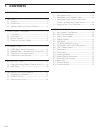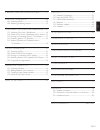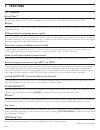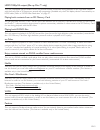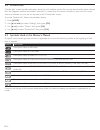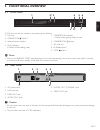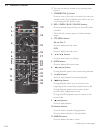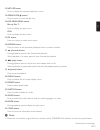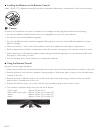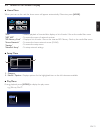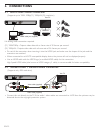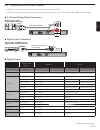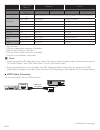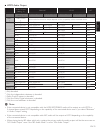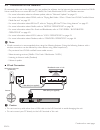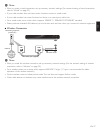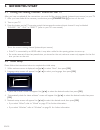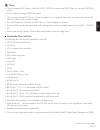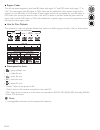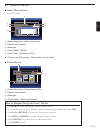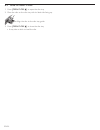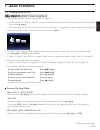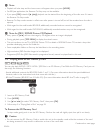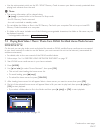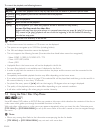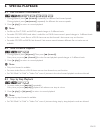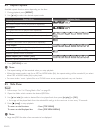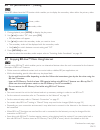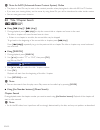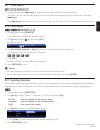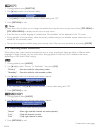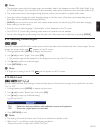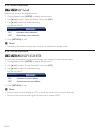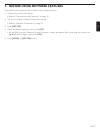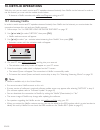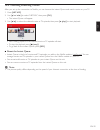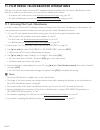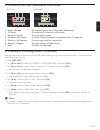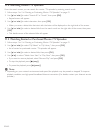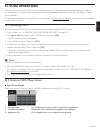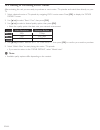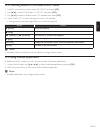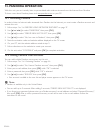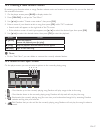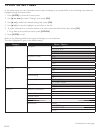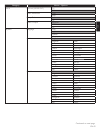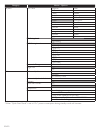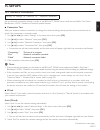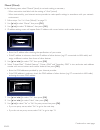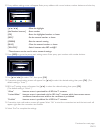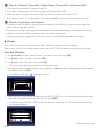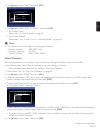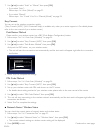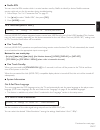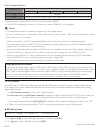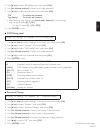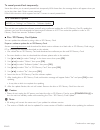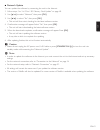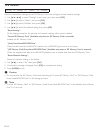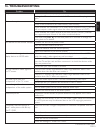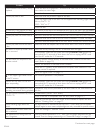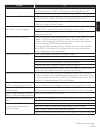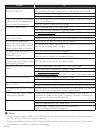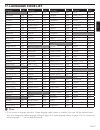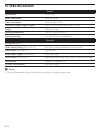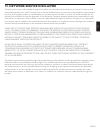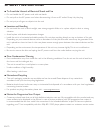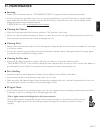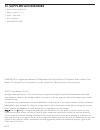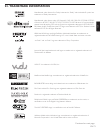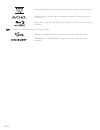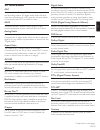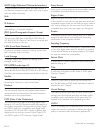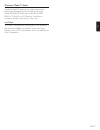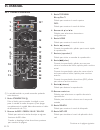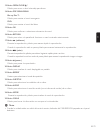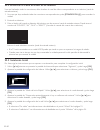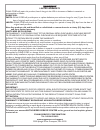- DL manuals
- Magnavox
- Blu-ray Player
- MBP5230
- Owner's Manual
Magnavox MBP5230 Owner's Manual
Summary of MBP5230
Page 1
Owner’s manual mbp5230/f7 blu-ray disc™ / dvd player with built-in wifi © 2011 funai electric co., ltd..
Page 2: 1. Contents
En-2 1. Contents...................................................................................2 2. Features .......................................................................................4 2.1 features ........................................................................................
Page 3
En en-3 9. Before using network features ..................37 10. Netflix operations ......................................................38 10.1 activating netflix ....................................................................... 38 10.2 watching streaming movies ...............................
Page 4: 2. Features
En-4 2. Features 2.1 features blu-ray disc™ you can enjoy blu-ray disc™ which is capable of storing five times more data than a conventional dvd. Bd-java with some blu-ray™ discs which support java applications, you can enjoy the interactive functions such as games or interactive menus. Dvd upscalin...
Page 5
En en-5 hdmi 1080p/24 output (blu-ray disc™ only) this unit is equipped with the feature which can provide smooth movement during playback of film originated material with the frame rate of 24 frames per second with progressive. (available only when the display device is connected by an hdmi cable.)...
Page 6
En-6 2.2 product info “product info” screen provides information about this unit’s software version. You can also download the latest software from the magnavox website and update it yourself if it is newer than the version currently on your unit. The current version of software on your unit can be ...
Page 7: 3. Functional
En en-7 3. Functional overview 3.1 front panel 1 3 4 5 6 2* 7 8* 9 (*) the unit can also be turned on by pressing these buttons. D note • due to new energy star ® requirements, this unit will automatically turn on the screen saver after 5 minutes of inactivity and enter standby mode after 25 minutes...
Page 8: 13*
En-8 3.3 remote control 1 3 6 8 12 5 4 17 18 20 21 25 13* 14 16 15 22 23 24 11 10 2 19 9 7* (*) the unit can also be turned on by pressing these buttons. 1. Standby/on . Button press to turn on the unit, or to switch the unit into standby mode. (to completely turn off the unit, you must unplug the a...
Page 9
En en-9 12. Net app button press to display the network application menu. 13. Open/close fl button* press to open or close the disc tray. 14. Pop menu/menu button blu-ray disc™: press to display the pop menu. Dvd: press to display the disc menu. 15. Ok button press to confirm or select menu items. 16...
Page 10
En-10 ■ installing the batteries in the remote control install 2 aaa (1.5v) batteries matching the polarity indicated inside battery compartment of the remote control. C caution incorrect use of batteries can result in hazards such as leakage and bursting. Please observe the following: • do not mix ...
Page 11
En en-11 3.4 guide to on-screen display ■ home menu when you turn on the unit, the home menu will appear automatically. Otherwise, press [home]. Sd sd sd disc “disc” : initiates playback of inserted disc, displays a list of tracks / files or the media filter menu “net app” : to access the menu of ne...
Page 12: 4. Connections
En-12 4. Connections 4.1 hdmi video / audio connection (supports up to 1080i, 1080p(*1), 1080p/24(*2) resolution.) hdmi in hdmi cable (not supplied) your tv hdmi out no analog audio connection required. (*1) 1080i/1080p : outputs video data with a frame rate of 30 frames per second. (*2) 1080p/24 : ...
Page 13
En en-13 4.3 connection to an audio system • when you change the connections, all devices should be turned off. • when making connections with external devices, please refer to their user manuals for additional setup help. ■ 2-channel analog audio connection audio in r l stereo system with analog au...
Page 14
En-14 “digital output” setting → “bitstream” “lpcm” “bd audio mode” setting → “hd audio output” “mix audio output” “hd audio output” “mix audio output” media ↓ audio source ↓ which audio format can be output depends on the compatibility of the connected device. Dlna video dolby digital dolby digital...
Page 15
En en-15 ■ hdmi audio output “audio output” setting → “bitstream” “lpcm” “off ” “bd audio mode” setting → “hd audio output” “mix audio output” “hd audio output” “mix audio output” regardless media ↓ audio source ↓ which audio format can be output depends on the compatibility of the connected device....
Page 16
En-16 4.4 connection to the network by connecting this unit to the internet, you can update the software via the internet, play contents stored on dlna home media servers or access bd-live™, netflix, film fresh, blockbuster, vudu and pandora services. - for more information about a software update, ...
Page 17
En en-17 d note • after you make a wired connection, set up necessary network settings. (for network setting of wired connection, refer to “wired” on page 51.) • if your cable modem does not have router functions, connect a wired router. • if your cable modem has router functions but there is no vac...
Page 18: 5. Before
En-18 5. Before you start 5.1 finding the viewing channel / source on your tv after you have completed all the connections, you must find the viewing channel (external input source) on your tv. 1. After you have made all the necessary connections, press [standby/on .] to turn on the unit. 2. Turn on...
Page 19
En en-19 6. Information on playback 6.1 information on playback ■ playable discs and files playable discs logos blu-ray disc™ - bd-video - bd-re* (ver. 2.1) (recorded in bdmv format) - bd-r* (ver. 1.1 / 1.2 / 1.3) (recorded in bdmv format) (disc that is not finalized may not be played back.) dvd-vid...
Page 20
En-20 readable cards playable files / data sd memory card (8 mb - 2 gb) avchd, mp3, wma, jpeg, picture-in-picture commentary, subtitles or other extras for bd-rom ver. 2 (profile 2.0 / profile 1.1) minisd memory card (16 mb - 2 gb) microsd memory card (256 mb - 2 gb) sdhc memory card (4 gb - 32 gb) ...
Page 21
En en-21 d note • this unit supports sd memory card with fat12 / fat16 file system, and sdhc memory card with fat32 file system. • this unit does not support ntfs file system. • this unit may not read sd memory cards formatted on a computer. If that is the case, please reformat the sd memory cards i...
Page 22
En-22 ■ region codes this unit has been designed to play back bd-video with region “a” and dvd-video with region “1” or “all”. You cannot play back bd-video or dvd-video that are labeled for other regions. Look for the symbols on your bd-video or dvd-video. If these region symbols do not appear on y...
Page 23
En en-23 6.2 guide to file list ■ video / music file list e.G.) mp3 mode data_xxxxx data cd file list - - - / 123 Ê tr - - : - - : - - page up page down music 1 mp_1.Mp3 mp_2.Mp3 mp_3.Mp3 mp_4.Mp3 mp_5.Mp3 mp_6.Mp3 2 3 1 4 5 6 1. Elapsed playing time of the current track 2. Playback status symbol 3....
Page 24
En-24 6.3 how to insert a disc 1. Press [open/close fl] to open the disc tray. 2. Place the disc on the disc tray with its label side facing up. Align the disc to the disc tray guide. 3. Press [open/close fl] to close the disc tray. • it may take a while to load the disc..
Page 25: 7. Basic
En en-25 7. Basic playback 7.1 playing back a disc 1. Insert a disc (refer to “how to insert a disc” on page 24). • for blu-ray disc™ / dvd / audio cd or a disc containing only one type of file, playback will start automatically. If not, press [ Æ (play)]. • some discs may show a title or a disc men...
Page 26
En-26 d note • playback will also stop and the home menu will appear when you press [home]. • for bd-java application, the resume-on-stop may not be available. • if you press [ok] instead of [ Æ (play)], playback can be started from the beginning of the disc even if it was in the resume-on-stop mode...
Page 27
En en-27 • use the write-protect switch on the sd / sdhc memory cards to ensure your data is securely protected when playing back contents from the card. D note • the resume information will be cleared when; -[ Ê (stop)] is pressed while in the resume-on-stop mode. -the sd memory card is removed. -t...
Page 28
En-28 to control the playback, use following buttons. Button action g (skip) for video files, playback will be step by step each time the button is pressed in pause mode. ∫ (forward) ¢ (reverse) during playback, press to fast reverse/forward the playback. Δ (pause) pause the playback. Æ (play) retur...
Page 29: 8. Special
En en-29 8. Special playback 8.1 fast forward / fast reverse 1. During playback, press [ ∫ (forward)] repeatedly for different fast forward speeds. During playback, press [ ¢ (reverse)] repeatedly for different fast reverse speeds. 2. Press [ Æ (play)] to return to normal playback. D note • for blu-...
Page 30
En-30 8.4 repeat playback available repeat function varies depending on the discs. 1. During playback, press [repeat]. 2. Use [ Î / ï] to select the desired repeat mode. Repeat mode available media chapter repeat the current chapter will be played back repeatedly. Title repeat the current title will...
Page 31
En en-31 8.6 pip (bonusview™) setting some bd-videos have the pip function which enables you to display the secondary video within the primary video. Primary video secondary video pip 1 / 8 1. During playback, press [mode] to display the play menu. 2. Use [ Î / ï] to select “pip”, then press [ok]. •...
Page 32
En-32 d note for aacs (advanced access content system) online • the player or disc ids may be sent to the content provider when playing back a disc with bd-live™ function. • if you save your viewing history on the server by using these ids, you will be introduced to other similar movies. • you can s...
Page 33
En en-33 8.9 track search 1. During playback, press [ g (skip)] to skip the current track or file and move to the next. The track / file will move forward one at a time. To go back to the beginning of the current track / file, press [ h (skip)]. Press [ h (skip)] repeatedly to go to the previous tra...
Page 34
En-34 1. During playback, press [subtitle]. 2. Use [ Î / ï] to select your desired subtitle. Subtitle 1 eng / 255 • use [ Í / Æ] to switch between current subtitle setting and “off”. 3. Press [return] to exit. D note • some discs will only allow you to change the subtitles from the disc menu or pop ...
Page 35
En en-35 d note • the secondary audio will not be output when the secondary video is not displayed or when “bd audio mode” is set to “hd audio output”. (for some blu-ray™ discs, secondary audio will be output even when secondary video is off.) • the sound mode cannot be changed during playback of di...
Page 36
En-36 8.15 noise reduction reduces the noise of the playback picture. 1. During playback, press [mode] to display the play menu. 2. Use [ Î / ï] to select “noise reduction”, then press [ok]. 3. Use [ Î / ï] to select your desired setting. E.G.) blu-ray disc™ noise reduction off “on” : activates nois...
Page 37
En en-37 9. Before using network features please follow the instructions below before using network features. 1. Connect this unit to the internet. • refer to “connection to the network” on page 16. 2. Set up the necessary network connection settings. • refer to “network connection” on page 51. 3. P...
Page 38: 10. Netflix Operations
En-38 10. Netflix operations with this unit, you can watch movies and tv episodes streamed instantly from netflix via the internet. In order to use this feature, you must visit the website shown below. - to become a netflix member, visit netflix.Com/magnavox using your pc. 10.1 activating netflix in...
Page 39
En en-39 10.2 watching streaming movies after you set up the connection to netflix, you can browse the instant queue and watch movies on your tv. 1. Press [net app]. 2. Use [ Î / ï / Í / Æ] to select “netflix”, then press [ok]. • the instant queue will appear. 3. Use [ Í / Æ] to select the desired m...
Page 40
En-40 11. Film fresh / blockbuster operations with this unit, you can watch movies and tv episodes streamed instantly from film fresh / blockbuster via the internet. In order to use this feature, you must visit the website shown below. - to create a film fresh account, visit filmfresh.Roxionow.Com/l...
Page 41
En en-41 11.2 guide to film fresh / blockbuster menu screen film fresh blockbuster movies tv shows search all movies tv shows search all movies tv shows search all my videos wish list settings powered by 1 2 3 4 5 6 help configure my favorites my library browse search powered by 1 3 4 5 6 7 1. Movies...
Page 42
En-42 11.4 searching movies / tv episodes from the search screen, you can search for movies / tv episodes by entering search words. 1. Follow steps 1 to 2 in “renting or purchasing movies / tv episodes” on page 41. 2. Use [ Î / ï / Í / Æ] to select “search all” or “search”, then press [ok]. • keypad...
Page 43: 12. Vudu Operations
En en-43 12. Vudu operations with this unit, you can enjoy vudu hd on-demand movies / tv episodes and internet applications. In order to use this feature, you must connect this unit to the internet. (broadband internet connection of 8 mbps or faster is recommended.) for complete instructions on usin...
Page 44
En-44 12.3 renting or purchasing vudu movies after activating this unit, you are ready to purchase or rent movies / tv episodes and watch them directly on your tv. 1. Select a desired movie or tv episode by navigating vudu movie menus. Press [ok] to display the “movie details” screen. 2. Use [ Î / ï...
Page 45
En en-45 12.4 watching rented or purchased vudu movies 1. In vudu movies home screen, select “my vudu” and press [ok]. 2. Use [ Í / Æ] to select “my movies” or “my tv”, then press [ok]. 3. Use [ Î / ï] to select a desired movie / tv episode, then press [ok]. 4. Select “watch ***” to start watching t...
Page 46: 13. Pandora Operation
En-46 13. Pandora operation with this unit, you can instantly listen to personalized radio stations streamed over the internet from pandora. To learn more about pandora, please visit www.Pandora.Com on your pc. 13.1 activating pandora in order to listen to internet radio streamed from pandora via th...
Page 47
En en-47 13.3 creating a new pandora station by entering your favorite artists or songs, pandora selects music and creates a new station for you on the basis of the entered information. 1. On the player screen, press [blue] to display station list. 2. Press [yellow] to call up the “tool menu”. 3. Us...
Page 48: 14. List of Settings
En-48 14. List of settings in the setup menu, you can customize various kinds of settings as you prefer. Refer to the following instructions to navigate through the setup menu. 1. Press [home] to access the home menu. 2. Use [ Î / ï / Í / Æ] to select “settings”, then press [ok]. 3. Use [ Î / ï] to ...
Page 49
En en-49 category menus / options hdmi fun-link (hdmi cec) on off video resolution auto 480p deep color auto off audio output bitstream lpcm off playback language auto english español français audio original bulgarian italian chinese japanese czech korean danish norwegian dutch polish english portug...
Page 50
En-50 category menus / options playback disc menu bulgarian italian chinese japanese czech korean danish norwegian dutch polish english portuguese finnish romanian french russian german slovak greek spanish hungarian swedish icelandic turkish irish other bd rating level off age setting dvd rating le...
Page 51: 15. Setups
En en-51 15. Setups 15.1 network connection [home] → “settings” → “network” → “network connection” set up network connection settings in order to use bd-live™, dlna home media server, netflix / film fresh / blockbuster / vudu / pandora or network update function. ■ connection test after you enable a...
Page 52
En-52 manual (wired) in the following cases, select “manual”(wired) to set each setting as necessary. - when connection test failed with the setting of “auto”(wired). - when instructed by your internet service provider to make specific settings in accordance with your network environment. 1. Follow ...
Page 53
En en-53 10. Proxy address setting screen will appear. Enter proxy address with cursor buttons, number buttons and color key. Please input the proxy address with software keyboard. Http://xxxxx.Xx.Xx done cancel clear a/a/@ network setting (manual) 5/7 1 2 3 4 5 6 7 8 9 0 sp a/a/@ clr done a b c d e...
Page 54
En-54 d note for “ip address”, “subnet mask”, “default gateway”, “primary dns” and “secondary dns” • the range of input numbers is between 0 and 255. • if you enter a number larger than 255, the number will automatically be 255. • when you enter a wrong number, select “clear” to clear. (the number w...
Page 55
En en-55 6. Use [ Î / ï] to select “next”, then press [ok]. Access point setting (auto scan) please confirm the setting. 3/7 cancel next retry ssid : access 1 security : xxxxx wep/wpa key : xxxxxxx 7. Use [ Î / ï] to select “auto” or “manual”, then press [ok]. • if you select “auto”: follow step 4 i...
Page 56
En-56 7. Use [ Î / ï] to select “auto” or “manual”, then press [ok]. • if you select “auto”: follow step 4 in “auto (wired)” on page 51. • if you select “manual”: follow steps 3 to 12 and 14 to 16 in “manual (wired)” on page 52. Easy connect you can set up the wireless connection quickly. (“easy con...
Page 57
En en-57 ■ netflix esn you can view the esn number which is a serial number used by netflix to identify a device. Netflix customer service might ask you for this number during troubleshooting. 1. Follow steps 1 to 2 in “connection test” on page 51. 2. Use [ Î / ï] to select “netflix esn”, then press...
Page 58
En-58 actual output resolution: setting in the “ video resolution” source 480i/60 720p/60 1080i/60 720p/24 1080p/24 480p 480p/60 auto the highest resolution supported by your display device will be automatically in effect. Composite video output (video out) jack can only output 480i/60. • for avchd,...
Page 59
En en-59 3. Use [ Î / ï] to select “bd rating level”, then press [ok]. 4. Use [the number buttons] to enter your 4-digit password. 5. Use [ Î / ï] to select your desired option, then press [ok]. “off” : to release the limitation. “age setting” : to set the age limitation. • after selecting “age sett...
Page 60
En-60 to cancel parental lock temporarily : some discs allow you to cancel parental lock temporarily. With these discs, the message below will appear when you try to play them back. “enter current password.” follow the instruction which appears on the tv screen to cancel parental lock. 15.5 software...
Page 61
En en-61 ■ network update you can update the software by connecting the unit to the internet. 1. Follow steps 1 to 3 in “disc / sd memory card update” on page 60. 2. Use [ Î / ï] to select “network”, then press [ok]. 3. Use [ Í / Æ] to select “yes”, then press [ok]. • this unit will then start check...
Page 62
En-62 15.6 initialize [home] → “settings” → “others” → “initialize” menus to reset player settings, format sd memory card, local storage and clear network settings. 1. Use [ Î / ï / Í / Æ] to select “settings” in the home menu, then press [ok]. 2. Use [ Î / ï] to select “others”, then press [ok]. 3....
Page 63: 16. Troubleshooting
En en-63 16. Troubleshooting problem tip no power. Check if the ac cord is properly connected. Unplug the ac cord once, and wait for 5-10 seconds and then plug it in again. No sound or picture. Check if the connected tv is turned on. Check if the connections are made securely and correctly. Check wh...
Page 64
En-64 problem tip picture freezes momentarily during playback. Check the disc for fingerprints / scratches and clean with a soft cloth wiping from center to outer edge. Clean the disc. Cannot play back a disc. Make sure that the product supports the disc. Check the region code of the disc. This unit...
Page 65
En en-65 problem tip cannot find a jpeg file. Make sure that the selected group (folder) does not contain more than 9,999 files for blu-ray disc™ / dvd / sd memory card, and 999 files for cd. Make sure that the file extension is .Jpg, .Jpg, .Jpeg or .Jpeg. Cannot find an mp3 and wma file. Make sure ...
Page 66
En-66 problem tip cannot play back bd-video (bd-rom profile 2.0). Insert an sd memory card (1gb or more) which is formatted on this unit. Some discs with bd-live™ function require memory when playing back the content. Do not remove the card during playback. Make sure the write-protect switch on the ...
Page 67: 17. Language Code List
En en-67 17. Language code list language code language code language code language code a-b french [fre] 5264 macedonian 5957 siswat 6565 abkhazian 4748 frisian 5271 malagasy 5953 slovak [slo] 6557 afar 4747 galician 5358 malay 5965 slovenian 6558 afrikaans 4752 georgian 5747 malayalam 5958 somali 6...
Page 68: 18. Specifications
En-68 18. Specifications general signal system ntsc color power requirements 120 v ac, 60 hz power consumption 15 w (standby: 0.4 w) dimensions (width x height x depth) 14.2 x 1.6 x 8.5 inches (360 x 39 x 215 mm) weight 3.53 lbs. (1.60 kg) operating temperature 41°f (5°c) to 104°f (40°c) operating h...
Page 69
En en-69 19. Network service disclaimer content and services made available through this product are transmitted by third parties by means of networks and transmission facilities over which company has no control and third party services may be terminated or interrupted at any time, and company make...
Page 70: 20. Safety Instructions
En-70 20. Safety instructions ■ to avoid the hazards of electrical shock and fire • do not handle the ac power cord with wet hands. • do not pull on the ac power cord when disconnecting it from an ac outlet. Grasp it by the plug. • do not put your fingers or objects into the unit. ■ location and han...
Page 71: 21. Maintenance
En en-71 21. Maintenance ■ servicing • please refer to relevant topics on “troubleshooting” on page 63 before returning the product. • if this unit becomes inoperative, do not try to correct the problem by yourself. There are no user-serviceable parts inside. Eject the disc (if possible), remove the...
Page 72: 22. Supplied Accessories
En-72 22. Supplied accessories • remote control (nb956ud) • batteries (aaa, 1.5v × 2) • audio / video cables • setup manual • information sheet magnavox is a registered trademark of philips electronics north america corporation and is used by funai electric co. Ltd. And funai corporation, inc. Under...
Page 73: 23. Trademark Information
En en-73 23. Trademark information manufactured under license from dolby laboratories. “dolby” and the double-d symbol are trademarks of dolby laboratories. Manufactured under license under u.S. Patent #’s: 5,451,942; 5,956,674; 5,974,380; 5,978,762; 6,226,616; 6,487,535; 7,392,195; 7,272,567; 7,333...
Page 74
En-74 kodak and kodak picture cd compatible are trademarks of kodak used under license. “avchd” and the “avchd” logo are trademarks of panasonic corporation and sony corporation. “blu-ray disc™”, “blu-ray™” and “blu-ray disc™” logo are trademarks of the blu-ray disc association. Is a trademark of dv...
Page 75: 24. Glossary
En en-75 24. Glossary aac advanced audio coding (aac) is a lossy compression and encoding scheme for digital audio. Audio files that have been encoded with aac generally achieves better sound quality than mp3 at similar bit rates. Aacs advanced access content system (aacs) is the content protection ...
Page 76
En-76 hdmi (high-definition multimedia interface) a digital interface between audio and video source. It can transmit component video, audio, and control signal with one cable connection. Hub a device used for connecting multiple device to the network. Ip address a set of numbers which are assigned ...
Page 77
En en-77 windows media™ audio windows media™ audio is the audio compressing technology developed by microsoft. You can copy windows media™ audio files on bd-re/-r, dvd- rw/-r, cd-rw/-r, or sd memory card from a computer and play them back on this unit. X.V.Color “x.V.Color” is a promotion name given...
Page 78: 25. Español
Es-78 25. EspaÑol 25.1 mando a distancia continua en la página siguiente. 1 3 6 8 12 5 4 17 18 20 21 25 13* 14 16 15 22 23 24 11 10 2 19 9 7* 3. Botón top menu blu-ray disc™: púlselo para mostrar el menú superior. Dvd: púlselo para mostrar el menú de títulos. 4. Botones de Î / ï / Í / Æ púlselos par...
Page 79
Es es-79 13. Botón open/close fl* púlselo para cerrar o abrir la bandeja para discos. 14. Botón pop menu/menu blu-ray disc™: púlselo para mostrar el menú emergente. Dvd: púlselo para mostrar el menú del disco. 15. Botón ok púlselo para confirmar o seleccionar elementos de menú. 16. Botón return púlse...
Page 80
Es-80 25.2 encontrar el canal de vídeo en su televisor una vez finalizadas todas las conexiones, debe localizar el canal de vídeo correspondiente en su televisor (canal de entrada externa). 1. Una vez que haya realizado todas las conexiones correspondientes, pulse [standby/on .] para encender la uni...
Page 81
Limited warranty funai corp. Will repair this product, free of charge in the usa in the event of defect in materials or workmanship as follows: duration: parts: funai corp. Will provide parts to replace defective parts without charge for one (1) year from the date of original retail purchase. Certai...