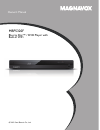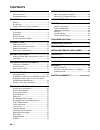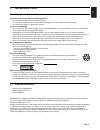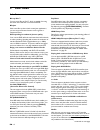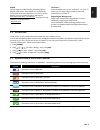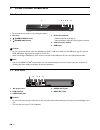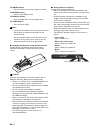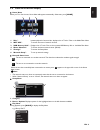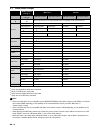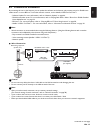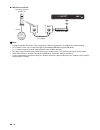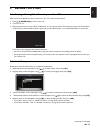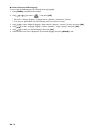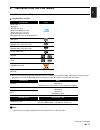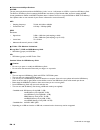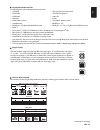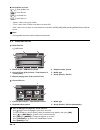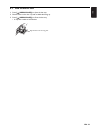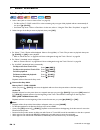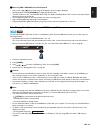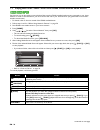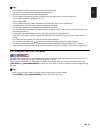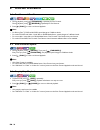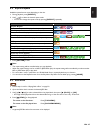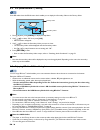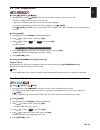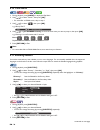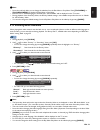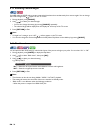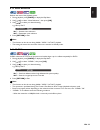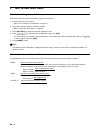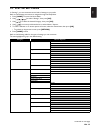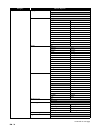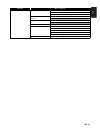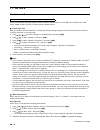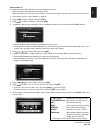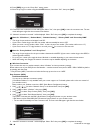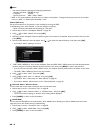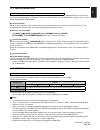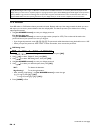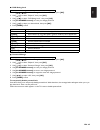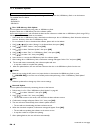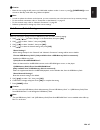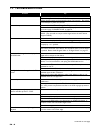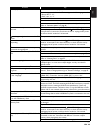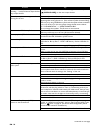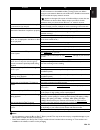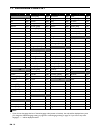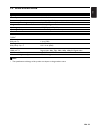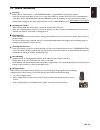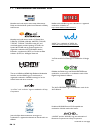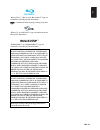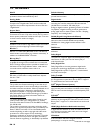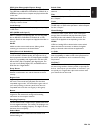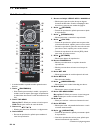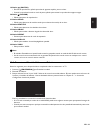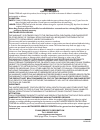- DL manuals
- Magnavox
- Blu-ray Player
- MBP5320
- Owner's Manual
Magnavox MBP5320 Owner's Manual
Summary of MBP5320
Page 1
Owner’s manual mbp5320f blu-ray disc™ / dvd player with built-in wifi © 2012 funai electric co., ltd..
Page 2: Contents
En - 2 contents introduction ............................................. 3 safety instructions.................................................................3 supplied accessories............................................................3 features..................................................
Page 3: Introduction
En - 3 en 1. Introduction 1.1. Safety instructions to avoid the hazards of electrical shock and fire • do not handle the ac power cord with wet hands. • do not pull on the ac power cord when disconnecting it from an ac outlet. Grasp it by the plug. • do not put your fingers or objects into the unit....
Page 4: Features
En - 4 2. Features 2.1. Features blu-ray disc™ you can enjoy blu-ray disc™ which is capable of storing five times more data than a conventional dvd. Bd-java with some blu-ray discs which contain java applications, you can enjoy interactive functions such as games or interactive menus. Dvd upscaling ...
Page 5
En - 5 en vudu this unit supports vudu which is the leading hd on- demand video service. With vudu, you can also enjoy various kinds of internet applications. In order to use this feature, you must connect this unit to the internet (this feature is only available in the united states.) - youtube™ th...
Page 6: Functional Overview
En - 6 3. Functional overview 3.1. Front panel * the unit can also be turned on by pressing this button. 1. Disc tray 2. (open/close) button* 3. (power-on) button 4. Power-on indicator • flashes while unit is starting up. • dims and flickers when ir remote signal is received. 5. Infrared sensor wind...
Page 7
En - 7 en 3.3. Remote control * the unit can also be turned on by pressing these buttons. 1. (power-on) button • press to turn on the unit, or to switch the unit into standby mode. (to completely turn off the unit, you must unplug the ac power cord.) 2. Top menu button blu-ray disc™: press to displa...
Page 8
En - 8 23. Angle button • press to access various camera angles on the disc. 24. Repeat button • press to select repeat mode. 25. Display button • press to display the on-screen display menu. 26. Vudu button • press to launch vudu. D note • the power-on indicator on the front panel dims and flickers...
Page 9
En - 9 en 3.4. Guide to on-screen display home menu when you turn on the unit, home menu will appear automatically. Otherwise, press [home]. Network status icons : the unit is connected to a wireless network. The white bars indicate the wireless signal strength. : the unit is not connected to a wire...
Page 10: Connections
En - 10 4. Connections 4.1. Connection to a tv hdmi connection (supports up to 1080i (*1) , 1080p (*2) , 1080p/24 (*3) resolution.) no analog audio connection required. • do not tilt the connector when inserting it into the hdmi jack, and make sure the shapes of the jack and the connector are matche...
Page 11
En - 11 en 4.2. Connection to an audio system • when you change the connections, all devices should be turned off. • when connecting the unit to an external audio system, refer to the user manual for setup / configuration help. Hdmi audio connection 2-channel analog audio connection • use an audio c...
Page 12
En - 12 4.3. Hdmi audio output *1 ) fully decoded. *2 ) only the independent substream is decoded. *3 ) dolby truehd stream is decoded. *4 ) only the dolby digital substream is decoded. *5 ) only the core substream is decoded. D note • if the connected device is not compatible with the hdmi bitstrea...
Page 13
En - 13 en 4.4. Connection to the network by connecting this unit to the internet, you can update the software via the internet, play contents stored on dlna home media servers or access bd-live™ and other network services, such as netflix, vudu and youtube™. - software update: for more information,...
Page 14
En - 14 wireless connection d note • if using the wireless connection, refer to page 40 for “wireless connection” to configure the network setting. • for a wireless router, use a router that supports the following ieee 802.11 b/g/n specifications. (“n” is preferred type for a faster stable operation...
Page 15: Before You Start
En - 15 en 5. Before you start 5.1. Finding a viewing video source input on your tv after you have completed all of the connections to your tv, review the steps below. 1. Press [ (power-on)] to turn on the unit. 2. Turn on your tv. 3. Please locate the source / input / aux / video button on tv’s rem...
Page 16
En - 16 how to reset the osd language you can reset the osd language if you selected the wrong language. 1. Press [home] to display the home menu. 2. Use [ ] to select “ ”, then press [ok]. • this item is “settings” (english) / “configuaraciones” (spanish) / “paramètres” (french). • from here on, pl...
Page 17: Information On Playback
En - 17 en 6. Information on playback 6.1. Information on playback playable discs and files (*) due to the intentional progression of the blu-ray disc™ format by its standard setting authority, the company cannot guarantee or warrant the playability of future extensions of the blu-ray disc™ format w...
Page 18
En - 18 recommended specifications avchd this unit cannot play back stand-alone avchd files (*.M2ts, *.Mts or *.M2t) written to a dvd or copied to an sd memory card. The dvd or sd memory card containing avchd files must have a proper file and folder structure meeting avchd format specifications. Ple...
Page 19
En - 19 en unplayable media and files the following discs will not be played back on this unit. Region codes hint for disc playback the contents of a disc are generally divided into sections or folders (group of titles / files) as shown below. • cd-rom • cd-i (compact disc-interactive) • dvd-ram • v...
Page 20
En - 20 description for icons [ ] : group (folder) icon [ ] : music file icon [ ] : movie file icon [ ] : photo file icon - “folders” refers to the group of files. - “track” refers to the contents recorded on the audio cd. - “files” refers to the contents on a disc which are recorded in avchd, mp3, ...
Page 21
En - 21 en 6.3. How to insert a disc 1. Press [ (open/close)] to open the disc tray. 2. Place the disc on the disc tray with its label side facing up. 3. Press [ (open/close)] to close the disc tray. • it may take a while to load the disc. Align the disc to the disc tray guide..
Page 22: Basic Playback
En - 22 7. Basic playback 7.1. Playing back a disc 1. Insert a disc (refer to “how to insert a disc” on page 21). • for blu-ray disc™ / dvd / audio cd or a disc containing only one type of file, playback will start automatically. If not, press [ (play)]. • some discs may show a title or a disc menu....
Page 23
En - 23 en d note for jpeg / kodak picture cd playback • every press of [ ] will turn the image by 90 degrees when an image is displayed. • during playback, press [top menu] to display thumbnail screen. • this unit conforms to ver. 7.0 of kodak picture cd. For details of kodak picture cd, contact a ...
Page 24
En - 24 7.3. Playing back video / music / photo from dlna certified home media servers on this unit, you can play video, music and photo files stored on dlna certified media servers connected to your home network. In order to use this feature, you must connect this unit to your local network. (not g...
Page 25
En - 25 en d note • for the media server list, maximum of 10 servers can be displayed. • the system can recognize up to 2,000 files (including folders). • the 10th and deeper hierarchies cannot be displayed. • this unit supports the following formats. (formats other than listed below cannot be recog...
Page 26: Special Playback
En - 26 8. Special playback 8.1. Fast forward / fast reverse 1. During playback, press [ (forward)] repeatedly for fast forward. During playback, press [ (reverse)] repeatedly for fast reverse. 2. Press [ (play)] to return to normal playback. D note • for blu-ray disc™, dvd and avchd, speed changes ...
Page 27
En - 27 en 8.4. Repeat playback available repeat function varies depending on the disc. 1. During playback, press [repeat]. 2. Use [ ] to select the desired repeat mode. • you can also change the repeat mode by pressing [repeat] repeatedly. 3. Press [return] to exit. D note • the repeat setting will...
Page 28
En - 28 8.6. Pip (bonusview™) setting some bd-videos have the pip function which enables you to display the secondary video in the primary video. 1. During playback, press [mode] to display the play menu. 2. Use [ ] to select “pip” then press [ok]. • pip information will appear. 3. Use [ ] to select...
Page 29
En - 29 en 8.8. Title / chapter search using [ (skip)] / [ (skip)] 1. During playback, press [ (skip)] to skip the current title or chapter and move to the next. The title or chapter will move forward one at a time. • if there is no chapter in one title, the current title may be skipped. To go back ...
Page 30
En - 30 8.10. Time search 1. During playback, press [mode] to display the play menu. 2. Use [ ] to select “search”, then press [ok]. • for video files on dlna server, skip to step 4. 3. Use [ ] to select “ ”, then press [ok]. E.G.) blu-ray disc™ 4. Use [ ] or [the number buttons] to enter the time c...
Page 31
En - 31 en d note • some discs will only allow you to change the subtitles from the disc menu or pop menu. Press [top menu] or [pop menu/menu] to display the disc menu or pop menu. • if the disc has no subtitle language or subtitle style, “not available” will be displayed on the tv screen. • during ...
Page 32
En - 32 8.13. Switching camera angles some bd-videos and dvd-videos contain scenes which have been shot simultaneously from various angles. You can change the camera angle when appears on the tv screen. 1. During playback, press [angle]. 2. Use [ ] to select your desired angle. • you can also change...
Page 33
En - 33 en 8.15. Noise reduction reduces the noise of the playback picture. 1. During playback, press [mode] to display the play menu. 2. Use [ ] to select “noise reduction”, then press [ok]. 3. Use [ ] to select your desired setting. E.G.) blu-ray disc™ 4. Press [return] to exit. D note • this func...
Page 34: Network Features
En - 34 9. Network features 9.1. Before using network features please follow the instructions below before using network features. 1. Connect this unit to the internet. • refer to “connection to the network” on page 13. 2. Set up the necessary network connection settings. • refer to “network connect...
Page 35: 10. List of Settings
En - 35 en 10. List of settings in “settings”, you can customize various kinds of settings as you prefer. Refer to the following instructions to navigate through the setup menu. 1. Press [home] to access the home menu. 2. Use [ ] to select “settings”, then press [ok]. 3. Use [ ] to select the desire...
Page 36
En - 36 category menus / options playback language auto english español français audio original bulgarian italian chinese japanese czech korean danish norwegian dutch polish english portuguese finnish romanian french russian german slovak greek spanish hungarian swedish icelandic turkish irish other...
Page 37
En - 37 en * when “quick start mode” is set to “on”, power consumption during standby mode will increase. Category menus / options others software update disc network usb memory stick automatically check for latest software on off quick start mode* on off product info initialize reset settings forma...
Page 38: 11. Setups
En - 38 11. Setups 11.1. Network connection perform the network connection setup in order to use the network features, such as bd-live™, dlna home media server, netflix, vudu, youtube™ and the network update function. Connection test after you enable a network connection or change the network settin...
Page 39
En - 39 en manual (wired) in the following cases, select “manual” to set each setting as necessary. - when connection test failed with the setting of “auto”. - when instructed by your internet service provider to make specific settings in accordance with your network environment. 1. Follow steps 1 a...
Page 40
En - 40 10. Press [red] to go to the “proxy port” setting screen. 11. Enter the proxy port number using the number buttons, then select “ok”, then press [ok]. 12. Connection test confirmation screen will appear. Select “yes”, then press [ok] to start the connection test. The test result will appear ...
Page 41
En - 41 en d note “easy connect (wps)” cannot be used when the security mode of your access point is set to “wep”. Please try either method below. • connect the unit to the access point using “auto scan” or “manual” mode. • change the access point's security mode from “wep*” to “wpa” or “wpa2”. * “w...
Page 42
En - 42 d note • the internal wireless lan supports following specifications. - wireless standards: ieee 802.11 b/g/n - frequency: 2.4 ghz - security protocol: wep* / wpa / wpa2 * “wep” is not recommended to be used due to its “major security flaws”. Change the security protocol on the wireless rout...
Page 43
En - 43 en 11.2. Fun-link (hdmi cec) fun-link (hdmi cec) allows integrated system control over hdmi and is part of the hdmi standard. This function may not work properly depending on the device connected to the unit. When “fun-link (hdmi cec)” setting is set to “on” the functions listed below will b...
Page 44
En - 44 11.4. Parental some bd-videos or dvd-videos feature parental lock levels. Playback will stop if the ratings exceed the levels you set, it will require you to enter a password before the disc will play back. This feature prevents your children from viewing inappropriate material. 1. Use [the ...
Page 45
En - 45 en dvd rating level 1. Use [ ] to select “settings” in the home menu, then press [ok]. 2. Use [ ] to select “playback”, then press [ok]. 3. Use [ ] to select “dvd rating level”, then press [ok]. 4. Use [the number buttons] to enter your 4-digit password. 5. Use [ ] to select your desired lev...
Page 46
En - 46 11.5. Software update this unit lets you update the software yourself using a software update disc, usb memory stick or via the internet. The available discs are below: - bd-re/-r - dvd-rw/-r - cd-rw/-r disc / usb memory stick update you can update the software by using a disc or usb memory ...
Page 47
En - 47 en c caution • please do not unplug the ac power cord, lan cable, wireless modem / router or press [ (power-on)] to turn the unit to standby mode while using “network update”. D note • in order to update the software via the internet, you must connect the unit to the internet and set up nece...
Page 48: 12. Troubleshooting
En - 48 12. Troubleshooting problem tip no power. Check the ac power cord, if it is properly connected. Try another power outlet. Unplug the ac power cord, and wait for about 5-10 seconds. Plug it back in and attempt to power on the unit. No sound or picture. Make sure both the tv and blu-ray disc™ ...
Page 49
En - 49 en cannot play back a disc. Make sure that the disc is playable on this unit. Check the region code of the disc. This unit supports the following region codes. - blu-ray disc™: “a” - dvd: “all” or “1” for dvd-rw/-r, make sure that the disc is finalized. Clean the disc. Is the disc a newer ti...
Page 50
En - 50 cannot load a blu-ray disc™ (stuck in “loading…” mode) and cannot open the disc tray to eject the disc. Unplug unit from ac outlet for 20 seconds. Plug unit back in and press the [ (open/close)] on the unit to eject the disc. The software update screen appears after turning on the unit. Plea...
Page 51
En - 51 en d note • do not attempt to repair the blu-ray disc™ player yourself. This may cause severe injury, irreparable damage to your blu-ray disc™ player and void your warranty. • please have available your blu-ray disc™ player model and serial number before contacting us. These numbers are avai...
Page 52: 13. Language Code List
En - 52 13. Language code list d note • if you choose a language that has a 3-letter-language code (written in bracket), the code will be displayed every time you change the subtitle language setting on page 30 or audio language setting on page 31. If you choose any other languages, “---” will be di...
Page 53: 14. Specifications
En - 53 en 14. Specifications d note • the specifications and design of this product are subject to change without notice. General signal system ntsc color power requirements 120 v ac, 60 hz power consumption 12 w (standby: 0.5 w) dimensions (width x height x depth) 11.1 x 1.5 x 7.8 inches (280.0 x ...
Page 54
En - 54 15. Network service disclaimer content and services made available through this product are transmitted by third parties by means of networks and transmission facilities over which company has no control and third party services may be terminated or interrupted at any time, and company makes...
Page 55: 16. Maintenance
En - 55 en 16. Maintenance servicing • please refer to relevant topics on “troubleshooting” on page 48 before returning the product. • if this unit becomes inoperative, do not try to correct the problem by yourself. There are no user-serviceable parts inside. Eject the disc (if possible), disconnect...
Page 56: 17. Trademark Information
En - 56 17. Trademark information manufactured under license from dolby laboratories. Dolby and the double-d symbol are trademarks of dolby laboratories. Manufactured under license under u.S. Patent nos: 5,956,674; 5,974,380; 6,226,616; 6,487,535; 7,392,195; 7,272,567; 7,333,929; 7,212,872 & other u...
Page 57
En - 57 en is a trademark of dvd format/logo licensing corporation. “blu-ray disc™”, “blu-ray” and “blu-ray disc™” logo are trademarks of the blu-ray disc association. “bd-live™” and “bd-live™” logo are trademarks of the blu-ray disc association. “bonusview™” and “bonusview™” logo are trademarks of ...
Page 58: 18. Glossary
En - 58 18. Glossary aacs advanced access content system (aacs) is the content protection scheme used with blu-ray discs. Analog audio an electrical signal that directly represents sound. Compare this to digital audio which can be an electrical signal, but is an indirect representation of sound. See...
Page 59
En - 59 en jpeg (joint photographic experts group) jpeg is a method of compressing still picture files. You can copy jpeg files on bd-re/-r, dvd-rw/-r, cd-rw/-r, or usb memory stick from a computer and play back the files on this unit. Lan (local area network) a group of computer networks covering a...
Page 60: 19. Español
Es - 60 19. EspaÑol 19.1. Mando a distancia * la unidad también se puede encender pulsando estos botones. 1. Botón (encendido) • pulse el botón para encender la unidad, o para pasar la unidad al modo de espera. (para apagar completamente la unidad, debe desconectar el cable de alimentación de ca.) 2...
Page 61
Es - 61 es 19. Botón (saltar) • durante la reproducción, púlselo para saltar al siguiente capítulo, pista o archivo. • cuando la reproducción esté en modo de pausa, púlselo para avanzar la reproducción imagen a imagen. 20. Botón (pausar) • púlselo para pausar la reproducción. 21. Botón audio • púlse...
Page 62
Es - 62 19.3. Instalacion inicial por favor, siga las instrucciones que se exponen a continuacion para completar la configuracion inicial. 1. Utilice [ ] mientras se presenta la pantalla de bienvenida para seleccionar “next” y pulse luego [ok]. 2. Aparece la pantalla de configuracion del idioma. Uti...
Page 63
Limited warranty funai corp. Will repair this product, free of charge in the usa in the event of defect in materials or workmanship as follows: duration: parts: funai corp. Will provide parts to replace defective parts without charge for one (1) year from the date of original retail purchase. Certai...