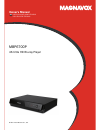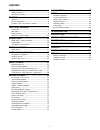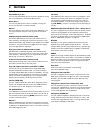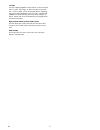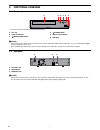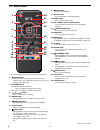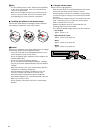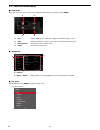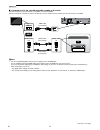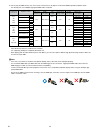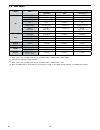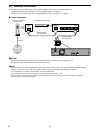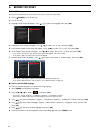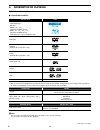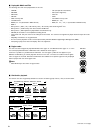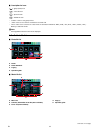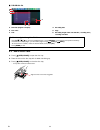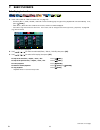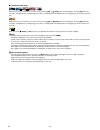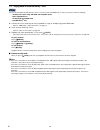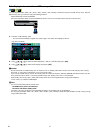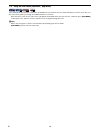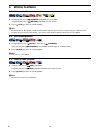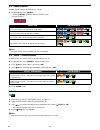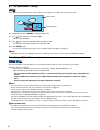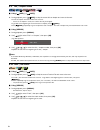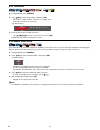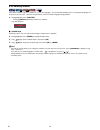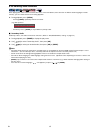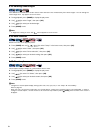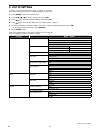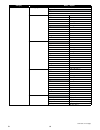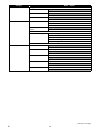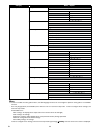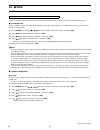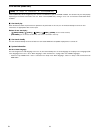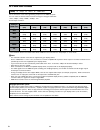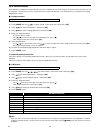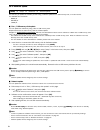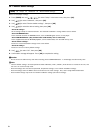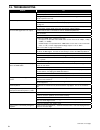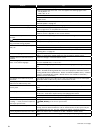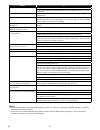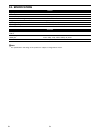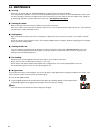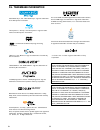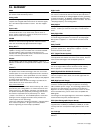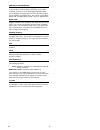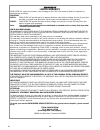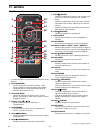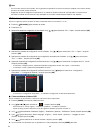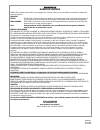- DL manuals
- Magnavox
- Blu-ray Player
- MBP6700P
- Owner's Manual
Magnavox MBP6700P Owner's Manual
Summary of MBP6700P
Page 1
Owner’s manual es instrucciones simplificadas incluidos en espanol. Mbp6700p 4k ultra hd blu-ray player © 2017 funai electric co., ltd..
Page 2
2 contents introduction .................................................. 3 safety instruction ........................................................3 included accessories ..................................................3 features ......................................................... 4 feat...
Page 3
En 3 register online at www.Magnavox.Com/support/ today to get the most benefits from your purchase. Registering your model with magnavox makes you eligible for all of the valuable benefits such as software upgrades and important product notifications. Register online at www.Magnavox.Com/support/ 1....
Page 4
En 4 2. Features 2.1. Features ultra hd blu-ray™ disc you can enjoy ultra hd blu-ray™ disc which is capable of storing twice more data than a conventional blu-ray disc™. Blu-ray disc™ you can enjoy blu-ray disc™ which is capable of storing five times more data than a conventional dvd. Bd-java with s...
Page 5
En 5 x.V.Color this unit supports playback of video content on discs recorded with “x.V.Color” technology. To watch this video content with the “x.V.Color” space, a tv or other display device supporting both video image reproduction using “x.V.Color” standard and capability of manual switching of it...
Page 6
En 6 2.2. Version information “ version info ” screen provides information about this unit’s software version. You can also download the latest software from the magnavox website and update it yourself if it is newer than the version currently on your unit. The current version of software on your un...
Page 7
En 7 3. Functional overview 3.1. Front panel 1 3* 4 2 5 6 * the unit can also be turned on by pressing this button. 1. Disc tray 2. Power-on indicator 3. (open/close) button* 4. (power) button 5. Infrared sensor window 6. Usb input caution c • do not connect any device other than usb memory stick or...
Page 8
En 8 3.3. Remote control 1 12* 13 14 16 17 2 3 4 11 15 18 19 5 6* 7 8 20 21 9 10 * the unit can also be turned on by pressing these buttons. 1. (power) button • press to turn on the unit, or to switch the unit into standby mode. (to completely turn off the unit, you must unplug the ac power cord.) 2...
Page 9
En 9 note d • use the included remote control. Remote-control operation on any other remote control, such as a universal remote control, is not guaranteed. • make sure the component code on your universal remote control is set to our brand. Refer to the instruction book accompanying your remote cont...
Page 10
En 10 3.4. Guide to on-screen display c home menu when you turn on the unit, the home menu will appear automatically. Otherwise, press [home]. Disc usb home network setup 1 3 2 4 1. ˝disc˝: initiates playback of inserted disc, displays thumbnails of tracks / files. 2. ˝usb˝: displays thumbnails of t...
Page 11
En 11 4. Connections there are three ways to connect this unit. Refer to the following instructions to connect this unit to your tv. • when you change the connections, all devices should be turned off. • when making connections with external devices, please refer to their user manuals for additional...
Page 12
En 12 c connecting the unit directly to a tv with this connection method, the video and audio are output from the tv. Hdmi in hdmi cable (not included) note d • for 4k or 4k hdr playback, please your tv supports 4k or 4k hdr input. • the hdmi port on the tv accepts 4k or 4k hdr signal. You have set ...
Page 13
En 13 c connection to a tv and a non-4k compatible soundbar or av receiver connect as follows if your av receiver or soundbar is not 4k-compatible. With this connection method, the video is output from the tv, and the sound is output from the av receiver or soundbar. Digital audio in hdmi in digital...
Page 14
En 14 in order to play 4k/hdr content, this unit must be connected to a 4k/60p/4:4:4 and ultra hd blu-ray hdr compliant device. • for 4k/60p/4:4:4, an 18gbps high-speed hdmi cable is required. Required tv specifications playback content recommended settings video signals from the unit hdmi video res...
Page 15
En 15 4.2. Audio output media source hdmi audio bitstream (*4) pcm re-encode (*4) bd dolby digital dolby digital 2ch pcm dolby digital dolby digital plus dolby digital plus 2ch pcm dolby digital plus (*1) dolby truehd dolby truehd 2ch pcm dolby truehd (*1) dts dts 2ch pcm dts dts-hd high resolution ...
Page 16
En 16 4.3. Connection to the network by connecting this unit to the internet, you can update software via the internet and access bd-live™. – software update: for more information, refer to “software update” on page 46. – bd-live™: for more information, refer to “enjoying bd-live™ discs using intern...
Page 17
En 17 5. Before you start 5.1. Initial setup after you have completed all of the connections to your tv, review the steps below. 1. Press [ (power)] to turn on the unit. 2. Turn on your tv. 3. Language setup screen will appear. Use [ ] to select your language, then press [ok]. English français españ...
Page 18
En 18 6. Information on playback 6.1. Information on playback c playable discs and files playable discs logos blu-ray disc™ - ultra hd blu-ray™ - bd-video - bd-re* (ver. 2.1) (recorded in bdmv format) - bd-r* (ver. 1.1 / 1.2 / 1.3) (recorded in bdmv format) (unfinalized disc may not be played back.)...
Page 19
En 19 c recommended specifications photo file jpeg (.Jpg/.Jpeg) png (.Png) gif (.Gif) music file flac (.Flac) sampling frequency: up to 192khz bit rate: up to 16.2mbps wav (.Wav) sampling frequency: up to 192khz bit rate: up to 36mbps vorbis (.Ogg) sampling frequency: up to 96khz aiff (.Aif) samplin...
Page 20
En 20 c unplayable media and files the following discs will not be played back on this unit. • cd-rom • cd-i (compact disc-interactive) • dvd-ram • vsd (video single disc) • dvd-audio • video cd • hd dvd • svcd • sdxc memory card • microsdxc memory card • unfinalized disc • bd-re (ver. 1.0) • bd-re ...
Page 21
En 21 c description for icons [ ] : group (folder) icon [ ] : music file icon [ ] : photo file icon [ ] : avchd file icon – ˝folders” refers to the group of files. – ˝track” refers to the contents recorded on the audio cd. – ˝files” refers to the contents on a disc which are recorded in avchd or jpe...
Page 22
En 22 c dvd-vr title list 2. Disc name dvd title list (original) title_2 title_3 title_4 title_5 title_6 title_7 title_8 title_9 title_10 title_11 page 1/2 3. 4. 5. 6. 7. 8. 9. 10. 11. 12/25 12/25 12/25 12/25 12/25 12/25 12/25 12/25 12/25 12/25 time:2:22:22 date:12/25/2005 start:12:50 am 1. Title_1 ...
Page 23
En 23 7. Basic playback 7.1. Playing back a disc [uhdbd] uhd bd uhd bd [bd video] bd video bd video [dvd video] dvd video dvd video [dvd vr] dvd vr dvd vr [cd] c d c d [avchd] avchd avchd [jpeg] photo file photo file [music] music file music file 1. Insert a disc (refer to “how to insert a disc” on ...
Page 24
En 24 c resume-on-stop mode [uhdbd] uhd bd uhd bd [bd video] bd video bd video [dvd video] dvd video dvd video [dvd vr] dvd vr dvd vr [avchd] avchd avchd while the disc icon is selected on the home screen, pressing [ok] or [ (play)] will resume playback. Pressing [ok] while the message “to playback ...
Page 25
En 25 7.2. 4k or 4k hdr playback in order for 4k or 4k hdr playback, make sure the following before you start: av receiver hdmi cable tv blu-ray disc • your tv supports 4k or 4k hdr input. • your tv has an hdmi port that accepts 4k or 4k hdr signal. • your tv is enabled to display 4k or 4k hdr image...
Page 26
En 26 7.3. Playing back an ultra hd blu-ray™ disc [uhdbd] uhd bd uhd bd this unit can play back ultra hd blu-ray ™ discs. In order to view ultra hd blu-ray ™ videos, you need to have the following: - 4k/60p (color space 4:4:4) and hdcp 2.2 compatible device. - hdr compatible device - 18 gbps high-sp...
Page 27
En 27 7.4. Playing back content from a usb memory stick [jpeg] photo file photo file [music] music file music file you can play back jpeg / png / gif / flac / wav / vorbis / aiff / monkey's audio files stored on a usb memory stick. With the usb memory stick, you can also enjoy the following function...
Page 28
En 28 7.5. Using the disc menu (top menu / pop menu) [uhdbd] uhd bd uhd bd [bd video] bd video bd video [dvd video] dvd video dvd video [avchd] avchd avchd some ultra hd blu-ray, bd-videos, dvd-videos or avchd files may contain a title menu which describes the content of the disc, or a disc menu whi...
Page 29
En 29 8. Special playback 8.1. Fast forward / fast reverse [uhdbd] uhd bd uhd bd [bd video] bd video bd video [dvd video] dvd video dvd video [dvd vr] dvd vr dvd vr [cd] c d c d [avchd] avchd avchd [music] music file music file 1. During playback, press [ (forward)] repeatedly for fast forward. Duri...
Page 30
En 30 8.4. Repeat playback available repeat functions vary depending on the disc. 1. During playback, press [repeat]. • pressing [repeat] repeatedly switches the repeat mode. (e.G.) blu-ray disc™ off repeat mode available media chapter repeat [uhdbd] uhd bd uhd bd [bd video] bd video bd video [dvd v...
Page 31
En 31 8.7. Pip (bonusview™) setting [bd video] bd video bd video some bd-videos have the pip function which enables you to display the secondary video in the primary video. 1 / 2 mpeg primary video secondary video 1. During playback, press [mode] to display the play menu. 2. Use [ ] to select “pip” ...
Page 32
En 32 8.9. Title / chapter search [uhdbd] uhd bd uhd bd [bd video] bd video bd video [dvd video] dvd video dvd video [dvd vr] dvd vr dvd vr [avchd] avchd avchd c using [ (skip)] / [ (skip)] 1. During playback, press [ (skip)] to skip the current title or chapter and move to the next. The title or ch...
Page 33
En 33 8.11. Time search [uhdbd] uhd bd uhd bd [bd video] bd video bd video [dvd video] dvd video dvd video [dvd vr] dvd vr dvd vr [cd] c d c d [avchd] avchd avchd [music] music file music file 1. During playback, press [search]. 2. Use [ ] to select time search, then press [ok]. • blu-ray disc™ / dv...
Page 34
En 34 8.13. Switching subtitles [uhdbd] uhd bd uhd bd [bd video] bd video bd video [dvd video] dvd video dvd video [dvd vr] dvd vr dvd vr [avchd] avchd avchd some video materials may have subtitles in one or more languages. For commercially available discs, the supported languages can be found on th...
Page 35
En 35 8.14. Switching audio soundtrack [uhdbd] uhd bd uhd bd [bd video] bd video bd video [dvd video] dvd video dvd video [dvd vr] dvd vr dvd vr [avchd] avchd avchd when playing back video material recorded with two or more soundtracks (these are often in different audio languages or audio formats),...
Page 36
En 36 8.15. Switching camera angles [uhdbd] uhd bd uhd bd [bd video] bd video bd video [dvd video] dvd video dvd video some bd-videos and dvd-videos contain scenes which have been shot simultaneously from various angles. You can change the camera angle when appears on the tv screen. 1. During playba...
Page 37
En 37 9. List of settings continued on next page in “setup”, you can customize various kinds of settings as you prefer. Refer to the following instructions to navigate through the setup menu. 1. Press [home] to access the home menu. 2. Use [ ] to select “setup”, then press [ok]. 3. Use [ ] to select...
Page 38
En 38 category menus / options preferences menu language auto(xxx) english français español audio bulgarian italian chinese japanese czech korean danish norwegian dutch polish english portuguese finnish romanian french russian german slovak greek spanish hungarian swedish icelandic turkish irish mor...
Page 39
En 39 category menus / options preferences change password screen saver on off angle icon on off fun-link(hdmi cec) on off advanced software update disc network usb automatically check for latest software on off version info restore default settings reset av settings erase unit bd-rom data erase usb...
Page 40
En 40 category menus / options accessibility cc style auto custom cc font color default blue white yellow black magenta red cyan green cc font size default standard small large cc font style default monospaced with serifs proportionally spaced with serifs monospaced without serifs proportionally spa...
Page 41
En 41 10. Setups 10.1. Network connection [home] a “setup” a “network” a “network installation” perform the network connection setup in order to use network features, such as bd-live™ and the network update function. C connection test after you enable a network connection or change network settings,...
Page 42
En 42 manual setup in the following cases, configure each setting as necessary. – when connection test failed with auto setting. – when instructed by your internet service provider to make specific settings in accordance with your network environment. 1. Press [home] and use [ ] to select “setup” in...
Page 43
En 43 10.2. Fun-link (hdmi cec) [home] a “setup” a “preferences” a “fun-link(hdmi cec)” fun-link (hdmi cec) allows integrated system control over hdmi and is part of the hdmi standard. This function may not work properly depending on the device connected to the unit. When “fun-link(hdmi cec)” settin...
Page 44
En 44 10.3. Hdmi video resolution [home] a “setup” a “video” a “hdmi video” set the resolution of the video signal being output from the hdmi out jack. You can select the desired video resolution among the settings listed below: “auto”,˝480p”,˝720p”,˝1080i”,˝1080p”, “4k”. Actual output resolution: s...
Page 45
En 45 10.4. Parental controls some bd-videos or dvd-videos feature parental lock levels. Playback will stop if the ratings of the content exceed the levels you set on the player, it will require you to enter a password before the disc will play back. This feature prevents your children from viewing ...
Page 46
En 46 10.5. Software update [home] a “setup” a “advanced” a “software update” this unit lets you update the software yourself using a software update disc or usb memory stick, or via the internet. The available discs are below: • bd-re/-r • dvd-rw/-r • cd-rw/-r c disc / usb memory stick update you c...
Page 47
En 47 10.6. Voice guide [home] a “setup” a “accessibility” menus to configure various settings for the voice guide function. 1. Press [home] and use [ ] to select “setup” in the home menu, then press [ok]. 2. Use [ ] to select “accessibility”, then press [ok]. 3. Use [ ] to select the desired settin...
Page 48
En 48 10.7. Restore default settings [home] a “setup” a “advanced” a “restore default settings” menus to reset player settings. 1. Press [home] and use [ ] to select “setup” in the home menu, then press [ok]. 2. Use [ ] to select “advanced”, then press [ok]. 3. Use [ ] to select “restore default set...
Page 49
En 49 11. Troubleshooting problem tip no power. Check the ac power cord, if it is properly connected. Try another power outlet. Unplug the ac power cord, and wait for about 5-10 seconds. Plug it back in and at- tempt to power on the unit. No sound or picture. Make sure both the tv and blu-ray disc™ ...
Page 50
En 50 problem tip cannot play back a disc. Make sure that the disc is playable on this unit. Check the region code of the disc. This unit supports the following region codes. – blu-ray disc™: “a˝ – dvd: “all” or “1˝ for dvd-rw/-r, make sure that the disc is finalized. Please use clean soft cloth and...
Page 51
En 51 problem tip cannot play back music files from a disc. Make sure that the disc was recorded in the udf, iso9660 or joliet format. Confirm that the bitrate and sampling frequency are compatible with this unit. (refer to page 19) cannot find a music file. Make sure that the file extension is eith...
Page 52
En 52 12. Specifications general signal system ntsc color power requirements 120 v ac, 60 hz power consumption 17 w (standby: 0.4 w) dimensions (width x height x depth) 10.3 x 2.1 x 8.2 inches weight 1.3 kg. (2.9 lbs.) operating temperature 41°f (5°c) to 95°f (35°c) operating humidity less than 80 %...
Page 53
En 53 13. Network service disclaimer content and services made available through this product are transmitted by third parties by means of networks and transmission facilities over which company has no control and third party services may be terminated or interrupted at any time, and company makes n...
Page 54
En 54 14. Maintenance c servicing • please refer to relevant topics in “troubleshooting” on page 49 before returning the product. • if this unit becomes inoperative, do not try to correct the problem by yourself. There are no user-serviceable parts inside. Eject the disc (if possible), disconnect th...
Page 55
En 55 15. Trademark information ultra hd blu-ray™, and “ultra hd blu-ray™” logo are trademarks of the blu-ray disc association. ˝blu-ray disc™”, “blu-ray” and “blu-ray disc™” logo are trade- marks of the blu-ray disc association. Is a trademark of dvd format/logo licensing corporation. ˝bd-live™” an...
Page 56
En 56 16. Glossary aacs advanced access content system (aacs) is the content protec- tion scheme used with blu-ray™ discs. Analog audio an electrical signal that directly represents sound. Compare this to digital audio which can be an electrical signal, but is an indirect representation of sound. Se...
Page 57
En 57 pcm (pulse code modulation) the most common system of encoding digital audio, found on cd and dat. Excellent quality, but requires a lot of data compared to formats such as dolby digital and mpeg audio. For compatibility with digital audio recorders (cd, md and dat) and av amplifiers with digi...
Page 58
En 58 limited warranty back cover limited warranty funai corp. Will repair this product, free of charge in the usa in the event of defect in materials or workmanship as follows: duration: parts: funai corp. Will provide parts to replace defective parts without charge for one (1) year from the date o...
Page 59
Es 59 17. EspaÑol 17.1. Mando a distancia 1 12* 13 14 16 17 2 3 4 11 15 18 19 5 6* 7 8 20 21 9 10 * la unidad también se puede encender pulsando estos botones. 1. Botón (energÍa) •pulse el botón para encender la unidad, o para pasar la unidad al modo de espera. (para apagar completamente la unidad, ...
Page 60
Es 60 17.2. Instalacion inicial revise los siguientes pasos después de haber completado todas las conexiones a su tv. 1. Presione [ (encendido)] para encender la unidad. 2. Encienda su tv. 3. Aparecerá la pantalla de configuración de inicio rápido. Use [ ] para seleccionar “enc.” o “apdo.”, después ...
Page 61
17.3. Garantía limitada back cover garantÍa limitada funai corp. Reparará este producto, de forma gratuita en estados unidos, en caso de defecto de materiales o fabricación, del modo siguiente: duraciÓn: piezas: ffunai corp. Suministrará piezas de repuesto de las piezas defectuosas de forma gratuita...