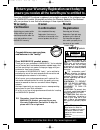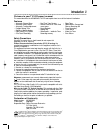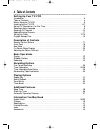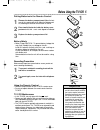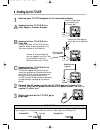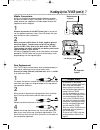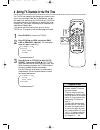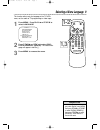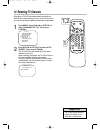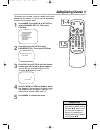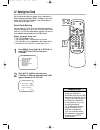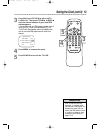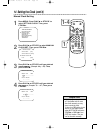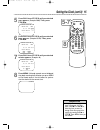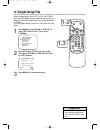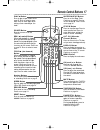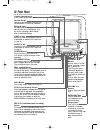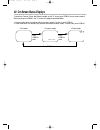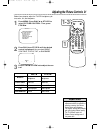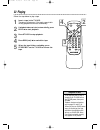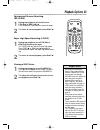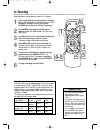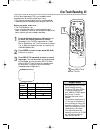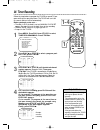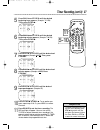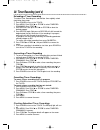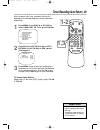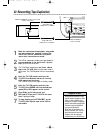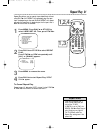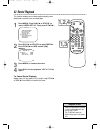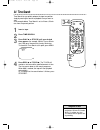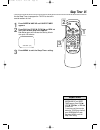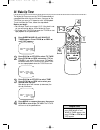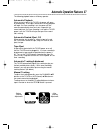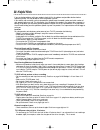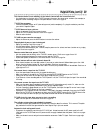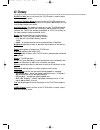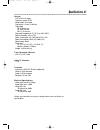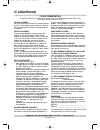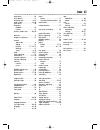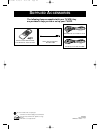- DL manuals
- Magnavox
- TV VCR Combo
- MC09D5MG - 9" Tv/vcr Combination
- Owner's Manual
Magnavox MC09D5MG - 9" Tv/vcr Combination Owner's Manual
MC09D5MG
C
OLOR
TV
WITH BUILT-IN
VCR
O
WNER
’
S
M
ANUAL
R
EAD THIS MANUAL FIRST
!
C
ONGRATULATIONS ON PURCHASING THIS PRODUCT
.W
E
’
VE INCLUDED
EVERYTHING YOU NEED TO GET STARTED
. I
F YOU HAVE ANY PROBLEMS
,
OUR
R
EPRESENTATIVES CAN HELP YOU GET THE MOST FROM YOUR
NEW PRODUCT BY EXPLAINING
:
• H
OOKUPS
• F
IRST
T
IME
S
ETUP
• F
EATURE
O
PERATION
D
O NOT ATTEMPT TO RETURN THIS PRODUCT TO THE STORE
.
F
OR FAST HELP
,
CALL US FIRST
!
1-800-705-2000
T
HANK YOU FOR MAKING US A PART OF YOUR HOME
!
I
MPORTANT
!
R
ETURN YOUR
W
ARRANTY
R
EGISTRATION
C
ARD WITHIN
10
DAYS
.
S
EE WHY INSIDE
.
MC09D5MG 4/12/02 12:20 PM Page 1
Summary of MC09D5MG - 9" Tv/vcr Combination
Page 1
Mc09d5mg c olor tv with built-in vcr o wner ’ s m anual r ead this manual first ! C ongratulations on purchasing this product .W e ’ ve included everything you need to get started . I f you have any problems , our r epresentatives can help you get the most from your new product by explaining : • h o...
Page 2: Safety
Once your magnavox purchase is registered, you’re eligible to receive all the privileges of own- ing a magnavox product. So complete and return the warranty registration card enclosed with your purchase at once. And take advantage of these important benefits. Return your warranty registration card t...
Page 3: Introduction 3
Introduction 3 features • automatic channel setup • automatic head cleaner • automatic tracking adjustment • daylight-savings time • english or spanish displays • high quality (hq) system • one-touch recording • real-time tape counter • remote control or front panel menu access • rental playback • r...
Page 4: 4 Table of Contents
4 table of contents setting up your tv/vcr introduction . . . . . . . . . . . . . . . . . . . . . . . . . . . . . . . . . . . . . . . . . . . . . . . . . . . . . . . . . .3 table of contents . . . . . . . . . . . . . . . . . . . . . . . . . . . . . . . . . . . . . . . . . . . . . . . . . . . . . .4 ...
Page 5: Before Using The Tv/vcr 5
Before using the tv/vcr 5 using the remote control ● point the remote control at the tv/vcr’s remote sensor. ● do not put objects between the remote control and the tv/vcr. Tv/vcr maintenance ● in this tv/vcr, use only tapes with the mark. ● remove any light adhesive stick-on notes from the video ca...
Page 6: 6 Hooking Up The Tv/vcr
• before connecting an antenna or cable signal to the ant(enna) jack, make sure the pin is not bent. If the pin is bent, straighten it as illustrated, then connect the antenna or cable signal to the ant(enna) jack. Helpful hint crooked pin straight pin bent pin cable 6 hooking up the tv/vcr ant dc 1...
Page 7
Hooking up the tv/vcr (cont’d) 7 • do not watch tv while driving. • make sure the cigarette lighter jack is free of ashes and other debris. • always unplug the car battery cord from the cigarette lighter before you unplug it from the tv/vcr. • you must disconnect the car battery cord from the tv/vcr...
Page 8: 2-3
8 setting tv channels for the first time the tv/vcr can memorize the channels you receive in your area. If you are using a cable box or satellite box, you do not need to set channels at the tv/vcr. Set the tv/vcr to the output channel of the cable box or satellite box (chan- nel 03 or 04). Then sele...
Page 9: 1,3
Selecting a menu language 9 • if the menu is in spanish but you prefer english, press menu, then press play/▲ or stop/▼ to select idioma [espaÑol], then press f.Fwd/b to select [english]. Press menu to remove the menu. Helpful hint this function affects only the language of the tv/vcr’s menu, not th...
Page 10: 10 Resetting Tv Channels
• the tv/vcr cannot control or change the channels of the cable box or satellite box. Helpful hint 10 resetting tv channels although the tv/vcr may automatically memorize the channels you receive when you turn it on for the first time, you may set up channels again by following the steps below. 1 pr...
Page 11: 1-4
Adding/deleting channels 11 the channels you no longer receive or seldom watch can be deleted from the memory. (of course, you can add deleted channels into the memory again.) 1 press menu. Press play/▲ or stop/▼ to select channel set up. Then, press f.Fwd/b. – m e n u – timer programming picture co...
Page 12: 12 Setting The Clock
12 setting the clock 1 press menu. Press play/▲ or stop/▼ to select setting clock, then press f.Fwd/b. – m e n u – timer programming picture control b setting clock channel set up user’s set up language [english] zero return time search 2 with auto clock selected, press f.Fwd/b or rew/s repeatedly u...
Page 13
Setting the clock (cont’d) 13 3 press play/▲ or stop/▼ to select auto clock ch. Then press f.Fwd/b or rew/s until the channel number of your local pbs station appears. If you do not know the pbs channel number, leave it set to [auto], which is located before [2]. The tv/vcr will automatically search...
Page 14: 1-4
14 setting the clock (cont’d) • if you unplug the ac power cord or if the power fails for more than three seconds, you may have to reset the clock. • if there is no pbs station in your area or on your cable system, select auto clock and press f.Fwd/b or rew/s to turn [off] this function. Then you ca...
Page 15: 5-7
Setting the clock (cont’d) 15 5 press play/▲ or stop/▼ until your desired year appears. (example: 2002) then, press f.Fwd/b. – manual clock set– month day year 0 5 / 0 7 tue 2 0 0 2 hour minute – – : – – – – 6 press play/▲ or stop/▼ until your desired hour appears. (example: 05 pm) then, press f.Fwd...
Page 16: 16 Daylight-Savings Time
16 daylight-savings time when daylight-savings time (d.S.T.) is on, the tv/vcr clock will automatically move forward one hour on the first sunday in april and move back one hour on the last sunday in october. To turn daylight-savings time on or off, follow the steps below. 1 press menu. Press play/▲...
Page 17: Remote Control Buttons 17
Time search mute record speed reset 0 8 9 7 5 6 4 2 3 1 pause/still +100 stop f.Fwd play rew vol. Display menu power sleep/wake up ch. Alt.Ch f.Fwd/b (fast forward) button when tape playback is stopped, press to fast forward the tape at high speed. During tape playback, press to fast forward the tap...
Page 18: 18 Front Panel
18 front panel audio video rec power rew play f.Fwd rec/otr volume channel earphone stop eject screen cover the tv/vcr screen is pro- tected by a removable screen cover. If you want to remove the screen cover, slide in the two tabs that hold the cover in place, then pull off the cover. Cassette comp...
Page 19: Rear Panel 19
Rear panel 19 ant dc 13.2v ac 120v ant(enna) jack connect your antenna or cable here. Details are on page six. Antenna hole connect the base stem of the supplied rod antenna here. Details are on page six. Ac 120v jack connect the ac power cord here. Details are on page six. Dc 13.2v jack connect the...
Page 20
To check the counter, clock, and channel number on the tv screen, press display on the remote control. Each time you press display, the tv screen will change as described below. ● counter mode: after five seconds, only the counter remains. To clear it, press display. ● clock mode: after five seconds...
Page 21: 1-3
Decreased brightness bright increased brightness rew/s f.Fwd/b decreased contrast contrast increased contrast paler color more brilliant more purple tint more green softer sharpness more clear adjusting the picture controls 21 follow these steps to adjust the tv/vcr’s brightness, pic- ture, color, t...
Page 22: 22 Playing
22 playing • if the tape you want to play is already in the tv/vcr, turn on the tv/vcr power, then press play/▲ . • playback features and options are on pages 23 and 31-34. • when you play an s-vhs format tape, you cannot get the high resolution that would be avail- able on an s-vhs vcr. Noise lines...
Page 23: Playback Options 23
Playback options 23 • still mode will automatically switch to stop mode after five minutes to protect the tv/vcr and the tape from damage. • sp/lp/slp means this feature will work with tapes recorded in standard play, long play, or super long play. For details about tape speed, see page 24. • lp/slp...
Page 24: 24 Recording
24 recording • you cannot record one channel while watching another. • recording options are on pages 25-30. • if you pause a recording for more than five minutes, the tv/vcr will switch to stop mode automatically to protect the video cassette tape from damage. • you can change the tape speed with t...
Page 25: One-Touch Recording 25
One-touch recording 25 a one-touch recording (otr) is an immediate timed recording from 30 minutes to eight hours long. ● this function cannot be done from the remote control. ● recording starts immediately when you press rec/otr. Before you begin, make sure ... ● the tv/vcr power is on. ● insert a ...
Page 26: 26 Timer Recording
4 for a one-time recording, press play/▲ until the desired date appears. Or, to record a tv program at the same time on the same channel every day, press stop/▼ until evry day appears. Or, to record a tv program at the same time on the same channel every week, for example every monday, press stop/▼ ...
Page 27: 5-10
Timer recording (cont’d) 27 6 press play/▲ or stop/▼ until the desired beginning minute appears. (example: 7:30 pm) then, press f.Fwd/b. 5 press play/▲ or stop/▼ until the desired beginning hour appears. (example: 7:12 pm) then, press f.Fwd/b. • to correct information while set- ting the timer recor...
Page 28
28 timer recording (cont’d) extending a timer recording to make a timer recording start and end later than originally sched- uled, follow these steps. 1 press power to turn on the tv/vcr. 2 press menu. Press play/▲ or stop/▼ to select timer pro- gramming. Press f.Fwd/b. 3 press record, then press pl...
Page 29: 1-2
Timer recording auto return 29 with this feature, after timer recording is finished, the beginning of the recorded program(s) can be searched for automatically. 1 press menu. Press play/▲ or stop/▼ to select user’s set up. Then, press f.Fwd/b. – m e n u – timer programming picture control setting cl...
Page 30
30 rerecording (tape duplication) • unauthorized recording of copy- righted television programs, video tapes, or other materials may infringe on the rights of copyright owners and violate copyright laws. • different brands of equipment may operate differently. • make sure all connections are secure....
Page 31: Repeat Play 31
Repeat play 31 • once you set repeat play, it stays in effect even after you turn off the tv/vcr. • if rental is set to [on], the rental play b display has pri- ority. Details are on page 32. • the tv/vcr will retain the repeat play setting even if the power fails. Helpful hints repeat play allows y...
Page 32: 32 Rental Playback
32 rental playback this function enables you to improve picture quality when playing worn cassettes such as rented tapes. 1 press menu. Press play/▲ or stop/▼ to select user’s set up. Then, press f.Fwd/b. – m e n u – timer programming picture control setting clock channel set up b user’s set up lang...
Page 33: Zero Return 33
Zero return 33 follow the steps below to reset the counter to zero at a tape location you want to refer to later. 1 play, rewind, or fast forward the tape to the location you would like to refer to later. Stop the tape. 2 press reset to set the counter to 0:00:00. 3 press record (for recording) or p...
Page 34: 34 Time Search
34 time search time search lets you quickly advance the tape to a position simply by entering the amount of playback time you want to skip. In the example below, time search is set to 2 hours, 50 min- utes from the present position. 1 insert a tape. 2 press time search. 3 press play/▲ or stop/▼ unti...
Page 35: Sleep Timer 35
Sleep timer 35 use the sleep timer to program the tv/vcr to shut off in a certain amount of time. 1 press sleep/wake up until sleep timer appears. 2 press play/▲, stop/▼, f.Fwd/b or rew/s until your desired sleep time appears. Each button press will increase the time by 30 min- utes up to 120 minute...
Page 36: 36 Wake Up Timer
36 wake up timer the wake up timer turns on the tv/vcr automatically at a specified time within the next 24 hours. You may set the tv/vcr to turn on at a tv channel or with vcr playback. To set the wake up timer, follow the steps below. Before you begin: ● set the clock. Details are on pages 12-15. ...
Page 37
Automatic operation features 37 the following playback features will always operate. Automatic playback when you put a tape in the tv/vcr, the power will come on automatically. If the tape’s record tab is missing, playback will begin. If a timer recording is set, the power will not come on automatic...
Page 38: 38 Helpful Hints
38 helpful hints location for safe operation and satisfactory performance of your tv/vcr, remember the following: • shield it from direct sunlight and keep it away from sources of intense heat. • avoid dusty or humid places. • avoid places with insufficient ventilation. Do not block the ventilation ...
Page 39
Helpful hints (cont’d) 39 the remote control is not available, or the remote control will not access the menu. • use the buttons on the front of the tv/vcr to access the menu. You cannot enter numbers (for example, to program a timer recording) using the front panel buttons. Details are on page 18. ...
Page 40: 40 Glossary
Audio in jack: jack on the front of the tv/vcr which is used to record audio from another source. Automatic channel setup: process in which the tv/vcr memorizes all available channels. Then, when you push the ch(annel) ▲/▼ button, you only scan through channels you receive. Auxiliary (aux): the chan...
Page 41: Specifications 41
General crt: 9-inch in line gun television system: ntsc video heads: two heads tape width: 1/2 inch (12.65 mm) tape speed sp: 33.35 mm/sec. Lp: 16.67 mm/sec. Slp: 11.12 mm/sec. Operating temperature: 41˚f (5˚c) to 104˚f (40˚c) relative humidity: 10% to 75% power requirement: ac 120v, 60 hz/dc 13.2v ...
Page 42: 42 Limited Warranty
42 limited warranty who is covered? You must have proof of purchase to receive warranty service. A sales receipt or other document showing that you purchased the product is considered proof of purchase. What is covered? Warranty coverage begins the day you buy your product. For 90 days thereafter, a...
Page 43: Index 43
Accessories . . . . . . . . . . . . . . .44 alt.Ch button . . . . . . . . . . . . . .17 ant(enna) jack . . . . . . . . . . .6, 19 audio in jack . . . . . . . . . . .18, 30 auto return . . . . . . . . . . . . . . .29 automatic playback . . . . . . . . . . . . . . .37 rewind . . . . . . . . . . . . . ...
Page 44: Upplied
Ib8365e001 printed in malaysia 0emn02000 / t4319uv * * * * * s upplied a ccessories as an e nergy s tar ® partner, magnavox has determined that this product meets the e nergy s tar ® guidelines for energy efficiency. E nergy s tar ® is a u.S. Registered mark. This owner’s manual is made of recycled ...