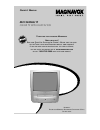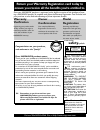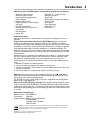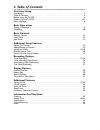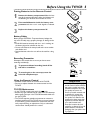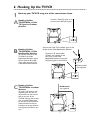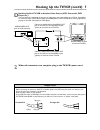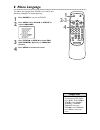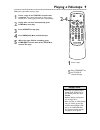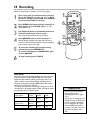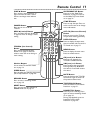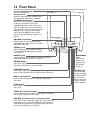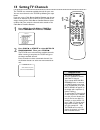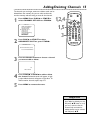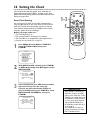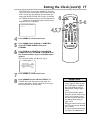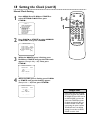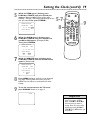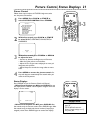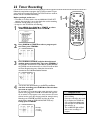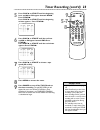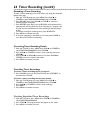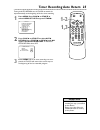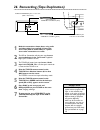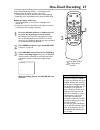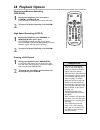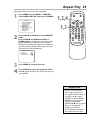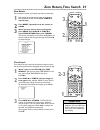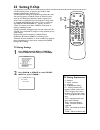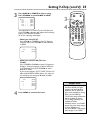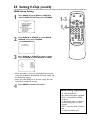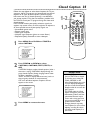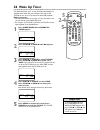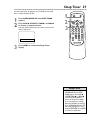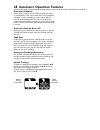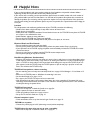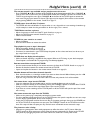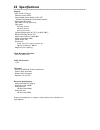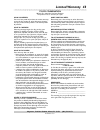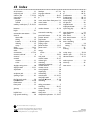- DL manuals
- Magnavox
- TV VCR Combo
- MC132EMG - 13' Tv/vcr Combination
- Owner's Manual
Magnavox MC132EMG - 13' Tv/vcr Combination Owner's Manual
MC132EMG/17
COLOR TV WITH BUILT-IN VCR
O
WNER
’
S
M
ANUAL
T
HANK YOU FOR CHOOSING
M
AGNAVOX
.
N
EED HELP FAST
?
R
EAD YOUR
Q
UICK
-U
SE
G
UIDE AND
/
OR
O
WNER
’
S
M
ANUAL FIRST FOR QUICK
TIPS THAT MAKE USING YOUR
M
AGNAVOX PRODUCT MORE ENJOYABLE
.
I
F YOU HAVE READ YOUR INSTRUCTIONS AND STILL NEED ASSISTANCE
,
YOU MAY ACCESS OUR ONLINE HELP AT WWW
.
MAGNAVOX
.
COM
OR CALL
1-800-705-2000
WHILE WITH YOUR PRODUCT
.
I
MPORTANT
!
R
ETURN YOUR
W
ARRANTY
R
EGISTRATION
C
ARD WITHIN
10
DAYS
.
S
EE WHY INSIDE
.
Summary of MC132EMG - 13' Tv/vcr Combination
Page 1
Mc132emg/17 color tv with built-in vcr o wner ’ s m anual t hank you for choosing m agnavox . N eed help fast ? R ead your q uick -u se g uide and / or o wner ’ s m anual first for quick tips that make using your m agnavox product more enjoyable . I f you have read your instructions and still need a...
Page 2: Safety
Once your magnavox purchase is registered, you’re eligible to receive all the privileges of own- ing a magnavox product. So complete and return the warranty registration card enclosed with your purchase at once. And take advantage of these important benefits. Return your warranty registration card t...
Page 3: Introduction 3
Introduction 3 • automatic channel setup • automatic head cleaner • automatic tracking adjustment • closed caption • daylight-savings time • english, spanish, or french displays and menus • one-touch recording • remote control or front panel menu access • rental playback • repeat play • showguard tm...
Page 4: 4 Table of Contents
4 table of contents first-time setup introduction . . . . . . . . . . . . . . . . . . . . . . . . . . . . . . . . . . . . . . . . . . . . . . . . . . . . . . . . . .3 table of contents . . . . . . . . . . . . . . . . . . . . . . . . . . . . . . . . . . . . . . . . . . . . . . . . . . . . . .4 before...
Page 5: Before Using The Tv/vcr 5
Before using the tv/vcr 5 using the remote control ● point the remote control at the front of the tv/vcr. ● do not put objects between the remote control and the tv/vcr. Tv/vcr maintenance ● in this tv/vcr, use only tapes with the mark. ● remove any light adhesive stick-on notes from the videotape b...
Page 6: 6 Hooking Up The Tv/vcr
6 hooking up the tv/vcr ant. Ant. In out ant. Ant. Connect an rf coaxial cable (75-ohm, not supplied) to the out jack on the cable box/satellite receiver and to the ant(enna) jack on the tv/vcr. Connect a cable tv signal or an antenna to the ant(enna) jack. 1 hook up your tv/vcr using one of the con...
Page 7
Hooking up the tv/vcr (cont’d) 7 video audio power volume channel stop/eject rew play f.Fwd rec/otr earphone out in video in out 3ch 4ch audio ant. Out in video in out 3ch 4ch audio ant. Video audio • before connecting an antenna or cable tv or satellite signal to the ant(enna) jack, make sure the p...
Page 8: 8 Menu Language
8 menu language • if the menu is in spanish or french but you prefer english, press menu. Press play/▲ or stop/▼ to select idioma [espaÑol] or langage [franÇais], then press f.Fwd/b to select english. Press menu to remove the menu. Helpful hint time search mute record speed reset 0 8 9 7 5 6 4 2 3 1...
Page 9: Playing A Videotape 9
Playing a videotape 9 • if the tape you want to play is already in the tv/vcr, turn on the tv/vcr power, then press play/▲ . • playback features and options are on pages 28-31. • when you play an s-vhs format tape, you cannot get the high resolution that would be avail- able on an s-vhs vcr. Noise l...
Page 10: 10 Recording
10 recording • you cannot record one channel while watching another. • recording options are on pages 22-27. • if you pause a recording for more than five minutes, the tv/vcr will resume recording automatically. • you can change the tape speed with the speed button while a recording is in progress, ...
Page 11: Remote Control 11
Time search mute record speed reset 0 8 9 7 5 6 4 2 3 1 pause/still +100 stop f.Fwd play rew vol. Display menu power sleep/wake up ch. Alt.Ch f.Fwd/b (fast forward) button press to fast forward the tape. Details are on page 28. Press to select a menu item or to change a menu setting. Ch(annel) o/p b...
Page 12: 12 Front Panel
12 front panel video audio power volume channel stop/eject rew play f.Fwd rec/otr earphone cassette compartment insert a videotape here. Remote sensor receives a signal from your remote so you can operate the tv/vcr from a distance. Channel ▲/▼ buttons press to select a tv channel. To access the tv/...
Page 13: Rear Panel 13
Rear panel 13 ant. Ant(enna) jack connect your antenna or cable tv signal here. Details are on page six. Antenna hole connect the stem of an indoor rod antenna here. Details are on page six. Ac power cord connect to a standard ac outlet to supply power to the tv/vcr..
Page 14: 14 Setting Tv Channels
14 setting tv channels • the tv/vcr distinguishes between standard tv channels and cable tv channels. • if you activate auto ch pro- gramming when no antenna or cable tv signal is connected to the tv/vcr’s ant(enna) jack, no tv signals will appear on the display after completion of channel scanning....
Page 15: 1,5
Adding/deleting channels 15 the channels you no longer receive or seldom watch can be deleted from the memory. Or, you can add new channels into the memory without having to reset all the channels. 1 press menu. Press play/▲ or stop/▼ to select channel set up. Press f.Fwd/b. 2 press play/▲ or stop/▼...
Page 16: 16 Setting The Clock
16 setting the clock 1 press menu. Press play/▲ or stop/▼ to select setting clock, then press f.Fwd/b. 2 with auto clock selected, press f.Fwd/b or rew/s repeatedly until on appears beside auto clock. • if the tv/vcr is connected to a cable box, select the local pbs station on the cable box. Set the...
Page 17: 4,5,7
Setting the clock (cont’d) 17 • if the tv/vcr sets the time incor- rectly, it may have taken the time from a pbs station in a different time zone. Follow the steps for manual clock setting on pages 18-19. • if no channel numbers appear during the channel search at step 3, there are no stations in yo...
Page 18: 1-4
18 setting the clock (cont’d) • if the power fails, reset the clock. • if you set the clock using manu- al clock set, then later want to use auto clock, you must dis- connect the tv/vcr from power for about two minutes after you set auto clock to on. After reconnecting the power cord, the tv/vcr wil...
Page 19: 5-7
Setting the clock (cont’d) 19 5 while the year space is flashing, press play/▲ or stop/▼ until your desired year appears. (example: 2004) the day of the week (tuesday - tue, etc.) will change appropriately for the year you select. Then, press f.Fwd/b. 6 while the hour space is flashing, press play/▲...
Page 20: 20 Daylight-Savings Time
20 daylight-savings time when daylight-savings time (d.S.T.) is on, the tv/vcr clock will automatically move forward one hour on the first sunday in april and move back one hour on the last sunday in october. To turn daylight-savings time on or off, follow the steps below. 1 press menu. Press play/▲...
Page 21: 1,4
Picture control, status displays 21 picture control follow these steps to adjust the tv/vcr’s brightness, color, tint, sharpness, and contrast. 1 press menu. Press play/▲ or stop/▼ to select picture control. Press f.Fwd/b. 2 within five seconds, press play/▲ or stop/▼ to select bright, contrast, col...
Page 22: 22 Timer Recording
4 the current date will be flashing in the date space. For a one-time recording, press play/▲ to select the date you want to record. Or, to record a tv program at the same time on the same channel every day, press stop/▼ until evry day appears. Or, to record a tv program at the same time on the same...
Page 23: 5-7
Timer recording (cont’d) 23 5 press play/▲ or stop/▼ until the beginning hour and am or pm appear beneath begin. Press f.Fwd/b. Press play/▲ or stop/▼ until the beginning minute appears. Press f.Fwd/b. • tape speed details are on page 10. • with showguard, you don’t have to worry about losing your t...
Page 24
24 timer recording (cont’d) extending a timer recording to make a timer recording start and end later than originally scheduled, follow these steps. 1 with the tv/vcr power on, press menu. Press play/▲ or stop/▼ to select timer programming. Press f.Fwd/b. 2 press record, then press play/▲ or stop/▼ ...
Page 25: 1-2
Timer recording auto return 25 turning on auto return sets the tv/vcr to rewind the tape automatically to the beginning of the last timer recording. 1 press menu. Press play/▲ or stop/▼ to select user’s set up.Then, press f.Fwd/b. 2 press play/▲ or stop/▼ to select auto return. Press f.Fwd/b or rew/...
Page 26
26 rerecording (tape duplication) • unauthorized recording of copy- righted television programs, video tapes, or other materials may infringe on the rights of copyright owners and violate copyright laws. • different brands of equipment may operate differently. • make sure all connections are secure....
Page 27: One-Touch Recording 27
One-touch recording 27 a one-touch recording (otr) is an immediate timed recording from 30 minutes to eight hours long. ● this function cannot be done from the remote control. ● recording starts immediately when you press rec/otr. Before you begin, make sure ... ● the tv/vcr power is on and has a vi...
Page 28: 28 Playback Options
28 playback options • still mode will automatically switch to stop mode after five minutes to protect the tv/vcr and the tape from damage. • sp/lp/slp means this feature will work with tape segments record- ed in standard play, long play, or super long play. For details about tape speed, see page 10...
Page 29: Repeat Play 29
Repeat play 29 • once you set repeat play, it stays in effect even after you turn off the tv/vcr.You must set it to off to disable it again. • if rental is on, the rental play b message has priority when you start playback. (repeat play b will not appear when you start playback.) details are on page...
Page 30: 30 Rental Playback
30 rental playback this function improves picture quality of worn videotapes. 1 press menu. Press play/▲ or stop/▼ to select user’s set up. Then, press f.Fwd/b. 2 press play/▲ or stop/▼ to select rental. Press f.Fwd/b or rew/s until on appears. To cancel rental play, choose off. 3 press menu to remo...
Page 31: 2-3
Time search time search lets you rewind or fast forward a tape to a posi- tion by entering the amount of playback time you want to skip. 1 when a tape is in the tv/vcr, press time search. (you also can access time search in the main menu. Select time search, then press f.Fwd/b.) 2 press play/▲ or st...
Page 32: 32 Setting V-Chip
32 setting v-chip v-chip enables parents to prevent their children from watching inappropriate material on tv. V-chip reads the ratings for programming (except for news and sports programs, unedited movies on premium cable channels, and emergency broadcast system signals), then denies access to prog...
Page 33
Setting v-chip (cont’d) 33 if you block tv-y7,tv-pg,tv-14, or tv-ma, then press f.Fwd/b, subratings will appear. Each subrating may be set to block or view. To set the subratings individually: ● when you select tv-y7: press play/▲ or stop/▼ to select fv (fantasy violence), then press f.Fwd/b to sele...
Page 34: 1-3
34 setting v-chip (cont’d) mpaa rating settings 1 press menu. Press play/▲ or stop/▼ to select v-chip set up.Then, press f.Fwd/b. 2 press play/▲ or stop/▼ to select mpaa rating.Then, press f.Fwd/b. 3 press play/▲ or stop/▼ to select a rating. Press f.Fwd/b to select block or view. ● when you select ...
Page 35: Closed Caption 35
Closed caption 35 follow the steps below to select closed captions for tv pro- gramming. Not all tv programs and commercials have closed captions or all types of closed captions (second language, half-screen text, etc.). If closed captioning is not broadcast, you cannot receive it.This does not indi...
Page 36: 36 Wake Up Timer
2 press f.Fwd/b or rew/s until on appears. 3 press play/▲ or stop/▼to select tv/tape. Press f.Fwd/b or rew/s to select tv or tape. If you select tv, the current tv channel will be on when the tv/vcr turns on. Select tape to start tape playback when the tv/vcr turns on. 36 wake up timer the wake up t...
Page 37: Sleep Timer 37
Sleep timer 37 use the sleep timer to program the tv/vcr to shut itself off in a certain amount of time. 1 press sleep/wake up until sleep timer appears. 2 press play/▲, stop/▼, f.Fwd/b or rew/s to choose an amount of time. You may choose 30 minutes, one hour, an hour and a half, or two hours. 3 pre...
Page 38
38 automatic operation features automatic playback when you put a tape in the tv/vcr, the power will come on automatically. If the tape’s record tab is missing, playback will begin. If a timer recording is set, the power will not come on automatically when you insert a tape with the record tab intac...
Page 39: Glossary 39
Audio in jack: white jack on the front of the tv/vcr that receives audio from other equipment. Automatic channel setup: process in which the tv/vcr memorizes all available channels.Then, when you push the ch(annel) ▲/▼ button, you only scan through channels you receive. Auxiliary (aux): the channel ...
Page 40: 40 Helpful Hints
40 helpful hints location for safe operation and satisfactory performance of your tv/vcr, remember the following: • shield it from direct sunlight and keep it away from sources of intense heat. • avoid dusty or humid places. • avoid places with insufficient ventilation. Do not block the vents on the...
Page 41
Helpful hints (cont’d) 41 the remote control is not available and you need to access the menu. • press channel ▲ or ▼ on the front of the tv/vcr to go to channel zero or aux. Press channel ▲ once to access the tv/vcr menu. Use the play, rew, f.Fwd, and stop/eject buttons on the front of the tv/vcr t...
Page 42: 42 Specifications
General crt: 13-inch in line gun television system: ntsc closed caption system: section 15.119, fcc (federal communications commission) standard video heads:two heads tape width: 1/2 inch (12.65 mm) tape speed sp: 33.35 mm/sec. Lp: 16.67 mm/sec. Slp: 11.12 mm/sec. Operating temperature: 41˚f (5˚c) t...
Page 43: Limited Warranty 43
Limited warranty 43 who is covered? You must have proof of purchase to receive warranty service. A sales receipt or other document showing that you purchased the product is considered proof of purchase. What is covered? Warranty coverage begins the day you buy your product. For 90 days thereafter, a...
Page 44: 44 Index
Alt.Ch button . . . . . . . . . . . . . .11 ant(enna) jack . . . . . . . . . . .6, 13 audio in jack . . . . . . . . .7, 12, 26 auto return . . . . . . . . . . . . . . .25 automatic playback . . . . . . . . . . . . . . .38 rewind . . . . . . . . . . . . . . . .38 auxiliary mode (aux) 7, 12, 26, 39 ba...