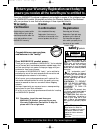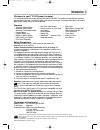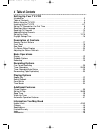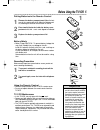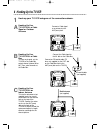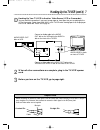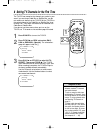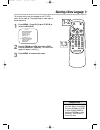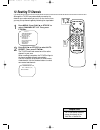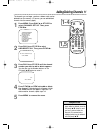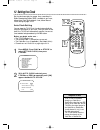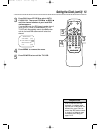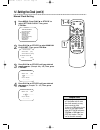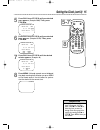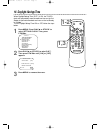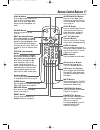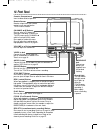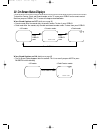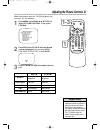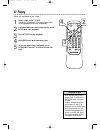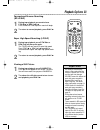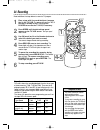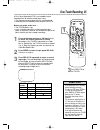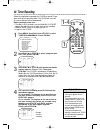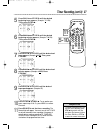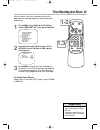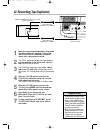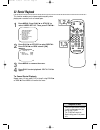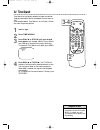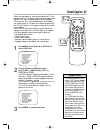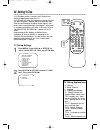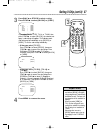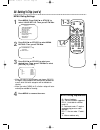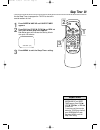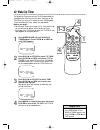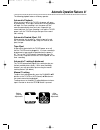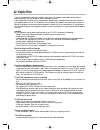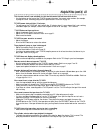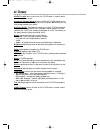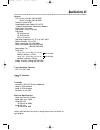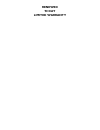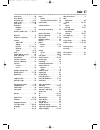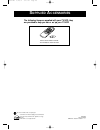- DL manuals
- Magnavox
- TV VCR Combo
- MC13D1MG
- User Manual
Magnavox MC13D1MG User Manual
MC13D1MG/MC19D1MG
C
OLOR
TV
WITH BUILT-IN
VCR
O
WNER
’
S
M
ANUAL
R
EAD THIS MANUAL FIRST
!
C
ONGRATULATIONS ON PURCHASING THIS PRODUCT
.W
E
’
VE INCLUDED
EVERYTHING YOU NEED TO GET STARTED
. I
F YOU HAVE ANY PROBLEMS
,
OUR
R
EPRESENTATIVES CAN HELP YOU GET THE MOST FROM YOUR
NEW PRODUCT BY EXPLAINING
:
• H
OOKUPS
• F
IRST
T
IME
S
ETUP
• F
EATURE
O
PERATION
D
O NOT ATTEMPT TO RETURN THIS PRODUCT TO THE STORE
.
F
OR FAST HELP
,
CALL US FIRST
!
1-800-705-2000
T
HANK YOU FOR MAKING US A PART OF YOUR HOME
!
I
MPORTANT
!
R
ETURN YOUR
W
ARRANTY
R
EGISTRATION
C
ARD WITHIN
10
DAYS
.
S
EE WHY INSIDE
.
MC13D1MG 3/22/02 1:26 PM Page 1
Summary of MC13D1MG
Page 1
Mc13d1mg/mc19d1mg c olor tv with built-in vcr o wner ’ s m anual r ead this manual first ! C ongratulations on purchasing this product .W e ’ ve included everything you need to get started . I f you have any problems , our r epresentatives can help you get the most from your new product by explainin...
Page 2: Safety
Once your magnavox purchase is registered, you’re eligible to receive all the privileges of own- ing a magnavox product. So complete and return the warranty registration card enclosed with your purchase at once. And take advantage of these important benefits. Return your warranty registration card t...
Page 3: Introduction 3
Introduction 3 features • automatic channel setup • automatic head cleaner • automatic tracking adjustment • closed caption • daylight-savings time • english or spanish displays • high quality (hq) system • one-touch recording • real-time tape counter • remote control or front panel menu access • re...
Page 4: 4 Table of Contents
4 table of contents setting up your tv/vcr introduction . . . . . . . . . . . . . . . . . . . . . . . . . . . . . . . . . . . . . . . . . . . . . . . . . . . . . . . . . .3 table of contents . . . . . . . . . . . . . . . . . . . . . . . . . . . . . . . . . . . . . . . . . . . . . . . . . . . . . .4 ...
Page 5: Before Using The Tv/vcr 5
Before using the tv/vcr 5 using the remote control ● point the remote control at the tv/vcr’s remote sensor. ● do not put objects between the remote control and the tv/vcr. Tv/vcr maintenance ● in this tv/vcr, use only tapes with the mark. ● remove any light adhesive stick-on notes from the video ca...
Page 6: 6 Hooking Up The Tv/vcr
6 hooking up the tv/vcr ant. In out ant. Connect an rf coaxial cable (75- ohm, not supplied) to the out jack on the cable box and to the ant(enna) jack on the tv/vcr. Connect a cable signal or an antenna to the ant(enna) jack. 1 hook up your tv/vcr using one of the connections shown. Ant. Rod antenn...
Page 7
Hooking up the tv/vcr (cont’d) 7 video audio power volume channel stop/eject rew play f.Fwd rec/otr earphone out in video in out 3ch 4ch audio ant. Out in video in out 3ch 4ch audio ant. Video audio • before connecting an antenna or cable signal to the ant(enna) jack, make sure the pin is not bent. ...
Page 8: 2-3
8 setting tv channels for the first time the tv/vcr can memorize the channels you receive in your area. If you are using a cable box or satellite box, you do not need to set channels at the tv/vcr. Set the tv/vcr to the output channel of the cable box or satellite box (chan- nel 03 or 04). Then sele...
Page 9: 1,3
Selecting a menu language 9 • if the menu is in spanish but you prefer english, press menu, then press play/▲ or stop/▼ to select idioma [espaÑol], then press f.Fwd/b to select [english]. Press menu to remove the menu. Helpful hint this function affects only the language of the tv/vcr’s menu, not th...
Page 10: 10 Resetting Tv Channels
• the tv/vcr cannot control or change the channels of the cable box or satellite box. Helpful hint 10 resetting tv channels although the tv/vcr may automatically memorize the channels you receive when you turn it on for the first time, you may set up channels again by following the steps below. 1 pr...
Page 11: 1-4
Adding/deleting channels 11 the channels you no longer receive or seldom watch can be deleted from the memory. (of course, you can add deleted channels into the memory again.) 1 press menu. Press play/▲ or stop/▼ to select channel set up. Then, press f.Fwd/b. – m e n u – timer programming picture co...
Page 12: 12 Setting The Clock
12 setting the clock 1 press menu. Press play/▲ or stop/▼ to select setting clock, then press f.Fwd/b. – m e n u – timer programming picture control b setting clock channel set up user’s set up v-chip set up language [english] caption [off] zero return time search 2 with auto clock selected, press f...
Page 13
Setting the clock (cont’d) 13 3 press play/▲ or stop/▼ to select auto clock ch. Then press f.Fwd/b or rew/s until the channel number of your local pbs station appears. If you do not know the pbs channel number, leave it set to [auto], which is located before [2]. The tv/vcr will automatically search...
Page 14: 1-4
14 setting the clock (cont’d) • if you unplug the ac power cord or if the power fails for more than three seconds, you may have to reset the clock. • if there is no pbs station in your area or on your cable system, select auto clock and press f.Fwd/b or rew/s to turn [off] this function. Then you ca...
Page 15: 5-7
Setting the clock (cont’d) 15 5 press play/▲ or stop/▼ until your desired year appears. (example: 2002) then, press f.Fwd/b. – manual clock set– month day year 0 5 / 0 7 tue 2 0 0 2 hour minute – – : – – – – 6 press play/▲ or stop/▼ until your desired hour appears. (example: 05 pm) then, press f.Fwd...
Page 16: 16 Daylight-Savings Time
16 daylight-savings time when daylight-savings time (d.S.T.) is on, the tv/vcr clock will automatically move forward one hour on the first sunday in april and move back one hour on the last sunday in october. To turn daylight-savings time on or off, follow the steps below. 1 press menu. Press play/▲...
Page 17: Remote Control Buttons 17
Time search mute record speed reset 0 8 9 7 5 6 4 2 3 1 pause/still +100 stop f.Fwd play rew vol. Display menu power sleep/wake up ch. Alt.Ch f.Fwd/b (fast forward) button when tape playback is stopped, press to fast forward the tape at high speed. During tape playback, press to fast forward the tap...
Page 18: 18 Front Panel
18 front panel video audio power volume channel stop/eject rew play f.Fwd rec/otr earphone cassette compartment insert a video cassette tape here. Power button press to turn the tv/vcr on or off. Turn off the tv/vcr to activate a timer recording. Volume o/p buttons press to adjust the sound level. S...
Page 19: Rear Panel 19
Rear panel 19 ant. Ant(enna) jack connect your antenna or cable here. Details are on page six. Antenna hole connect the stem of an indoor antenna here. Details are on page six. Ac power cord connect to a standard ac outlet to supply power to the tv/vcr. Mc13d1mg 3/22/02 1:26 pm page 19.
Page 20
To check the counter, clock, and channel number on the tv screen, press display on the remote control. Each time you press display, the tv screen will change as described below. When closed captions are off (details are on page 35) ● counter mode: after five seconds, only the counter remains. To cle...
Page 21: 1-3
Decreased brightness bright increased brightness rew/s f.Fwd/b decreased contrast contrast increased contrast paler color more brilliant more purple tint more green softer sharpness more clear adjusting the picture controls 21 follow these steps to adjust the tv/vcr’s brightness, pic- ture, color, t...
Page 22: 22 Playing
22 playing • if the tape you want to play is already in the tv/vcr, turn on the tv/vcr power, then press play/▲ . • playback features and options are on pages 23 and 31-34. • when you play an s-vhs format tape, you cannot get the high resolution that would be avail- able on an s-vhs vcr. Noise lines...
Page 23: Playback Options 23
Playback options 23 • still mode will automatically switch to stop mode after five minutes to protect the tv/vcr and the tape from damage. • sp/lp/slp means this feature will work with tapes recorded in standard play, long play, or super long play. For details about tape speed, see page 24. • lp/slp...
Page 24: 24 Recording
24 recording • you cannot record one channel while watching another. • recording options are on pages 25-30. • if you pause a recording for more than five minutes, the tv/vcr will switch to stop mode automatically to protect the video cassette tape from damage. • you can change the tape speed with t...
Page 25: One-Touch Recording 25
One-touch recording 25 a one-touch recording (otr) is an immediate timed recording from 30 minutes to eight hours long. ● this function cannot be done from the remote control. ● recording starts immediately when you press rec/otr. Before you begin, make sure ... ● the tv/vcr power is on. ● insert a ...
Page 26: 26 Timer Recording
4 for a one-time recording, press play/▲ until the desired date appears. Or, to record a tv program at the same time on the same channel every day, press stop/▼ until evry day appears. Or, to record a tv program at the same time on the same channel every week, for example every monday, press stop/▼ ...
Page 27: 5-10
Timer recording (cont’d) 27 6 press play/▲ or stop/▼ until the desired beginning minute appears. (example: 7:30 pm) then, press f.Fwd/b. 5 press play/▲ or stop/▼ until the desired beginning hour appears. (example: 7:12 pm) then, press f.Fwd/b. • to correct information while set- ting the timer recor...
Page 28
28 timer recording (cont’d) extending a timer recording to make a timer recording start and end later than originally sched- uled, follow these steps. 1 press power to turn on the tv/vcr. 2 press menu. Press play/▲ or stop/▼ to select timer pro- gramming. Press f.Fwd/b. 3 press record, then press pl...
Page 29: 1-2
Timer recording auto return 29 with this feature, after timer recording is finished, the beginning of the recorded program(s) can be searched for automatically. 1 press menu. Press play/▲ or stop/▼ to select user’s set up. Then, press f.Fwd/b. – m e n u – timer programming picture control setting cl...
Page 30
30 rerecording (tape duplication) • unauthorized recording of copy- righted television programs, video tapes, or other materials may infringe on the rights of copyright owners and violate copyright laws. • different brands of equipment may operate differently. • make sure all connections are secure....
Page 31: Repeat Play 31
Repeat play 31 • once you set repeat play, it stays in effect even after you turn off the tv/vcr. • if rental is set to [on], the rental play b display has pri- ority. Details are on page 32. • the tv/vcr will retain the repeat play setting even if the power fails. Helpful hints repeat play allows y...
Page 32: 32 Rental Playback
32 rental playback this function enables you to improve picture quality when playing worn cassettes such as rented tapes. 1 press menu. Press play/▲ or stop/▼ to select user’s set up. Then, press f.Fwd/b. – m e n u – timer programming picture control setting clock channel set up b user’s set up v-ch...
Page 33: Zero Return 33
Zero return 33 follow the steps below to reset the counter to zero at a tape location you want to refer to later. 1 play, rewind, or fast forward the tape to the location you would like to refer to later. Stop the tape. 2 press reset to set the counter to 0:00:00. 3 press record (for recording) or p...
Page 34: 34 Time Search
34 time search time search lets you quickly advance the tape to a position simply by entering the amount of playback time you want to skip. In the example below, time search is set to 2 hours, 50 min- utes from the present position. 1 insert a tape. 2 press time search. 3 press play/▲ or stop/▼ unti...
Page 35: Closed Caption 35
Closed caption 35 follow the steps below to select closed captions for tv pro- gramming. Not all tv programs and commercials have closed captions or all types of closed captions (second language, half-screen text, etc.). If closed captioning is not broadcast, you cannot receive it. This does not ind...
Page 36: 36 Setting V-Chip
36 setting v-chip v-chip enables parents to prevent their children from watching inappropriate material on tv. V-chip reads the ratings for programming (except for news and sports programs, unedited movies on premium cable channels, and emergency broadcast system signals), then denies access to prog...
Page 37
Setting v-chip (cont’d) 37 if you select tv-y7, tv-pg, tv-14, or tv-ma, then press f.Fwd/b to select [block], the selected cat- egory’s sub-ratings will appear. This indicates each sub-rating may be individually set to [block] or [view]. To set the sub-ratings individually: ● when you select [tv-y7]...
Page 38: 1-3
38 setting v-chip (cont’d) mpaa rating settings 1 press menu. Press play/▲ or stop/▼ to select v-chip set up. Then, press f.Fwd/b. – m e n u – timer programming picture control setting clock channel set up user’s set up b v-chip set up language [english] caption [off] zero return time search 2 press...
Page 39: Sleep Timer 39
Sleep timer 39 use the sleep timer to program the tv/vcr to shut off in a certain amount of time. 1 press sleep/wake up until sleep timer appears. 2 press play/▲, stop/▼, f.Fwd/b or rew/s until your desired sleep time appears. Each button press will increase the time by 30 min- utes up to 120 minute...
Page 40: 40 Wake Up Timer
40 wake up timer the wake up timer turns on the tv/vcr automatically at a specified time within the next 24 hours. You may set the tv/vcr to turn on at a tv channel or with vcr playback. To set the wake up timer, follow the steps below. Before you begin: ● set the clock. Details are on pages 12-15. ...
Page 41
Automatic operation features 41 the following playback features will always operate. Automatic playback when you put a tape in the tv/vcr, the power will come on automatically. If the tape’s record tab is missing, playback will begin. If a timer recording is set, the power will not come on automatic...
Page 42: 42 Helpful Hints
42 helpful hints location for safe operation and satisfactory performance of your tv/vcr, remember the following: • shield it from direct sunlight and keep it away from sources of intense heat. • avoid dusty or humid places. • avoid places with insufficient ventilation. Do not block the ventilation ...
Page 43
Helpful hints (cont’d) 43 the remote control is not available, or the remote control will not access the menu. • use the buttons on the front of the tv/vcr to access the menu. You cannot enter numbers (for example, to program a timer recording) using the front panel buttons. Details are on page 18. ...
Page 44: 44 Glossary
Audio in jack: jack on the front of the tv/vcr which is used to record audio from another source. Automatic channel setup: process in which the tv/vcr memorizes all available channels. Then, when you push the ch(annel) ▲/▼ button, you only scan through channels you receive. Auxiliary (aux): the chan...
Page 45: Specifications 45
General crt: 13-inch in line gun (mc13d1mg) 19-inch in line gun (mc19d1mg) television system: ntsc closed caption system: section 15.119, fcc (federal communications commission) standard video heads: two heads tape width: 1/2 inch (12.65 mm) tape speed sp: 33.35 mm/sec. Lp: 16.67 mm/sec. Slp: 11.12 ...
Page 46: Renewed
Renewed 90 day limited warranty.
Page 47: Index 47
Accessories . . . . . . . . . . . . . . .48 alt.Ch button . . . . . . . . . . . . . .17 ant(enna) jack . . . . . . . . . . .6, 19 audio in jack . . . . . . . . .7, 18, 30 auto return . . . . . . . . . . . . . . .29 automatic playback . . . . . . . . . . . . . . .41 rewind . . . . . . . . . . . . . ....
Page 48: Upplied
Ib8353e001 printed in malaysia 0emn01935 / t5309uk / t7309uk * * * * * s upplied a ccessories the following items are supplied with your tv/vcr; they are provided to help you use or set up your tv/vcr. As an e nergy s tar ® partner, magnavox has determined that this product meets the e nergy s tar ®...