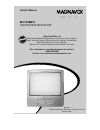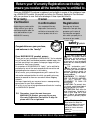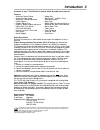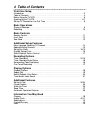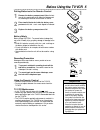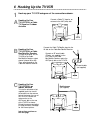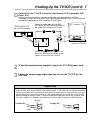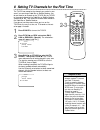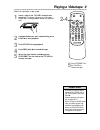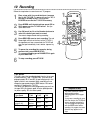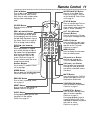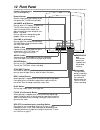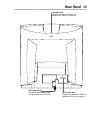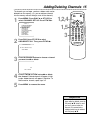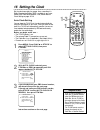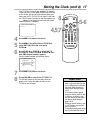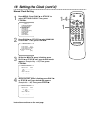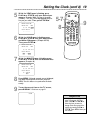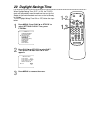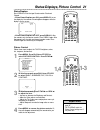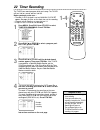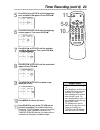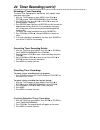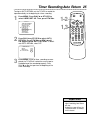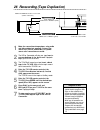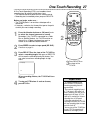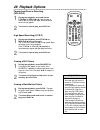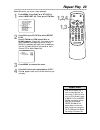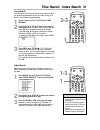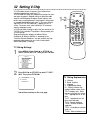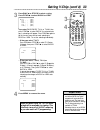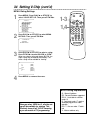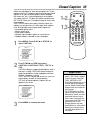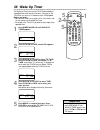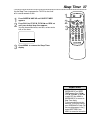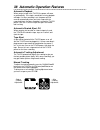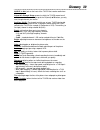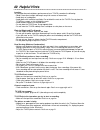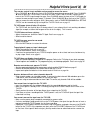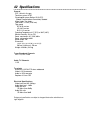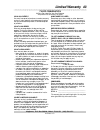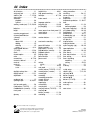- DL manuals
- Magnavox
- TV VCR Combo
- MC194EMG - 19" Combination Tv/vcr
- Owner's Manual
Magnavox MC194EMG - 19" Combination Tv/vcr Owner's Manual
MC194EMG
COLOR TV WITH BUILT-IN VCR
O
WNER
’
S
M
ANUAL
N
EED
H
ELP
? C
ALL US
!
M
AGNAVOX REPRESENTATIVES ARE READY TO HELP YOU WITH ANY QUESTIONS
ABOUT YOUR NEW PRODUCT
. W
E CAN GUIDE YOU THROUGH
C
ONNECTIONS
,
F
IRST
-
TIME
S
ETUP
,
AND ANY OF THE
F
EATURES
.
W
E WANT YOU TO START ENJOYING YOUR NEW PRODUCT RIGHT AWAY
.
C
ALL US BEFORE YOU CONSIDER RETURNING THE PRODUCT
.
1-800-705-2000
O
R VISIT US ON THE WEB AT WWW
.
MAGNAVOX
.
COM
I
MPORTANT
!
R
ETURN YOUR
W
ARRANTY
R
EGISTRATION
C
ARD WITHIN
10
DAYS
.
S
EE WHY INSIDE
.
Summary of MC194EMG - 19" Combination Tv/vcr
Page 1
Mc194emg color tv with built-in vcr o wner ’ s m anual n eed h elp ? C all us ! M agnavox representatives are ready to help you with any questions about your new product . W e can guide you through c onnections , f irst - time s etup , and any of the f eatures . W e want you to start enjoying your n...
Page 2: Safety
Once your magnavox purchase is registered, you’re eligible to receive all the privileges of own- ing a magnavox product. So complete and return the warranty registration card enclosed with your purchase at once. And take advantage of these important benefits. Return your warranty registration card t...
Page 3: Introduction 3
Introduction 3 features • automatic channel setup • automatic head cleaner • automatic tracking adjustment • closed caption • daylight-savings time • english or spanish displays and menus • high quality (hq) system • one-touch recording • remote control or front panel menu access • rental playback •...
Page 4: 4 Table of Contents
4 table of contents first-time setup introduction . . . . . . . . . . . . . . . . . . . . . . . . . . . . . . . . . . . . . . . . . . . . . . . . . . . . . . . . . .3 table of contents . . . . . . . . . . . . . . . . . . . . . . . . . . . . . . . . . . . . . . . . . . . . . . . . . . . . . .4 before...
Page 5: Before Using The Tv/vcr 5
Before using the tv/vcr 5 using the remote control ● point the remote control at the front of the tv/vcr. ● do not put objects between the remote control and the tv/vcr. Tv/vcr maintenance ● in this tv/vcr, use only tapes with the mark. ● remove any light adhesive stick-on notes from the videotape b...
Page 6: 6 Hooking Up The Tv/vcr
6 hooking up the tv/vcr ant. Ant. Ant. Ant. In out connect an rf coaxial cable (75-ohm, not supplied) to the out jack on the cable box/satellite receiver and to the ant(enna) jack on the tv/vcr. Connect a cable tv signal or an antenna to the ant(enna) jack. 1 hook up your tv/vcr using one of the con...
Page 7
Hooking up the tv/vcr (cont’d) 7 stop/eject rew play f.Fwd rec/otr power volume channel video audio earphone out in video in out 3ch 4ch audio ant. Out in video in out 3ch 4ch audio ant. Video audio • audio and video cables are not supplied. If your vcr, camcorder, or dvd player has red and white au...
Page 8: 2-3
8 setting tv channels for the first time the tv/vcr can memorize the channels you receive in your area. If you are using a cable box or satellite receiver, you do not need to set channels at the tv/vcr. Set the tv/vcr to the output channel of the cable box or satellite receiver (channel 03 or 04). T...
Page 9: Playing A Videotape 9
Playing a videotape 9 • if the tape you want to play is already in the tv/vcr, turn on the tv/vcr power, then press play/▲ . • playback features and options are on pages 28-31. • when you play an s-vhs format tape, you cannot get the high resolution that would be avail- able on an s-vhs vcr. Noise l...
Page 10: 10 Recording
10 recording • you cannot record one channel while watching another. • recording options are on pages 22-27. • if you pause a recording for more than five minutes, the tv/vcr will resume recording automatically. • you can change the tape speed with the speed button while a recording is in progress, ...
Page 11: Remote Control 11
Time search mute record speed reset 0 8 9 7 5 6 4 2 3 1 pause/still +100 stop f.Fwd play rew vol. Display menu power sleep/wake up ch. Alt.Ch slow f.Fwd/b (fast forward) button when tape playback is stopped, press to fast forward the tape at high speed. During tape playback, press to fast forward th...
Page 12: 12 Front Panel
12 front panel stop/eject rew play f.Fwd rec/otr power volume channel video audio earphone cassette compartment insert a videotape here. Power button press to turn the tv/vcr on or off. Turn off the tv/vcr for a timer recording. Volume o/p buttons press to adjust the sound level. Pressing a volume b...
Page 13: Rear Panel 13
Rear panel 13 ant. Ant(enna) jack connect your antenna or cable tv signal here. Details are on page six. Antenna hole connect the stem of an indoor rod antenna here. Details are on page six. Ac power cord connect to a standard ac outlet to supply power to the tv/vcr..
Page 14: 1-2
14 menu language, resetting tv channels • if the menu is in spanish but you prefer english, press menu, then press play/▲ or stop/▼ to select idioma espaÑol, then press f.Fwd/b to select english. Press menu to remove the menu. • the tv/vcr cannot control or change the channels of a cable box or sate...
Page 15: 1,5
Adding/deleting channels 15 the channels you no longer receive or seldom watch can be deleted from the memory. (or, you can add new channels into the memory without having to reset all the channels.) 1 press menu. Press play/▲ or stop/▼ to select channel set up. Press f.Fwd/b. 2 press play/▲ or stop...
Page 16: 16 Setting The Clock
16 setting the clock 1 press menu. Press play/▲ or stop/▼ to select setting clock, then press f.Fwd/b. 2 with auto clock selected, press f.Fwd/b or rew/s repeatedly until on appears beside auto clock. • if the tv/vcr is connected to a cable box or satellite receiver, select the pbs channel on the ca...
Page 17: 4,5,7
Setting the clock (cont’d) 17 • if the tv/vcr sets the time incor- rectly, it may have taken the time from a pbs channel in a different time zone. Follow the steps for manual clock setting on pages 18-19. • if no channel numbers appear during the channel search at step 3, there are no stations in yo...
Page 18: 1-4
18 setting the clock (cont’d) manual clock setting 1 press menu. Press play/▲ or stop/▼ to select setting clock. Then, press f.Fwd/b. 2 press play/▲ or stop/▼ to select manual clock set. Then, press f.Fwd/b. 3 while the month space is flashing, press play/▲ or stop/▼ until your desired month appears...
Page 19: 5-7
Setting the clock (cont’d) 19 5 while the year space is flashing, press play/▲ or stop/▼ until your desired year appears. (example: 2003) the day of the week (tuesday - tue, etc.) will change appropriately for the year you select. Then, press f.Fwd/b. 6 while the hour space is flashing, press play/▲...
Page 20: 20 Daylight-Savings Time
20 daylight-savings time when daylight-savings time (d.S.T.) is on, the tv/vcr clock will automatically move forward one hour on the first sunday in april and move back one hour on the last sunday in october. To turn daylight-savings time on or off, follow the steps below. 1 press menu. Press play/▲...
Page 21: 1,4
Status displays, picture control 21 picture control follow these steps to adjust the tv/vcr’s brightness, color, tint, sharpness, and contrast. 1 press menu. Press play/▲ or stop/▼ to select picture control. Press f.Fwd/b. 2 within five seconds, press play/▲ or stop/▼ to select bright, sharpness, ti...
Page 22: 22 Timer Recording
4 the current date will be flashing in the date space. For a one-time recording, press play/▲ to select the date you want to record. To record a tv program at the same time on the same channel every day, press stop/▼ until evry day appears. To record a program at the same time, channel, and day of e...
Page 23: 5-9
Timer recording (cont’d) 23 6 press play/▲ or stop/▼ until the beginning minute appears. Then, press f.Fwd/b. 5 press play/▲ or stop/▼ until the beginning hour and am or pm appears. Press f.Fwd/b. • tape speed details are on page 10. • with showguard, you don’t have to worry about losing your timer ...
Page 24
24 timer recording (cont’d) extending a timer recording to make a timer recording start and end later than originally sched- uled, follow these steps. 1 with the tv/vcr power on, press menu. Press play/▲ or stop/▼ to select timer programming. Press f.Fwd/b. 2 press record, then press play/▲ or stop/...
Page 25: 1-2
Timer recording auto return 25 turning on auto return sets the tv/vcr to rewind the tape automatically to the beginning of a timer recording. 1 press menu. Press play/▲ or stop/▼ to select user’s set up. Then, press f.Fwd/b. 2 press play/▲ or stop/▼ to select auto return. Press f.Fwd/b or rew/s unti...
Page 26
26 rerecording (tape duplication) • unauthorized recording of copy- righted television programs, video tapes, or other materials may infringe on the rights of copyright owners and violate copyright laws. • different brands of equipment may operate differently. • make sure all connections are secure....
Page 27: One-Touch Recording 27
One-touch recording 27 a one-touch recording (otr) is an immediate timed recording from 30 minutes to eight hours long. ● this function cannot be done from the remote control. ● recording starts immediately when you press rec/otr. Before you begin, make sure ... ● the tv/vcr power is on and has a vi...
Page 28: 28 Playback Options
28 playback options • still and slow modes will switch to stop mode after five minutes to protect the tv/vcr and the tape from damage. • sp/lp/slp means this feature will work with tape segments recorded in standard play, long play, or super long play. Lp/slp means this feature will work with seg- m...
Page 29: Repeat Play 29
Repeat play 29 • once you set repeat play, it stays in effect even after you turn off the tv/vcr. You must set it to off to disable it again. • if rental is on, the rental play b message has priority when you start playback. (repeat play b will not appear when you start play- back.) details are on p...
Page 30: 1,2,4
30 rental playback, zero return rental playback this function improves the picture quality of worn videotapes. 1 press menu. Press play/▲ or stop/▼ to select user’s set up. Then, press f.Fwd/b. 2 press play/▲ or stop/▼ to select rental. Press f.Fwd/b or rew/s until on appears. To cancel rental play,...
Page 31: 2-3
0 8 9 7 5 6 4 2 3 1 +100 stop f.Fwd play rew vol. Display menu power sleep/wake up ch. Alt.Ch time search time search lets you rewind or fast forward a tape to a posi- tion by entering the amount of time you want to skip. Time search is not available during recording. 1 when a tape is in the tv/vcr,...
Page 32: 32 Setting V-Chip
32 setting v-chip v-chip enables parents to prevent their children from watching inappropriate material on tv. V-chip reads the ratings for programming (except for news and sports programs, unedited movies on premium cable channels, and emergency broadcast system signals), then denies access to prog...
Page 33
Setting v-chip (cont’d) 33 if you select tv-y7, tv-pg, tv-14, or tv-ma, then press f.Fwd/b to select block, the selected cate- gory’s subratings will appear. Press f.Fwd/b again to go to the next menu and set each subrating to block or view. To set the subratings individually: ● when you select tv-y...
Page 34: 1-3
34 setting v-chip (cont’d) mpaa rating settings 1 press menu. Press play/▲ or stop/▼ to select v-chip set up. Then, press f.Fwd/b. 2 press play/▲ or stop/▼ to select mpaa rating. Then, press f.Fwd/b. 3 press play/▲ or stop/▼ to select a rating. Press f.Fwd/b to select block or view. When you select ...
Page 35: Closed Caption 35
Closed caption 35 follow the steps below to select closed captions for tv pro- gramming. Not all tv programs and commercials have closed captions or all types of closed captions (second language, half-screen text, etc.). If closed captioning is not broadcast, you cannot receive it. This does not ind...
Page 36: 36 Wake Up Timer
2 press f.Fwd/b or rew/s until on appears. 3 press play/▲ or stop/▼to select tv/tape. Press f.Fwd/b or rew/s to select tv or tape. If you select tv, the current tv channel will be on when the tv/vcr turns on. Select tape to start tape playback when the tv/vcr turns on. 36 wake up timer the wake up t...
Page 37: Sleep Timer 37
Sleep timer 37 use the sleep timer to program the tv/vcr to shut itself off in a certain amount of time. 1 press sleep/wake up until sleep timer appears. 2 press play/▲, stop/▼, f.Fwd/b or rew/s until your desired sleep time appears. You may choose 30 minutes, one hour, an hour and a half, or two ho...
Page 38
38 automatic operation features automatic playback when you put a tape in the tv/vcr, the power will come on automatically. If the tape’s record tab is missing, playback will begin. If a timer recording is set, the power will not come on automatically when you insert a tape with the record tab intac...
Page 39: Glossary 39
Audio in jack: jack on the front of the tv/vcr that receives audio from other equipment. Automatic channel setup: process in which the tv/vcr memorizes all available channels. Then, when you push the ch(annel) ▲/▼ button, you only scan through channels you receive. Auxiliary (aux): the channel to wh...
Page 40: 40 Helpful Hints
40 helpful hints location for safe operation and satisfactory performance of your tv/vcr, remember the following: • shield it from direct sunlight and keep it away from sources of intense heat. • avoid dusty or humid places. • avoid places with insufficient ventilation. Do not block the vents on the...
Page 41
Helpful hints (cont’d) 41 the remote control is not available and you need to access the menu. • press channel ▲ or ▼ on the front of the tv/vcr to go to channel zero or aux. Press channel ▲ once to access the tv/vcr menu. Use the play, rew, f.Fwd, and stop/eject buttons on the front of the tv/vcr t...
Page 42: 42 Specifications
General crt: 19-inch in line gun television system: ntsc closed caption system: section 15.119, fcc (federal communications commission) standard video heads: two heads tape width: 1/2 inch (12.65 mm) tape speed sp: 33.35 mm/sec. Lp: 16.67 mm/sec. Slp: 11.12 mm/sec. Operating temperature: 41˚f (5˚c) ...
Page 43: Limited Warranty 43
Limited warranty 43 who is covered? You must have proof of purchase to receive warranty service. A sales receipt or other document showing that you purchased the product is considered proof of purchase. What is covered? Warranty coverage begins the day you buy your product. For 90 days thereafter, a...
Page 44: 44 Index
Alt.Ch button . . . . . . . . . . . . . .11 ant(enna) jack . . . . . . . . . . .6, 13 audio in jack . . . . . . . . .7, 12, 26 auto return . . . . . . . . . . . . . . .25 automatic playback . . . . . . . . . . . . . . .38 rewind . . . . . . . . . . . . . . . .38 auxiliary mode (aux) 7, 12, 26, 39 ba...