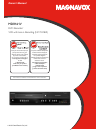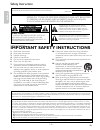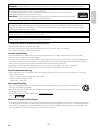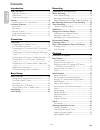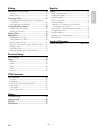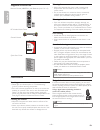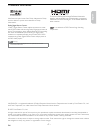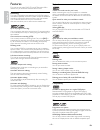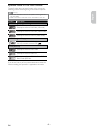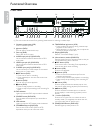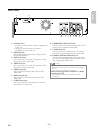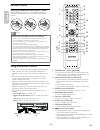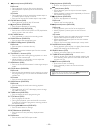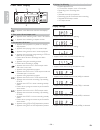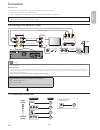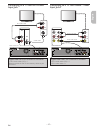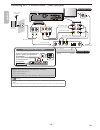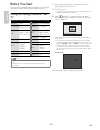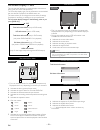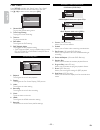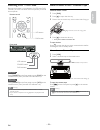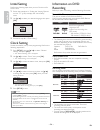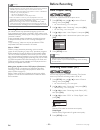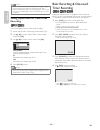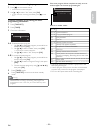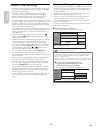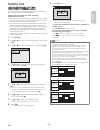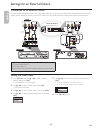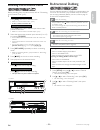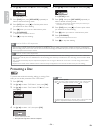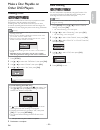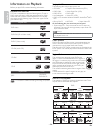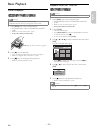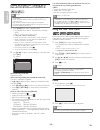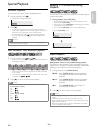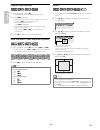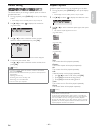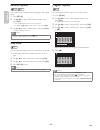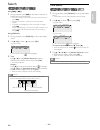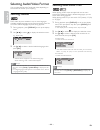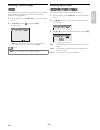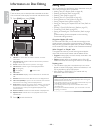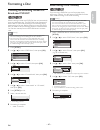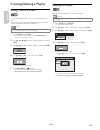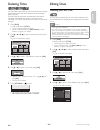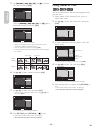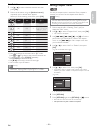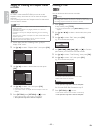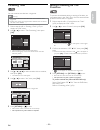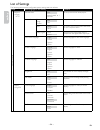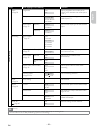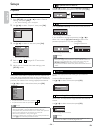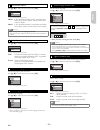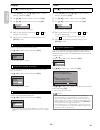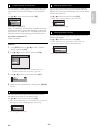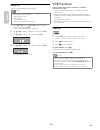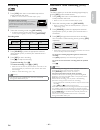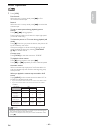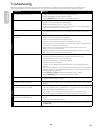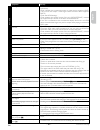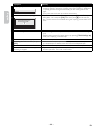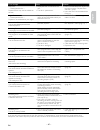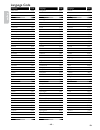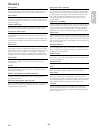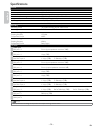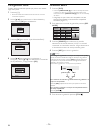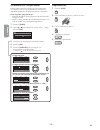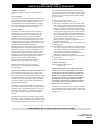- DL manuals
- Magnavox
- DVD Recorder
- MDR161V
- Owner's Manual
Magnavox MDR161V Owner's Manual
Owner’s Manual
Read your Owner’s Manual first for
quick tips that make using your
Magnavox product more enjoyable.
If you have read assistance,
you may access our online help at
www.magnavox.com/support
or call
1-866-341-3738
while with your product
(and Model / Serial number)
Lea primero el Manual del Propietario,
en donde encontrará consejos que
le ayudarán a disfrutar plenamente
de su producto Magnavox.
Si después de leerlo aún necesita ayuda,
consulte nuestro servicio de
asistencia en línea en
www.magnavox.com/support
o llame al teléfono
1-866-341-3738
y tenga a mano el producto
(y número de model / serial)
© 2015 Funai Electric Co., Ltd.
MDR161V
DVD Recorder/
VCR with Line-in Recording (NO TUNER)
INSTRUCCIONES EN ESPAÑOL INCLUIDAS.
Summary of MDR161V
Page 1
Owner’s manual read your owner’s manual first for quick tips that make using your magnavox product more enjoyable. If you have read assistance, you may access our online help at www.Magnavox.Com/support or call 1-866-341-3738 while with your product (and model / serial number) lea primero el manual ...
Page 2
Español français english – 2 – en safety instruction fcc warning this equipment may generate or use radio frequency energy. Changes or modifications to this equipment may cause harmful interference unless the modifications are expressly approved in the manual. The user could lose the authority to op...
Page 3
English français español en – 3 – continued on next page. Caution: danger of explosion if battery is incorrectly replaced. Replace only with the same or equivalent type. Warning: batteries (battery pack or battery installed) shall not be exposed to excessive heat such as sunshine, fire or the like. ...
Page 4
Español français english introduction safety instruction ................................................................. 2 supplied accessories ......................................................................6 maintenance .........................................................................
Page 5
English français español editing information on disc editing ............................................46 title list ...............................................................................................46 editing discs ........................................................................
Page 6
Español français english – 6 – en supplied accessories remote control (nb887uh) with batteries (aa, 1.5v x 2) title open/ close source standby-on rca audio/video cables owner’s manual ŴŴŴŴŴŴŴŴŴŴŴŴŴ ŴŴŴŴŴ ŴŴŴŴŴŴŴŴŴŴŴŴŴ ŴŴŴŴŴŴŴŴŴŴŴŴŴŴŴŴŴŴŴŴŴŴŴ ŴŴŴŴŴŴŴŴŴŴŴŴŴŴŴŴŴŴŴŴŴ ŴŴŴŴŴŴŴŴŴŴŴŴŴŴŴŴŴŴŴŴŴŴŴŴ ŴŴŴŴŴŴŴŴŴŴŴ...
Page 7
English français español en – 7 – continued on next page. Trademark information manufactured under license from dolby laboratories. Dolby and the double-d symbol are trademarks of dolby laboratories. Dolby digital stereo creator “dolby ® digital stereo creator enables consumers to create stereo dvd-...
Page 8
Español français english – 8 – en features this unit not only plays dvd, cd and vcr but also offers features for you to record and then edit on dvd. Recording this unit is compatible with recording on dvd-rw which is recordable repeatedly and dvd-r which accept the additional recordings until the di...
Page 9
English français español en – 9 – continued on next page. Symbols used in this user manual to specify which disc type each function is for, we put the following symbols at the beginning of each item to operate. Note(s) • dvd-rw recorded in the non compatible recording format is not recordable. • dvd...
Page 10
Español français english – 10 – en functional overview front panel 1 2* 3 4 5 6 7 8* 9 10 11 12 13 14 18 17 15 16 19 20 21 22 23 ( * ) the unit can also be turned on by pressing these buttons or inserting a cassette tape. 1. Cassette compartment (vcr) insert a cassette tape here. 2. A button (dvd)* ...
Page 11
English français español en – 11 – continued on next page. Rear panel 1 2 3 7 9 10 8 6 4 5 3 1. Ac power cord • connect to a standard ac outlet to supply power to this unit. • unplug this cord from the ac outlet to completely shut down the unit. 2. Hdmi out jack use an hdmi cable to connect to a dis...
Page 12
Español français english – 12 – en remote control installing the batteries in the remote control install the batteries (aa 1.5v × 2) matching the polarity indicated inside the battery compartment of the remote control. 1 2 3 note(s) incorrect use of batteries can result in hazards such as leakage an...
Page 13
English français español en – 13 – continued on next page. 9. E (reverse) button (dvd/vcr) dvd mode: • during playback, press to fast reverse playback. • when playback is paused, press to slow reverse playback. Vcr mode: • during playback, press to rewind the cassette tape or to view the picture rap...
Page 14
Español français english – 14 – en front panel display pm bs cs dr cd vcr hdd db dvd 4 2 3 1 1. Pm • appears in the afternoon with the clock display. 2. Title / track / file and chapter mark • appears when indicating a title / track / file number. • appears when indicating a chapter number. 3. Curre...
Page 15
English français español en – 15 – continued on next page. Connection read this first: 1. Disconnect the ac power cords of the devices from the ac outlet. 2. Make the connection as illustrated below. 3. After making all the connections, connect the ac power cords of the devices. • connect this unit ...
Page 16
Español français english – 16 – en connecting to a tv with an hdmi™ compatible port • hdmi outputs the video / audio signals without converting to analog signals. • no audio connection is required. Hdmi in rear of this unit hdmi out hdmi cable do not tilt the connector when inserting it into the hdm...
Page 17
English français español en – 17 – continued on next page. Connecting to a tv with an s-video input jack audio in l r s-video in rear of this unit s-video out audio out l r rca audio cable s-video cable supplied cables used in this connection are as follows: • rca audio cable (l/r) x 1 please purcha...
Page 18
Español français english – 18 – en connecting to a tv without audio / video input jacks l r in --- audio --- out in --- video --- out if your tv only has an antenna input (no a/v inputs), you will need an rf modulator (not included) to connect this unit. Rf modulator audio in r l video in channel 4 ...
Page 19
English français español en – 19 – continued on next page. Digital audio connection coaxial cable connection digital audio out coaxial coaxial rear of this unit dolby digital decoder digital audio coaxial cable digital audio coaxial input jack hdmi audio connection hdmi out hdmi in hdmi cable av rec...
Page 20
Español français english – 20 – en before you start after you have completed all the connections, you must find the viewing channel (external input channel) on your tv. Finding the viewing channel on your tv examples of input mode names for common tv brands admiral aux magnavox aux channel curtis ma...
Page 21
English français español en – 21 – continued on next page. On-screen display / menu this unit uses the following on-screen displays and menus to easily guide you to the unit operations. The on-screen displays give you the information on the loaded disc, the disc/file in playback, the hdmi status, et...
Page 22
Español français english – 22 – en main menu press [setup] to display the “setup” menu. The “setup” menu provides entries to all main functions of the unit. Use [ k / l ] to select an item, then press [ok] . Setup timer programming title list dvd menu disc playback mode general setting 1 2 3 4 5 1 2...
Page 23
English français español en – 23 – continued on next page. Switching dvd / vcr mode because this product is a combination of a vcr and a dvd recorder, you must first select which component you would like to operate. Title title source button vcr indicator vcr button dvd button dvd indicator front pa...
Page 24
Español français english – 24 – en initial setting perform the following steps when you turn on this unit for the first time. 1 follow the procedure in “finding the viewing channel on your tv” (p.20) to display the “initial setup” menu. 2 use [ k / l ] to select your desired language, then press [ok...
Page 25
English français español en – 25 – continued on next page. Note(s) • this unit cannot record to cd-rw or cd-r. • all high definition pictures will be down-converted to standard definition pictures when they are recorded on this unit. • dvd-rw/-r and cd-rw/-r recorded on a pc or a dvd/cd recorder may...
Page 26
Español français english – 26 – en note(s) • “pcm” stands for pulse code modulation. It changes analog sound to digital sound without compressing audio data. • when the recording mode is set something other than xp, the unit records “dolby digital” audio automatically even if “pcm” is selected. Sett...
Page 27
English français español en – 27 – continued on next page. To set one-touch timer recording (otr) this is a simple way to set the recording time in blocks of 30 minutes. Press [rec] repeatedly until a desired recording time (30 minutes to 8 hours) appears on the tv screen. One-touch timer recording ...
Page 28
Español français english – 28 – en 1 press [timer] . 2 use [ k / l ] to select “new program”, then press [ok] . Timer programming thu apr/16 11:00am date start end l1/l2 new program • if there are 6 or more programs, use [ h / g ] to change pages. 3 use [ k / l ] to enter the date, then press [ 1 ] ...
Page 29
English français español en – 29 – continued on next page. To stop the timer recording in progress 1 press [ c ] on the remote control. • confirmation window will appear. 2 use [ k / l ] to select “yes”, then press [ok] . • to stop the timer recording immediately, press [ c ] on the unit. Checking, ...
Page 30
Español français english – 30 – en hints for timer recording • if there is a power failure or this unit has been unplugged for more than 30 seconds, the clock setting and all timer programming will be lost. • if no disc or a non-recordable disc is inserted, timer recording cannot be performed. In so...
Page 31
English français español en – 31 – continued on next page. Satellite link you can set the unit to start recording whenever it detects the video signal from the external tuner. Preparing for the satellite link timer recording: preparation on the tuner • the satellite link accepts only the connection ...
Page 32
Español français english – 32 – en settings for an external device connection to an external device connect the external device to the unit by using either input jacks l2 (front) or l1 (rear). If the external device has monaural output, use the audio l jack of l2 (front) or l1 (rear). Use an s-video...
Page 33
English français español en – 33 – continued on next page. Recording from an external device before recording from an external device, refer to “connecting to an external tuner” (p.15). 1 recording to a dvd press [dvd] , then insert a recordable disc. • refer to “how to insert a disc” (p.23). • it t...
Page 34
Español français english – 34 – en vcr to dvd 4 use [ k / l ] to select “vcr dvd”, then press [ok] . Dubbing mode vcr dvd dvd vcr press [setup] to exit. 5 press [dvd] , then press [rec mode] repeatedly to select a desired recording mode. 6 press [vcr] , then press [ b ] to find the point where you w...
Page 35
English français español en – 35 – continued on next page. Make a disc playable on other dvd players finalizing a disc in order for dvd-rw or dvd-r to be playable on other dvd players, the disc needs to be finalized. Finalizing a disc may take several minutes up to an hour. A shorter recording perio...
Page 36
Español français english – 36 – en information on playback before you play dvd, read the following information. Playable discs and files this unit is compatible to play the following discs. To play a dvd, make sure that it meets the requirements for region codes and color systems as described below....
Page 37
English français español en – 37 – continued on next page. Basic playback direct playback note(s) • some discs may start playback automatically. • playback will stop when you change the output mode. 1 press [dvd] , then insert a playable disc * . * for playable discs, refer to “playable discs and fi...
Page 38
Español français english – 38 – en playing an audio cd, viewing jepg fi les on cd-rw/r or dvd-rw/-r note(s) • files whose extension is other than “. Jpg / . Jpeg (jpeg)” will not be listed. • some unplayable folders or files may be listed due to the recording status. • high-resolution jpeg files tak...
Page 39
English français español en – 39 – continued on next page. Special playback resume playback you can play from where you last stopped playback. 1 during playback, press [ c ] . • the resume message will appear. Resume on 2 press [ b ] . • in a few seconds, playback will resume from the point at which...
Page 40
Español français english – 40 – en step by step playback 1 during playback, press [ f ] . • playback will be paused and sound will be muted. 2 press [ g ] repeatedly. • playback will advance one frame (or step) at a time when you press [ g ] with the sound muted. • to play step by step backward: pre...
Page 41
English français español en – 41 – continued on next page. Marker setting this feature allows you to assign a specific point on a disc to be called back later. 1 during playback, press [display] to call up the display menu. • if the display menu is already shown, skip to step 2 . 2 use [ 0 / 1 ] to ...
Page 42
Español français english – 42 – en random playback you can play a disc randomly instead of playing in the original order. 1 press [setup] . 2 use [ k / l ] to select “disc playback mode”, then press [ok] . • the “disc playback mode” menu will appear. • for jpeg, use [ k / l ] to select “photo”, then...
Page 43
English français español en – 43 – continued on next page. Search using [ h ] / [ g ]: 1 during playback, press [ g ] to skip the current title or chapter and move to the next. • the title or chapter will move forward by one each time you press [ g ] . • if there is no chapter in a title, the curren...
Page 44
Español français english – 44 – en selecting audio/video format you can select the format of audio and video depending on the contents of the disc you are playing. Switching subtitles dvd-video may have subtitles in one or more languages. Available subtitle languages can be found on the disc case. Y...
Page 45
English français español en – 45 – continued on next page. Switching camera angles some dvd-video have scenes shot from two or more angles. Angle information should be on the disc case if the disc contains multi-angle scenes. 1 during playback, press [display] to call up the display menu. 2 use [ 0 ...
Page 46
Español français english – 46 – en information on disc editing title list title list allows you to check the titles recorded on the disc. You can choose a title to play from this list and edit the titles. 1 press [dvd] , then press [title] . Title list 1 / 2 apr/15/15 1:00am l1 lp 12:00am (2:00:00) ...
Page 47
English français español en – 47 – continued on next page. Formatting a disc choosing the recording format of a brand-new dvd-rw when inserting a brand-new dvd-rw, the unit automatically starts to initialize the disc. The dvd-rw will be formatted in either video or vr mode according to the recording...
Page 48
Español français english – 48 – en creating/deleting a playlist adding titles to a playlist playlist for vr mode dvd-rw, you can create the playlist as you wish. You can add up to 99 titles to a playlist (as long as the total number of chapters does not exceed 999). Note(s) • when a playlist contain...
Page 49
English français español en – 49 – continued on next page. Deleting titles you can delete a title which you do not need anymore. Please be advised that the titles once deleted cannot be brought back to the disc. For dvd-rw, when the last recorded title in the title list is deleted, the available dis...
Page 50
Español français english – 50 – en 5 use [ h / g ] , [ e ] , [ d ] , [ b ] , and [ f ] to find the start point, then press [ok] . Edit - scene delete start end preview delete apr/16/15 1:00am l1 lp 1 pl 1 : 25 : 47 then use [ h / g ] , [ e ] , [ d ] , [ b ] , and [ f ] again to move to the end point...
Page 51
English français español en – 51 – continued on next page. Edit title name 1 use [ k / l ] to select a desired character set, then press [ok] . 2 follow the list below using the [number buttons] repeatedly until a desired letter appears. When you finish entering a title name, press [ok] . Abc def gh...
Page 52
Español français english – 52 – en setting or clearing all chapter marks at once for titles in video mode dvd-rw, you can set or edit chapters at every time interval. You can clear the chapter mark too. You can specify the interval of chapter marks for titles which last more than 5 minutes. Note(s) ...
Page 53
English français español en – 53 – continued on next page. Combining titles playlist you can combine two titles into a single title. Note(s) • you cannot select the same title twice and combine it into a single title. • if either one of the two original titles is deleted, the combined new title is a...
Page 54
Español français english – 54 – en list of settings the following table contains configurable system settings and their defaults. Setup items (highlight is the default) contents general setting playback → pages 56-57 parental lock off level 8 “adult” to 1 “kid safe” set the parental level for dvd pl...
Page 55
English français español en – 55 – continued on next page. Setup items (highlight is the default) contents general setting video → page 58 progressive on off set to progressive scan mode (set to “on”) or to interlace scan mode (set to “off”). Tv aspect 4:3 letter box 4:3 pan & scan 16:9 wide set pic...
Page 56
Español français english – 56 – en setups playback press [ c ] if you are playing a disc. 1 press [setup] , then use [ k / l ] to select “general setting”, then press [ok] . • the “general setting” menu will appear. 2 use [ k / l ] to select “playback”, then press [ok] . General setting playback dis...
Page 57
English français español en – 57 – continued on next page. B pcm (default: 48khz) use [ k / l ] to select an item, then press [ok] . Pcm 48khz 96khz • your setting will be activated. 48khz: if your amplifier/decoder is not compatible with 96khz pcm, select “48khz”. 96khz sound will be output in 48kh...
Page 58
Español français english – 58 – en display press [ c ] if you are playing a disc. 1 press [setup] , then use [ k / l ] to select “general setting”, then press [ok] . 2 use [ k / l ] to select “display”, then press [ok] . 3 use [ k / l ] to select an item, then press [ok] . Osd language screen saver ...
Page 59
English français español en – 59 – continued on next page. 2 tv aspect (default: 4:3 letter box) you can set the tv aspect ratio to match the format of what you are playing or watching (digital tv broadcast) with the unit and your tv screen (4:3 standard or 16:9 widescreen tv). Use [ k / l ] to sele...
Page 60
Español français english – 60 – en reset all you can reset all settings to the defaults. Note(s) • the settings listed below will remain unchanged even after resetting to the factory defaults. - osd language setting - clock setting - parental lock setting - t imer programming information 1 press [se...
Page 61
English français español en – 61 – continued on next page. Recording 1 press [vcr] , then insert a recordable tape with an erase-protection tab intact. • refer to “how to insert a cassette tape” (p.23). Accidental erasure prevention to prevent accidental recording on a recorded cassette tape, remove...
Page 62
Español français english – 62 – en index search an index mark will be assigned at the beginning of each recording you make. You may skip to a specific marked point by following the steps below. 1 press [vcr] , then press [search] to call up the “index search” menu. 2 using the [number buttons] , ent...
Page 63
English français español en – 63 – continued on next page. Other operations 1 press [vcr] . Fast forward: when the unit is in stop mode, press [ d ] to fast forward the cassette tape. Rewind: when the unit is in stop mode, press [ e ] to rewind the cassette tape. To cue or review picture during play...
Page 64
Español français english – 64 – en troubleshooting before requesting service for this unit, check the table below for a possible cause of the problem you are experiencing. Some simple checks or a minor adjustment on your part may eliminate the problem and restore proper operation. Symptom remedy gen...
Page 65
English français español en – 65 – continued on next page. Symptom remedy dv d /vc r no image from hdmi connection. • check the hdmi connection. (check the status of the hdmi related indications.) • check whether the connected monitor or other device supports hdcp. (this unit will not output a video...
Page 66
Español français english – 66 – en symptom remedy dvd “repairing” appears on the tv screen. Repairing • if there is a power failure or the ac power cord is unplugged during recording, finalizing, formatting or editing (even after “repairing” disappears), a repairing process will begin automatically ...
Page 67
English français español en – 67 – continued on next page. Error message cause solution disc error — please eject the disc. — playback feature may not be available on this disc. • unplayable disc is inserted in the unit. • the disc is upside down. • insert a standardized disc which have the logos on...
Page 68
Español français english – 68 – en language code language code abkhazian 4748 afar 4747 afrikaans 4752 albanian 6563 amharic 4759 arabic 4764 armenian 5471 assamese 4765 aymara 4771 azerbaijani 4772 bashkir 4847 basque 5167 bengali;bangla 4860 bhutani 5072 bihari 4854 bislama 4855 breton 4864 bulgar...
Page 69
English français español en – 69 – continued on next page. Glossary analog audio an electrical signal that directly represents sound. Compare this to digital audio which can be an electrical signal, but is an indirect representation of sound. See also “digital audio”. Aspect ratio the width of a tv ...
Page 70
Español français english – 70 – en specifications general vcr video heads four heads power requirements 120v ac, 60hz power consumption 30w (standby: 3.8w) dimensions (width x height x depth) 17.2 x 4.0 x 10.3 inches (435 x 99.5 x 260mm) weight 9.33 lbs. ( 4.23kg ) operating temperature 41°f (5°c) t...
Page 71
English español español es – 71 – español discos reproducibles este aparato es compatible con la reproducción de los siguientes discos y archivos. Logotipos discos reproducibles cd-da (cd de audio) cd-r cd-rw dvd-video dvd-rw (modo de vr o video) dvd-r (modo de video) soportes archivos reproducibles...
Page 72
Español español english – 72 – es conexión básica video in audio in l r l r in --- audio --- out in --- video --- out parte trasera de este aparato cable rca de video cable rca de audio conexión a un televisor con un puerto compatible con hdmi™ • hdmi emite las senales de video / audio sin convertir...
Page 73
English español español es – 73 – con fi guración inicial cuando usted encienda este aparato por primera vez necesita seguir estos pasos. 1 presione [ y ] . • encienda el televisor. Seleccione la entrada a la cual está conectado el aparato. 2 utilice [ k / l ] para seleccionar su idioma deseado, y l...
Page 74
Español español english – 74 – es grabación con temporizador usted puede programar el equipo para que grabe hasta 12 programas, con un mes de anticipación. También hay disponibles grabaciones de programas diarias o semanales. Antes de grabar, asegúrese de que • antes de establecer una programación d...
Page 75
* 2 v m n 0 0 2 0 9 * printed in china 2vmn00209 ★★★★★ e9p8juh warranty coverage: this warranty obligation is limited to the terms as set forth below. Who is covered: this product warranty is issued to the original purchaser or the person receiving the product as a gift against defects in materials ...