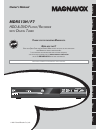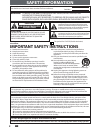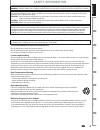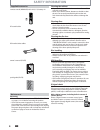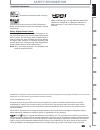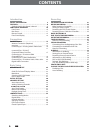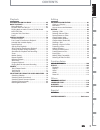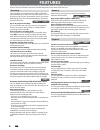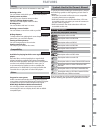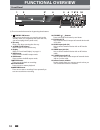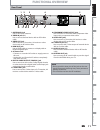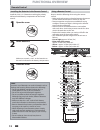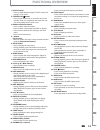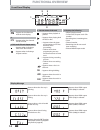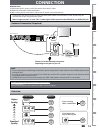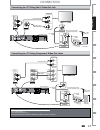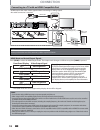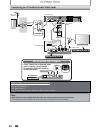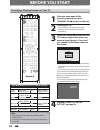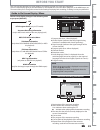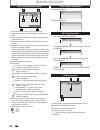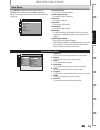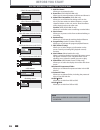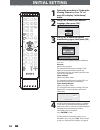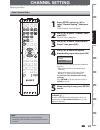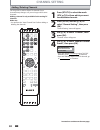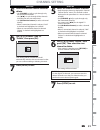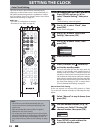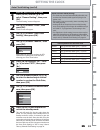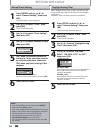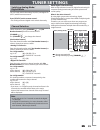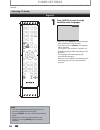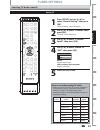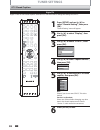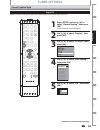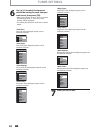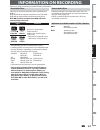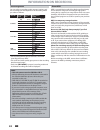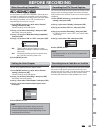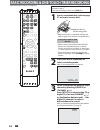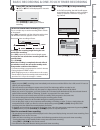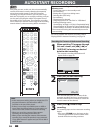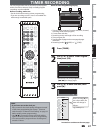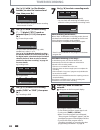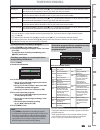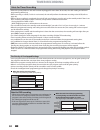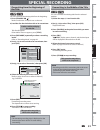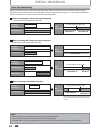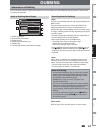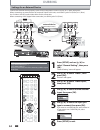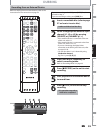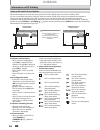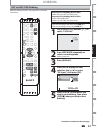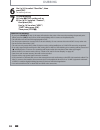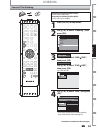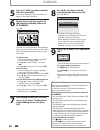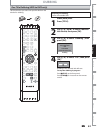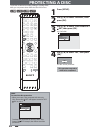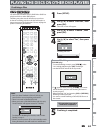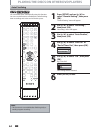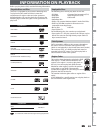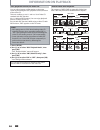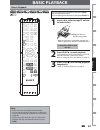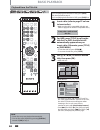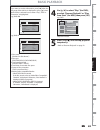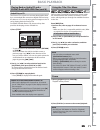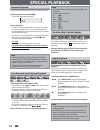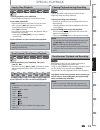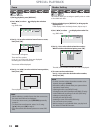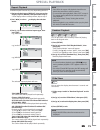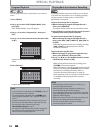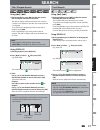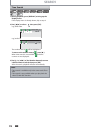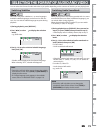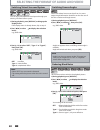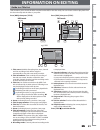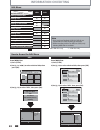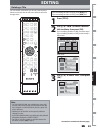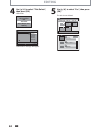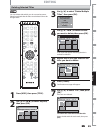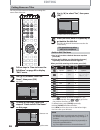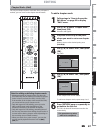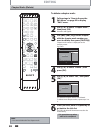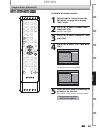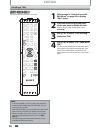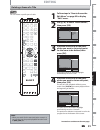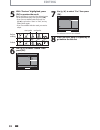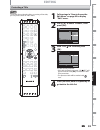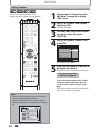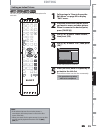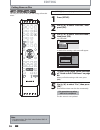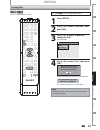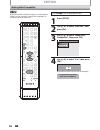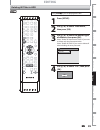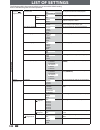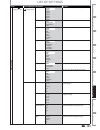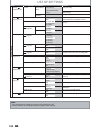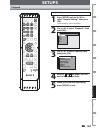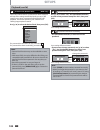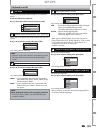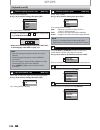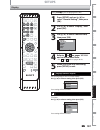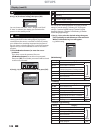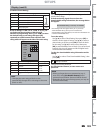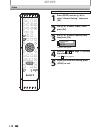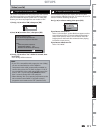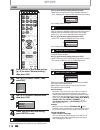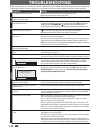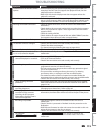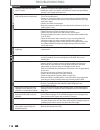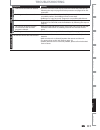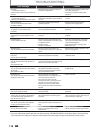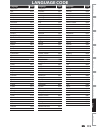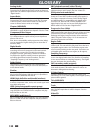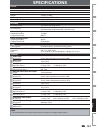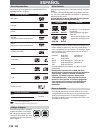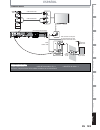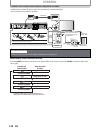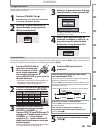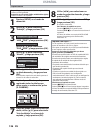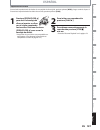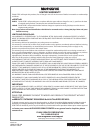- DL manuals
- Magnavox
- DVD Recorder
- MDR513H/F7
- Owner's manual
Magnavox MDR513H/F7 Owner's manual - Timer Recording
49
EN
49
EN
Recording
Basic Setup
Connections
Playback
Editing
Introduction
Function Setup
Others
Español
How to select a channel number for the timer recording
Analog TV
For channel number 2-6 press, press
[
B
]
or
[
• ]
to decide the channels. For other channels (7-69),
the channel will be decided as soon as you enter the channel number.
Analog CATV
For channel number 1-12 press, press
[
B
]
or
[
• ]
to decide the channels. For other channels (13-
125), the channel will be decided as soon as you enter the channel number.
Digital TV
For channel number 1-9 press, press
[
B
]
or
[
• ]
to decide the channels. For other channels (10-99),
the channel will be decided as soon as you enter the channel number.
Digital CATV
For channel number 1-13 press, press
[
B
]
or
[
• ]
to decide the channels. For other channels (14-
135), the channel will be decided as soon as you enter the channel number.
minor channels
For channel number 1-9 press, press
[
B
]
or
[
• ]
to decide the channels. For other channels (10-99),
the channel will be decided as soon as you enter the channel number.
• You can decide the 1-digit channel number by pressing 0 first , then enter desired 1-digit channel number.
e.g.) “5”:
[
0]
+
[
5]
• For selecting the channels with
[
K
/
L
]
you need to press
[
B
]
or
[
• ]
to decide the channel number.
• For selecting the minor channels with
[
K
/
L
]
, please make sure the minor channel you are selecting exists.
[
K
/
L
]
does not skip the non-existed minor channels.
TIMER RECORDING
Checking, canceling, or correcting the timer
programming information
If the timer program did not complete correctly,
the error number appears in the timer
programming list.
1) Press
[
TIMER].
2) Check the information.
Timer Programming
SP (1:00)
FEB/05/10 10:30 AM 69.1 SP
Date
Start
End
CH
FEB/05 10:30AM
11:30AM DTV69.
1
New
Program
THU FEB/04 11:30AM
3-A) To delete the timer program:
1 Use
[
K
/
L
] to select the program you want to
delete, then press
[
OK].
2 Use
[
K
/
L
] to select “Delete”, then press
[
OK].
Confirmation window will appear.
3 Use
[
K
/
L
] to select “Yes”, then press
[
OK].
3-B) To correct the timer program:
1 Use
[
K
/
L
] to select the program you want to
correct, then press
[
OK].
2 Use
[
K
/
L
] to select “Program Change”, then
press
[
OK].
3 Correct the timer program by using
[
K
/
L
/
{
/
B
], then press
[
OK].
4) Press
[
TIMER] to exit.
Timer Programming
Date
Start
End
CH
E41
FEB/05
10:30AM 11:30AM DTV69. 1
New
Program
FRI FEB/05 1:00PM
Each error number means:
E1-22
E37-39
Recording error other
than below
E24
Unrecordable disc
E25-26 Copy prohibited
program
E29
Disc protected
E30
Disc full
E35
PCA full *1
E36
Already finalized
video format disc
E40
Some portion has
not been recorded
because of program
overlapping.
Recording did not
start at the start time.
E41
Power failed
E42
No disc when
recording
E43
Already 49 titles
recorded
E44
Already 254 chapters
recorded
E45
Copy prohibited
program
E46
It is impossible to
record additionally
on a disc recorded
by other units
when setting “
Make Recording
Compatible” to “OFF”.
E47
Already 600 titles
recorded on the HDD
E49
There was no disc
space on the HDD
at the starting time
for the HDD timer
recording.
E50
HDD recording is
canceled due to the
insufficiency of the
disc space on the
HDD.
• E23, E27, E28, E31, E32, E33 and E34 are not displayed.
• A program with the error number is grayed in the timer
programming list.
• Timer program with an error number will be cleared
once the entry screen for the program is displayed.
*1 PCA is a disc's space reserved for recording test.
1) Press
[
STOP
C
] on the remote control.
2) Confirmation message will appear. Select “Yes”, then
press
[
OK].
• To stop the timer recording immediately, press
[
C
STOP ] on the unit.
To stop the timer recording in progress
Note
• Press
[
TIMER]
to check the timer recording in progress.
• As to the timer recording in progress (which is shown in red
in the timer program list), you only can edit the end time.
The changes made during recording will be recognized as
only specific to that recording in progress and it will not
affect the daily or the weekly recording setting.
Summary of MDR513H/F7
Page 1
Owner's manual mdr513h / f7 hdd & dvd p layer / r ecorder with d igital t uner t hank you for choosing m agnavox . N eed help fast ? R ead your q uick g uide and / or o wner ' s m anual first for quick tips that make using your m agnavox product more enjoyable . I f you have read your instructions a...
Page 2: Safety Information
2 en 2 en safety information fcc warning this equipment may generate or use radio frequency energy. Changes or modifications to this equipment may cause harmful interference unless the modifications are expressly approved in the manual. The user could lose the authority to operate this equipment if ...
Page 3: Safety Information
3 en 3 en recording playback editing introduction connections basic setup function setup others español recording playback editing introduction connections basic setup function setup others español safety information caution: danger of explosion if battery is incorrectly replaced. Replace only with ...
Page 4: Safety Information
4 en 4 en safety information servicing • please refer to relevant topics on “troubleshooting” on pages 114-118 before returning the product. • if this unit becomes inoperative, do not try to correct the problem by yourself. There are no user-serviceable parts inside. Turn the unit to the standby mod...
Page 5: Safety Information
5 en 5 en recording playback editing introduction connections basic setup function setup others español recording playback editing introduction connections basic setup function setup others español safety information magnavox is a registered trademark of philips electronics north america corporation...
Page 6: Contents
6 en en contents introduction safety information . . . . . . . . . . . . . . . . . . . . . . . . . . . 2 features . . . . . . . . . . . . . . . . . . . . . . . . . . . . . . . . . . . . . . . 8 symbo l s used in this owner ' s manua l . . . . . . . . . . . . . . . 9 functional overview . . . . . . ....
Page 7: Contents
7 en 7 en recording playback editing introduction connections basic setup function setup others español recording playback editing introduction connections basic setup function setup others español contents playback information on playback . . . . . . . . . . . . . . . . . . . 65 basic playback . . ...
Page 8: Features
8 en en features t his unit not on l y p l ays ba c k the c ontents on interna l hdd, dvd, or cd, but a l so offers features for you to re c ord on hdd or dvd and edit them after that. T he fo ll owing features are offered with this unit. T his unit a ll ows you to re c ord on the hdd, a dvd + rw/- ...
Page 9: Features
9 en 9 en recording playback editing introduction connections basic setup function setup others español recording playback editing introduction connections basic setup function setup others español available for a disc that is not finalized or dvd+rw. Hdd dvd deleting a title: you can delete a title...
Page 10: Functional Overview
10 en 10 en functional overview ( * ) the unit can also be turned on by pressing these buttons. 1. Y standby-on button press to turn on the unit, or to turn the unit to the standby mode. (to completely shut down the unit, you must unplug the ac power cord) 2. Disc tray place a disc when opening the ...
Page 11: Functional Overview
11 en 11 en recording playback editing introduction connections basic setup function setup others español recording playback editing introduction connections basic setup function setup others español 1. Antenna in jack use to connect an antenna. 2. Video in jack (l1) use to connect external device w...
Page 12: Functional Overview
12 en 12 en functional overview using a remote control keep in mind the following when using the remote control: • make sure that there are no obstacles between the remote control and the infrared sensor window on the unit. • remote operation may become unreliable if strong sunlight or fluorescent l...
Page 13: Functional Overview
13 en 13 en recording playback editing introduction connections basic setup function setup others español recording playback editing introduction connections basic setup function setup others español functional overview ( * ) the unit can also be turned on by pressing these buttons. 1. Dtv / tv butt...
Page 14: Functional Overview
14 en 14 en appears when the pbc function is activated. (video cd playback only. Refer to page 66 .) functional overview front panel display pm dtv hdd db dvd 1 5 3 4 2 1. Pm : appears in the afternoon with the clock display. 2. Dtv : appears when the channel is in dtv mode. 3. Title / track / file ...
Page 15: Connection
15 en 15 en recording playback editing introduction connections basic setup function setup others español connection read this first: 1) disconnect the ac power cords of the devices from the ac outlet. 2) make the connection as illustrated below. 3) after making all the connections, connect the ac p...
Page 16: Connection
16 en 16 en supplied cables used in this connection are as follows: • rf coaxial cable x 1 • rca audio cable (l/r) x 1 • rca video cable x 1 please purchase the rest of the necessary cables at your local store. Connecting to a tv using audio / video j acks in out antenna audio out l r video out n n ...
Page 17: Connection
17 en 17 en recording playback editing introduction connections basic setup function setup others español supplied cables used in this connection are as follows: • rf coaxial cable x 1 • rca audio cable (l/r) x 1 please purchase the rest of the necessary cables at your local store. Connecting to a t...
Page 18: Connection
18 en 18 en connection connecting to a tv with an hdmi compatible port hdmi mode and actual output signals press [ hdmi] to select the hdmi output mode. The output mode changes as follows every time [ hdmi] is pressed. Front panel display video output signal 480 progressive press [ hdmi] 720 progres...
Page 19: Connection
19 en 19 en recording playback editing introduction connections basic setup function setup others español connection note • required cables and connecting methods differ depending on the cable/satellite box. For more information, please contact your cable/satellite provider. • instead of using video...
Page 20: Connection
20 en 20 en connection note • rf modulator is not supplied with this unit. You need to purchase it at your local store. • the quality of picture may become poor if this unit is connected to an rf modulator. Supplied cables used in this connection are as follows: • rf coaxial cable x 1 • rca audio ca...
Page 21: Connection
21 en 21 en recording playback editing introduction connections basic setup function setup others español connection digital audio connection coaxial cable connection note • the audio source on a disc in a dolby digital multi channel surround format cannot be recorded as digital sound by an md or da...
Page 22: Before You Start
22 en en before you start after you have c omp l eted a ll the c onne c tions, you must find the viewing c hanne l (externa l input c hanne l ) on your t v. 1 after you have made a ll the necessary connections, press [ standby-on y y ] to turn on the unit. 2 turn on your tv. • if c onne c ted to you...
Page 23: Before You Start
23 en 23 en connections basic setup recording playback editing introduction function setup others español connections basic setup recording playback editing introduction function setup others español this unit uses the following on-screen displays and menus to guide you to the easy operations. The o...
Page 24: Before
24 en en ch 10 1/ 5 1/ 5 dvd video 0:01:00 / 1:23:45 dvd sp(2hr) 1h53m 6 5 7 1 2 4 3 5 1 2 * t his is an examp l e s c reen on l y for exp l anation. Disp l ayed items may vary depending on the dis c you insert. 1. Indi c ates the fi l e type or a dis c type and format mode. (dvd mode on l y) 2. Ind...
Page 25: Before You Start
25 en 25 en connections basic setup recording playback editing introduction function setup others español connections basic setup recording playback editing introduction function setup others español before you start main menu press [ setup] to display the main menu. Then use [ k / l ] to select a m...
Page 26: Before You Start
26 en 26 en before you start 1. Edit disc name: allows you to rename the disc. 2. Erase disc: (dvd+rw/dvd-rw only) allows you to erase all contents in the disc and format it. 3. Make edits compatible: (dvd+rw only) allows you to memorize the editing status on the disc if you have added or deleted ch...
Page 27: Before You Start
27 en 27 en connections basic setup recording playback editing introduction function setup others español connections basic setup recording playback editing introduction function setup others español because this unit is a combination of hdd and dvd recorder, you must first select which component (o...
Page 28: Initial Setting
28 en 28 en initial setting you need to follow these steps when you turn on this unit for the first time. 1 follow the procedure in “finding the viewing channel on your tv” on page 22 to display “initial setup” menu. 2 use [ k / l ] to select your desired language, then press [ ok]. Initial setup la...
Page 29: Channel Setting
29 en 29 en connections basic setup recording playback editing introduction function setup others español connections basic setup recording playback editing introduction function setup others español channel setting if you have changed antenna connection, we recommend that you program available chan...
Page 30: Channel Setting
30 en 30 en 1 press [ dtv / tv] to select the mode (dtv or tv) to / from which you want to add / delete channels. 2 press [ setup] and use [ k / l ] to select “general setting”, then press [ ok]. “general setting” menu will appear. 3 use [ k / l ] to select “channel”, then press [ ok]. “channel” men...
Page 31: Channel Setting
31 en 31 en connections basic setup recording playback editing introduction function setup others español connections basic setup recording playback editing introduction function setup others español analog 5 select the channel number to add or delete. • use [ channel / ] to cycle through only the m...
Page 32: Setting The Clock
32 en 32 en setting the clock note • the clock may set itself automatically after you connect the antenna/cable signal and plug in the power cord. • only the analog pbs channel cable tv signal is effective for auto clock setting. • for analog auto clock setting, incorrect time may be obtained depend...
Page 33: Setting The Clock
33 en 33 en connections basic setup recording playback editing introduction function setup others español connections basic setup recording playback editing introduction function setup others español setting the clock note for auto clock setting • the clock may set itself automatically after this un...
Page 34: Setting The Clock
34 en 34 en setting the clock 1 press [ setup] and use [ k / l ] to select “general setting”, then press [ ok]. “general setting” menu will appear. 2 use [ k / l ] to select “clock”, then press [ ok]. “clock” menu will appear. 3 use [ k / l ] to select “daylight saving time”, then press [ ok]. 4 use...
Page 35: Tuner Settings
35 en 35 en connections basic setup recording playback editing introduction function setup others español connections basic setup recording playback editing introduction function setup others español tuner settings switching analog mode / digital mode you can easily switch the analog tv (ntsc) and d...
Page 36: Tuner Settings
36 en 36 en 1 press [ audio] to cycle through available audio languages. English 1/2 • when you press [ audio] , selected language will be displayed on the tv screen. • every time you press [ audio] , the language will be switched. E.G.) english 1/3 ➔ spanish 2/3 ➔ other 3/3 • available languages di...
Page 37: Tuner Settings
37 en 37 en connections basic setup recording playback editing introduction function setup others español connections basic setup recording playback editing introduction function setup others español 1 press [ setup] and use [ k / l ] to select “general setting”, then press [ ok]. “general setting” ...
Page 38: Tuner Settings
38 en 38 en tuner settings dtv closed caption digital tv digital tv has its own closed captions called dtv cc. Use this menu to change the settings for dtv cc. Open/ close source hdmi .@/: abc ghi pqrs tuv setup repeat display audio disc menu return title wxyz clear space jkl mno def o dvd hdd d.Dub...
Page 39: Tuner Settings
39 en 39 en connections basic setup recording playback editing introduction function setup others español connections basic setup recording playback editing introduction function setup others español 1 press [ setup] and use [ k / l ] to select “general setting”, then press [ ok]. “general setting” ...
Page 40: Tuner Settings
40 en 40 en 6 use [ k / l ] to select the item and switch the setting for each item you want to set, then press [ ok]. • when “user setting” is set to “on”, you can set the following items. Cc style set by “user setting” will be displayed. • the setting description for each item is shown below. Font...
Page 41: Information On Recording
41 en 41 en recording basic setup connections playback editing introduction function setup others español information on recording logos attributes 8cm/12cm, single-sided, single layer disc approx. Max. Recording time (slp mode): 360 minutes (4.7gb) (for 12cm) 108 minutes (1.4gb) (for 8cm) dvd + rw ...
Page 42: Information On Recording
42 en 42 en you can select a recording mode among 6 options, and the recording time will depend on the recording mode you select as follows. Recording mode recording time video / sound quality 60 min 120 min 150 min 180 min 240 min 360 min 12cm disc 8cm disc (poor) (poor) (good) (good) h q sp spp lp...
Page 43: Before Recording
43 en en recording basic setup connections p l ayback editing introduction function setup others españo l before recording use this feature to make the unfina l ized + vr mode dis c s re c orded on another unit re c ordab l e on this unit. When you make an additiona l re c ording on this unit with “...
Page 44
44 en 44 en basic recording & one-touch timer recording if you are recording to the hdd, press [ hdd] first, then proceed to step 2. If you are recording to a disc, press [ dvd] first. 1 insert a recordable disc (refer to page 27 on how to insert a disc). Align the disc to the disc tray guide. * mak...
Page 45: Basic Recording
45 en 45 en recording basic setup connections playback editing introduction function setup others español basic recording & one-touch timer recording 5 press [ stop c ] to stop recording. As for dvd recording, the title list will appear automatically after writing to a disc complete. (refer to “guid...
Page 46: Autostart Recording
46 en 46 en autostart recording 1 when watching tv program through this unit ’ s tuner, use [ h ], [ e ] or [ v.Replay] to locate your desired point to start recording. • the autostart recording information will appear. Refer to page 23. 2:59:44 / 3:31:31 10:42am 10:10am 7:10am 2 press [ rec] to sta...
Page 47: Timer Recording
47 en 47 en recording basic setup connections playback editing introduction function setup others español timer recording 1 press [ timer]. 2 use [ k / l ] to select “new program”, then press [ ok]. Timer programming 1/1 thu feb/04 11:30am date start end ch new program • if there are 6 or more progr...
Page 48: Timer Recording
48 en 48 en 4 use [ k / l / s / b ] or [ the number buttons] to enter the start and end time, then press [ b ]. Date feb/05 rec to mode hdd sp sp 2h00m start end - - : - - ch dtv69. 1 10 : 30am • you cannot make a program whose recording time exceeds 12 hours. 5 use [ k / l / s / b ] to select analo...
Page 49: Timer Recording
49 en 49 en recording basic setup connections playback editing introduction function setup others español how to select a channel number for the timer recording analog tv for channel number 2-6 press, press [ b ] or [ • ] to decide the channels. For other channels (7-69), the channel will be decided...
Page 50: Timer Recording
50 en 50 en timer recording hints for timer recording when the starting time is the same: a program set previously (prog. A) has priority. Prog. A prog. B actual recording prog. B the first 2 minutes (at the longest) will be cut off. Prog. A • timer program which has the earlier start time will be p...
Page 51: Special Recording
51 en 51 en recording basic setup connections playback editing introduction function setup others español you can overwrite the existing title from the beginning. 1) press [ standby-on ]. Make sure that the tv input is set on the unit. 2) load the disc that includes a title to be overwritten. It tak...
Page 52: Special Recording
52 en 52 en special recording when you overwrite on the unnecessary title, there were various circumstances such as follows. Please note that following cases only describe the overwriting without any recording mode discrepancy. To avoid accidental deletion please check if there is no important title...
Page 53: Dubbing
53 en 53 en recording basic setup connections playback editing introduction function setup others español “high” this unit is compatible with the high speed dubbing from hdd to dvd. If you dub a title recorded in slp mode to dvd+r/-r, dubbing speed will be 24 times at the maximum. To perform the hig...
Page 54: Dubbing
54 en 54 en external device (camcorder, vcr etc.) n n out video aud o n l1 ) s video s video ud o ou out r vide out y antenna r l coaxial audio out l r video out s video out audio out dv out l r video out s video out video in aud o in l1 s video s video aud o out component video out in out l r l r y...
Page 55: Dubbing
55 en 55 en recording basic setup connections playback editing introduction function setup others español dubbing recording from an external device if you are recording to the hdd, press [ hdd] first, then proceed to step 2. If you are recording to a disc, press [ dvd] first. 1 insert a recordable d...
Page 56: Dubbing
56 en 56 en dubbing information on dv dubbing guide to dv and on-screen display this function helps you to easily dub the contents of the dvc (digital video camcorder) to hdd or dvd. You can control basic operations of the dvc from the remote control of this unit such as playback, fast forward or re...
Page 57: Dubbing
57 en 57 en recording basic setup connections playback editing introduction function setup others español dvc to hdd / dvd dubbing dubbing preparing for dv dubbing (dvc to hdd): • make sure your dvc is in video mode. Preparing for dv dubbing (dvc to dvd): • insert a recordable dvd. • make sure your ...
Page 58: Dubbing
58 en 58 en note for dv dubbing • if you press [ pause f ] at step 5, the tape will rewind to the point a few seconds preceding the paused point. When you press [ ok] at step 6, then, it will start dubbing when it comes to the paused point. • the unit does not send out the output signal to dvc. • fo...
Page 59: Dubbing
59 en 59 en recording basic setup connections playback editing introduction function setup others español selected title dubbing preparing for dubbing (hdd to dvd): • insert a recordable dvd. Preparing for dubbing (dvd to hdd): • insert a disc to be dubbed. 1 press [ setup] in stop mode. 2 use [ k /...
Page 60: Dubbing
60 en 60 en 5 use [ k / l / s / b ] to select a desired title, then press [ ok]. At the upper left of each title, the number will appear in the order of selection . 6 repeat step 5 until you register all the titles to be dubbed, then press [ d. Dubbing]. E.G.) hdd title list 1 / 6 press ‘d. Dubbing’...
Page 61: Dubbing
61 en 61 en recording basic setup connections playback editing introduction function setup others español one title dubbing (hdd to dvd only) preparing for dubbing: • insert a recordable dvd. Press [hdd] first. 1 press [ title]. 2 use [ k / l / s / b ] to select a desired title to dub, then press [ ...
Page 62: Protecting A Disc
62 en 62 en protecting a disc 1 press [ setup]. 2 use [ k / l ] to select “disc edit”, then press [ ok]. 3 use [ k / l ] to select “disc protect off on”, then press [ ok]. E.G.) dvd+rw disc edit edit disc name erase disc make edits compatible disc protect off on 4 use [ k / l ] to select “yes”, then...
Page 63
63 en 63 en recording basic setup connections playback editing introduction function setup others español playing the discs on other dvd players finalizing a disc 1 press [ setup]. 2 use [ k / l ] to select “disc edit”, then press [ ok]. “disc edit” menu will appear. 3 use [ k / l ] to select “final...
Page 64
64 en 64 en playing the discs on other dvd players 1 press [ setup] and use [ k / l ] to select “general setting”, then press [ ok]. “general setting” menu will appear. 2 use [ k / l ] to select “recording”, then press [ ok]. “recording” menu will appear. 3 use [ k / l ] to select “auto finalize”, t...
Page 65: Information On Playback
65 en 65 en recording playback basic setup connections editing introduction function setup others español information on playback before you play back a dvd, read the following information. This unit is compatible to play back the following discs. To play back a dvd, make sure that it meets the requ...
Page 66: Information On Playback
66 en 66 en you can select images or information on the menu screen by activating the pbc (playback control) function of the video cd. This unit conforms to ver.1.1 and ver. 2.0 of video cd standard with pbc function. Ver.1.1 (without pbc function): you can enjoy playback picture as well as music cd...
Page 67: Basic Playback
67 en 67 en recording playback basic setup connections editing introduction function setup others español basic playback direct playback if you are playing back the titles in hdd, press [ hdd] first, then proceed to step 2. If you are playing back the titles in dvd, press [ dvd] first. 1 insert a di...
Page 68: Basic Playback
68 en 68 en basic playback if you are playing back the titles in hdd, press [ hdd] first, then proceed to step 2. If you are playing back the titles in dvd, press [ dvd] first. 1 insert a disc (refer to page 27 on how to insert a disc). * make sure the disc is compatible with this unit. (refer to pa...
Page 69: Basic Playback
69 en 69 en recording playback basic setup connections editing introduction function setup others español 4 use [ k / l ] to select “play” (for dvd), or select “resume playback” or “play from start” (for hdd), then press [ ok]. E.G.) dvd 1 sp(2hr) 2 3 nov/21/10 11:00am ch12 sp nov/21/10 0:20:44 nov/...
Page 70: Basic Playback
70 en 70 en basic playback playing back an audio cd and a cd-rw / -r with mp3 / j peg files note • the audio source of mp3 files cannot be recorded as digital sound by an md or dat deck. • files whose extension is other than “.Mp3(mp3)” or “.Jpg / .Jpeg(jpeg)” will not be listed. • some unplayable f...
Page 71: Basic Playback
71 en 71 en recording playback basic setup connections editing introduction function setup others español basic playback using the title / disc menu dvd or video cd with pbc function may contain a title list, which describes the contents of the disc, or a disc menu, which guides you through the avai...
Page 72: Special Playback
72 en 72 en special playback during playback, you can skip forward or backward by the amount of time you set in “playback” menu. To set the time amount, refer to “ 8 variable skip / replay” on page 106. During playback, press [ v.Skip] if you want to skip forward. Press [ v.Replay] if you want to sk...
Page 73: Special Playback
73 en 73 en recording playback basic setup connections editing introduction function setup others español special playback step by step playback 1) during playback, press [ pause f ]. Playback will be paused and sound will be muted. 2) press [ g ] repeatedly. Playback will advance one frame (or step...
Page 74: Special Playback
74 en 74 en special playback zoom note • when selecting a smaller factor than the current one, the zoom area will not be displayed. • to exit the zoom menu, press [ return] repeatedly at step 3. • to cancel the zoom function, select “x1.0” using [ k / l ] , then press [ ok] at step 3. • you cannot s...
Page 75: Special Playback
75 en 75 en recording playback basic setup connections editing introduction function setup others español repeat playback random playback available repeat function may vary depending the discs. 1) during playback press [ display], then proceed to step 2), or press [ repeat] then proceed to step 3). ...
Page 76: Special Playback
76 en 76 en program playback note • to erase tracks you selected, press [ clear] at step 4. • you can program up to 50 tracks. • to cancel program playback, press [ stop c ] twice during program playback. “off” appears on the tv screen. • program information will be retained until you turn the unit ...
Page 77: Search
77 en 77 en recording playback basic setup connections editing introduction function setup others español search using [ h ] / [ g ] 1) during playback, press [ g ] to skip the current title or chapter and move to the next. The title or chapter will move forward one at a time. • if there is no chapt...
Page 78: Search
78 en 78 en 1)during playback, press [ display] to bring up the display menu. If the display menu is already shown, skip to step 2. 2) use [ { / b ] to select , then press [ ok]. E.G.) dvd-video 1/ 5 1/ 5 0:01:00 / 1:23:45 dvd video e.G.) audio cd 1/ 5 cd 0:00:15 / 0:05:00 the number next to will be...
Page 79
79 en 79 en recording playback basic setup connections editing introduction function setup others español dvd-video may have subtitles in 1 or more languages. Available subtitle languages can be found on the disc case. You can switch subtitle languages anytime during playback. 1) during playback, pr...
Page 80
80 en 80 en you can enjoy stereophonic virtual space through your existing 2 channel stereo system. 1) during playback, press [ display] to bring up the display menu. If the display menu is already shown, skip to step 2. 2) use [ { / b ] to select to display the selection menu. E.G.) dvd-video 1/ 5 ...
Page 81: Information On Editing
81 en 81 en playback editing recording basic setup connections introduction function setup others español information on editing guide to a title list 1. Title name (editable) : recording date, time, channel and the recording mode will be assigned automatically as the title name until you edit it. 2...
Page 82: Information On Editing
82 en 82 en edit menu note • once you have finalized a dvd+r/ dvd-r, you cannot edit or record anything on that disc. • while recording a title to an hdd or a dvd, only deleting hdd titles is available. Information on editing how to access the edit menu press [hdd] first. 1) press [ title]. 2) use [...
Page 83: Editing
83 en 83 en playback editing recording basic setup connections introduction function setup others español editing deleting a title you can delete a title which you do not need anymore. Please be advised that the title once deleted cannot be brought back. If you are editing the titles on hdd, press [...
Page 84: Editing
84 en 84 en editing 4 use [ k / l ] to select “title delete”, then press [ ok]. Hdd mode resume playback play from start edit title delete delete multiple titles dubbing dvd mode edit title delete edit title name chapter mark index picture title dividing hide chapter nov/21/10 11:00am ch12 sp 1 1 : ...
Page 85: Editing
85 en 85 en playback editing recording basic setup connections introduction function setup others español editing deleting selected titles 3 use [ k / l ] to select “delete multiple titles”, then press [ ok]. Resume playback play from start edit title delete delete multiple titles dubbing 4 use [ k ...
Page 86: Editing
86 en 86 en editing putting names on titles 4 use [ k / l ] to select “yes”, then press [ ok]. Edit - edit title name no yes my favorite 1 1 : 05 : 00 the title name is now updated. 5 press [ return] once or repeatedly to go back to the title list. For dvd, the data will be written onto the disc mom...
Page 87: Editing
87 en 87 en playback editing recording basic setup connections introduction function setup others español editing chapter marks (add) to add a chapter mark: 1 follow steps in “how to access the edit menu” on page 82 to display “edit” menu. 2 use [ k / l ] to select “chapter mark”, then press [ ok]. ...
Page 88: Editing
88 en 88 en editing chapter marks (delete) to delete a chapter mark: 1 follow steps in “how to access the edit menu” on page 82 to display “edit” menu. 2 use [ k / l ] to select “chapter mark”, then press [ ok]. Submenu will appear. 3 use [ h ] / [ g ] to go to the chapter with the chapter mark numb...
Page 89: Editing
89 en 89 en playback editing recording basic setup connections introduction function setup others español editing chapter marks (delete all) to delete all chapter marks: 1 follow steps in “how to access the edit menu” on page 82 to display “edit” menu. 2 use [ k / l ] to select “chapter mark”, then ...
Page 90: Editing
90 en 90 en editing dividing a title 1 follow steps in “how to access the edit menu” on page 82 to display “edit” menu. 2 play back the title up to the point where you want to divide the title. When it comes to the desired point, press [ pause f ] . 3 use [ k / l ] to select “title dividing”, then p...
Page 91: Editing
91 en 91 en playback editing recording basic setup connections introduction function setup others español editing deleting a scene of a title you can delete a specific part of a title. 1 follow steps in “how to access the edit menu” on page 82 to display “edit” menu. 2 use [ k / l ] to select “scene...
Page 92: Editing
92 en 92 en editing 5 with “preview” highlighted, press [ ok] to preview the result. Before and after 5 seconds of the deleted scene can be previewed every time you press [ ok] . • if you are not satisfied with the result, use [ k / l ] to go back to “start” or “end”, and try setting them again. • i...
Page 93: Editing
93 en 93 en playback editing recording basic setup connections introduction function setup others español editing protecting a title 1 follow steps in “how to access the edit menu” on page 82 to display “edit” menu. 2 use [ k / l ] to select “protect”, then press [ ok]. Edit scene delete edit title ...
Page 94: Editing
94 en 94 en editing hiding chapters 1 follow steps in “how to access the edit menu” on page 82 to display “edit” menu. 2 use [ k / l ] to select “hide chapter”, then press [ ok]. Submenu will appear. 3 use [ h ] / [ g ] to go to the chapter you want to hide, then press [ pause f ]. 4 use [ k / l ] t...
Page 95: Editing
95 en 95 en playback editing recording basic setup connections introduction function setup others español editing setting an index picture 1 follow steps in “how to access the edit menu” on page 82 to display “edit” menu. 2 play back the title to find the scene you want to use as an index picture. W...
Page 96: Editing
96 en 96 en putting name on disc press [ stop c ] if you are playing back a disc. 1 press [ setup]. 2 use [ k / l ] to select “disc edit”, then press [ ok]. 3 use [ k / l ] to select “edit disc name”, then press [ ok]. E.G.) dvd+rw disc edit edit disc name erase disc make edits compatible disc prote...
Page 97: Editing
97 en 97 en playback editing recording basic setup connections introduction function setup others español editing erasing disc press [ stop c ] if you are playing back a disc. 1 press [ setup]. 2 use [ k / l ] to select “disc edit”, then press [ ok]. 3 use [ k / l ] to select “erase disc”, then pres...
Page 98: Editing
98 en 98 en editing making edits compatible press [ stop c ] if you are playing back a disc. 1 press [ setup]. 2 use [ k / l ] to select “disc edit”, then press [ ok]. 3 use [ k / l ] to select “make edits compatible”, then press [ ok]. Disc edit edit disc name erase disc make edits compatible disc ...
Page 99: Editing
99 en 99 en playback editing recording basic setup connections introduction function setup others español editing deleting all titles in hdd press [ stop c ] if you are playing back a disc. 1 press [ setup]. 2 use [ k / l ] to select “hdd menu”, then press [ ok]. 3 use [ k / l ] to select the desire...
Page 100: 100 En
100 en 100 en list of settings the following table is the contents which you can set and the default setting. Refer to the following table for useful operation. Setup items (highlight is the default) contents general setting playback pages 103-106 parental lock off level 8 [adult] to 1 [kid safe] se...
Page 101: 101
101 en 101 en editing function setup playback recording basic setup connections introduction others español list of settings setup items (highlight is the default) contents general setting display pages 107-109 cc style pages 39-40 font style style1 style2 style3 style4 style5 style6 style7 style8 s...
Page 102: 102 En
102 en 102 en note • your change to each setting stays on even when the power is off. • an item which is not currently available is grayed in the settings. List of settings setup items (highlight is the default) contents general setting display pages 107-109 v-chip downloadable rating block setting ...
Page 103: 103
103 en 103 en editing function setup playback recording basic setup connections introduction others español setups press [ stop c ] if you are playing back a disc. 1 press [ setup] and use [ k / l ] to select “general setting”, then press [ ok]. “general setting” menu will appear. 2 use [ k / l ] to...
Page 104: 104 En
104 en 104 en setups 1 parental lock (default: off) (dvd only) some dvd-videos feature a parental lock level. Playback will stop if the ratings exceed the levels you set, it will require you to enter a password before the disc will playback. This feature prevents your children from viewing inappropr...
Page 105: 105
105 en 105 en editing function setup playback recording basic setup connections introduction others español setups 2 disc audio choose the appropriate audio setting for your external device. It will only affect disc playback. Use [ k / l ] to select desired item, then press [ ok]. Disc audio dynamic...
Page 106: 106 En
106 en 106 en setups 5 subtitle language (default : off) (dvd only) set the subtitle language. Use [ k / l ] to select a setting, then press [ ok]. Subtitle language off english french spanish other your setting will be activated. If “other” is selected for 3 to 5 , press 4-digit code using [ the nu...
Page 107: 107
107 en 107 en editing function setup playback recording basic setup connections introduction others español setups press [ stop c ] if you are playing back a disc. 1 press [ setup] and use [ k / l ] to select “general setting”, then press [ ok]. 2 use [ k / l ] to select “display”, then press [ ok]....
Page 108: 108 En
108 en 108 en setups 3 fl dimmer (default: bright) set the front panel display brightness. Use [ k / l ] to select a setting, then press [ ok]. Fl dimmer auto bright dark you can choose one from “auto”, “bright” and “dark”. If “auto” is selected, the display gets dark when the power is in the standb...
Page 109: 109
109 en 109 en editing function setup playback recording basic setup connections introduction others español setups display (cont ’ d) [ canadian french rating] rating category 18ans + adult audience only higher 16ans + unsuitable for ages under 16 13ans + unsuitable for ages under 13 8ans + unsuitab...
Page 110: 110 En
110 en 110 en setups press [ stop c ] if you are playing back a disc. 1 press [ setup] and use [ k / l ] to select “general setting”, then press [ ok]. 2 use [ k / l ] to select “video”, then press [ ok]. 3 use [ k / l ] to select a desired item, then press [ ok]. Progressive scan tv aspect video in...
Page 111: 111
111 en 111 en editing function setup playback recording basic setup connections introduction others español 1 progressive scan (default : off) this unit is compatible with the progressive scan system. The feature provides you with higher definition images than the traditional output system does. To ...
Page 112: 112 En
112 en 112 en setups 1 press [ setup] in stop mode and use [ k / l ] to select “general setting”, then press [ ok]. 2 use [ k / l ] to select “hdmi”, then press [ ok]. Playback display video recording clock channel hdmi reset all 3 use [ k / l ] to select a desired item, then press [ ok]. Format hdm...
Page 113: 113
113 en 113 en editing function setup playback recording basic setup connections introduction others español reset the setting to default. 1 press [ setup] and use [ k / l ] to select “general setting”, then press [ ok]. “general setting” menu will appear. 2 use [ k / l ] to select “reset all”, then ...
Page 114: 114 En
114 en 114 en troubleshooting before requesting service for this unit, check the table below for a possible cause of the problem you are experiencing. Some simple checks or a minor adjustment on your part may eliminate the problem and restore proper operation. Symptom remedy power the power does not...
Page 115: 115
115 en 115 en function setup others editing playback recording basic setup connections introduction español troubleshooting symptom remedy general certain functions of the dvc cannot operate. • some functions may not operate depending on the type of dvc. For example, if the dvc does not support slow...
Page 116: 116 En
116 en 116 en troubleshooting symptom remedy playback general tv aspect ratio does not match your tv screen. • check the tv aspect ratio. (refer to page 111.) • a different aspect ratio will be used when the aspect ratio specified by the disc is not supported by this unit. Playback picture is distor...
Page 117: 117
117 en 117 en function setup others editing playback recording basic setup connections introduction español troubleshooting symptom remedy editing hdd / dvd titles cannot be edited or deleted. • the titles or the disc itself may be protected. Cancel the protection by following the steps on page 93 f...
Page 118: 118 En
118 en 118 en error message cause solution disc error — please eject the disc. — playback feature may not be available on this disc. • unplayable disc is inserted in the unit. • the disc is upside down. • insert the standardized disc which bear the marks on page 65. • insert the disc with the labele...
Page 119: 119
119 en 119 en function setup others editing playback recording basic setup connections introduction español language code language code abkhazian 4748 afar 4747 afrikaans 4752 albanian 6563 amharic 4759 arabic 4764 armenian 5471 assamese 4765 aymara 4771 azerbaijani 4772 bashkir 4847 basque 5167 ben...
Page 120: 120 En
120 en 120 en analog audio an electrical signal that directly represents sound. Compare this to digital audio which can be an electrical signal, but is an indirect representation of sound. See also “digital audio”. Aspect ratio the width of a tv screen relative to its height. Conventional tvs are 4:...
Page 121: 121
121 en 121 en function setup others editing playback recording basic setup connections introduction español specifications note • the specifications and design of this product are subject to change without notice. General power requirements 120v ac +/- 10%, 60hz +/- 5% power consumption 33w (standby...
Page 122: 122 Es
122 es espaÑol logotipos discos reproducibles cd-da (cd de audio) cd de video cd-rw cd-r dvd-video dvd+rw dvd+r dvd-rw (sólo discos en modo de video finalizados) dvd-r (sólo discos en modo de video finalizados) soportes archivos reproducibles mp3 cd-rw/-r jpeg kodak picture cd es una marca registrad...
Page 123: 123
Function setup others editing playback recording basic setup connections introduction español 123 es conexión básica espaÑol cables suministrados: • cable coaxial de rf x 1 • cable rca de audio (l/r) x 1 • cable rca de vídeo x 1 por favor, compre el resto de los cables necesarios en su tienda local....
Page 124: 124 Es
124 es pantalla del panel frontal señal de salida de video progresivo de 480 presione [ hdmi] progresivo de 720 presione [ hdmi] 1080 entrelazado presione [ hdmi] progresivo de 1080 presione [ hdmi] • el modo hdmi que no esté admitido por el dispositivo de exhibición será pasado por alto. Conexión a...
Page 125: 125
Function setup others editing playback recording basic setup connections introduction español 125 es espaÑol cuando usted encienda este aparato por primera vez necesita seguir estos pasos. 1 presione [ standby-on ]. Encienda el televisor. Seleccione la entrada a la cual está conectado el aparato. 2 ...
Page 126: 126 Es
126 es preparación para el copiado (unidad de disco rígido a dvd): • inserte un dvd grabable. Preparación para el copiado (dvd a unidad de disco rígido): • inserte un disco a ser copiado. 1 presione [ setup] en el modo de detención. 2 utilice [ k / l ] para seleccionar “ doblaje ”, y luego presione ...
Page 127: 127
Function setup others editing playback recording basic setup connections introduction español 127 es reproducción directa 1 presione [ open / close a ] para abrir la bandeja de discos e insertar su disco con el rótulo aupntando hacia arriba. Presione de nuevo [ open / close a ] para cerrar la bandej...
Page 128
Limited warranty funai corp. Wi ll repair this produ c t, free of c harge in the usa in the event of defe c t in materia l s or workmanship as fo ll ows: duration: parts: funai corp. Wi ll provide parts to rep l a c e defe c tive parts without c harge for one ( 1 ) year from the date of origina l re...