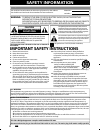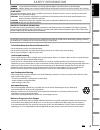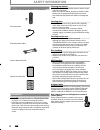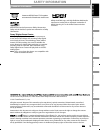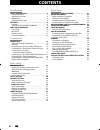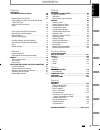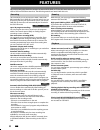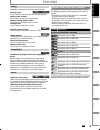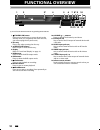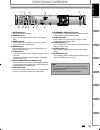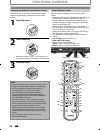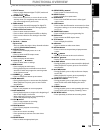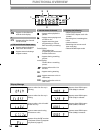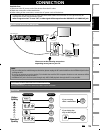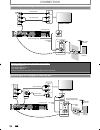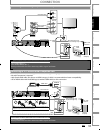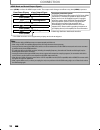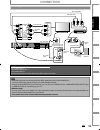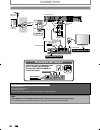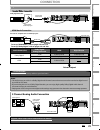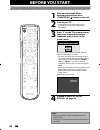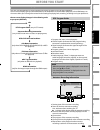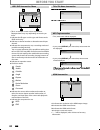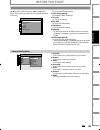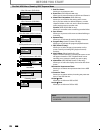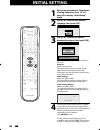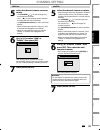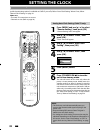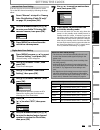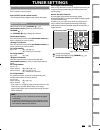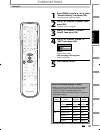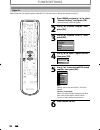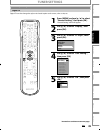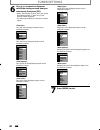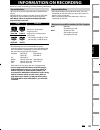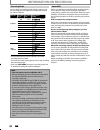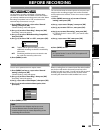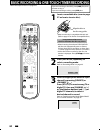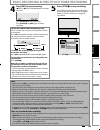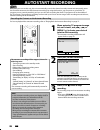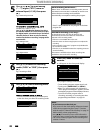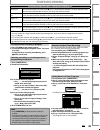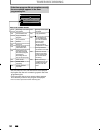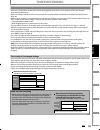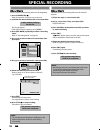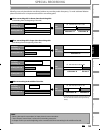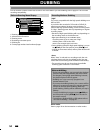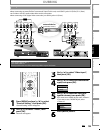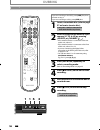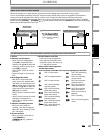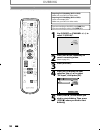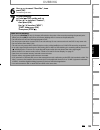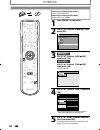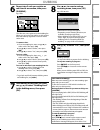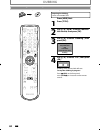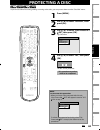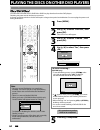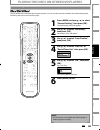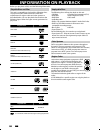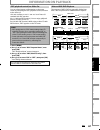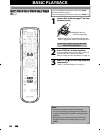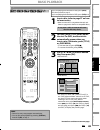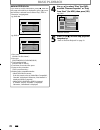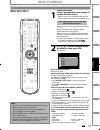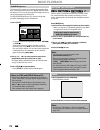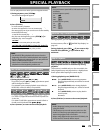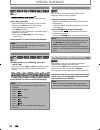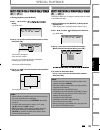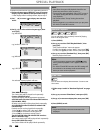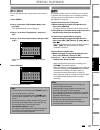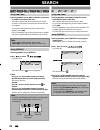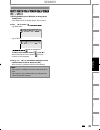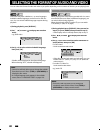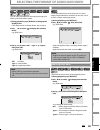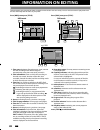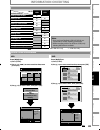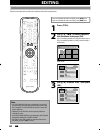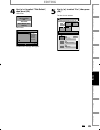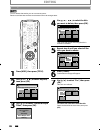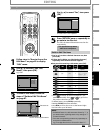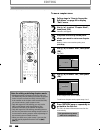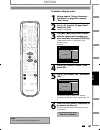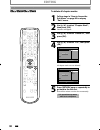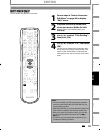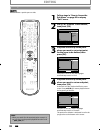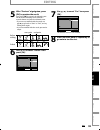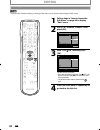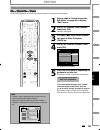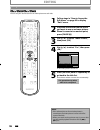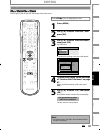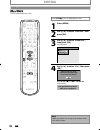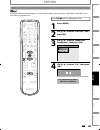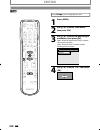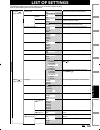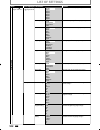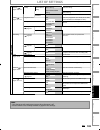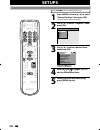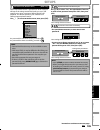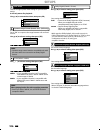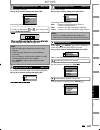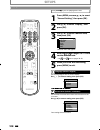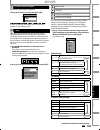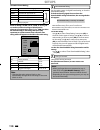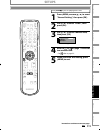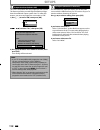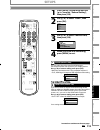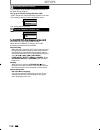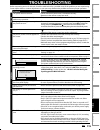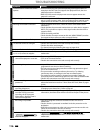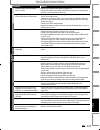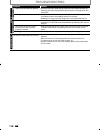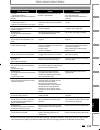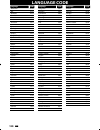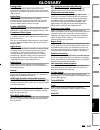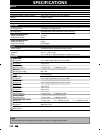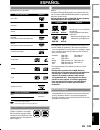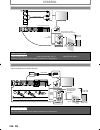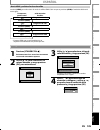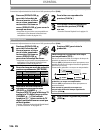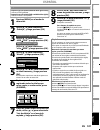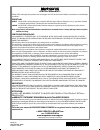- DL manuals
- Magnavox
- DVD Recorder
- MDR515H/F7
- Owner's Manual
Magnavox MDR515H/F7 Owner's Manual
Owner's Manual
MDR515H / F7
HDD & DVD P
LAYER
/ R
ECORDER
WITH
D
IGITAL
T
UNER
T
HANK
YOU
FOR
CHOOSING
M
AGNAVOX
.
N
EED
HELP
FAST
?
R
EAD
YOUR
Q
UICK
G
UIDE
AND
/
OR
O
WNER
'
S
M
ANUAL
FIRST
FOR
QUICK
TIPS
THAT
MAKE
USING
YOUR
M
AGNAVOX
PRODUCT
MORE
ENJOYABLE
.
I
F
YOU
HAVE
READ
YOUR
INSTRUCTIONS
AND
STILL
NEED
ASSISTANCE
,
YOU
MAY
ACCESS
OUR
ONLINE
HELP
AT
WWW
.
MAGNAVOX
.
COM
/
SUPPORT
OR
CALL
1-800-605-8610
WHILE
WITH
YOUR
PRODUCT
.
Recording
Playback
Editing
Introduction
Connections
Basic Setup
Function Setup
Others
Español
INSTRUCCIONES EN ESPAÑOL INCLUIDAS.
© 2011 Funai Electric Co., Ltd.
E2S02UD̲MDR515H̲F7̲EN̲v2.indd 1
E2S02UD̲MDR515H̲F7̲EN̲v2.indd 1
2011/05/10 11:20:19
2011/05/10 11:20:19
Summary of MDR515H/F7
Page 1
Owner's manual mdr515h / f7 hdd & dvd p layer / r ecorder with d igital t uner t hank you for choosing m agnavox . N eed help fast ? R ead your q uick g uide and / or o wner ' s m anual first for quick tips that make using your m agnavox product more enjoyable . I f you have read your instructions a...
Page 2: Safety Information
2 en en safety information fcc warning this equipment may generate or use radio frequency energy. Changes or modifications to this equipment may cause harmful interference unless the modifications are expressly approved in the manual. The user could lose the authority to operate this equipment if an...
Page 3: Safety Information
3 en en recording playback editing introduction connections basic setup function setup others español recording playback editing intro d uction introduction connections basic setup function setup others español safety information danger of explosion if battery is incorrectly replaced. Replace only w...
Page 4: Safety Information
4 en en safety information owner’s manual servicing g • please refer to relevant topics on “troubleshooting” on pages 115-119 before returning the product. • if this unit becomes inoperative, do not try to correct the problem by yourself. There are no user-serviceable parts inside. Turn the unit to ...
Page 5: Safety Information
5 en en recording playback editing introduction connections basic setup function setup others español recording playback editing intro d uctio n introduction connections basic setup function setup others español safety information ltd. And funai corporation, inc. Under license from philips electroni...
Page 6: Contents
6 en en contents recording information on recording . . . . . . . . . . . . . . . . . . 41 before recording . . . . . . . . . . . . . . . . . . . . . . . . . . . . 43 make recording compatible . . . . . . . . . . . . . . . . . . . . . . 43 setting for auto chapter . . . . . . . . . . . . . . . . . ....
Page 7: Contents
7 en en recording playback editing introduction connections basic setup function setup others español recording playback editing intro d uctio n introduction connections basic setup function setup others español contents playback information on playback . . . . . . . . . . . . . . . . . . . K 66 bas...
Page 8: Features
8 en en features features this unit not only plays back the contents on internal hdd, dvd, or cd, but also offers features for you to record on hdd or dvd and edit them after that. The following features are offered with this unit. This unit allows you to record on the hdd, a dvd+rw/- rw (rewritable...
Page 9: Features
9 en en recording playback editing introduction connections basic setup function setup others español recording playback editing intro d uctio n introduction connections basic setup function setup others español available for a disc that is not finalized or dvd+rw. Hdd dvd deleting a title: you can ...
Page 10: Functional Overview
10 en en functional overview (*) the unit can also be turned on by pressing these buttons. 1. Y ystandby/on button press to turn on the unit, or to turn the unit to the standby mode. (to completely shut down the unit, you must unplug the ac power cord) 2. Disc tray place a disc when opening the disc...
Page 11: Functional Overview
11 en en recording playback editing introduction connections basic setup function setup others español recording playback editing intro d uctio n introduction connections basic setup function setup others español 1. Antenna in jack use to connect an antenna. 2. Video in jack (l1) use to connect exte...
Page 12: Functional Overview
12 en en functional overview using a remote control keep in mind the following when using the remote control: • make sure that there are no obstacles between the remote control and the infrared sensor window on the unit. • remote operation may become unreliable if strong sunlight or fluorescent ligh...
Page 13: Functional Overview
13 en en recording playback editing introduction connections basic setup function setup others español recording playback editing intro d uctio n introduction connections basic setup function setup others español functional overview *) the unit can also be turned on by pressing these buttons. 1. Dtv...
Page 14: Functional Overview
14 en en appears when the pbc function is activated. (video cd playback only. Refer to page 67.) functional overview pm dtv bs cs dr cd vcr hdd db dvd 1 5 3 4 2 1. Pm : appears in the afternoon with the clock display. 2. Dtv : appears when the channel is in dtv mode. 3. Title / track / file and chap...
Page 15: Connection
15 en en recording playback editing introduction connections basic setup function setup others español connection read this first: 1) disconnect the ac power cords of the devices from the ac outlet. 2) make the connection as illustrated below. 3) after making all the connections, connect the ac powe...
Page 16: Connection
16 en en supplied cables used in this connection are as follows: • rf coaxial cable x 1 • rca audio cable (l/r) x 1 • rca video cable x 1 please purchase the rest of the necessary cables at your local store. In out antenna audio out l r video out in in out video in audio in (l1) s-video s-video audi...
Page 17: Connection
17 en en recording playback editing introduction connections basic setup function setup others español supplied cables used in this connection are as follows: • rf coaxial cable x 1 • rca audio cable (l/r) x 1 please purchase the rest of the necessary cables at your local store. In out antenna rear ...
Page 18: Connection
18 en en connection hdmi mode and actual output signals press [hdmi] to select the hdmi output mode. The output mode changes as follows every time [hdmi] is pressed. Front panel display video output signal 480 progressive press [hdmi] 720 progressive press [hdmi] 1080 interlaced press [hdmi] 1080 pr...
Page 19: Connection
19 en en recording playback editing introduction connections basic setup function setup others español connection • required cables and connecting methods differ depending on the cable/satellite box. For more information, please contact your cable/satellite provider. • instead of using video out jac...
Page 20: Connection
20 en en connection note • rf modulator is not supplied with this unit. You need to purchase it at your local store. • the quality of picture may become poor if this unit is connected to an rf modulator. Supplied cables used in this connection are as follows: • rf coaxial cable x 1 • rca audio cable...
Page 21: Connection
21 en en recording playback editing introduction connections basic setup function setup others español connection note • the audio source on a disc in a dolby digital multi channel surround format cannot be recorded as digital sound by an md or dat deck. • by connecting this unit to a dolby digital ...
Page 22: Before You Start
22 en en before you start finding the viewing channel on your tv after you have completed all the connections, you must find the viewing channel (external input channel) on your tv. 1 after you have made all the necessary connections, press [standby/on y y] to turn on the unit. 2 turn on your tv. • ...
Page 23: Before You Start
23 en en connections basic setup recording playback editing introduction function setup others español connections b as ic setu p basic setup recording playback editing introduction function setup others español this unit uses the following on-screen displays and menus to guide you to the easy opera...
Page 24: Before You Start
24 en en ch 10 1/ 5 1/ 5 dvd video 0:01:00 / 1:23:45 dvd sp(2hr) 1h53m 6 5 5 7 1 1 2 2 4 3 5 1 2 * this is an example screen only for explanation. Displayed items may vary depending on the disc you insert. 1. Indicates the file type or a disc type and format mode. (dvd mode only) 2. Indicates a chan...
Page 25: Before You Start
25 en en connections basic setup recording playback editing introduction function setup others español connections b as ic setu p basic setup recording playback editing introduction function setup others español before you start press [menu] to display the main menu. Then use [ k/ l] to select a men...
Page 26: Before You Start
26 en en before you start 1. Edit disc name: allows you to rename the disc. 2. Erase disc: (dvd+rw/dvd-rw only) allows you to erase all contents in the disc and format it. 3. Make edits compatible: (dvd+rw only) allows you to memorize the editing status on the disc if you have added or deleted chapt...
Page 27: Before You Start
27 en en connections basic setup recording playback editing introduction function setup others español connections b as ic setu p basic setup recording playback editing introduction function setup others español because this unit is a combination of hdd and dvd recorder, you must first select which ...
Page 28: Initial Setting
28 en en initial setting you need to follow these steps when you turn on this unit for the first time. 1 follow the procedure in “finding the viewing channel on your tv” on page 22 to display “initial setup” menu. 2 use [ k /l] to select your desired language, then press [ok]. Initial setup language...
Page 29: Channel Setting
29 en en connections basic setup recording playback editing introduction function setup others español connections b as ic setu p basic setup recording playback editing introduction function setup others español channel setting auto channel scan if you have changed antenna connection, we recommend t...
Page 30: Channel Setting
30 en en 1 press [dtv/tv] to select the mode (dtv or tv) to/from which you want to add/delete channels. 2 press [menu] and use [ k/ l] to select “general setting”, then press [ok]. “general setting” menu will appear. 3 use [ k /l] to select “channel”, then press [ok]. “channel” menu will appear. 4 u...
Page 31: Channel Setting
31 en en connections basic setup recording playback editing introduction function setup others español connections b as ic setu p basic setup recording playback editing introduction function setup others español analog 5 select the channel number to add or delete. • use [channel / ] to cycle through...
Page 32: Setting The Clock
32 en en setting the clock note • the clock may set itself automatically after you connect the antenna/cable signal and plug in the power cord. • only the analog pbs channel cable tv signal is effective for auto clock setting. • for analog auto clock setting, incorrect time may be obtained depending...
Page 33: Setting The Clock
33 en en connections basic setup recording playback editing introduction function setup others español connections b as ic setu p basic setup recording playback editing introduction function setup others español setting the clock note for auto clock setting • the clock may set itself automatically a...
Page 34: Setting The Clock
34 en en setting the clock 1 press [menu] and use [ k/ l] to select “general setting”, then press [ok]. “general setting” menu will appear. 2 use [ k /l] to select “clock”, then press [ok]. “clock” menu will appear. 3 use [ k /l] to select “daylight saving time”, then press [ok]. 4 use [ k /l] to se...
Page 35: Tuner Settings
35 en en connections basic setup recording playback editing introduction function setup others español connections b as ic setu p basic setup recording playback editing introduction function setup others español tuner settings you can easily switch the analog tv (ntsc) and digital tv (atsc) with the...
Page 36: Tuner Settings
36 en en 1 press [audio] to cycle through available audio languages. English 1/2 • when you press [audio], selected language will be displayed on the tv screen. • every time you press [audio], the language will be switched. E.G.) english 1/3 ➔ spanish 2/3 ➔ other 3/3 • available languages differ dep...
Page 37: Tuner Settings
37 en en connections basic setup recording playback editing introduction function setup others español connections b as ic setu p basic setup recording playback editing introduction function setup others español 1 press [menu] and use [ k/ l] to select “general setting”, then press [ok]. “general se...
Page 38: Tuner Settings
38 en en tuner settings digital tv has its own closed captions called dtv cc. Use this menu to change the settings for dtv cc. 1 press [menu] and use [ k/ l] to select “general setting”, then press [ok]. “general setting” menu will appear. 2 use [ k /l] to select “display”, then press [ok]. 3 use [ ...
Page 39: Tuner Settings
39 en en connections basic setup recording playback editing introduction function setup others español connections b as ic setu p basic setup recording playback editing introduction function setup others español 1 press [menu] and use [ k/ l] to select “general setting”, then press [ok]. “general se...
Page 40: Tuner Settings
40 en en 6 use [ k/ l] to select the item and switch the setting for each item you want to set, then press [ok]. • when “user setting” is set to “on”, you can set the following items. Cc style set by “user setting” will be displayed. • the setting description for each item is shown below. Font size ...
Page 41: Information On Recording
41 en en recording basic setup connections playback editing introduction function setup others español information on recording logos attributes 8cm/12cm, single-sided, single layer disc approx. Max. Recording time (slp mode): 360 minutes (4.7gb) (for 12cm) 108 minutes (1.4gb) (for 8cm) dvd+rw dvd+r...
Page 42: Information On Recording
42 en en you can select a recording mode among 6 options, and the recording time will depend on the recording mode you select as follows. Recording mode recording time video/sound quality 60 min 120 min 150 min 180 min 240 min 360 min 12cm disc 8cm disc (poor) (poor) (good) (good) hq sp spp lp ep sl...
Page 43: Before Recording
43 en en recording basic setup connections playback editing introduction function setup others español before recording use this feature to make unfinalized +vr mode discs recorded on another unit recordable on this unit. When you make an additional recording on this unit with “make recording compat...
Page 44
44 en en basic recording & one-touch timer recording if you are recording to the hdd, press [hdd] first, then proceed to step 2. If you are recording to a disc, press [dvd] first. 1 insert a recordable disc (refer to page 27 on how to insert a disc). Align the disc to the disc tray guide. * make sur...
Page 45
45 en en recording basic setup connections playback editing introduction function setup others español basic recording & one-touch timer recording 5 press [stop c] to stop recording. As for dvd recording, the title list will appear automatically after writing to a disc complete. (refer to “guide to ...
Page 46: Autostart Recording
46 en en autostart recording 1 when watching tv program through this unit’s tuner, use [ h], [e] or [replay ] to locate your desired point to start recording. • the autostart recording information will appear. Refer to page 23. 2:59:44 / 3:31:31 10:42am 10:10am 7:10am 2 press [rec] to start recordin...
Page 47: Timer Recording
47 en en recording basic setup connections playback editing introduction function setup others español timer recording 1 press [timer prog.]. 2 use [ k/ l] to select “new program”, then press [ok]. Timer programming 1/1 thu feb/04 11:30am skip date start end ch new program • if there are 6 or more p...
Page 48: Timer Recording
48 en en 5 use [ k/ l / s/b] to select analog (“- - -”) / digital (“dtv”) mode or external input (l1 / l2), then press [ b]. E.G.) external input mode l1 off feb/05 sp 1h00m sp 10 : 30am 11 : 30am skip ch date rec to hdd mode start end satellite box), select l1 or l2. Use [ k/l] or [the number butto...
Page 49: Timer Recording
49 en en recording basic setup connections playback editing introduction function setup others español how to select a channel number for the timer recording analog tv for channel number 2-6 press, press [ b] or [ • ] to decide the channels. For other channels (7-69), the channel will be decided as ...
Page 50: Timer Recording
50 en en timer recording if the timer program did not complete correctly, the error number appears in the timer programming list. Timer programming thu feb/04 11:30am skip date start end ch e41 feb/05 10:30am 11:30am dtv69. 1 new program each error number means: e1-22 e37-39 recording error other th...
Page 51: Timer Recording
51 en en recording basic setup connections playback editing introduction function setup others español timer recording when the starting time is the same: a program set previously (prog. A) has priority. Prog. A prog. B actual recording prog. A prog. B the first 2 minutes (at the longest) will be cu...
Page 52: Special Recording
52 en en you can overwrite the existing title from the beginning. 1) press [standby/on y y]. Make sure that the tv input is set on the unit. 2) load the disc that includes a title to be overwritten. It takes a while to display the title list. Title list will appear. If the title list does not appear...
Page 53: Special Recording
53 en en recording basic setup connections playback editing introduction function setup others español special recording when you overwrite on the unnecessary title, there were various circumstances such as follows. Please note that following cases only describe the overwriting without any recording...
Page 54: Dubbing
54 en en “high” this unit is compatible with the high speed dubbing from hdd to dvd. If you dub a title recorded in slp mode to dvd+r/-r, dubbing speed will be 24 times at the maximum. To perform the high speed dubbing, set the recording mode to “high”. Dubbing speed will vary depending on original ...
Page 55: Dubbing
55 en en recording basic setup connections playback editing introduction function setup others español external device (camcorder, vcr etc.) in in out video in audio in ( l1 ) s-video s-video audio out out l r video out y antenna r l coaxial audio out l r video out s-video out audio out dv-out l r v...
Page 56: Dubbing
56 en en dubbing if you are recording to the hdd, press [hdd] first, then proceed to step 2. If you are recording to a disc, press [dvd] first. 1 insert a recordable disc (refer to page 27 on how to insert a disc). It may take a while to load the disc data after the disc tray closes. 2 select the ap...
Page 57: Dubbing
57 en en recording basic setup connections playback editing introduction function setup others español dubbing guide to dv and on-screen display this function helps you to easily dub the contents of the dvc (digital video camcorder) to hdd or dvd. You can control basic operations of the dvc from the...
Page 58: Dubbing
58 en en dubbing preparing for dv dubbing (dvc to hdd): • make sure your dvc is in video mode. Preparing for dv dubbing (dvc to dvd): • insert a recordable dvd. • make sure your dvc is in video mode. If you are recording to the hdd, press [hdd] first. If you are recording to a disc, press [dvd] firs...
Page 59: Dubbing
59 en en recording basic setup connections playback editing introduction function setup others español note for dv dubbing • if you press [pause f] at step 5, the tape will rewind to the point a few seconds preceding the paused point. When you press [ok] at step 6, then, it will start dubbing when i...
Page 60: Dubbing
60 en en preparing for dubbing (hdd to dvd): • insert a recordable dvd. Preparing for dubbing (dvd to hdd): • insert a disc to be dubbed. 1 press [menu] in stop mode. 2 use [ k /l] to select “dubbing”, then press [ok]. Menu timer programming title list disc edit hdd menu general setting dubbing 3 hd...
Page 61: Dubbing
61 en en recording basic setup connections playback editing introduction function setup others español 6 repeat step 5 until you register all the titles to be dubbed, then press [dubbing]. E.G.) hdd title list 1 / 6 abcde 12:00am (10:00:00) fri jan/ 1/10 ch10 sp 1 4 5 6 2 3 2 5 4 1 3 press ‘dubbing’...
Page 62: Dubbing
62 en en preparing for dubbing: • insert a recordable dvd. Press [hdd] first. 1 press [title]. 2 use [ k /l /s/ b] to select a desired title to dub, then press [ok]. 3 use [ k /l] to select “dubbing”, then press [ok]. Resume playback play from start edit title delete delete multiple titles dubbing 4...
Page 63: Protecting A Disc
63 en en recording basic setup connections playback editing introduction function setup others español protecting a disc 1 press [menu]. 2 use [ k / l ] to select “disc edit”, then press [ok]. 3 use [ k /l] to select “disc protect off on”, then press [ok]. E.G.) dvd+rw disc edit edit disc name erase...
Page 64
64 en en playing the discs on other dvd players 1 press [menu]. 2 use [ k /l] to select “disc edit”, then press [ok]. “disc edit” menu will appear. 3 use [ k /l] to select “finalize”, then press [ok]. 4 use [ k / l] to select “yes”, then press [ok]. Finalize disc? Yes no finalizing will start. Final...
Page 65
65 en en recording basic setup connections playback editing introduction function setup others español playing the discs on other dvd players 1 press [menu] and use [ k/ l] to select “general setting”, then press [ok]. “general setting” menu will appear. 2 use [ k /l] to select “recording”, then pre...
Page 66: Information On Playback
66 en en information on playback before you play back a dvd, read the following information. This unit is compatible to play back the following discs. To play back a dvd, make sure that it meets the requirements for region codes and color systems as described below. You can play back discs that have...
Page 67: Information On Playback
67 en en recording playback basic setup connections editing introduction function setup others español you can select images or information on the menu screen by activating the pbc (playback control) function of the video cd. This unit conforms to ver.1.1 and ver. 2.0 of video cd standard with pbc f...
Page 68: Basic Playback
68 en en basic playback if you are playing back the titles in hdd, press [hdd] first, then proceed to step 2. If you are playing back the titles in dvd, press [dvd] first. 1 insert a disc (refer to page 27 on how to insert a disc). Align the disc to the disc tray guide. * make sure the disc is compa...
Page 69: Basic Playback
69 en en recording playback basic setup connections editing introduction function setup others español basic playback if you are playing back the titles in hdd, press [hdd] first, then proceed to step 2. If you are playing back the titles in dvd, press [dvd] first. 1 insert a disc (refer to page 27 ...
Page 70: Basic Playback
70 en en 4 use [ k / l] to select “play” (for dvd), or select “resume playback” or “play from start” (for hdd), then press [ok]. E.G.) dvd 1 sp(2hr) 2 3 nov/21/10 11:00am ch12 sp sun nov/21/10 0:20:44 nov/22/10 11:35am ch13 ep mon nov/22/10 0:10:33 empty space 1:37:52 sp (2hr) e d i t o v e r w r i ...
Page 71: Basic Playback
71 en en recording playback basic setup connections editing introduction function setup others español basic playback note • the audio source of mp3 files cannot be recorded as digital sound by an md or dat deck. • files whose extension is other than “.Mp3(mp3)” or “.Jpg / .Jpeg(jpeg)” will not be l...
Page 72: Basic Playback
72 en en basic playback dvd or video cd with pbc function may contain a title list, which describes the contents of the disc, or a disc menu, which guides you through the available functions in the disc. Press [dvd] first. 1) insert a disc (refer to page 27 on how to insert a disc). * make sure the ...
Page 73: Special Playback
73 en en recording playback basic setup connections editing introduction function setup others español special playback during playback, you can skip forward or backward by the amount of time you set in “playback” menu. To set the time amount, refer to “ 8 variable skip / replay” on page 107. During...
Page 74: Special Playback
74 en en special playback f]. Playback will be paused and sound will be muted. 2) press [ g] repeatedly. Playback will advance one frame (or step) at a time when you press [ g] with the sound muted. To play back step by step backward: press [ h] repeatedly. Every time you press the button, the playb...
Page 75: Special Playback
75 en en recording playback basic setup connections editing introduction function setup others español special playback note • when selecting a smaller factor than the current one, the zoom area will not be displayed. • to exit the zoom menu, press [return] repeatedly at step 3. • to cancel the zoom...
Page 76: Special Playback
76 en en available repeat function may vary depending the discs. 1) during playback press [display], then proceed to step 2), or press [repeat] then proceed to step 3). • if the display menu is already shown, skip to step 2. 2) use [ { / { b] to select to display the selection menu. 1/ 5 1/ 5 dvd 0:...
Page 77: Special Playback
77 en en recording playback basic setup connections editing introduction function setup others español note • to erase tracks you selected, press [clear] at step 4. • you can program up to 50 tracks. • to cancel program playback, press [stop c] twice during program playback. “off” appears on the tv ...
Page 78: Search
78 en en search using [ h] / [g] 1) during playback, press [ g] to skip the current title or chapter and move to the next. The title or chapter will move forward one at a time. • if there is no chapter in one title, the current title will be skipped. To go back to the beginning of the current title ...
Page 79: Search
79 en en recording playback basic setup connections editing introduction function setup others español 1)during playback, press [display] to bring up the display menu. If the display menu is already shown, skip to step 2. 2) use [ { / { b] to select e.G.) dvd-video 1/ 5 1/ 5 0:01:00 / 1:23:45 dvd vi...
Page 80
80 en en dvd-video may have subtitles in 1 or more languages. Available subtitle languages can be found on the disc case. You can switch subtitle languages anytime during playback. 1) during playback, press [display]. 2) use [ { / { b] to select to display the selection menu. E.G.) dvd-video 1/ 5 1/...
Page 81
81 en en recording playback basic setup connections editing introduction function setup others español you can enjoy stereophonic virtual space through your existing 2 channel stereo system. 1) during playback, press [display] to bring up the display menu. If the display menu is already shown, skip ...
Page 82: Information On Editing
82 en en information on editing 1. Title name (editable): recording date, time, channel and the recording mode will be assigned automatically as the title name until you edit it. 2. Title information: time at which the recording of the title was started, duration of the title, date recorded, channel...
Page 83: Information On Editing
83 en en playback editing recording basic setup connections introduction function setup others español note • once you have finalized a dvd+r/ dvd-r, you cannot edit or record anything on that disc. • while recording a title to an hdd or a dvd, only deleting hdd titles is available. Information on e...
Page 84: Editing
84 en en editing you can delete a title which you do not need anymore. Please be advised that the title once deleted cannot be brought back. If you are editing the titles on hdd, press [hdd] first. If you are editing the titles on dvd, press [dvd] first. 1 press [title]. 2 use [ k /l /{/ { b] to sel...
Page 85: Editing
85 en en playback editing recording basic setup connections introduction function setup others español editing 4 use [ k/ l] to select “title delete”, then press [ok]. Hdd mode resume playback play from start edit title delete delete multiple titles dubbing dvd mode edit title delete edit title name...
Page 86: Editing
86 en en editing 4 use [ k /l /{/ { b] to select the title you want to delete, then press [ok]. Title list 1 / 1 press ‘clear’ to confirm. Title 1 12:00am (1:00:00) mon jan/ 4/10 ch10 sp 1 4 5 6 2 3 trash mark will appear indicating the title is marked for deletion. 5 repeat step 4 until you select ...
Page 87: Editing
87 en en playback editing recording basic setup connections introduction function setup others español editing 4 use [ k / l] to select “yes”, then press [ok]. Edit - edit title name no yes my favorite 1 1 : 05 : 00 the title name is now updated. 5 press [return] once or repeatedly to go back to the...
Page 88: Editing
88 en en editing to add a chapter mark: 1 follow steps in “how to access the edit menu” on page 83 to display “edit” menu. 2 use [ k /l] to select “chapter mark”, then press [ok]. Submenu will appear. 3 play back the title up to the point where you want to set a new chapter mark. When it comes to th...
Page 89: Editing
89 en en playback editing recording basic setup connections introduction function setup others español editing to delete a chapter mark: 1 follow steps in “how to access the edit menu” on page 83 to display “edit” menu. 2 use [ k /l] to select “chapter mark”, then press [ok]. Submenu will appear. 3 ...
Page 90: Editing
90 en en editing to delete all chapter marks: 1 follow steps in “how to access the edit menu” on page 83 to display “edit” menu. 2 use [ k /l] to select “chapter mark”, then press [ok]. Submenu will appear. 3 use [ k /l] to select “delete all”, then press [ok]. 4 use [ k /l] to select “yes”, then pr...
Page 91: Editing
91 en en playback editing recording basic setup connections introduction function setup others español editing 1 follow steps in “how to access the edit menu” on page 83 to display “edit” menu. 2 play back the title up to the point where you want to divide the title. When it comes to the desired poi...
Page 92: Editing
92 en en editing you can delete a specific part of a title. 1 follow steps in “how to access the edit menu” on page 83 to display “edit” menu. 2 use [ k /l] to select “scene delete”, then press [ok]. Edit scene delete edit title name chapter mark title dividing protect jan/ 4/10 12:00am ch10 lp 1 1 ...
Page 93: Editing
93 en en playback editing recording basic setup connections introduction function setup others español editing 5 with “preview” highlighted, press [ok] to preview the result. Every time [ok] is pressed, the deleted scene will be shown including scene material 5 seconds before and after the deleted s...
Page 94: Editing
94 en en editing 1 follow steps in “how to access the edit menu” on page 83 to display “edit” menu. 2 use [ k /l] to select “protect”, then press [ok]. Edit scene delete edit title name chapter mark title dividing protect jan/ 1/10 12:00am ch10 lp 1 1 : 30 : 00 3 with “off on” selected, press [ok]. ...
Page 95: Editing
95 en en playback editing recording basic setup connections introduction function setup others español editing 1 follow steps in “how to access the edit menu” on page 83 to display “edit” menu. 2 use [ k /l] to select “hide chapter”, then press [ok]. Submenu will appear. 3 use [ h] / [g] to go to th...
Page 96: Editing
96 en en editing 1 follow steps in “how to access the edit menu” on page 83 to display “edit” menu. 2 play back the title to find the scene you want to use as an index picture. When it comes to the desired point, press [pause f]. 3 use [ k /l] to select “index picture”, then press [ok]. 4 use [ k /l...
Page 97: Editing
97 en en playback editing recording basic setup connections introduction function setup others español press [stop c] if you are playing back a disc. 1 press [menu]. 2 use [ k /l] to select “disc edit”, then press [ok]. 3 use [ k /l] to select “edit disc name”, then press [ok]. E.G.) dvd+rw disc edi...
Page 98: Editing
98 en en editing press [stop c] if you are playing back a disc. 1 press [menu]. 2 use [ k /l] to select “disc edit”, then press [ok]. 3 use [ k /l] to select “erase disc”, then press [ok]. E.G.) dvd+rw disc edit edit disc name erase disc make edits compatible disc protect off on 4 use [ k /l] to sel...
Page 99: Editing
99 en en playback editing recording basic setup connections introduction function setup others español editing press [stop c] if you are playing back a disc. 1 press [menu]. 2 use [ k /l] to select “disc edit”, then press [ok]. 3 use [ k /l] to select “make edits compatible”, then press [ok]. Disc e...
Page 100: 100 En
100 en en editing press [stop c] if you are playing back a disc. 1 press [menu]. 2 use [ k /l] to select “hdd menu”, then press [ok]. 3 use [ k /l] to select the desired type of deletion, then press [ok]. Select “delete all unprotected titles” to delete only unprotected titles. Select “delete all ti...
Page 101: 101
101 en en editing function setup playback recording basic setup connections introduction others español list of settings the following table is the contents which you can set and the default setting. Refer to the following table for useful operation. Menu items (highlight is the default) contents g ...
Page 102: 102 En
102 en en list of settings menu items (highlight is the default) contents genera l settin g display pages 108-110 cc style pages 39-40 font style style1 style2 style3 style4 style5 style6 style7 style8 set font style of the displayed caption. Font opacity solid transparent translucent flash set the ...
Page 103: 103
103 en en editing function setup playback recording basic setup connections introduction others español note • your change to each setting stays on even when the power is off. • an item which is not currently available is grayed in the settings. List of settings menu items (highlight is the default)...
Page 104: 104 En
104 en en setups press [stop c] if you are playing back a disc. 1 press [menu] and use [ k/ l] to select “general setting”, then press [ok]. “general setting” menu will appear. 2 use [ k /l] to select “playback”, then press [ok]. General setting playback display video recording clock channel hdmi 3 ...
Page 105: 105
105 en en editing function setup playback recording basic setup connections introduction others español setups 1 parental lock (default: off) (dvd only) some dvd-videos feature a parental lock level. Playback will stop if the ratings exceed the levels you set, it will require you to enter a password...
Page 106: 106 En
106 en en setups 2 disc audio choose the appropriate audio setting for your external device. It will only affect disc playback. Use [ k /l] to select desired item, then press [ok]. Disc audio dynamic range control pcm dolby digital a b c a dynamic range control (default : on) (dvd only) set to “on” ...
Page 107: 107
107 en en editing function setup playback recording basic setup connections introduction others español setups 5 subtitle language (default : off) (dvd only) set the subtitle language. Use [ k /l] to select a setting, then press [ok]. Subtitle language off english french spanish other your setting w...
Page 108: 108 En
108 en en setups press [stop c] if you are playing back a disc. 1 press [menu] and use [ k/ l] to select “general setting”, then press [ok]. 2 use [ k /l] to select “display”, then press [ok]. 3 use [ k /l] to select a desired item, then press [ok]. Language screen saver fl dimmer dtv cc cc style v-...
Page 109: 109
109 en en editing function setup playback recording basic setup connections introduction others español setups 3 fl dimmer (default: bright) set the front panel display brightness. Use [ k /l] to select a setting, then press [ok]. Fl dimmer auto bright dark if “auto” is selected, the display gets da...
Page 110: 110 En
110 en en setups [canadian french rating] rating category 18ans+ adult audience only higher 16ans+ unsuitable for ages under 16 13ans+ unsuitable for ages under 13 8ans+ unsuitable for ages under 8 g general audience lower e exempt program as for tv rating’s tv-ma, tv-14, tv-pg, or tv-y7, you can fu...
Page 111: 111
111 en en editing function setup playback recording basic setup connections introduction others español setups press [stop c] if you are playing back a disc. 1 press [menu] and use [ k/ l] to select “general setting”, then press [ok]. 2 use [ k /l] to select “video”, then press [ok]. 3 use [ k /l] t...
Page 112: 112 En
112 en en 1 progressive scan (default : off) this unit is compatible with the progressive scan system. The feature provides you with higher definition images than the traditional output system does. To utilize this feature, you must set progressive scan mode to “on”. 1) use [ k / l] to select “on“, ...
Page 113: 113
113 en en editing function setup playback recording basic setup connections introduction others español setups 1 press [menu] in stop mode and use [ k /l] to select “general setting”, then press [ok]. 2 use [ k /l] to select “hdmi”, then press [ok]. Playback display video recording clock channel hdm...
Page 114: 114 En
114 en en 3 rgb range (default : normal) you can adjust the rgb range to make the dark areas of the hdmi images brighter. Use [ k / l] to select a setting, then press [ok]. • select “enhanced“ if the black-white contrast is not clear. • this setting is effective only for hdmi rgb output. Rgb range n...
Page 115: 115
115 en en function setup others editing playback recording basic setup connections introduction español troubleshooting before requesting service for this unit, check the table below for a possible cause of the problem you are experiencing. Some simple checks or a minor adjustment on your part may e...
Page 116: 116 En
116 en en troubleshooting symptom remedy general certain functions of the dvc cannot operate. • some functions may not operate depending on the type of dvc. For example, if the dvc does not support slow playback mode, the slow playback function is disabled. • with l3(dv-in), the disc display menu do...
Page 117: 117
117 en en function setup others editing playback recording basic setup connections introduction español troubleshooting symptom remedy playback general tv aspect ratio does not match your tv screen. • check the tv aspect ratio. (refer to page 112.) • a diff erent aspect ratio will be used when the a...
Page 118: 118 En
118 en en troubleshooting symptom remedy editing hdd / dvd titles cannot be edited or deleted. • the titles or the disc itself may be protected. Cancel the protection by following the steps on page 94 for title protection and page 63 for disc protection. Dubbing cannot be executed. • when the number...
Page 119: 119
119 en en function setup others editing playback recording basic setup connections introduction español error message cause solution disc error — please eject the disc. — playback feature may not be available on this disc. • unplayable disc is inserted in the unit. • the disc is upside down. • inser...
Page 120: 120 En
120 en en language code language code abkhazian 4748 afar 4747 afrikaans 4752 albanian 6563 amharic 4759 arabic 4764 armenian 5471 assamese 4765 aymara 4771 azerbaijani 4772 bashkir 4847 basque 5167 bengali;bangla 4860 bhutani 5072 bihari 4854 bislama 4855 breton 4864 bulgarian 4853 burmese 5971 bye...
Page 121: 121
121 en en function setup others editing playback recording basic setup connections introduction español analog audio g an electrical signal that directly represents sound. Compare this to digital audio which can be an electrical signal, but is an indirect representation of sound. See also “digital a...
Page 122: 122 En
122 en en specifications note • the specifications and design of this product are subject to change without notice. General hdd internal 3.5 inch hdd 500 gb power requirements 120v ac +/- 10%, 60hz +/- 5% power consumption 33w (standby: 5.7w) dimensions (width x height x depth) 16.6 x 2.4 x 11.5 inc...
Page 123: 123
Function setup others editing playback recording basic setup connections introduction español 123 es espaÑol logotipos discos reproducibles cd-da (cd de audio) cd de video cd-rw cd-r dvd-video dvd+rw dvd+r dvd-rw (sólo discos en modo de video finalizados) dvd-r (sólo discos en modo de video finaliza...
Page 124: 124 Es
124 es espaÑol cables suministrados: • cable coaxial de rf x 1 • cable rca de audio (l/r) x 1 • cable rca de vídeo x 1 por favor, compre el resto de los cables necesarios en su tienda local. In in out video in audio in ( l1 ) s-video s-video audio out out l r video out y antenna r l coaxial audio ou...
Page 125: 125
Function setup others editing playback recording basic setup connections introduction español 125 es pantalla del panel frontal señal de salida de video progresivo de 480 presione [hdmi] progresivo de 720 presione [hdmi] 1080 entrelazado presione [hdmi] progresivo de 1080 presione [hdmi] • el modo h...
Page 126: 126 Es
126 es espaÑol 1 presione [open/close a] para abrir la bandeja de discos e insertar su disco con el rótulo aupntando hacia arriba. Presione de nuevo [open/close a] para cerrar la bandeja de discos. * asegúrese de que el disco sea compatible con este aparato. (para obtener la lista de discos compatib...
Page 127: 127
Function setup others editing playback recording basic setup connections introduction español 127 es preparación para el copiado (unidad de disco rígido a dvd): • inserte un dvd grabable. Preparación para el copiado (dvd a unidad de disco rígido): • inserte un disco a ser copiado. 1 presione [menu] ...
Page 128
Limited warranty funai corp. Will repair this product, free of charge in the usa in the event of defect in materials or workmanship as follows: duration: parts: funai corp. Will provide parts to replace defective parts without charge for one (1) year from the date of original retail purchase. Certai...