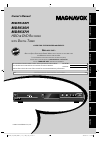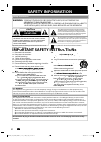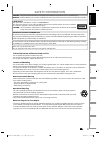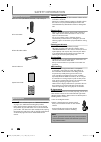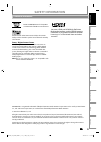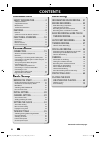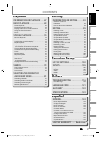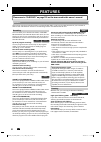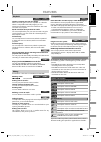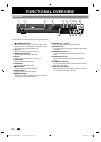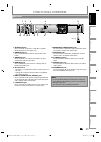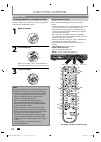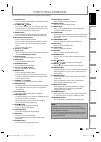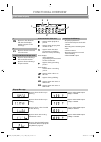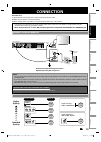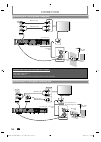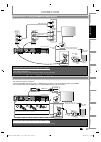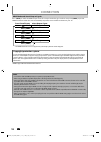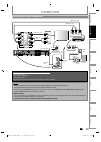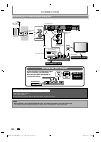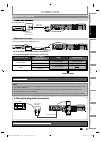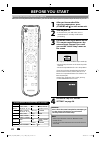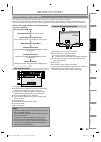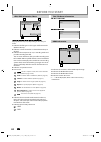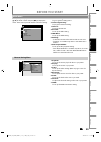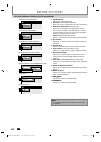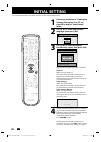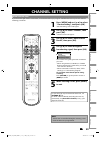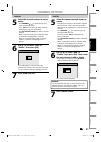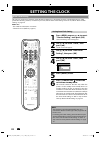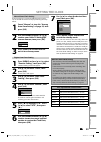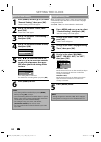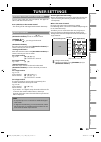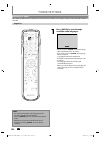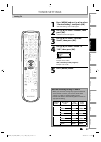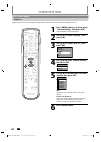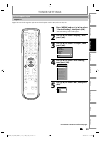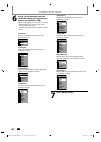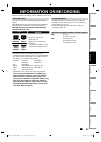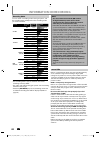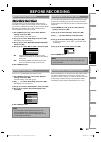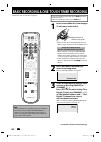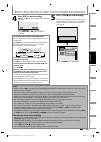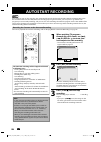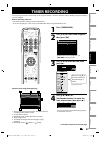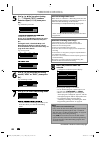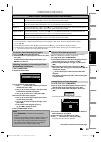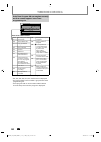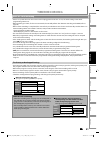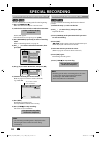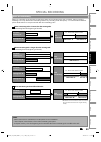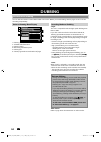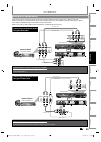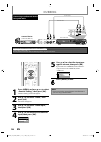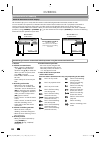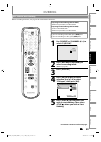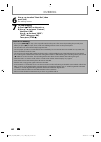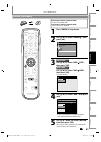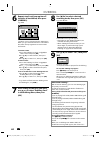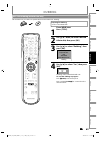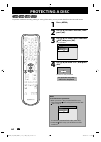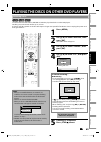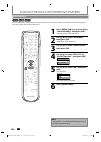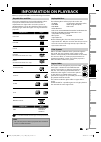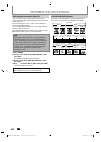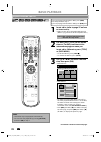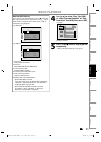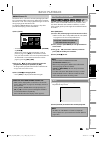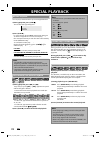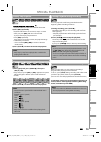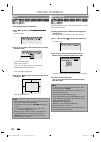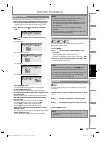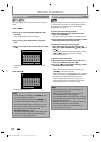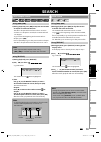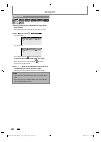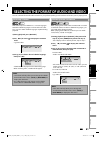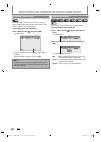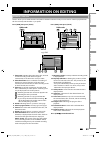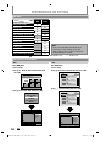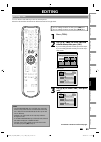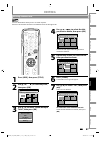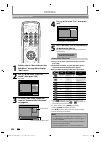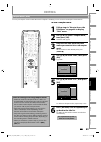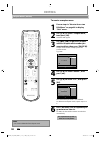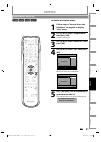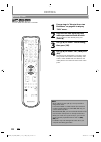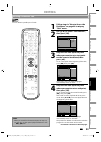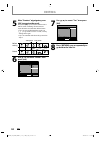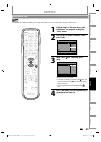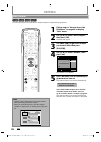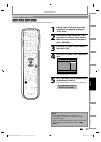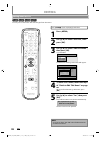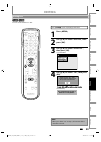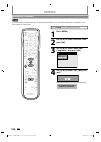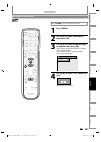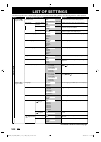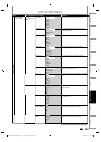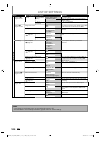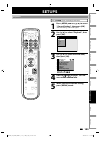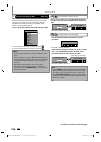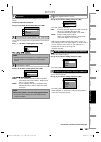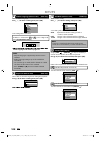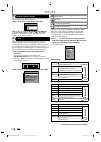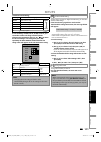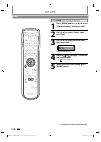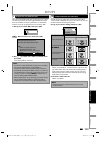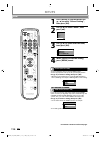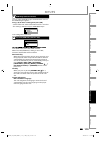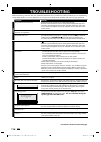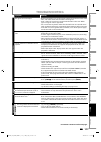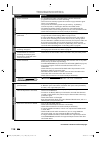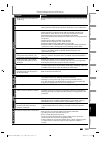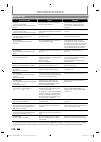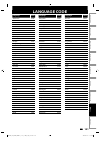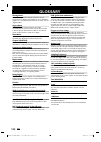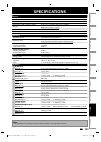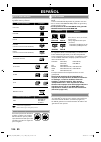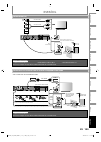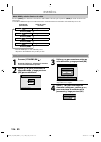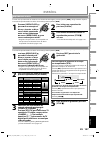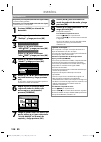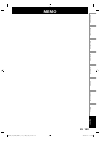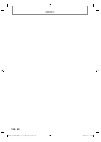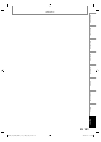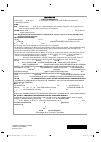- DL manuals
- Magnavox
- Recording Equipment
- MDR533H
- Owner's manual
Magnavox MDR533H Owner's manual
Owner's Manual
MDR533H
MDR535H
MDR537H
HDD & DVD R
ECORDER
WITH
D
IGITAL
T
UNER
T
HANK
YOU
FOR
CHOOSING
M
AGNAVOX
.
N
EED
HELP
FAST
?
R
EAD
YOUR
Q
UICK
G
UIDE
AND
/
OR
O
WNER
'
S
M
ANUAL
FIRST
FOR
QUICK
TIPS
THAT
MAKE
USING
YOUR
M
AGNAVOX
PRODUCT
MORE
ENJOYABLE
.
I
F
YOU
HAVE
READ
YOUR
INSTRUCTIONS
AND
STILL
NEED
ASSISTANCE
,
YOU
MAY
ACCESS
OUR
ONLINE
HELP
AT
WWW
.
MAGNAVOX
.
COM
/
SUPPORT
OR
CALL
1-800-605-8610
WHILE
WITH
YOUR
PRODUCT
.
Recording
Playback
Editing
Introduction
Connections
Basic Setup
Function Setup
Others
Español
INSTRUCCIONES EN ESPAÑOL INCLUIDAS.
© 2012 Funai Electric Co., Ltd.
The model and serial numbers of this unit may be found on the cabinet.
You should record and retain those numbers for future reference.
Please refer to the back cover of the manual for more Limited Warranty information.
Se a
o.:
Serial No.:
Model No.:
E2S05_07_08UD_MDR533_535_537H_F7_EN_v1.indd 1
E2S05_07_08UD_MDR533_535_537H_F7_EN_v1.indd 1
2012/06/15 16:47:48
2012/06/15 16:47:48
Summary of MDR533H
Page 1
Owner's manual mdr533h mdr535h mdr537h hdd & dvd r ecorder with d igital t uner t hank you for choosing m agnavox . N eed help fast ? R ead your q uick g uide and / or o wner ' s m anual first for quick tips that make using your m agnavox product more enjoyable . I f you have read your instructions ...
Page 2: Safety Information
2 en en safety information fcc warning this equipment may generate or use radio frequency energy. Changes or modifications to this equipment may cause harmful interference unless the modifications are expressly approved in the manual. The user could lose the authority to operate this equipment if an...
Page 3: Safety Information
3 en en recording playback editing connections basic setup function setup others español introduction safety information caution: danger of explosion if battery is incorrectly replaced. Replace only with the same or equivalent type. Warning: batteries (battery pack or battery installed) shall not be...
Page 4: Safety Information
4 en en safety information owner’s manual servicing g • please refer to relevant topics on “troubleshooting” on pages 116-120 before returning the product. • if this unit becomes inoperative, do not try to correct the problem by yourself. There are no user-serviceable parts inside. Turn the unit to ...
Page 5: Safety Information
5 en en recording playback editing connections basic setup function setup others español introduction safety information magnavox is a registered trademark of philips electronics north america corporation and is used by funai electric co., ltd. And funai corporation, inc. Under license from philips ...
Page 6: Contents
6 en en contents introduction iintroduction safety information . . . . . . . . . . . .2 safety instructions. . . . . . . . . . . . . . . . . . . . . . . . . . . . . . .2 supplied accessories . . . . . . . . . . . . . . . . . . . . . . . . . . . .4 maintenance . . . . . . . . . . . . . . . . . . . . ...
Page 7: Contents
7 en en recording playback editing connections basic setup function setup others español introduction contents playback p playback information on playback . . . 67 basic playback . . . . . . . . . . . . . . . 69 direct playback. . . . . . . . . . . . . . . . . . . . . . . . . . . . . . . . 69 playba...
Page 8: Features
8 en en features features this unit not only plays back the contents on internal hdd, dvd, or cd, but also offers features for you to record on hdd or dvd and edit them after that. The following features are offered with this unit. This unit allows you to record on the hdd, a dvd+rw/- rw (rewritable...
Page 9: Features
9 en en recording playback editing connections basic setup function setup others español introduction available for a disc that is not finalized or dvd+rw. Hdd dvd deleting a title: you may delete a recorded title. G g putting names on titles: you can put your favorite names on titles. Setting / cle...
Page 10: Functional Overview
10 en en functional overview (*) the unit can also be turned on by pressing these buttons. 1. Y ystandby/on button press to turn on the unit, or to turn the unit to the standby mode. (to completely shut down the unit, you must unplug the ac power cord) 2. Disc tray place a disc after opening the dis...
Page 11: Functional Overview
11 en en recording playback editing connections basic setup function setup others español introduction 1. Antenna in jack use to connect an antenna / cable box / satellite receiver for rf pass through only. 2. Video in jack (l1) use to connect external device with an rca video cable. 3. Video out ja...
Page 12: Functional Overview
12 en en functional overview using a remote control keep in mind the following when using the remote control: • make sure that there are no obstacles between the remote control and the infrared sensor window on the unit. • remote operation may become unreliable if strong sunlight or fluorescent ligh...
Page 13: Functional Overview
13 en en recording playback editing connections basic setup function setup others español introduction functional overview (*) the unit can also be turned on by pressing these buttons. 1. Dtv/tv button • press to switch between digital tv (dtv) mode and analog tv (tv) mode. 2. Standby/on y y button ...
Page 14: Functional Overview
14 en en appears when the pbc function is activated. (video cd playback only. Refer to page 68.) functional overview pm dtv bs cs dr cd vcr hdd db dvd 1 5 3 4 2 1. Pm : appears in the afternoon with the clock display. (nothing appears in the morning.) 2. Dtv : appears when the channel is in dtv mode...
Page 15: Connection
15 en en recording playback editing introduction connections basic setup function setup others español connection read this first: 1) disconnect the ac power cords of the devices from the ac outlet. 2) make the connection as illustrated below. 3) after making all the connections, connect the ac powe...
Page 16: Connection
16 en en supplied cables used in this connection are as follows: • rf coaxial cable x 1 • rca audio cable (l/r) x 1 • rca video cable x 1 please purchase the rest of the necessary cables at your local store. Video in audio in (l1) s-video s-video audio out out l r video out y antenna r l coaxial in ...
Page 17: Connection
17 en en recording playback editing introduction connections basic setup function setup others español supplied cables used in this connection are as follows: • rf coaxial cable x 1 • rca audio cable (l/r) x 1 please purchase the rest of the necessary cables at your local store. Video in audio in (l...
Page 18: Connection
18 en en connection hdmi mode and actual output signals press [hdmi] to select the hdmi output mode. The output mode changes as follows every time [hdmi] is pressed. Hdmi connection makes this unit automatically output the most suitable resolution for your tv. Front panel display video output signal...
Page 19: Connection
19 en en recording playback editing introduction connections basic setup function setup others español connection • required cables and connecting methods differ depending on the cable/satellite box. For more information, please contact your cable/satellite provider. • instead of using video out jac...
Page 20: Connection
20 en en connection note • rf modulator is not supplied with this unit. You need to purchase it at your local store. • the quality of picture may become poor if this unit is connected to an rf modulator. Supplied cables used in this connection are as follows: • rf coaxial cable x 1 • rca audio cable...
Page 21: Connection
21 en en recording playback editing introduction connections basic setup function setup others español connection note • the audio source on a disc in a dolby digital multi channel surround format cannot be recorded as digital sound by an md or dat deck. • by connecting this unit to a dolby digital ...
Page 22: Before You Start
22 en en before you start finding the viewing channel on your tv after you have completed all the connections, you must find the viewing channel (external input channel) on your tv. 1 after you have made all the necessary connections, press [standby/on y y] to turn on the unit. 2 turn on your tv. • ...
Page 23: Before You Start
23 en en connections basic setup recording playback editing introduction function setup others español connections b as ic setu p basic setup recording playback editing introduction function setup others español this unit uses the following on-screen displays and menus to guide you to the easy opera...
Page 24: Before You Start
24 en en ch 10 1/ 5 1/ 5 dvd video 0:01:00 / 1:23:45 dvd sp(2hr) 1h53m 6 5 5 7 1 1 2 2 4 3 5 1 2 displayed items may vary depending on the disc you insert. 1. Indicates the file type or a disc type and format mode. (dvd mode only) 2. Indicates a channel number or selected external input channel. 3. ...
Page 25: Before You Start
25 en en connections basic setup recording playback editing introduction function setup others español connections b as ic setu p basic setup recording playback editing introduction function setup others español before you start press [menu] to display the main menu. Then use [ k/ l] to select a men...
Page 26: Before You Start
26 en en before you start 1. Edit disc name: allows you to rename the disc. 2. Erase disc: (dvd+rw/dvd-rw only) allows you to erase all contents in the disc and format it. 3. Make edits compatible: (dvd+rw only) allows you to memorize the editing status on the disc if you have added or deleted chapt...
Page 27: Before You Start
27 en en connections basic setup recording playback editing introduction function setup others español connections b as ic setu p basic setup recording playback editing introduction function setup others español hdd button dvd button hdd button dvd button before you start 1) press [open/close a] to ...
Page 28: Initial Setting
28 en en initial setting you need to follow these steps when you turn on this unit for the first time. 1 follow the procedure in “finding the viewing channel on your tv” on page 22 to display “initial setup” menu. 2 use [ k /l] to select your desired language, then press [ok]. Initial setup language...
Page 29: Channel Setting
29 en en connections basic setup recording playback editing introduction function setup others español connections b as ic setu p basic setup recording playback editing introduction function setup others español channel setting auto channel scan if you have changed antenna connection, we recommend t...
Page 30: Channel Setting
30 en en 1 press [dtv/tv] to select the mode (dtv or tv) to/from which you want to add/delete channels. 2 press [menu] and use [ k/ l] to select “general setting”, then press [ok]. “general setting” menu will appear. 3 use [ k /l] to select “channel”, then press [ok]. “channel” menu will appear. 4 u...
Page 31: Channel Setting
31 en en connections basic setup recording playback editing introduction function setup others español connections b as ic setu p basic setup recording playback editing introduction function setup others español analog 5 select the channel number to add or delete. • use [channel / ] to cycle through...
Page 32: Setting The Clock
32 en en setting the clock note • the clock may set itself automatically after you connect the antenna/cable signal and plug in the ac power cord. • for analog auto clock setting, incorrect time may be obtained depending on the broadcast information. If this occurs, set the “auto clock setting” to “...
Page 33: Setting The Clock
33 en en connections basic setup recording playback editing introduction function setup others español connections b as ic setu p basic setup recording playback editing introduction function setup others español setting the clock note for auto clock setting • the clock may set itself automatically a...
Page 34: Setting The Clock
34 en en setting the clock 1 press [menu] and use [ k/ l] to select “general setting”, then press [ok]. “general setting” menu will appear. 2 use [ k /l] to select “clock”, then press [ok]. “clock” menu will appear. 3 use [ k /l] to select “daylight saving time”, then press [ok]. 4 use [ k /l] to se...
Page 35: Tuner Settings
35 en en connections basic setup recording playback editing introduction function setup others español connections b as ic setu p basic setup recording playback editing introduction function setup others español tuner settings you can easily switch the analog tv (ntsc) and digital tv (atsc) with the...
Page 36: Tuner Settings
36 en en 1 press [audio] to cycle through available audio languages. English • when you press [audio], selected language will be displayed on the tv screen. • every time you press [audio], the language will be switched. E.G.) english ➔ spanish ➔ unknown • available languages differ depending on the ...
Page 37: Tuner Settings
37 en en connections basic setup recording playback editing introduction function setup others español connections b as ic setu p basic setup recording playback editing introduction function setup others español 1 press [menu] and use [ k/ l] to select “general setting”, then press [ok]. “general se...
Page 38: Tuner Settings
38 en en tuner settings digital tv has its own closed captions called dtv cc. Use this menu to change the settings for dtv cc. 1 press [menu] and use [ k/ l] to select “general setting”, then press [ok]. “general setting” menu will appear. 2 use [ k /l] to select “display”, then press [ok]. 3 use [ ...
Page 39: Tuner Settings
39 en en connections basic setup recording playback editing introduction function setup others español connections b as ic setu p basic setup recording playback editing introduction function setup others español 1 press [menu] and use [ k/ l] to select “general setting”, then press [ok]. “general se...
Page 40: Tuner Settings
40 en en 6 use [ k/ l] to select the item and switch the setting for each item you want to set, then press [ok]. • when “user setting” is set to “on”, you can set the following items. Cc style set by “user setting” will be displayed. • the setting description for each item is shown below. Font size ...
Page 41: Information On Recording
41 en en recording basic setup connections playback editing introduction function setup others español information on recording logos attributes 8cm/12cm, single-sided, single layer disc approx. Max. Recording time (slp mode): 360 minutes (4.7gb) (for 12cm) 108 minutes (1.4gb) (for 8cm) dvd+rw dvd+r...
Page 42: Information On Recording
42 en en you can select a recording mode among 6 options, and the recording time will depend on the recording mode you select as follows. 61 hrs 123 hrs 154 hrs 185 hrs 247 hrs 371 hrs 100 hrs 201 hrs 251 hrs 302 hrs 403 hrs 604 hrs 208 hrs 417 hrs 521 hrs 626 hrs 835 hrs 1252 hrs recording mode rec...
Page 43: Before Recording
43 en en recording basic setup connections playback editing introduction function setup others español before recording use this feature to make unfinalized +vr mode discs recorded on another unit recordable on this unit. When you make an additional recording on this unit with “make recording compat...
Page 44
44 en en basic recording & one-touch timer recording if you are recording to the hdd, press [hdd] first, then proceed to step 2. If you are recording to a disc, press [dvd] first. 1 insert a recordable disc (refer to page 27 on how to insert a disc). Align the disc to the disc tray guide. * make sur...
Page 45
45 en en recording basic setup connections playback editing introduction function setup others español basic recording & one-touch timer recording 5 press [stop c] to stop recording. As for dvd recording, the title list will appear automatically after writing to a disc complete. (refer to “guide to ...
Page 46: Autostart Recording
46 en en autostart recording 1 when watching tv programs through this unit’s tuner, use [ h], [ e] or [replay ] to locate your desired point to start recording. • the autostart recording information will appear. Refer to page 23. 2:59:44 / 3:31:31 10:42am 10:10am 7:10am 2 press [rec] to start record...
Page 47: Timer Recording
47 en en recording basic setup connections playback editing introduction function setup others español timer recording 1 press [timer prog.]. 2 use [ k/ l] to select “new program”, then press [ok]. Timer programming 1/1 thu feb/09 11:30am skip date start end ch new program • if there are 6 or more p...
Page 48: Timer Recording
48 en en 5 use [ k/ l / s/b] to select analog (“- - -”) / digital (“dtv”) mode or external input (l1 / l2), then press [ b]. E.G.) external input mode l1 off feb/10 sp 1h00m sp 10 : 30am 11 : 30am skip ch date rec to hdd mode start end satellite box), select l1 or l2. Use [ k/l] or [the number butto...
Page 49: Timer Recording
49 en en recording basic setup connections playback editing introduction function setup others español how to select a channel number for the timer recording analog tv for channel number 2-6 press, press [ b] or [ • ] to decide the channels. For other channels (7-69), the channel will be decided as ...
Page 50: Timer Recording
50 en en timer recording if the timer program did not complete correctly, the error number appears in the timer programming list. Timer programming thu feb/09 11:30am skip date start end ch e41 feb/10 10:30am 11:30am dtv69. 1 new program each error number means: e1-22 e37-39 recording error other th...
Page 51: Timer Recording
51 en en recording basic setup connections playback editing introduction function setup others español timer recording when the starting time is the same: a program set previously (prog. A) has priority. Prog. A prog. B actual recording prog. A prog. B the first 2 minutes (at the longest) will be cu...
Page 52: Special Recording
52 en en you can overwrite the existing title from the beginning. 1) press [standby/on y y]. Make sure that the tv input is set on the unit. 2) load the disc that includes a title to be overwritten. It takes a while to display the title list. Title list will appear. If the title list does not appear...
Page 53: Special Recording
53 en en recording basic setup connections playback editing introduction function setup others español special recording when you overwrite on the unnecessary title, there were various circumstances such as follows. Please note that following cases only describe the overwriting without any recording...
Page 54: Dubbing
54 en en “high” this unit is compatible with the high speed dubbing from hdd to dvd. If you dub a title recorded in slp mode to dvd+r/-r, dubbing speed will be 24 times at the maximum. To perform the high speed dubbing, set the recording mode to “high”. Dubbing speed will vary depending on original ...
Page 55: Dubbing
55 en en recording basic setup connections playback editing introduction function setup others español connect the external device properly to the unit by using either l2 and l3 (front) or l1 (rear) input jacks. When connecting an external device of monaural output to this unit, use audio l jack of ...
Page 56: Dubbing
56 en dubbing 1 press [menu] and use [ k/l] to select “general setting”, then press [ok]. “general setting” menu will appear. 2 use [ k/ l] to select “video”, then press [ok]. Submenu will appear. 3 use [ k/ l] to select “video input”, then press [ok]. 4 use [ k/ l] to select desired external input,...
Page 57: Dubbing
57 en en recording basic setup connections playback editing introduction function setup others español dubbing if you are recording to the hdd, press [hdd] first, then proceed to step 2. If you are recording to a disc, press [dvd] first. 1 insert a recordable disc (refer to page 27 on how to insert ...
Page 58: Dubbing
58 en en dubbing guide to dv and on-screen display this function helps you to easily dub the contents of the dvc (digital video camcorder) to hdd or dvd. You can control basic operations of the dvc from the remote control of this unit such as playback, fast forward or reverse and stop all operations...
Page 59: Dubbing
59 en en recording basic setup connections playback editing introduction function setup others español dubbing preparing for dv dubbing (dvc to hdd): • make sure your dvc is in video mode. Preparing for dv dubbing (dvc to dvd): • insert a recordable dvd. • make sure your dvc is in video mode. If you...
Page 60: Dubbing
60 en en note for dv dubbing • if you press [pause f] at step 5, the tape will rewind to the point a few seconds preceding the paused point. When you press [ok] at step 6, then, it will start dubbing when it comes to the paused point. • the unit does not send out the output signal to dvc. • for the ...
Page 61: Dubbing
61 en en recording basic setup connections playback editing introduction function setup others español preparing for dubbing (hdd to dvd): • insert a recordable dvd. Preparing for dubbing (dvd to hdd): • insert a disc to be dubbed. 1 press [menu] in stop mode. 2 use [ k /l] to select “dubbing”, then...
Page 62: Dubbing
62 en en 6 repeat step 5 until you register all the titles to be dubbed, then press [dubbing]. E.G.) hdd title list 1 / 6 abcde 12:00am (10:00:00) fri jan/ 6/12 ch10 sp 1 4 5 6 2 3 2 5 4 1 3 press ‘dubbing’ to confirm. The titles are now registered in the dubbing list. When you go back to the title ...
Page 63: Dubbing
63 en en recording basic setup connections playback editing introduction function setup others español preparing for dubbing: • insert a recordable dvd. Press [hdd] first. 1 press [title]. 2 use [ k /l /s/ b] to select a desired title to dub, then press [ok]. 3 use [ k /l] to select “dubbing”, then ...
Page 64: Protecting A Disc
64 en en protecting a disc 1 press [menu]. 2 use [ k / l ] to select “disc edit”, then press [ok]. 3 use [ k /l] to select “disc protect off on”, then press [ok]. E.G.) dvd+rw disc edit edit disc name erase disc make edits compatible disc protect off on 4 use [ k / l] to select “yes”, then press [ok...
Page 65
65 en en recording basic setup connections playback editing introduction function setup others español playing the discs on other dvd players 1 press [menu]. 2 use [ k /l] to select “disc edit”, then press [ok]. “disc edit” menu will appear. 3 use [ k /l] to select “finalize”, then press [ok]. 4 use...
Page 66
66 en en playing the discs on other dvd players 1 press [menu] and use [ k/ l] to select “general setting”, then press [ok]. “general setting” menu will appear. 2 use [ k /l] to select “recording”, then press [ok]. “recording” menu will appear. 3 use [ k /l] to select “auto finalize”, then press [ok...
Page 67: Information On Playback
67 en en recording playback basic setup connections editing introduction function setup others español note • this unit may not be able to play back discs recorded on pc’s or other recorders. Information on playback before you play back a dvd, read the following information. This unit is compatible ...
Page 68: Information On Playback
68 en en you can select images or information on the menu screen by activating the pbc (playback control) function of the video cd. This unit conforms to ver.1.1 and ver. 2.0 of video cd standard with pbc function. Ver.1.1 (without pbc function): you can enjoy playback picture as well as music cd. V...
Page 69: Basic Playback
69 en en recording playback basic setup connections editing introduction function setup others español basic playback if you are playing back the titles in hdd, press [hdd] first, then proceed to step 2. If you are playing back the titles in dvd, press [dvd] first. 1 insert a disc (refer to page 27 ...
Page 70: Basic Playback
70 en en basic playback if you are playing back the titles in hdd, press [hdd] first, then proceed to step 2. If you are playing back the titles in dvd, press [dvd] first. 1 insert a disc (refer to page 27 on how to insert a disc). * make sure the disc is compatible with this unit. (refer to page 67...
Page 71: Basic Playback
71 en en recording playback basic setup connections editing introduction function setup others español 4 use [ k / l] to select “play” (for dvd), or select “resume playback” or “play from start” (for hdd), then press [ok]. E.G.) dvd 1 sp(2hr) 2 3 nov/25/12 11:00am ch12 sp sun nov/25/12 0:20:44 nov/2...
Page 72: Basic Playback
72 en en basic playback note • files whose extension is other than “.Jpg / .Jpeg(jpeg)” will not be listed. • some unplayable folders or files may be listed due to the recording status. • high-resolution jpeg files take longer to be displayed. • progressive jpeg files (jpeg files saved in progressiv...
Page 73: Basic Playback
73 en en recording playback basic setup connections editing introduction function setup others español basic playback dvd or video cd with pbc function may contain a title list, which describes the contents of the disc, or a disc menu, which guides you through the available functions in the disc. Pr...
Page 74: Special Playback
74 en en special playback during playback, you can skip forward or backward by the amount of time you set in “playback” menu. To set the time amount, refer to “ 8 variable skip / replay” on page 108. During playback, press [skip ] if you want to skip forward. Press [replay ] if you want to skip back...
Page 75: Special Playback
75 en en recording playback basic setup connections editing introduction function setup others español special playback f]. Playback will be paused and sound will be muted. 2) press [ g] repeatedly. Playback will advance one frame (or step) at a time when you press [ g] with the sound muted. To play...
Page 76: Special Playback
76 en en special playback note • when selecting a smaller factor than the current one, the zoom area will not be displayed. • to exit the zoom menu, press [return] repeatedly at step 3. • to cancel the zoom function, select “x1.0” using [ k / l], then press [ok] at step 3. • when you zoom a picture ...
Page 77: Special Playback
77 en en recording playback basic setup connections editing introduction function setup others español available repeat function may vary depending on discs. 1) during playback press [display], then proceed to step 2), or press [repeat] then proceed to step 3). • if the display menu is already shown...
Page 78: Special Playback
78 en en note • to erase tracks you selected, press [clear] at step 4. • you can program up to 50 tracks. • to cancel program playback, press [stop c] twice during program playback. “off” appears on the tv screen. • program information will be retained until you turn the unit to the standby mode or ...
Page 79: Search
79 en en recording playback basic setup connections editing introduction function setup others español search using [ h] / [g] 1) during playback, press [ g] to skip the current title or chapter and move to the next. The title or chapter will move forward one at a time. • if there is no chapter in o...
Page 80: Search
80 en en 1)during playback, press [display] to bring up the display menu. If the display menu is already shown, skip to step 2. 2) use [ { / { b] to select e.G.) dvd-video 1/ 5 1/ 5 0:01:00 / 1:23:45 dvd video e.G.) audio cd 1/ 5 cd 0:00:15 / 0:05:00 the number next to will be highlighted. To move t...
Page 81
81 en en recording playback basic setup connections editing introduction function setup others español dvd-video may have subtitles in 1 or more languages. Available subtitle languages can be found on the disc case. You can switch subtitle languages anytime during playback. 1) during playback, press...
Page 82
82 en en selecting the format of audio and video some dvd-videos have scenes shot from 2 or more angles. Angle information should be on the disc case if the disc contains multi-angle scenes. 1) during playback, press [display]. 2) use [ { / { b] to select , then press [ok]. E.G.) dvd-video 1/ 5 1/ 5...
Page 83: Information On Editing
83 en en playback editing recording basic setup connections introduction function setup others español information on editing 1. Title name (editable): recording date, time, channel and the recording mode will be assigned automatically as the title name until you edit it. 2. Title information: time ...
Page 84: Information On Editing
84 en en note • once you have finalized a dvd+r/ dvd-r, you cannot edit or record anything on that disc. • while recording a title to an hdd or a dvd, only deleting hdd titles is available. Information on editing press [hdd] first. 1) press [title]. 2) use [ k/l /{/ { b] to select a desired title, t...
Page 85: Editing
85 en en playback editing recording basic setup connections introduction function setup others español editing you can delete a title which you do not need anymore. Please be advised that the title once deleted cannot be brought back. If you are editing the titles on hdd, press [hdd] first. If you a...
Page 86: Editing
86 en en editing 4 use [ k/ l] to select “title delete”, then press [ok]. Hdd mode resume playback play from start edit title delete delete multiple titles dubbing dvd mode edit title delete edit title name chapter mark index picture title dividing hide chapter nov/25/12 11:00am ch12 sp 1 1 : 05 : 0...
Page 87: Editing
87 en en playback editing recording basic setup connections introduction function setup others español editing 4 use [ k /l /{/ { b] to select the title you want to delete, then press [ok]. Title list 1 / 1 press ‘clear’ to confirm. Title 1 12:00am (1:00:00) mon jan/ 9/12 ch10 sp 1 4 5 6 2 3 trash m...
Page 88: Editing
88 en en editing 4 use [ k / l] to select “yes”, then press [ok]. Edit - edit title name no yes my favorite 1 1 : 05 : 00 the title name is now updated. 5 press [return] once or repeatedly to go back to the title list. For dvd, the data will be written onto the disc momentarily. This operation may t...
Page 89: Editing
89 en en playback editing recording basic setup connections introduction function setup others español editing to add a chapter mark: 1 follow steps in “how to access the edit menu” on page 84 to display “edit” menu. 2 use [ k /l] to select “chapter mark”, then press [ok]. Submenu will appear. 3 pla...
Page 90: Editing
90 en en editing to delete a chapter mark: 1 follow steps in “how to access the edit menu” on page 84 to display “edit” menu. 2 use [ k /l] to select “chapter mark”, then press [ok]. Submenu will appear. 3 use [ h] / [g] to go to the chapter with the chapter mark number you want to delete, then pres...
Page 91: Editing
91 en en playback editing recording basic setup connections introduction function setup others español editing to delete all chapter marks: 1 follow steps in “how to access the edit menu” on page 84 to display “edit” menu. 2 use [ k /l] to select “chapter mark”, then press [ok]. Submenu will appear....
Page 92: Editing
92 en en editing 1 follow steps in “how to access the edit menu” on page 84 to display “edit” menu. 2 play back the title up to the point where you want to divide the title. When it comes to the desired point, press [pause f]. 3 use [ k /l] to select “title dividing”, then press [ok]. 4 use [ k /l] ...
Page 93: Editing
93 en en playback editing recording basic setup connections introduction function setup others español editing you can delete a specific part of a title. 1 follow steps in “how to access the edit menu” on page 84 to display “edit” menu. 2 use [ k /l] to select “scene delete”, then press [ok]. Edit s...
Page 94: Editing
94 en en editing 5 with “preview” highlighted, press [ok] to preview the result. Every time [ok] is pressed, the deleted scene will be shown including scene material 5 seconds before and after the deleted scene. • if you are not satisfied with the result, use [ k/l] to go back to “start” or “end”, a...
Page 95: Editing
95 en en playback editing recording basic setup connections introduction function setup others español editing 1 follow steps in “how to access the edit menu” on page 84 to display “edit” menu. 2 use [ k /l] to select “protect”, then press [ok]. Edit scene delete edit title name chapter mark title d...
Page 96: Editing
96 en en editing 1 follow steps in “how to access the edit menu” on page 84 to display “edit” menu. 2 use [ k /l] to select “hide chapter”, then press [ok]. Submenu will appear. 3 use [ h] / [g] to go to the chapter you want to hide, then press [pause f]. 4 use [ k /l] to select “hidden”, then press...
Page 97: Editing
97 en en playback editing recording basic setup connections introduction function setup others español editing 1 follow steps in “how to access the edit menu” on page 84 to display “edit” menu. 2 play back the title to find the scene you want to use as an index picture. When it comes to the desired ...
Page 98: Editing
98 en en press [stop c] if you are playing back a disc. 1 press [menu]. 2 use [ k /l] to select “disc edit”, then press [ok]. 3 use [ k /l] to select “edit disc name”, then press [ok]. E.G.) dvd+rw disc edit edit disc name erase disc make edits compatible disc protect off on a window for entering a ...
Page 99: Editing
99 en en playback editing recording basic setup connections introduction function setup others español editing press [stop c] if you are playing back a disc. 1 press [menu]. 2 use [ k /l] to select “disc edit”, then press [ok]. 3 use [ k /l] to select “erase disc”, then press [ok]. E.G.) dvd+rw disc...
Page 100: 100 En
100 en en editing press [stop c] if you are playing back a disc. 1 press [menu]. 2 use [ k /l] to select “disc edit”, then press [ok]. 3 use [ k /l] to select “make edits compatible”, then press [ok]. Disc edit edit disc name erase disc make edits compatible disc protect off on 4 use [ k /l] to sele...
Page 101: 101
101 en en playback editing recording basic setup connections introduction function setup others español editing press [stop c] if you are playing back a disc. 1 press [menu]. 2 use [ k /l] to select “hdd menu”, then press [ok]. 3 use [ k /l] to select the desired type of deletion, then press [ok]. S...
Page 102: 102 En
102 en en list of settings the following table is the contents which you can set and the default setting. Refer to the following table for useful operation. Menu items (highlight is the default) contents genera l settin g playback pages 105-108 parental lock off level 8 [adult] to 1 [kid safe] set t...
Page 103: 103
103 en en editing function setup playback recording basic setup connections introduction others español list of settings menu items (highlight is the default) contents genera l settin g display pages 109-111 cc style pages 39-40 font style style1 style2 style3 style4 style5 style6 style7 style8 set ...
Page 104: 104 En
104 en en note • your change to each setting stays on even when the power is off. • an item which is not currently available is grayed in the on-screen settings. List of settings menu items (highlight is the default) contents genera l settin g display pages 109-111 v-chip downloadable rating region ...
Page 105: 105
105 en en editing function setup playback recording basic setup connections introduction others español setups press [stop c] if you are playing back a disc. 1 press [menu] and use [ k/ l] to select “general setting”, then press [ok]. “general setting” menu will appear. 2 use [ k /l] to select “play...
Page 106: 106 En
106 en en setups 1 parental lock (default: off) (dvd only) some dvd-videos feature a parental lock level. Playback will stop if the ratings exceed the levels you set, it will require you to enter a password before the disc will playback. This feature prevents your children from viewing inappropriate...
Page 107: 107
107 en en editing function setup playback recording basic setup connections introduction others español instructions continue on the next page. Setups 2 disc audio choose the appropriate audio setting for your external device. It will only affect disc playback. Use [ k/ l] to select desired item, th...
Page 108: 108 En
108 en en setups 5 subtitle language (default : off) (dvd only) set the subtitle language. Use [ k / l] to select a setting, then press [ok]. Subtitle language off english french spanish other your setting will be activated. If “other” is selected for 3 to 5 , press 4-digit code using [the number bu...
Page 109: 109
109 en en editing function setup playback recording basic setup connections introduction others español setups press [stop c] if you are playing back a disc. 1 press [menu] and use [ k/ l] to select “general setting”, then press [ok]. 2 use [ k /l] to select “display”, then press [ok]. 3 use [ k /l]...
Page 110: 110 En
110 en en setups 3 fl dimmer (default: bright) set the front panel display brightness. Use [ k / l] to select a setting, then press [ok]. Fl dimmer auto bright dark if “auto” is selected, the display gets dark when the power is in the standby mode. 6 v-chip with the v-chip system in this unit, you c...
Page 111: 111
111 en en editing function setup playback recording basic setup connections introduction others español setups [canadian french rating] rating category 18ans+ adult audience only higher 16ans+ unsuitable for ages under 16 13ans+ unsuitable for ages under 13 8ans+ unsuitable for ages under 8 g genera...
Page 112: 112 En
112 en en setups press [stop c] if you are playing back a disc. 1 press [menu] and use [ k/ l] to select “general setting”, then press [ok]. 2 use [ k /l] to select “video”, then press [ok]. 3 use [ k /l] to select a desired item, then press [ok]. Progressive scan tv aspect video input 1 2 3 submenu...
Page 113: 113
113 en en editing function setup playback recording basic setup connections introduction others español 1 progressive scan (default : off) this unit is compatible with the progressive scan system. The feature provides you with higher definition images than the traditional output system does. To util...
Page 114: 114 En
114 en en setups 1 press [menu] in stop mode and use [ k /l] to select “general setting”, then press [ok]. 2 use [ k /l] to select “hdmi”, then press [ok]. Playback display video recording clock channel hdmi 3 use [ k /l] to select a desired item, then press [ok]. Format hdmi audio rgb range fun-lin...
Page 115: 115
115 en en editing function setup playback recording basic setup connections introduction others español 3 rgb range (default : normal) you can adjust the rgb range to make the dark areas of the hdmi images brighter. Use [ k /l] to select a setting, then press [ok]. • select “enhanced“ if the black-w...
Page 116: 116 En
116 en en troubleshooting before requesting service for this unit, check the table below for a possible cause of the problem you are experiencing. Some simple checks or a minor adjustment on your part may eliminate the problem and restore proper operation. Symptom remedy power the power does not tur...
Page 117: 117
117 en en function setup others editing playback recording basic setup connections introduction español troubleshooting symptom remedy general dv signal cannot be input. • before connection, turn on the power supplies for both this unit and the dvc, and make sure that these units have stopped. • onl...
Page 118: 118 En
118 en en troubleshooting symptom remedy recording hdd / dvd unable to record. • it is prohibited to make a recording from 2 minutes before the programmed start time of a timer recording. • this unit cannot record programs that contain copy protection signal. This is not a malfunction. • the space o...
Page 119: 119
119 en en function setup others editing playback recording basic setup connections introduction español troubleshooting symptom remedy playback hdd/dvd playback does not start from the beginning. • resume function may be activated. Refer to page 74 to cancel the resume point. Hdd hdd playback sudden...
Page 120: 120 En
120 en en error message cause solution disc error — please eject the disc. — playback feature may not be available on this disc. • unplayable disc is inserted in the unit. • the disc is upside down. • insert a standardized playable disc which bear the logos on page 67. • insert the disc with the lab...
Page 121: 121
121 en en function setup others editing playback recording basic setup connections introduction español language code language code abkhazian 4748 afar 4747 afrikaans 4752 albanian 6563 amharic 4759 arabic 4764 armenian 5471 assamese 4765 aymara 4771 azerbaijani 4772 bashkir 4847 basque 5167 bengali...
Page 122: 122 En
122 en en analog audio g an electrical signal that directly represents sound. Compare this to digital audio which can be an electrical signal, but is an indirect representation of sound. See also “digital audio”. Aspect ratio p the width of a tv screen relative to its height. Conventional tvs are 4:...
Page 123: 123
123 en en function setup others editing playback recording basic setup connections introduction español specifications note • the specifications and design of this product are subject to change without notice. General hdd mdr533h: 320 gb mdr535h: 500 gb mdr537h: 1 tb power requirements 120v ac +/- 1...
Page 124: 124 Es
124 es espaÑol logotipos discos reproducibles cd-da (cd de audio) cd de video cd-rw cd-r dvd-video dvd+rw dvd+r dvd-rw (sólo discos en modo de video finalizados) dvd-r (sólo discos en modo de video finalizados) soportes archivos reproducibles dvd+rw/+r dvd-rw/-r cd-rw/-r jpeg kodak picture cd es una...
Page 125: 125
Function setup others editing playback recording basic setup connections introduction español 125 es espaÑol cables suministrados: • cable coaxial de rf x 1 • cable rca de audio (l/r) x 1 • cable rca de vídeo x 1 por favor, compre el resto de los cables necesarios en su tienda local. Video in audio ...
Page 126: 126 Es
126 es pantalla del panel frontal señal de salida de video progresivo de 480 presione [hdmi] progresivo de 720 presione [hdmi] 1080 entrelazado presione [hdmi] progresivo de 1080 presione [hdmi] • el modo hdmi que no esté admitido por el dispositivo de exhibición será pasado por alto. EspaÑol modo h...
Page 127: 127
Function setup others editing playback recording basic setup connections introduction español 127 es espaÑol 1 presione [open/close a] para abrir la bandeja de discos e insertar su disco con el rótulo aupntando hacia arriba. Apuntando de nuevo [open/close a] para cerrar la bandeja de discos. * asegú...
Page 128: 128 Es
128 es preparación para el copiado (unidad de disco rígido a dvd): • inserte un dvd grabable. Preparación para el copiado (dvd a unidad de disco rígido): • inserte un disco a ser copiado. 1 presione [menu] en el modo de detención. 2 utilice [ k /l] para seleccionar “doblaje”, y luego presione [ok]. ...
Page 129: 129
Function setup others editing playback recording basic setup connections introduction español 129 es memo e2s05_07_08ud_mdr533_535_537h_f7_en_v1.Indd 129 e2s05_07_08ud_mdr533_535_537h_f7_en_v1.Indd 129 2012/06/15 16:49:46 2012/06/15 16:49:46.
Page 130: 130 Es
130 es memo e2s05_07_08ud_mdr533_535_537h_f7_en_v1.Indd 130 e2s05_07_08ud_mdr533_535_537h_f7_en_v1.Indd 130 2012/06/15 16:49:47 2012/06/15 16:49:47.
Page 131: 131
Function setup others editing playback recording basic setup connections introduction español 131 es memo e2s05_07_08ud_mdr533_535_537h_f7_en_v1.Indd 131 e2s05_07_08ud_mdr533_535_537h_f7_en_v1.Indd 131 2012/06/15 16:49:47 2012/06/15 16:49:47.
Page 132
E2s05ud / e2s07ud / e2s08ud 1vmn32933 ★★★★★ printed in china * 1 v m n 3 2 9 3 3 * limited warranty funai corp. Will r p. Epair this product, fr , ee of charge in the usa in the event of defect in materials or workmanship as follows: duration: a a parts: r r funai corp. Will pr p. Ovide parts to rep...