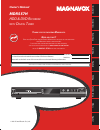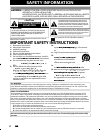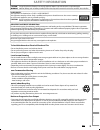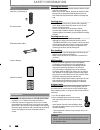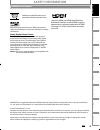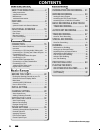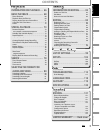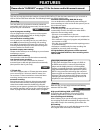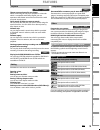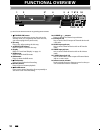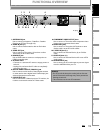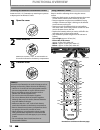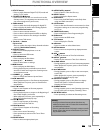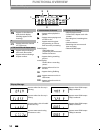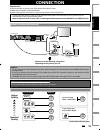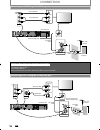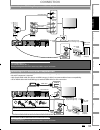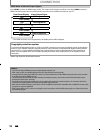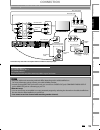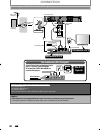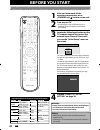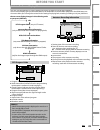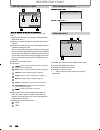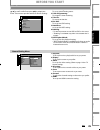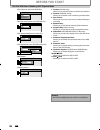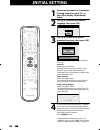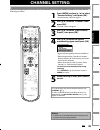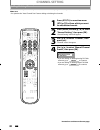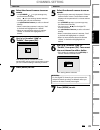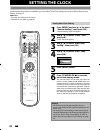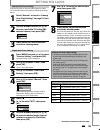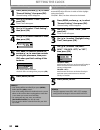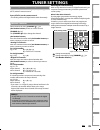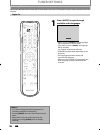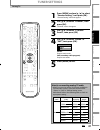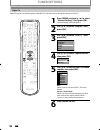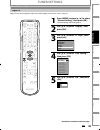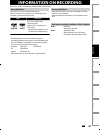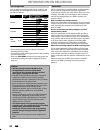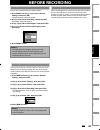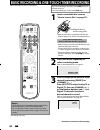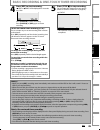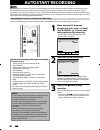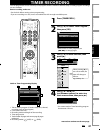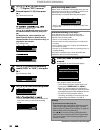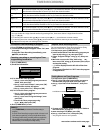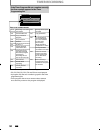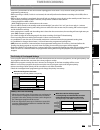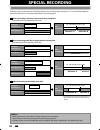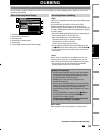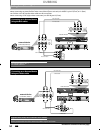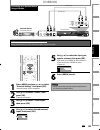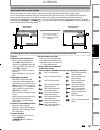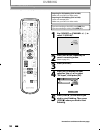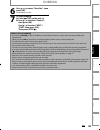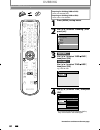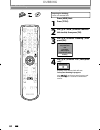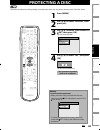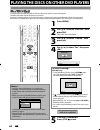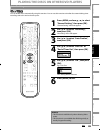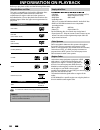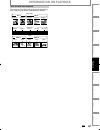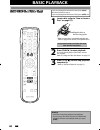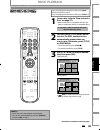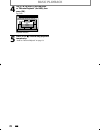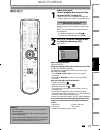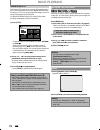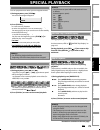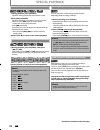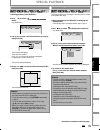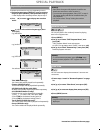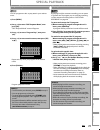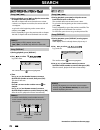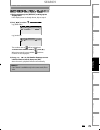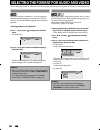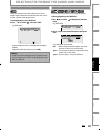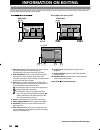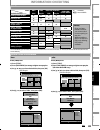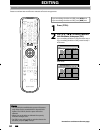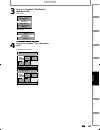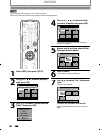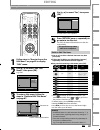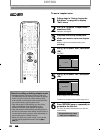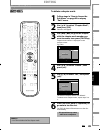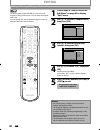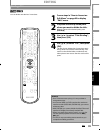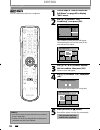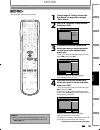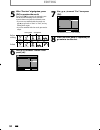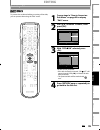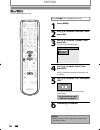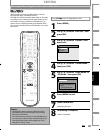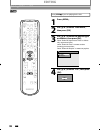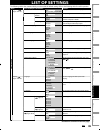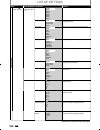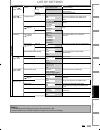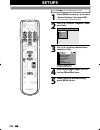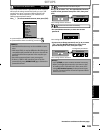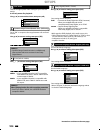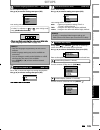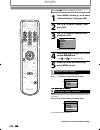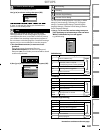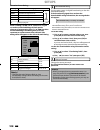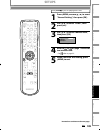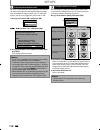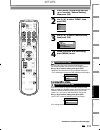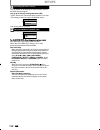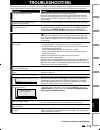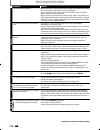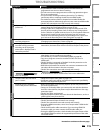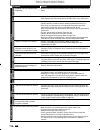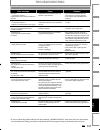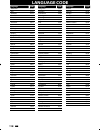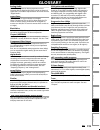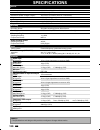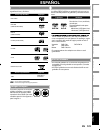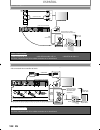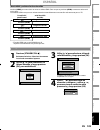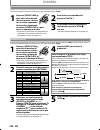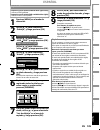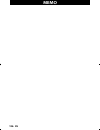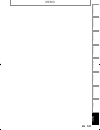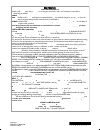- DL manuals
- Magnavox
- Recording Equipment
- MDR557H
- Owner's manual
Magnavox MDR557H Owner's manual
Owner's Manual
MDR557H
HDD & DVD R
ECORDER
WITH
D
IGITAL
T
UNER
T
HANK
YOU
FOR
CHOOSING
M
AGNAVOX
.
N
EED
HELP
FAST
?
R
EAD
YOUR
Q
UICK
G
UIDE
AND
/
OR
O
WNER
'
S
M
ANUAL
FIRST
FOR
QUICK
TIPS
THAT
MAKE
USING
YOUR
M
AGNAVOX
PRODUCT
MORE
ENJOYABLE
.
I
F
YOU
HAVE
READ
YOUR
INSTRUCTIONS
AND
STILL
NEED
ASSISTANCE
,
YOU
MAY
ACCESS
OUR
ONLINE
HELP
AT
WWW
.
MAGNAVOX
.
COM
/
SUPPORT
OR
CALL
1-866-341-3738
WHILE
WITH
YOUR
PRODUCT
.
Recording
Playback
Editing
Introduction
Connections
Basic Setup
Function Setup
Others
Español
INSTRUCCIONES LIMITADAS EN ESPAÑOL INCLUIDAS.
© 2014 Funai Electric Co., Ltd.
The model and serial numbers of this unit may be found on the cabinet.
You should record and retain those numbers for future reference.
Please refer to the back cover of the manual for more Limited Warranty information.
Serial No.:
Model No.:
Summary of MDR557H
Page 1
Owner's manual mdr557h hdd & dvd r ecorder with d igital t uner t hank you for choosing m agnavox . N eed help fast ? R ead your q uick g uide and / or o wner ' s m anual first for quick tips that make using your m agnavox product more enjoyable . I f you have read your instructions and still need a...
Page 2: Safety Information
2 en en safety information fcc warning this equipment may generate or use radio frequency energy. Changes or modifications to this equipment may cause harmful interference unless the modifications are expressly approved in the manual. The user could lose the authority to operate this equipment if an...
Page 3: Safety Information
3 en en recording playback editing connections basic setup function setup others español introduction safety information caution: danger of explosion if battery is incorrectly replaced. Replace only with the same or equivalent type. Warning: batteries (battery pack or battery installed) shall not be...
Page 4: Safety Information
4 en en safety information owner’s manual servicing g • please refer to relevant topics on “troubleshooting” on pages 113-117 before returning the product. • if this unit becomes inoperative, do not try to correct the problem by yourself. There are no user-serviceable parts inside. Turn the unit to ...
Page 5: Safety Information
5 en en recording playback editing connections basic setup function setup others español introduction safety information magnavox is a registered trademark of philips electronics north america corporation and is used by funai electric co., ltd. And funai corporation, inc. Under license from philips ...
Page 6: Contents
6 en en contents introduction iintroduction safety information . . . . . . . . . . . .2 safety instructions. . . . . . . . . . . . . . . . . . . . . . . . . . . . . . .2 supplied accessories . . . . . . . . . . . . . . . . . . . . . . . . . . . .4 maintenance . . . . . . . . . . . . . . . . . . . . ...
Page 7: Contents
7 en en recording playback editing connections basic setup function setup others español introduction contents playback p playback information on playback . . . 66 basic playback . . . . . . . . . . . . . . . 68 direct playback. . . . . . . . . . . . . . . . . . . . . . . . . . . . . . . . 68 playba...
Page 8: Features
8 en en features features this unit not only plays back the contents on internal hdd, dvd or cd, but also offers features for you to record on hdd or dvd and edit them after that. The following features are offered with this unit. This unit allows you to record on the hdd, a dvd-rw (rewritable) and ...
Page 9: Features
9 en en recording playback editing connections basic setup function setup others español introduction available for a disc that is not finalized. Hdd dvd deleting a title: you may delete a recorded title. G g putting names on titles: you can put your favorite names on titles. Setting / clearing chap...
Page 10: Functional Overview
10 en en functional overview (*) the unit can also be turned on by pressing these buttons. 1. Y ystandby/on button press to turn on the unit or to turn the unit to the standby mode. (to completely shut down the unit, you must unplug the ac power cord.) 2. Disc tray place a disc after opening the dis...
Page 11: Functional Overview
11 en en recording playback editing connections basic setup function setup others español introduction 1. Antenna in jack use to connect an antenna / cable box / satellite receiver for rf pass through only. 2. Video in jack (l1) use to connect external device with an rca video cable. 3. Video out ja...
Page 12: Functional Overview
12 en en functional overview using a remote control keep in mind the following when using the remote control: • make sure that there are no obstacles between the remote control and the infrared sensor window on the unit. • remote operation may become unreliable if strong sunlight or fluorescent ligh...
Page 13: Functional Overview
13 en en recording playback editing connections basic setup function setup others español introduction functional overview (*) the unit can also be turned on by pressing these buttons. 1. Dtv/tv button • press to switch between digital tv (dtv) mode and analog tv (tv) mode. 2. Standby/on y y button ...
Page 14: Functional Overview
14 en en functional overview pm dtv bs cs dr cd vcr hdd db dvd 1 5 3 4 2 1. Pm : appears in the afternoon with the clock display. (nothing appears in the morning.) 2. Dtv : appears when the channel is in dtv mode. 3. Title / track / file and chapter mark : appears when indicating a title / track / f...
Page 15: Connection
15 en en recording playback editing introduction connections basic setup function setup others español connection read this first: 1) disconnect the ac power cords of the devices from the ac outlet. 2) make the connection as illustrated below. 3) after making all the connections, connect the ac powe...
Page 16: Connection
16 en en supplied cables used in this connection are as follows: • rf coaxial cable x 1 • rca audio cable (l/r) x 1 • rca video cable x 1 please purchase the rest of the necessary cables at your local store. Video in audio in (l1) s-video s-video audio out out l r video out y antenna r l coaxial in ...
Page 17: Connection
17 en en recording playback editing introduction connections basic setup function setup others español supplied cables used in this connection are as follows: • rf coaxial cable x 1 • rca audio cable (l/r) x 1 please purchase the rest of the necessary cables at your local store. Video in audio in (l...
Page 18: Connection
18 en en connection hdmi mode and actual output signals press [hdmi] to select the hdmi output mode. The output mode changes as follows every time [hdmi] is pressed. Hdmi connection makes this unit automatically output the most suitable resolution for your tv. Front panel display video output signal...
Page 19: Connection
19 en en recording playback editing introduction connections basic setup function setup others español connection • required cables and connecting methods differ depending on the cable/satellite box. For more information, please contact your cable/satellite provider. • instead of using video out jac...
Page 20: Connection
20 en en connection note(s) • rf modulator is not supplied with this unit. You need to purchase it at your local store. • the quality of picture may become poor if this unit is connected to an rf modulator. Supplied cables used in this connection are as follows: • rf coaxial cable x 1 • rca audio ca...
Page 21: Connection
21 en en recording playback editing introduction connections basic setup function setup others español connection note(s) • the audio source on a disc in a dolby digital multi channel surround format cannot be recorded as digital sound by an md or dat deck. • by connecting this unit to a dolby digit...
Page 22: Before You Start
22 en en before you start finding the viewing channel on your tv after you have completed all the connections, you must find the viewing channel (external input channel) on your tv. 1 after you have made all the necessary connections, press [standby/on y y] to turn on the unit. 2 turn on your tv. • ...
Page 23: Before You Start
23 en en connections basic setup recording playback editing introduction function setup others español connections b as ic setu p basic setup recording playback editing introduction function setup others español this unit uses the following on-screen displays and menus to guide you to the easy opera...
Page 24: Before You Start
24 en en ch 10 1/ 5 1/ 5 -rw video 0:01:00 / 1:23:45 dvd sp(2hr) 1h53m 6 5 5 7 1 1 2 2 4 3 5 1 2 displayed items may vary depending on the disc you insert. 1. Indicates the file type or a disc type and format mode. (dvd mode only) 2. Indicates a channel number or selected external input channel. 3. ...
Page 25: Before You Start
25 en en connections basic setup recording playback editing introduction function setup others español connections b as ic setu p basic setup recording playback editing introduction function setup others español before you start press [menu] to display the main menu. Then use [ k/ l] to select a men...
Page 26: Before You Start
26 en en before you start 1. Fromat: (dvd-rw only) allows you to erase all contents in the disc and format it. 2. Finalize: (dvd-rw/-r only) allows you to finalize a disc containing recorded titles. 3. Disc protect : allows you to protect a disc from accidental editing or recording. 4. Random play: ...
Page 27: Before You Start
27 en en connections basic setup recording playback editing introduction function setup others español connections b as ic setu p basic setup recording playback editing introduction function setup others español hdd button dvd button hdd button dvd button before you start 1) press [open/close a] to ...
Page 28: Initial Setting
28 en en initial setting you need to follow these steps when you turn on this unit for the first time. 1 follow the procedure in “finding the viewing channel on your tv” on page 22 to display “initial setup” menu. 2 use [ k /l] to select your desired language, then press [ok]. Initial setup language...
Page 29: Channel Setting
29 en en connections basic setup recording playback editing introduction function setup others español connections b as ic setu p basic setup recording playback editing introduction function setup others español channel setting auto channel scan if you have changed antenna connection, we recommend t...
Page 30: Channel Setting
30 en en 1 press [dtv/tv] to select the mode (dtv or tv) to/from which you want to add/delete channels. 2 press [menu] and use [ k/ l] to select “general setting”, then press [ok]. “general setting” menu will appear. 3 use [ k /l] to select “channel”, then press [ok]. “channel” menu will appear. 4 u...
Page 31: Channel Setting
31 en en connections basic setup recording playback editing introduction function setup others español connections b as ic setu p basic setup recording playback editing introduction function setup others español analog 5 select the channel number to add or delete. • use [channel / ] to cycle through...
Page 32: Setting The Clock
32 en en setting the clock note(s) • the clock may set itself automatically after you connect the antenna/cable signal and plug in the ac power cord. • for analog auto clock setting, incorrect time may be obtained depending on the broadcast information. If this occurs, set the “auto clock setting” t...
Page 33: Setting The Clock
33 en en connections basic setup recording playback editing introduction function setup others español connections b as ic setu p basic setup recording playback editing introduction function setup others español setting the clock note(s) for auto clock setting • the clock may set itself automaticall...
Page 34: Setting The Clock
34 en en setting the clock 1 press [menu] and use [ k/ l] to select “general setting”, then press [ok]. “general setting” menu will appear. 2 use [ k /l] to select “clock”, then press [ok]. “clock” menu will appear. 3 use [ k /l] to select “daylight saving time”, then press [ok]. 4 use [ k /l] to se...
Page 35: Tuner Settings
35 en en connections basic setup recording playback editing introduction function setup others español connections b as ic setu p basic setup recording playback editing introduction function setup others español tuner settings you can easily switch the analog tv (ntsc) and digital tv (atsc) with the...
Page 36: Tuner Settings
36 en en 1 press [audio] to cycle through available audio languages. English • when you press [audio], selected language will be displayed on the tv screen. • every time you press [audio], the language will be switched. E.G.) english ➔ spanish ➔ unknown • available languages differ depending on the ...
Page 37: Tuner Settings
37 en en connections basic setup recording playback editing introduction function setup others español connections b as ic setu p basic setup recording playback editing introduction function setup others español 1 press [menu] and use [ k/ l] to select “general setting”, then press [ok]. “general se...
Page 38: Tuner Settings
38 en en tuner settings digital tv has its own closed captions called dtv cc. Use this menu to change the settings for dtv cc. 1 press [menu] and use [ k/ l] to select “general setting”, then press [ok]. “general setting” menu will appear. 2 use [ k /l] to select “display”, then press [ok]. 3 use [ ...
Page 39: Tuner Settings
39 en en connections basic setup recording playback editing introduction function setup others español connections b as ic setu p basic setup recording playback editing introduction function setup others español 1 press [menu] and use [ k/ l] to select “general setting”, then press [ok]. “general se...
Page 40: Tuner Settings
40 en en 6 use [ k/ l] to select the item and switch the setting for each item you want to set, then press [ok]. • when “user setting” is set to “on”, you can set the following items. Cc style set by “user setting” will be displayed. • the setting description for each item is shown below. Font size ...
Page 41: Information On Recording
41 en en recording basic setup connections playback editing introduction function setup others español information on recording logos attributes 8cm/12cm, single-sided, single layer disc approx. Max. Recording time (slp mode): 480 minutes (4.7gb) (for 12cm) 142 minutes (1.4gb) (for 8cm) dvd-rw dvd-r...
Page 42: Information On Recording
42 en en you can select a recording mode among 6 options, and the recording time will depend on the recording mode you select as follows. 211 hrs 423 hrs 846 hrs 1269 hrs 1693 hrs recording mode recording time video/sound quality 60 min 120 min 240 min 360 min 480 min 12cm disc 8cm disc (good) (good...
Page 43: Before Recording
43 en en recording basic setup connections playback editing introduction function setup others español before recording you can record the dtv closed caption as the part of the image for the recording program and see the recorded closed caption even with the tv that is not closed caption compliant. ...
Page 44
44 en en basic recording & one-touch timer recording if you are recording to the hdd, press [hdd] first, then proceed to step 2. If you are recording to a disc, press [dvd] first. 1 insert a recordable disc (refer to “how to insert a disc“ on page 27). Align the disc to the disc tray guide. * make s...
Page 45
45 en en recording basic setup connections playback editing introduction function setup others español basic recording & one-touch timer recording 5 press [stop c] to stop recording. The recorded title will appear in the title list. (refer to “guide to a title list” on page 82.) e.G.) dvd-r writing ...
Page 46: Autostart Recording
46 en en autostart recording 1 when watching tv programs through this unit’s tuner, use [ h], [ e] or [replay ] to locate your desired point to start recording. • the autostart recording information will appear. Refer to page 23. 2:59:44 / 3:31:31 10:42am 10:10am 7:10am org dtv 17.1 2 press [rec] to...
Page 47: Timer Recording
47 en en recording basic setup connections playback editing introduction function setup others español timer recording 1 press [timer prog.]. 2 use [ k/ l] to select “new program”, then press [ok]. Timer programming 1/1 sun feb/09 11:30am skip date start end ch new program • if there are 6 or more p...
Page 48: Timer Recording
48 en en 5 use [ k/ l / s/b] to select analog (“- - -”) / digital (“dtv”) mode or external input (l1 / l2), then press [ b]. E.G.) external input mode l1 off feb/10 sp 1h00m sp 10 : 30am 11 : 30am skip ch date rec to hdd mode start end satellite box), select l1 or l2. Use [ k/l] or [the number butto...
Page 49: Timer Recording
49 en en recording basic setup connections playback editing introduction function setup others español how to select a channel number for the timer recording analog tv for channel number 2-6 press, press [ b] or [ • ] to decide the channels. For other channels (7-69), the channel will be decided as ...
Page 50: Timer Recording
50 en en timer recording if the timer program did not complete correctly, the error number appears in the timer programming list. Timer programming sun feb/09 11:30am skip date start end ch e41 feb/10 10:30am 11:30am dtv69. 1 new program each error number means: e1-22 e37-39 recording error other th...
Page 51: Timer Recording
51 en en recording basic setup connections playback editing introduction function setup others español timer recording when the starting time is the same: a program set previously (prog. A) has priority. Prog. A prog. B actual recording prog. A prog. B the first 2 minutes (at the longest) will be cu...
Page 52: Special Recording
52 en en special recording when you overwrite on an unnecessary title, there are various circumstances such as follows. Please note that following cases only describe the overwriting without any recording mode discrepancy. To avoid accidental deletion please check if there is no important title afte...
Page 53: Dubbing
53 en en recording basic setup connections playback editing introduction function setup others español “high” this unit is compatible with the high speed dubbing from hdd to dvd. If you dub a title recorded in slp mode to dvd-r, dubbing speed will be 24 times at the maximum. To perform the high spee...
Page 54: Dubbing
54 en en connect the external device properly to the unit by using either l2 and l3 (front) or l1 (rear) input jacks. When connecting an external device with a monaural output to this unit, use audio l jack l2 (front) or l1 (rear). Use s-video or the rca audio/video cables for this connection. When ...
Page 55: Dubbing
55 en en recording basic setup connections playback editing introduction function setup others español dubbing 1 press [menu] and use [ k / l] to select “general setting”, then press [ok]. “general setting” menu will appear. 2 use [ k/ l] to select “video”, then press [ok]. Submenu will appear. 3 us...
Page 56: Dubbing
56 en en dubbing if you are recording to the hdd, press [hdd] first, then proceed to step 2. If you are recording to a disc, press [dvd] first. 1 insert a recordable disc (refer to “how to insert a disc“ on page 27). It may take a while to load the disc data after the disc tray closes. 2 select the ...
Page 57: Dubbing
57 en en recording basic setup connections playback editing introduction function setup others español dubbing guide to dv and on-screen display this function helps you to easily dub the contents of the dvc (digital video camcorder) to hdd or dvd. You can control basic operations of the dvc from the...
Page 58: Dubbing
58 en en dubbing preparing for dv dubbing (dvc to hdd): • make sure your dvc is in video mode. Preparing for dv dubbing (dvc to dvd): • insert a recordable dvd. • make sure your dvc is in video mode. If you are recording to the hdd, press [hdd] first. If you are recording to a disc, press [dvd] firs...
Page 59: Dubbing
59 en en recording basic setup connections playback editing introduction function setup others español note(s) for dv dubbing • if you press [pause f] at step 5, the memory card will go in reverse to a point a few seconds preceding the paused point. When you press [ok] at step 6, then, it will start...
Page 60: Dubbing
60 en en preparing for dubbing (hdd to dvd): • insert a recordable dvd. Preparing for dubbing (dvd to hdd): • insert a disc to be dubbed. 1 press [menu] in stop mode. 2 use [ k /l] to select “dubbing”, then press [ok]. Menu timer programming title list disc edit hdd menu general setting dubbing 3 hd...
Page 61: Dubbing
61 en en recording basic setup connections playback editing introduction function setup others español 5 use [ k/ l/ s/b] to select a desired title, then press [ok]. At the upper left of each title, the number will appear in the order of selection . • you can change original and playlist on the tv s...
Page 62: Dubbing
62 en en preparing for dubbing: • insert a recordable dvd. Press [hdd] first. 1 press [title]. 2 use [ k /l /s/ b] to select a desired title to dub, then press [ok]. 3 use [ k /l] to select “dubbing”, then press [ok]. Resume playback play from start edit title delete add to playlist delete multiple ...
Page 63: Protecting A Disc
63 en en recording basic setup connections playback editing introduction function setup others español protecting a disc 1 press [menu]. 2 use [ k / l ] to select “disc edit”, then press [ok]. 3 use [ k /l] to select “disc protect off on”, then press [ok]. E.G.) vr mode dvd-rw disc edit format final...
Page 64
64 en en playing the discs on other dvd players 1 press [menu]. 2 use [ k /l] to select “disc edit”, then press [ok]. “disc edit” menu will appear. 3 use [ k /l] to select “finalize”, then press [ok]. 4 use [ k / l] to select “yes”, then press [ok]. Finalize disc? Yes no finalizing will start. Final...
Page 65
65 en en recording basic setup connections playback editing introduction function setup others español playing the discs on other dvd players 1 press [menu] and use [ k/ l] to select “general setting”, then press [ok]. “general setting” menu will appear. 2 use [ k /l] to select “recording”, then pre...
Page 66: Information On Playback
66 en en note(s) • this unit may not be able to play back discs recorded on pc’s or other recorders. Information on playback before you play back a dvd, read the following information. This unit is compatible to play back the following discs. To play back a dvd, make sure that it meets the requireme...
Page 67: Information On Playback
67 en en recording playback basic setup connections editing introduction function setup others español the contents of an hdd / dvd are generally divided into titles. Titles may be further subdivided into chapters. Hint for hdd / dvd playback hdd / dvd hdd / dvd titl 1 title 1 titl 2 title 2 chapter...
Page 68: Basic Playback
68 en en basic playback if you are playing back the titles in hdd, press [hdd] first, then proceed to step 2. If you are playing back the titles in dvd, press [dvd] first. 1 insert a disc (refer to “how to insert a disc“ on page 27). Align the disc to the disc tray guide. * make sure the disc is com...
Page 69: Basic Playback
69 en en recording playback basic setup connections editing introduction function setup others español basic playback if you are playing back the titles in hdd, press [hdd] first, then proceed to step 2. If you are playing back the titles in dvd, press [dvd] first. 1 insert a disc (refer to “how to ...
Page 70: Basic Playback
70 en en 4 use [ k / l] to select “play from start” or “resume playback” (for hdd), then press [ok]. E.G.) dvd title list 1 / 6 jan/ 9/14 12:00am ch10 sp 12:00am (1:00:00) thu jan/ 9/14 ch10 sp 1 4 5 6 2 3 video play from start edit title delete dubbing playback will start. 5 press [stop c] once to ...
Page 71: Basic Playback
71 en en recording playback basic setup connections editing introduction function setup others español basic playback note(s) • files whose extension is other than “.Jpg / .Jpeg(jpeg)” will not be listed. • some unplayable folders or files may be listed due to the recording status. • high-resolution...
Page 72: Basic Playback
72 en en basic playback dvd may contain a title list, which describes the contents of the disc, or a disc menu, which guides you through the available functions in the disc. Press [dvd] first. 1)insert a disc (refer to “how to insert a disc“ on page 27). * make sure the disc is compatible with this ...
Page 73: Special Playback
73 en en recording playback basic setup connections editing introduction function setup others español special playback during playback, you can skip forward or backward by the amount of time you set in “playback” menu. To set the time amount, refer to “ 8 variable skip / replay” on page 105. During...
Page 74: Special Playback
74 en en special playback 1) during playback, press [pause f]. Playback will be paused and sound will be muted. 2) press [ g] repeatedly. Playback will advance one frame (or step) at a time when you press [ g] with the sound muted. To play back step by step backward: press [ h] repeatedly. Every tim...
Page 75: Special Playback
75 en en recording playback basic setup connections editing introduction function setup others español special playback note(s) • when selecting a smaller factor than the current one, the zoom area will not be displayed. • to exit the zoom menu, press [return] repeatedly at step 3. • to cancel the z...
Page 76: Special Playback
76 en en available repeat function may vary depending on discs. 1) during playback press [display], then proceed to step 2) or press [repeat], then proceed to step 3). • if the display menu is already shown, skip to step 2. 2) use [ { / { b] to select to display the selection menu. 1/ 5 1/ 5 -rw 0:0...
Page 77: Special Playback
77 en en recording playback basic setup connections editing introduction function setup others español note(s) • to erase tracks you selected, press [clear] at step 4. • you can program up to 50 tracks. • to cancel program playback, press [stop c] twice during program playback. “off” appears on the ...
Page 78: Search
78 en en search using [ h] / [g] 1) during playback, press [ g] to skip the current title or chapter and move to the next. The title or chapter will move forward one at a time. • if there is no chapter in one title, the current title will be skipped. To go back to the beginning of the current title ...
Page 79: Search
79 en en recording playback basic setup connections editing introduction function setup others español 1)during playback, press [display] to bring up the display menu. If the display menu is already shown, skip to step 2. 2) use [ { / { b] to select e.G.) dvd-video 1/ 5 1/ 5 0:01:00 / 1:23:45 dvd vi...
Page 80
80 en en dvd-video may have subtitles in 1 or more languages. Available subtitle languages can be found on the disc case. You can switch subtitle languages anytime during playback. 1) during playback, press [display]. 2) use [ { / { b] to select to display the selection menu. E.G.) dvd-video 1/ 5 1/...
Page 81
81 en en recording playback basic setup connections editing introduction function setup others español selecting the format for audio and video some dvd-videos have scenes shot from 2 or more angles. Angle information should be on the disc case if the disc contains multi-angle scenes. 1) during play...
Page 82: Information On Editing
82 en en information on editing 1. Title name (editable): recording date, time, channel and the recording mode will be assigned automatically as the title name until you edit it. 2. Title information: time at which the recording of the title was started, duration of the title, date recorded, channel...
Page 83: Information On Editing
83 en en playback editing recording basic setup connections introduction function setup others español media hdd hdd dvd-rw (vr mode) dvd-r/rw (video mode) available features org playlist org playlist putting names on titles ✔ ✔ ✔ ✔ ✔ deleting a title ✔ ✔ ✔ ✔ ✔ deleting selected titles ✔ ✔ adding / ...
Page 84: Editing
84 en en editing you can delete a title which you do not need anymore. Please be advised that the title once deleted cannot be brought back. If you are editing the titles on hdd, press [hdd] first. If you are editing the titles on dvd, press [dvd] first. 1 press [title]. 2 use [ k /l /{/ { b] to sel...
Page 85: Editing
85 en en playback editing recording basic setup connections introduction function setup others español editing 3 use [ k/ l] to select “title delete”, then press [ok]. Hdd mode resume playback play from start edit title delete add to playlist delete multiple titles dubbing dvd mode play from start e...
Page 86: Editing
86 en en editing 4 use [ k /l /{/ { b] to select the title you want to delete, then press [ok]. Title list 1 / 1 press ‘clear’ to confirm. Title 1 12:00am (1:00:00) thu jan/ 9/14 ch10 sp 1 4 5 6 2 3 org trash mark will appear indicating the title is marked for deletion. 5 repeat step 4 until you sel...
Page 87: Editing
87 en en playback editing recording basic setup connections introduction function setup others español editing 4 use [ k / l] to select “yes”, then press [ok]. Pl edit - edit title name no yes my favorite 1 1 : 05 : 00 the title name is now updated. 5 press [return] once or repeatedly to go back to ...
Page 88: Editing
88 en en editing to add a chapter mark: 1 follow steps in “how to access the edit menu” on page 83 to display “edit” menu. 2 use [ k /l] to select “chapter mark”, then press [ok]. Submenu will appear. 3 play back the title up to the point where you want to set a new chapter mark. When it comes to th...
Page 89: Editing
89 en en playback editing recording basic setup connections introduction function setup others español editing to delete a chapter mark: 1 follow steps in “how to access the edit menu” on page 83 to display “edit” menu. 2 use [ k /l] to select “chapter mark”, then press [ok]. Submenu will appear. 3 ...
Page 90: Editing
90 en en editing 1 follow steps in “how to access the edit menu” on page 83 to display “edit” menu. 2 use [ k / l] to select “chapter mark”, then press [ok]. Edit title name chapter mark nov/25/14 11:00am ch12 sp 1 edit video 1 : 05 : 00 3 use [ k / l] to select the desired interval, then press [ok]...
Page 91: Editing
91 en en playback editing recording basic setup connections introduction function setup others español editing 1 follow steps in “how to access the edit menu” on page 83 to display “edit” menu. 2 play back the title up to the point where you want to divide the title. When it comes to the desired poi...
Page 92: Editing
92 en en editing 1 follow steps in “how to access the edit menu” on page 83 to display “edit” menu. 2 use [ k / l] to select “title combining”, then press [ok]. Edit scene delete edit title name chapter mark title dividing title combining jan/ 9/14 12:00am ch10 lp 1 pl 1 : 05 : 00 title combining se...
Page 93: Editing
93 en en playback editing recording basic setup connections introduction function setup others español editing you can delete a specific part of a title. 1 follow steps in “how to access the edit menu” on page 83 to display “edit” menu. 2 use [ k /l] to select “scene delete”, then press [ok]. Edit s...
Page 94: Editing
94 en en editing 5 with “preview” highlighted, press [ok] to preview the result. Every time [ok] is pressed, the deleted scene will be shown including scene material 5 seconds before and after the deleted scene. • if you are not satisfied with the result, use [ k/l] to go back to “start” or “end”, a...
Page 95: Editing
95 en en playback editing recording basic setup connections introduction function setup others español editing 1 follow steps in “how to access the edit menu” on page 83 to display “edit” menu. 2 use [ k /l] to select “protect”, then press [ok]. Edit scene delete edit title name chapter mark protect...
Page 96: Editing
96 en en editing press [stop c] if you are playing back a disc. 1 press [menu]. 2 use [ k /l] to select “disc edit”, then press [ok]. 3 use [ k /l] to select “format”, then press [ok]. E.G.) vr mode dvd-rw playlist disc edit format finalize disc protect off on delete all playlists 4 use [ k /l] to s...
Page 97: Editing
97 en en playback editing recording basic setup connections introduction function setup others español when inserting a brand-new dvd-rw disc, the unit automatically starts to initialise the disc. Dvd-rw disc will be formatted either video or vr mode according to the recording format mode setting on...
Page 98: Editing
98 en en editing press [stop c] if you are playing back a disc. 1 press [menu]. 2 use [ k /l] to select “hdd menu”, then press [ok]. 3 use [ k /l] to select the desired type of deletion, then press [ok]. Select “delete all unprotected titles” to delete only unprotected titles. Select “delete all tit...
Page 99: List of Settings
99 en en editing function setup playback recording basic setup connections introduction others español list of settings the following table is the contents which you can set and the default setting. Refer to the following table for useful operation. Menu items (highlight is the default) contents gen...
Page 100: 100 En
100 en en list of settings menu items (highlight is the default) contents g enera l settin g display pages 106-108 cc style pages 39-40 font style style1 style2 style3 style4 style5 style6 style7 style8 set font style of the displayed caption. Font opacity solid transparent translucent flash set the...
Page 101: 101
101 en en editing function setup playback recording basic setup connections introduction others español note(s) • your change to each setting stays on even when the power is off. • an item which is not currently available is grayed in the on-screen settings. List of settings menu items (highlight is...
Page 102: 102 En
102 en en setups press [stop c] if you are playing back a disc. 1 press [menu] and use [ k/ l] to select “general setting”, then press [ok]. “general setting” menu will appear. 2 use [ k /l] to select “playback”, then press [ok]. General setting playback display video recording clock channel hdmi 3 ...
Page 103: 103
103 en en editing function setup playback recording basic setup connections introduction others español setups 1 parental lock (default: off) (dvd only) some dvd-videos feature a parental lock level. Playback will stop if the ratings exceed the levels you set, it will require you to enter a password...
Page 104: 104 En
104 en en instructions continue on the next page. Setups 2 disc audio choose the appropriate audio setting for your external device. It will only affect disc playback. Use [ k /l] to select desired item, then press [ok]. Disc audio dynamic range control pcm dolby digital a b c a dynamic range contro...
Page 105: 105
105 en en editing function setup playback recording basic setup connections introduction others español setups 5 subtitle language (default : off) (dvd only) set the subtitle language. Use [ k /l] to select a setting, then press [ok]. Subtitle language off english french spanish other your setting w...
Page 106: 106 En
106 en en setups press [stop c] if you are playing back a disc. 1 press [menu] and use [ k/ l] to select “general setting”, then press [ok]. 2 use [ k /l] to select “display”, then press [ok]. 3 use [ k /l] to select a desired item, then press [ok]. Language screen saver fl dimmer dtv cc cc style v-...
Page 107: 107
107 en en editing function setup playback recording basic setup connections introduction others español setups 3 fl dimmer (default: bright) set the front panel display brightness. Use [ k /l] to select a setting, then press [ok]. Fl dimmer auto bright dark if “auto” is selected, the display gets da...
Page 108: 108 En
108 en en setups [canadian french rating] rating category 18ans+ adult audience only higher 16ans+ unsuitable for ages under 16 13ans+ unsuitable for ages under 13 8ans+ unsuitable for ages under 8 g general audience lower e exempt program as for tv rating’s tv-ma, tv-14, tv-pg or tv-y7, you can fur...
Page 109: 109
109 en en editing function setup playback recording basic setup connections introduction others español setups press [stop c] if you are playing back a disc. 1 press [menu] and use [ k/ l] to select “general setting”, then press [ok]. 2 use [ k /l] to select “video”, then press [ok]. 3 use [ k /l] t...
Page 110: 110 En
110 en en 1 progressive scan (default : off) this unit is compatible with the progressive scan system. The feature provides you with higher definition images than the traditional output system does. To utilize this feature, you must set progressive scan mode to “on”. 1) use [ k / l] to select “on“, ...
Page 111: 111
111 en en editing function setup playback recording basic setup connections introduction others español setups 1 press [menu] in stop mode and use [ k /l] to select “general setting”, then press [ok]. 2 use [ k /l] to select “hdmi”, then press [ok]. Playback display video recording clock channel hdm...
Page 112: 112 En
112 en en 3 rgb range (default : normal) you can adjust the rgb range to make the dark areas of the hdmi images brighter. Use [ k / l] to select a setting, then press [ok]. • select “enhanced“ if the black-white contrast is not clear. • this setting is effective only for hdmi rgb output. Rgb range n...
Page 113: 113
113 en en function setup others editing playback recording basic setup connections introduction español troubleshooting before requesting service for this unit, check the table below for a possible cause of the problem you are experiencing. Some simple checks or a minor adjustment on your part may e...
Page 114: 114 En
114 en en troubleshooting symptom remedy general dv signal cannot be input. • before connection, turn on the power supplies for both this unit and the dvc, and make sure that these units have stopped. • only a “dvc-sd” signal can be input from the dvc to this unit. Other types of signals are not sup...
Page 115: 115
115 en en function setup others editing playback recording basic setup connections introduction español troubleshooting symptom remedy recording hdd / dvd unable to record. • it is prohibited to make a recording from 2 minutes before the programmed start time of a timer recording. • this unit cannot...
Page 116: 116 En
116 en en troubleshooting symptom remedy playback hdd/dvd playback does not start from the beginning. • resume function may be activated. Refer to page 73 to cancel the resume point. Hdd hdd playback suddenly stops. • when dvd recording finishes during hdd playback, the unit will stop the hdd playba...
Page 117: 117
117 en en function setup others editing playback recording basic setup connections introduction español error message cause solution disc error — please eject the disc. — playback feature may not be available on this disc. • unplayable disc is inserted in the unit. • the disc is upside down. • inser...
Page 118: 118 En
118 en en language code language code abkhazian 4748 afar 4747 afrikaans 4752 albanian 6563 amharic 4759 arabic 4764 armenian 5471 assamese 4765 aymara 4771 azerbaijani 4772 bashkir 4847 basque 5167 bengali;bangla 4860 bhutani 5072 bihari 4854 bislama 4855 breton 4864 bulgarian 4853 burmese 5971 bye...
Page 119: 119
119 en en function setup others editing playback recording basic setup connections introduction español analog audio g an electrical signal that directly represents sound. Compare this to digital audio which can be an electrical signal, but is an indirect representation of sound. See also “digital a...
Page 120: 120 En
120 en en specifications note(s) • the specifications and design of this product are subject to change without notice. General hdd 1 tb power requirements 120v ac +/- 10%, 60hz +/- 5% power consumption 33w (standby: 5.7w) dimensions (width x height x depth) 16.6 x 2.5 x 12.0 inches (420 x 61.2 x 304...
Page 121: 121
Function setup others editing playback recording basic setup connections introduction español 121 es espaÑol logotipos discos reproducibles cd-da (cd de audio) cd-rw cd-r dvd-video dvd-rw (mode de vr o video) dvd-r (modo de video) soportes archivos reproducibles dvd-rw/-r cd-rw/-r jpeg kodak picture...
Page 122: 122 Es
122 es espaÑol cables suministrados: • cable coaxial de rf x 1 • cable rca de audio (l/r) x 1 • cable rca de vídeo x 1 por favor, compre el resto de los cables necesarios en su tienda local. Video in audio in ( l1 ) s-video s-video audio out out l r video out y r l coaxial in antenna antenna audio o...
Page 123: 123
Function setup others editing playback recording basic setup connections introduction español 123 es pantalla del panel frontal señal de salida de video progresivo de 480 presione [hdmi] progresivo de 720 presione [hdmi] 1080 entrelazado presione [hdmi] progresivo de 1080 presione [hdmi] • el modo h...
Page 124: 124 Es
124 es espaÑol 1 presione [open/close a] para abrir la bandeja de discos e insertar su disco con el rótulo aupntando hacia arriba. Apuntando de nuevo [open/close a] para cerrar la bandeja de discos. * asegúrese de que el disco sea compatible con este aparato. (para obtener la lista de discos compati...
Page 125: 125
Function setup others editing playback recording basic setup connections introduction español 125 es preparación para el copiado (unidad de disco rígido a dvd): • inserte un dvd grabable. Preparación para el copiado (dvd a unidad de disco rígido): • inserte un disco a ser copiado. 1 presione [menu] ...
Page 126: 126 Es
126 es memo.
Page 127: 127
Function setup others editing playback recording basic setup connections introduction español 127 es memo.
Page 128
E2s0auh 2vmn00162 ★★★★★ printed in china limited warranty funai corp. Will r p. Epair this product, fr , ee of charge in the usa in the event of defect in materials or workmanship as follows: duration: a a parts: r r funai corp. Will pr p. Ovide parts to replace defective parts without charge for on...