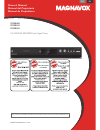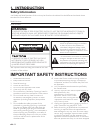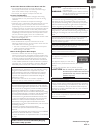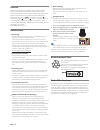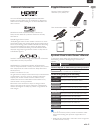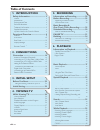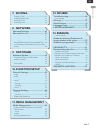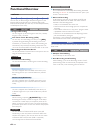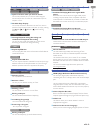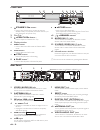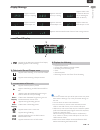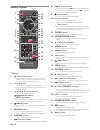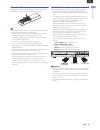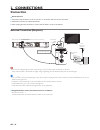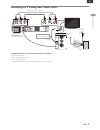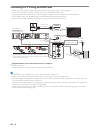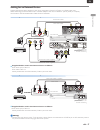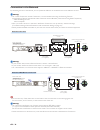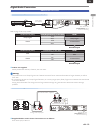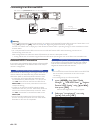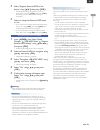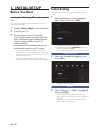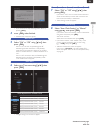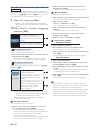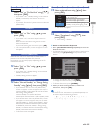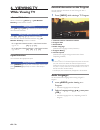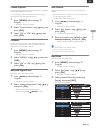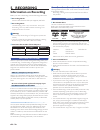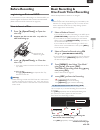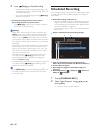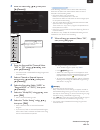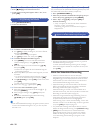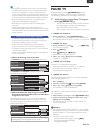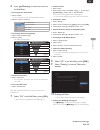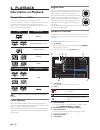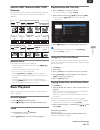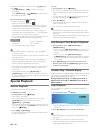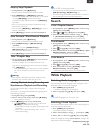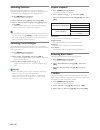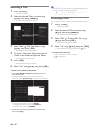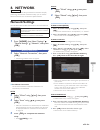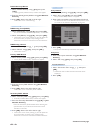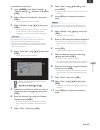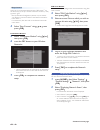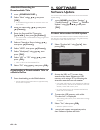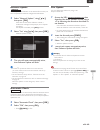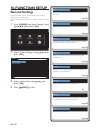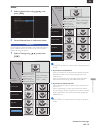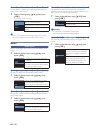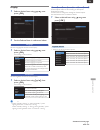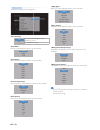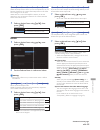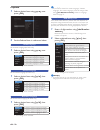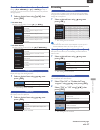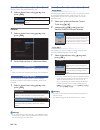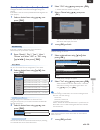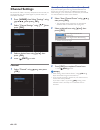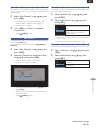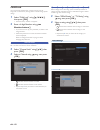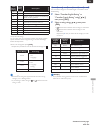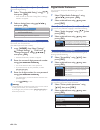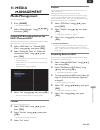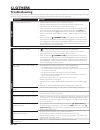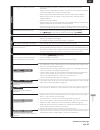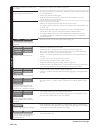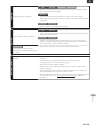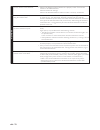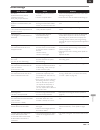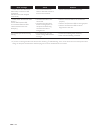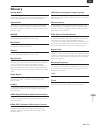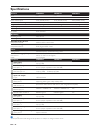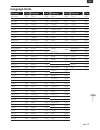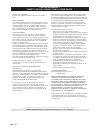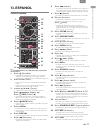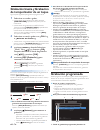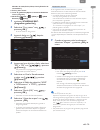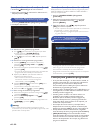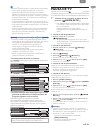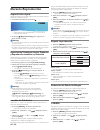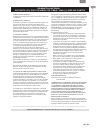- DL manuals
- Magnavox
- DVR
- MDR865H
- Owner's Manual
Magnavox MDR865H Owner's Manual
1-866-341-3738
1-866-341-3738
Owner’s Manual
Manuel del Propietario
Manuel du Propriétaire
1-866-341-3738
Necesita ayuda
inmediata?
© 2015 Funai Electric Co., Ltd.
MDR868H
MDR867H
MDR865H
HD DVR/DVD RECORDER with Digital Tuner
INSTRUCCIONES SIMPLIFICADAS INCLUIDOS EN ESPAÑOL.
EN
ES
EN.indd 1
2015/09/02 19:00:17
Summary of MDR865H
Page 1
1-866-341-3738 1-866-341-3738 owner’s manual manuel del propietario manuel du propriétaire 1-866-341-3738 necesita ayuda inmediata? © 2015 funai electric co., ltd. Mdr868h mdr867h mdr865h hd dvr/dvd recorder with digital tuner instrucciones simplificadas incluidos en espaÑol. En es en.Indd 1 2015/09...
Page 2: 1. Introduction
En - 2 1. Introduction safety information the model and serial numbers of this unit may be found on the cabinet. You should record and retain those numbers for future reference. Model number: serial number: warning: to reduce the risk of fire or electric shock, do not expose this apparatus to rain o...
Page 3
En - 3 int oductio n en to avoid the hazards of electrical shock and fire • do not handle the power cord with wet hands. • do not pull on the power cord when disconnecting it from an ac outlet. Grasp it by the plug. • do not put your fingers or objects into the unit. Location and handling • do not i...
Page 4
En - 4 license this product includes some open source software that is subject to the gnu general public license (gpl), gnu lesser general public license (lgpl) and/or copyright licenses, disclaims and notices. You can confirm further information about these by pressing [ ok ] , then select “setting...
Page 5
En - 5 int oductio n en trademark information the terms hdmi and hdmi high-definition multimedia interface, and the hdmi logo are trademarks or registered trademarks of hdmi licensing llc in the united states and other countries. Manufactured under license from dolby laboratories. Dolby and the doub...
Page 6: 1. Introduction
En - 6 1. Introduction safety information ................................. 2 license...................................................................................................4 maintenance ......................................................................................4 environmental ...
Page 7: 7. Editing
En - 7 int oductio n en 7. Editing deleting a title..............................................................................41 deleting multiple titles...........................................................41 renaming a title.....................................................................
Page 8: Functional Overview
En - 8 functional overview features recording this unit lets you record digital broadcast programs to the internal hdd (hard disk drive) or external hdd (usb external hdd hooked up to this unit) or dvd-rw(rewritable) or dvd-r(one-time write). Hdd ext. Hdd dvd-rw video dvd-r video ■ program recording...
Page 9
En - 9 int oductio n en playback hdd ext. Hdd dvd-rw video dvd-r video dvd-rw vr dvd-video audio cd ■ quick search for what you want to watch you can easily find the part you want to watch using the search functions. You can search for a desired point by title, chapter or time. ■ variable skip / rep...
Page 10
En - 10 rear panel r l audio video optical reset 5v 900ma antenna hdmi out usb lan digital out in r l audio video out in out 1 11 7 8 9 10 6 5 4 2 3 available on mdr868h, mdr867h only. Ac plug 1 video / audio in jacks use to connect a tv monitor, av receiver or other devices with a set of rca video/...
Page 11: Hdd
En - 11 int oductio n en display message : appears when the disc tray is opening. : appears when the disc tray is closing. : appears when a disc is loaded on the disc tray or checking for a disc on the tray. : appears when the external input is l1. : appears when the external input is l2. : appears ...
Page 12
En - 12 remote control 1 13* 14 15 16 17 18 19 20* 21 22 23 24 25 26 27 2 3 4 7 8 9 11 12 5 6 10 ( * ) the unit can also be turned on by pressing these buttons. 1 (power-on) button • press to turn on the unit or to turn the unit into standby mode. (to completely shut down the unit, you must unplug t...
Page 13
En - 13 int oductio n en installing the batteries in the remote control install 2 aaa (1.5v) batteries matching the polarity indicated inside battery compartment of the remote control. Note(s) incorrect use of batteries can result in hazards such as leakage and bursting. Please observe the following...
Page 14: 2. Connections
En - 14 2. Connections connection ■ read this first: 1. Disconnect the ac power cords on this unit, tv and other devices from the ac outlet. 2. Make the connections as illustrated below. 3. After making all the connections, connect the ac power cords on the devices. Antenna connection (required) r l...
Page 15
En - 15 c onnection s en connecting to a tv using video / audio cables v 900ma usb lan antenna in out r r r l l l audio audio audio video vid de vid deo r re es set t 5v h hdmi out t t i i n n n r l audio video o o o ou ut t t antenna in out r l audio video in r l audio video out r l audio video out...
Page 16
En - 16 connecting to a tv using an hdmi cable • hdmi outputs the digital video / audio signals without converting to them to analog signals. • no audio connection is required as digital audio is sent through the hdmi cable. • high speed hdmi cable (also known as hdmi category 2 cable) is recommende...
Page 17
En - 17 c onnection s en setting for an external device connect the external device properly to the unit by using either l2 and l2-s (front) or l1 (rear) input jacks. When connecting an external device with a monaural output to this unit, use audio l jack l2 (front) or l1 (rear). Use s-video or the ...
Page 18
En - 18 connection to the network by connecting this unit to the internet, you can update the software via the internet and access network services. Note(s) • for a stable connection, wired connection is recommended when using the following features. (using following features with wireless lan conne...
Page 19
En - 19 c onnection s en digital audio connection hdmi audio connection av receiver / amplifier with an hdmi input jack av receiver / amplifier with an hdmi input jack hdmi out hdmi in r au r au l udio video optical r re rese eset et t 5 5v v 9 900ma antenna u hdmi ou t hdmi ou hdmi o dmi o t t us s...
Page 20
En - 20 connecting to an external hdd external hdd (not supplied) rear of this unit [ mdr868/867h below w/lan connector] r l audio video in r l audio video out in out optical reset 5 5 5 5v v v 5 900ma antenna hdmi out t u u usb usb us usb sb usb u usb la la a an n l la l n n digital out t 5v 900ma ...
Page 21
En - 21 c onnection s en 3 select “register external hdd in this device” using [ k / l ] , then press [ ok ] . • confirmation message will appear twice. If you agree, select “yes” using [ 0 / 1 ] , then press [ ok ] . Formatting will start. Wait until formatting is completed. 4 select to change the ...
Page 22: Initial Setup
En - 22 3. Initial setup before you start finding the viewing channel on your tv after you have completed all of the connections to your tv, review the steps below. 1 press [ q (power-on) ] to turn on the unit. 2 turn on your tv. 3 find the button on the tv’s remote control that accesses the externa...
Page 23
En - 23 initial setup en • if you would like to stop scanning, select “back” by pressing [ ok ] . 4 press [ ok ] when finished. • ‘antenna out’ screen will appear. Antenna out 5 select “old” or “off” using [ k / l ] , then press [ ok ] . • if set to “on”, this unit will passthrough the rf antenna si...
Page 24
En - 24 network connection mdr868/867h if you would like to proceed with the network connection setting, perform this setting. If you would like to skip this setting, select “no” using [ k / l ] , then press [ ok ] . Move on to ‘‘fun- link (hdmi cec)’ screen will appear.’ on page 25. 9 select “yes”,...
Page 25
En - 25 initial setup en network function mdr868/867h 11 select “use” or “do not use” using [ k / l ] , then press [ ok ] . • if you select “use”, “standby setting” will be “normal standby” automatically. ‘unit name’ screen will appear. • if you select “do not use”, please move on to ‘fun-link (hdmi...
Page 26: 4. Viewing Tv
En - 26 4. Viewing tv while viewing tv channel selection select a channel using [ ch +/ − ] or [ the number buttons ] on the remote control. Using [ ch +/ − ] press [ ch + ] and [ ch − ] to switch up and down through the memorized channels. Using [ the number buttons ] press [ 0 ] - [ 9 ] and [ . ] ...
Page 27
En - 27 v iewing t v en closed caption closed captioning displays the audio voice of the tv program as text superimposed on tv screen. For tv programs, refer to ‘caption settings’ on page 53 to configure further settings beforehand. 1 press [ menu ] while viewing a tv program. • sub menu window will...
Page 28: 5. Recording
En - 28 5. Recording information on recording before you make a recording, read the following information. ■ recording media internal hdd, external hdd (not supplied) and dvd. ■ recording mode • the recording time is only an estimate. The actual recording time may differ with the remaining time disp...
Page 29: Before Recording
En - 29 recordin g en before recording registering an external hdd if you would like to make a recording to an external hdd, you need to register the external hdd with this unit beforehand. (refer to ‘external hdd connection’ on page 20.) how to insert a disc 1 press [ a (open/close) ] to open the d...
Page 30: Scheduled Recording
En - 30 5 press [ c (stop) ] to stop recording. • confirmation message will appear. (recording will be continued.) select “yes” to stop recording. Select “no” to continue recording. • you can also stop recording by pressing [ c (stop) ] button twice at step 5 . ■ to stop recording the one-touch time...
Page 31
En - 31 recordin g en 3 enter the date using [ k / l ] , then press [ 1 (cursor)] . When pressing [ l ] at the current date, the date will change as follows. E.G.) january 1st daily mon-sat 1/1 1/31 tue-sat mon-fri w-sat w-fri w-sun 4 enter the start and end time and select “am” or “pm” using [ k / ...
Page 32
En - 32 to stop the scheduled recording in progress 1. Press [ c (stop) ] on the remote control. 2. Confirmation message will appear. Select “yes”, then press [ ok ] . Checking, deleting or correcting the scheduled programming information 1. Press [ schedule rec. ] . 2. Check the information. 3. A: ...
Page 33: Pause Tv
En - 33 recordin g en note(s) • during basic recording / one-touch timer recording / scheduled recording, if you set a scheduled recording that starts immediately, a message will appear on the screen asking whether you wish to stop the recording in progress and start the scheduled recording. Choose ...
Page 34: Dubbing
En - 34 dubbing information on dubbing you can dub the contents. Guide to dubbing list display 1 2 4 5 6 3 1. Thumbnail 2. Icons indicating titles selected for dubbing. Indicating titles registered for dubbing. 3. Remaining recordable space 4. Title information date/time of recording, broadcast stat...
Page 35
En - 35 recordin g en 6 press [ 1 (cursor)] to move the cursor to the sub menu. ■ to change the title order: 1. Select "order". • it is not shown in case of "finalized dvd video". 2. Select a order for title list. Recording title name new old recording order. Title name order. New order. Old order. ...
Page 36: 6. Playback
En - 36 6. Playback information on playback playable discs and files this unit is compatible to play the following discs. To play a dvd, make sure that it meets the requirements for region codes and color systems as described below. You can play discs that have the following logos. Other disc types ...
Page 37: Basic Playback
En - 37 pla yb a c k en hint for hdd / external hdd / dvd playback with each hdd / external hdd / dvd recording, a separate title will be created. Titles may be further subdivided into chapters. Hdd / external hdd / dvd hdd / external hdd / dvd title 1 title 1 title 2 title 2 chapter 11 chapter 2 ch...
Page 38: Special Playback
En - 38 select the file or folder you want to play using [ k / l ] , then press [ ok ] . • press [ b (play) ] or [ ok ] to move to any lower hierarchies. • press [ 0 (cursor)] or [ (back) ] to move back to the previous hierarchy. Hints for audio cd tracks and jpeg files: • folders are shown by . • a...
Page 39: Search
En - 39 pla yb a c k en step by step playback 1. During playback, press [ f (pause) ] . • playback will be paused and sound will be muted. 2. Press [ h (skip) ] or [ g (skip) ] repeatedly. • playback will advance one frame (or step) at a time when you press [ g (skip) ] with the sound muted. • to pl...
Page 40
En - 40 switching subtitles dvd-video may have subtitles in 1 or more languages. Available subtitle languages can be found on the disc case. You can switch subtitle languages anytime during playback. 1. Press [ menu ] during playback. • sub menu window will appear. 2. Select “subtitle” using [ k / l...
Page 41: 7. Editing
En - 41 editin g en 7. Editing deleting a title you can delete a title which you do not need anymore. Please be advised that the title once deleted cannot be brought back. 1 press [ title ] . • title list will appear. 2 select the desired title to delete using [ k / l ] , then press [ clear ] . • co...
Page 42
En - 42 renaming a title 1 press [ title ] . • title list will appear. 2 select the desired title to rename using [ k / l ] , then press [ menu ] . • title list menu window will appear. 3 select “edit” “edit title name” using [ k / l ] , then press [ ok ] . • the software keyboard will appear. 4 to ...
Page 43: 8. Network
En - 43 n etw or k en 8. Network mdr868/867h this section describes the procedures for network setup. By performing the network connection setup, you can use the network features, such as network update function. Network settings you can select either wireless connection or wired connection. Wired w...
Page 44
En - 44 default gateway:manual 7. Select “default gateway” using [ k / l ] , then press [ ok ] . • default gateway address entry window will appear. 8. Enter the default gateway address using [ the number buttons ] . 9. Press [ ok ] when at the cell to the far right. • please move on to ‘dns setting...
Page 45
En - 45 n etw or k en ■ for wireless connection 1 press [ home ] , then select “settings” “general settings” “network”, then press [ ok ] . 2 select “network connection”, then press [ ok ] . • connecting method screen will appear. 3 select “wireless” using [ k / l ] , then press [ ok ] . • you will ...
Page 46
En - 46 easy connect easy connect select this if your wireless networks has a pbc button *1 . It is the easiest way to set up a wireless connection. If it fails, try “easy connect” again *2 . *1 pbc (push button configuration) button may be called at your router's given name. Refer to the router's m...
Page 47: Network Server
En - 47 n etw or k en network server the special application software enables the streaming of titles recorded on the internal or external hdd of the unit to a tablet/smartphone and other mobile devices. This software also allows you to watch tv on a mobile device when you are in a room without a tv...
Page 48: 9. Software
En - 48 scheduled recording for downloadable title 1 press [ schedule rec. ] . 2 select “new” using [ k / l ] , and press [ ok ] . • if a scheduled program does not exist, the cursor will be on “new”. 3 enter the date using [ k / l ] , then press [ 1 (cursor)] . 4 enter the start and end time using ...
Page 49
En - 49 softw ar e en network update mdr868/867h you can update the software via the internet. Be sure that you have completed the network configuration beforehand. 2 select “network update”, using [ k / l ] , then press [ ok ] . • if the latest version of the software is found, a confirmation messa...
Page 50: 10. Function Setup
En - 50 10. Function setup general settings in the setup menu, you can customize the various kinds of settings with your preferences. Refer to the following instructions to navigate through the setup menu. 1 press [ home ] then select “settings” using [ k / l / 0 / 1 ] then press [ ok ] . Title list...
Page 51
En - 51 function setup en video 1 select a desired item using [ k / l ] , then press [ ok ] . 2 set the selected item in references below. Tv aspect use this feature to adjust the aspect ratio of the video source which is different from your tv’s ratio to fit your tv monitor without distorting the p...
Page 52
En - 52 still mode use this feature to set the type of still image when playback is paused. Select “auto” usually. 1 select a setting using [ k / l ] , then press [ ok ] . Your setting will be activated. Auto field frame optimum resolution setting (“field” or “frame”) will be selected. Images in the...
Page 53
En - 53 function setup en display 1 select a desired item using [ k / l ] , then press [ ok ] . 2 set the selected item in references below. Language sets the language for the on-screen display. 1 select a desired item using [ k / l ] , then press [ ok ] . Your setting will be activated. English fra...
Page 54
En - 54 caption style caption style the following settings can be configured. Old off you can set the settings of caption options as you like. Set the default settings. Font size of the displayed caption can be switched. Large middle small font style of the displayed caption can be switched. Default...
Page 55
En - 55 function setup en tv screen protection while the setup menu is shown, you do not operate any key on remote control for 15 minutes, then setup menu will be clear and tv program can be seen. While the title list for cd-da/jpeg is shown, you do not operate any key on remote control for 15 minut...
Page 56
En - 56 playback 1 select a desired item using [ k / l ] , then press [ ok ] . 2 set the selected item in references below. Audio language set the audio language.(for dvd only) 1 select a desired item using [ k / l ] , then press [ ok ] . Original english français español other sets the audio langua...
Page 57
En - 57 function setup en variable skip/replay assign [ 0 ( o replay) ] or [ 1 ( p skip) ] to skip or rewind by a certain amount of time when they are pressed during playback. 1 select a desired item using [ k / l ] , then press [ ok ] . ■ variable skip sets the amount of skip time for [ 1 ( p skip)...
Page 58
En - 58 subtitle recording record to dvd with closed caption or not. 1 select a desired item using [ k / l ] , then press [ ok ] . Old off record to dvd with closed caption. Record to dvd without closed caption. • your setting will be activated. Others 1 select a desired item using [ k / l ] , then ...
Page 59
En - 59 function setup en clock configure the clock, time zone and daylight saving time settings. If the clock is not set correctly, scheduled recording does not work properly. 1 select a desired item using [ k / l ] , then press [ ok ] . Clock setting clock setting if this unit is unable to obtain ...
Page 60: Channel Settings
En - 60 channel settings be sure the rf cable is correctly connected to this unit and you are registered with your cable digital tv provider when you install cable channels. 1 press [ home ] then select “settings” using [ k / l / 0 / 1 ] then press [ ok ] . 2 select “channel settings” using [ k / l ...
Page 61
En - 61 function setup en add channels this function lets you add the channels that were not added by “auto channel preset” due to the reception conditions during the initial setup. 2 select “add channels” using [ k / l ] , then press [ ok ] . • the password will be required if you have locked chann...
Page 62
En - 62 child lock you can prevent children from viewing certain types of programs or channels by locking the tv controls using specific ratings. 1 select “child lock” using [ k / l / 0 / 1 ] , then press [ ok ] . • password entry window will appear. 2 enter a 4-digit number using [ the number butto...
Page 63
En - 63 function setup en us movie rating us tv rating description x tv-ma mature audience only nc-17 — no one under 17 admitted r — children under 17 require accompanying parent or adult guardian — tv-14 unsuitable for children under 14 pg-13 — unsuitable for children under 13 pg tv-pg parental gui...
Page 64
En - 64 downloadable rating you can set region rating. 3 select “downloadable rating” using [ k / l ] , then press [ ok ] . • if this unit has not received a rating table, a message window will appear. 4 select a desired item using [ k / l / 0 / 1 ] , then press [ ok ] . Block setting set the region...
Page 65: 11. Media
En - 65 media mana gement en 11. Media management media management you can manage media. 1 press [ home ] . • home menu will appear. 2 select “media manager” using [ k / l / 0 / 1 ] , then press [ ok ] . Deleting all recording data on the hdd / external hdd recording data deleted due to initializati...
Page 66: 12. Others
En - 66 12. Others troubleshooting before requesting service for this unit, check the table below for a possible cause of the problem you are experiencing. Some simple checks or a minor adjustment on your part may eliminate the problem and restore proper operation. Symptom remedy po wer the power do...
Page 67
En - 67 o ther s en general no image from hdmi connection. • check the hdmi connection. (check the status of the hdmi related indications.) • check the correct source or input on the dtv device that has correctly selected the signal from this unit's hdmi output • check whether the connected monitor ...
Page 68
En - 68 pla yba ck tv aspect ratio does not match your tv screen. • check the tv aspect ratio. (refer to page 51) playback picture is distorted. Color of the picture is abnormal. • during fast forward or fast reverse, playback picture may be distorted. This is not a malfunction. • check if the cable...
Page 69
En - 69 o ther s en dubbing dubbing cannot be executed. Hdd ext. Hdd dvd-rw video dvd-r video • when the number of the titles exceeds the maximum recordable number, the dubbing will not be executed. Ext. Hdd • check the external hdd connection is made securely and correctly. • registration of extern...
Page 70
En - 70 netw ork cannot connect to the network. • check if the ethernet cable connection is properly made. Turn on the modem or broadband router. • check the network settings. • check if the broadband router and/or modem is correctly connected. Sometimes video quality is poor when using the wireless...
Page 71
En - 71 o ther s en error message error message cause solution disc error playback feature may not be available on this disc. Press [ok] to eject the disc. • unplayable disc is inserted in the unit. • the disc is upside down. • insert a standardized playable disc which bear the logos on page 36. • i...
Page 72
En - 72 error message cause solution —please check the usb device.— abnormality occurred in usb connection. Usb device has been stopped automatically. • the connected external hdd is detected to have an overcurrent condition. • please disconnect the external hdd. —please check the external hdd devic...
Page 73: Glossary
En - 73 o ther s en analog audio an electrical signal that directly represents sound. Compare this to digital audio which can be an electrical signal, but is an indirect representation of sound. See also “digital audio”. Aspect ratio the width of a tv screen relative to its height. Conventional tvs ...
Page 74: Specifications
En - 74 specifications general mdr868h mdr867h mdr865h hdd 2tb 1 tb 500 gb power requirements 120v ac +/- 10%, 60hz +/- 5% power consumption 35w (standby: 0.3w) 35w (standby: 0.3w) 30w (standby: 0.3w) dimensions(width x height x depth) 16.5 x 2.4 x 12.0 inches (420 x 60.1 x 305mm) weight 7.3 lbs. (3...
Page 75: Language Code
En - 75 o ther s en language code language code abkhazian 4748 afar 4747 afrikaans 4752 albanian 6563 amharic 4759 arabic 4764 armenian 5471 assamese 4765 aymara 4771 azerbaijani 4772 bashkir 4847 basque 5167 bengali;bangla 4860 bhutani 5072 bihari 4854 bislama 4855 breton 4864 bulgarian 4853 burmes...
Page 76: Limited Warranty
En - 76 limited warranty this warranty gives you specific legal rights. You may have other rights which vary from state/province to state/province. Limited warranty ninety (90) day labor / one (1) year parts funai corporation, inc. 19900 van ness avenue, torrance, ca 90501 warranty coverage: this wa...
Page 77: 13. Español
Es - 77 instrucciones simplific ad as en esp a Ñ ol . Es 13. EspaÑol control remoto 1 13* 14 15 16 17 18 19 20* 21 22 23 24 25 26 27 2 3 4 7 8 9 11 12 5 6 10 ( * ) la unidad también se puede encender presionando estos botones. 1 botón (encendido) • presione para encender la unidad, o para poner la u...
Page 78: De Temporizador De Un Toque
Es - 78 grabación básica y grabación de temporizador de un toque siga los pasos siguientes para grabar un programa de tv. 1 seleccione un medio a grabar. – si desea hacer una grabación en un hdd, presione [ hdd/ext.Hdd ] repetidamente para ajustar en modo hdd. – si desea hacer una grabación en un hd...
Page 79
Es - 79 instrucciones simplific ad as en esp a Ñ ol . Es nombre de título, fecha, hora, canal y estación de transmisión.) 2. Fecha y hora actual 3. Icono de grabación (aparece cuando la grabación está en progreso) 4. Medio de grabación (“ ” (hdd) o “ ” (hdd externo) o (dvd)) 1 presione [ schedule re...
Page 80
Es - 80 para detener la grabación programada en progreso 1. Presione [ (detener) ] en el control remoto. 2. Aparecerá el mensaje de confirmación. Seleccione “sí”, después presione [ ok ] . Verificación, eliminación o corrección de información de grabación programada 1. Presione [ schedule rec. (prog...
Page 81: Pausa De Tv
Es - 81 instrucciones simplific ad as en esp a Ñ ol . Es nota(s) • durante la grabación básica / grabación de temporizador de un toque / grabación programada, si ajusta una grabación programada que comience de inmediato, aparecerá un mensaje en la pantalla solicitando si desea detener la grabación e...
Page 82: Durante Reproducción
Es - 82 durante reproducción reproducción rápida puede reproducir en un modo ligeramente más rápido mientras mantiene la salida de sonido. 1. Durante la reproducción, presione [ (reproducción) ] . • reproducción aproximadamente a 1.3 veces de la reproducción normal. 2. Presione [ (reproducción) ] pa...
Page 83
Es - 83 instrucciones simplific ad as en esp a Ñ ol . Es funai corporation, inc. 19900 van ness avenue, torrance, ca 90501 garantÍa limitada noventa (90) dÍas en mano de obra / una (1) aÑo en partes cobertura de garantÍa: la obligación de ésta garantía se limita a los términos establecidos a continu...