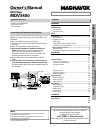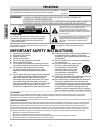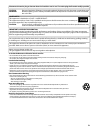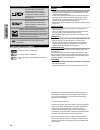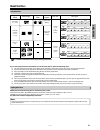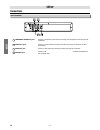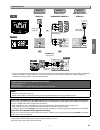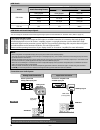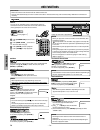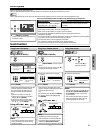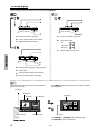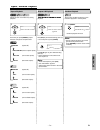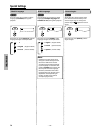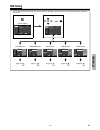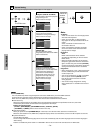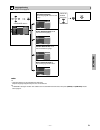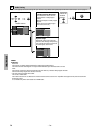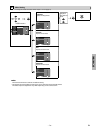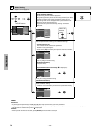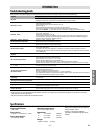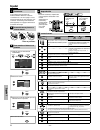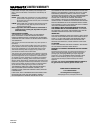Magnavox MDV3400 Owner's Manual
P
R
ECA
U
TI
O
NS
SETUP
DV
D
FU
NCTI
ON
S
INFORMATION
Es
paño
l
DVD Player
MDV3400
Supplied Accessories
Owner’s Manual
Please read before using this unit.
Contents
If your TV has “Antenna In (RF in)” jack only, it is still
possible to connect this unit to your TV by using an RF
modulator.
In this case, follow the instructions below.
1) Disconnect the power cords of the devices from the
AC outlet.
2) Make the connection as illustrated below.
3) Set your RF modulator’s channel 3/4 switch to
either 3 or 4, whichever the TV channel is least
used in your area. If your RF modulator has a
modulator / antenna switch, set it according to the
manual supplied with the RF modulator.
4) Plug in the power cords of the devices to the AC
outlet.
5) Turn on your TV and choose the same channel as
you set the RF modulator’s channel 3/4 switch to.
For more details, follow the manual supplied with the
RF modulator.
or
Video cable
rear of TV
RF coaxial cable
RF coaxial
cable
Set channel 3 or 4
cable TV
company
VHF / UHF
antenna
rear of your RF
modulator
Audio
cable
rear of this unit
ANT. IN
AUDIO IN
TO TV
ANT. IN
L
R
CHANNEL
4
3
VIDEO IN
Connecting to RF Modulator (Not Supplied)
Note:
• RF modulator is not supplied with this unit. You need to
purchase it at your local store.
• The quality of picture may become poor if this unit is
connected to an RF modulator.
© 2013 Funai Electric Co., Ltd.
INSTRUCCIONES EN ESPAÑOL INCLUIDAS.
PRECAUTIONS
IMPORTANT SAFETY INSTRUCTIONS ..........................................2
About the Discs ............................................................................5
Playable Discs. ............................................................................................. 5
Unplayable Discs. ....................................................................................... 5
SETUP
Connections .................................................................................6
Rear Terminals............................................................................................. 6
Connection to a TV. ................................................................................... 7
HDMI Audio.................................................................................................. 8
HDMI Mode and Actual Output Signals. ........................................... 8
Connection to an Audio System. ......................................................... 8
About the Remote Control .........................................................
l
.9
Remote Control. ......................................................................................... 9
Installing the Batteries for the Remote Control.............................. 9
DVD FUNCTIONS
Playback ...................................................................................
k
.10
JPEG Playback ..........................................................................
k
.11
Search Functions .......................................................................11
Using Track / File Search. ......................................................................11
Using Title / Chapter Search. ...............................................................11
Using Time Search. ..................................................................................11
On-Screen Display ....................................................................
y
.12
Repeat / Random Playback ......................................................
k
.13
Repeat Playback. ......................................................................................13
Repeat A-B Playback. ..............................................................................13
Random Playback. ...................................................................................13
Special Settings .........................................................................14
Subtitle Language....................................................................................14
Audio Language. ......................................................................................14
Camera Angles. .........................................................................................14
DVD Setting ...............................................................................15
System Setting. .........................................................................................16
Language Setting. ....................................................................................17
Audio Setting.............................................................................................18
Video Setting. ............................................................................................19
Other Setting. ............................................................................................20
INFORMATION
Troubleshooting Guide .............................................................21
Specifications ............................................................................21
Español .....................................................................................
l
.22
LIMITED WARRANTY .................................................................
Y
Y
.23
• Remote Control (NB691UD)
• Audio / video cables
• SETUP MANUAL
If you need additional operating assistance after reading
this owner’s manual, please visit support website;
www.magnavox.com/support
or please call support center;
TOLL FREE : 1-800-605-8610
Before call, please check model name and serial number
pasted on the unit.