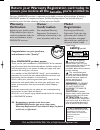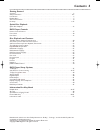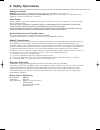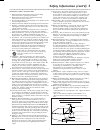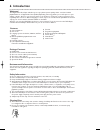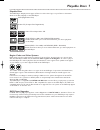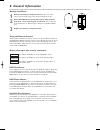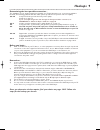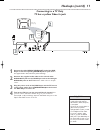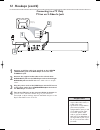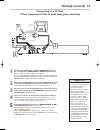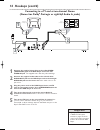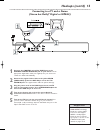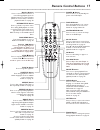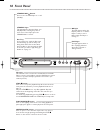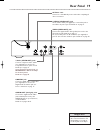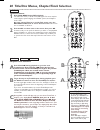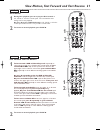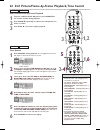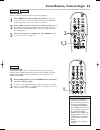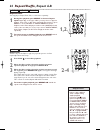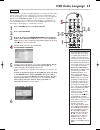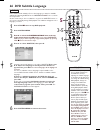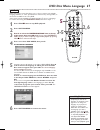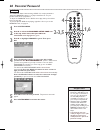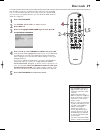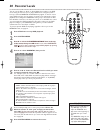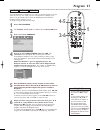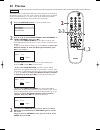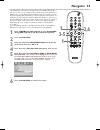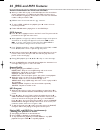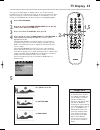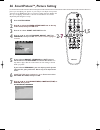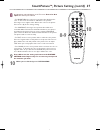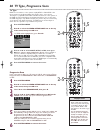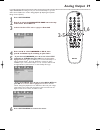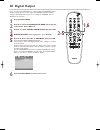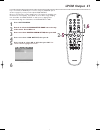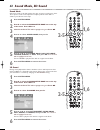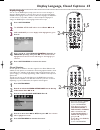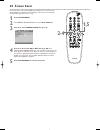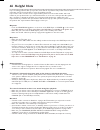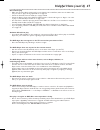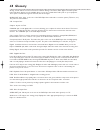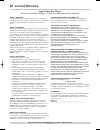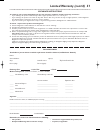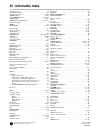- DL manuals
- Magnavox
- DVD Player
- MDV422
- Owner's Manual
Magnavox MDV422 Owner's Manual
O
WNER
’
S
M
ANUAL
N
EED
H
ELP
? C
ALL US
!
M
AGNAVOX REPRESENTATIVES ARE READY TO HELP YOU WITH ANY
QUESTIONS ABOUT YOUR NEW PRODUCT
. W
E CAN GUIDE YOU THROUGH
C
ONNECTIONS
, F
IRST
-
TIME
S
ETUP
,
AND ANY OF THE
F
EATURES
.
W
E WANT YOU TO START ENJOYING YOUR NEW PRODUCT RIGHT AWAY
.
C
ALL US BEFORE YOU CONSIDER RETURNING THE PRODUCT
.
1-800-705-2000
O
R VISIT US ON THE WEB AT WWW
.
MAGNAVOX
.
COM
MDV422
DVD PLAYER
I
MPORTANT
!
R
ETURN YOUR
W
ARRANTY
R
EGISTRATION
C
ARD WITHIN
10
DAYS
.
S
EE WHY INSIDE
.
Summary of MDV422
Page 1
O wner ’ s m anual n eed h elp ? C all us ! M agnavox representatives are ready to help you with any questions about your new product . W e can guide you through c onnections , f irst - time s etup , and any of the f eatures . W e want you to start enjoying your new product right away . C all us bef...
Page 2: Safety
Once your magnavox purchase is registered, you’re eligible to receive all the privileges of owning a magnavox product. So complete and return the warranty registration card enclosed with your purchase at once. And take advantage of these important benefits. Return your warranty registration card tod...
Page 3: Contents 3
Contents 3 getting started contents . . . . . . . . . . . . . . . . . . . . . . . . . . . . . . . . . . . . . . . . . . . . . . . . . . . . . . . . . . . . . . . . . . . . . . .3 safety information . . . . . . . . . . . . . . . . . . . . . . . . . . . . . . . . . . . . . . . . . . . . . . . . . . . ...
Page 4: 4 Safety Information
Safety precautions warning: to prevent fire or shock hazard, do not expose this equipment to rain or moisture. Federal communications commission (fcc) warning: any unauthorized changes or modifications to this equipment void the user’s authority to operate it. Laser safety this unit employs a laser....
Page 5
Safety information (cont’d) 5 important safety instructions 1. Read instructions. Read all the safety and operating instructions before operating the product. 2. Retain instructions. Keep the safety and operating instructions for future reference. 3. Heed warnings. Adhere to all warnings on the prod...
Page 6: 6 Introduction
6 introduction welcome! This digital video disc player will allow you to enjoy better picture quality, clearer sound, and endless playback features on digital video discs (dvds). Expanding technology allows you to add options to your viewing - watch a director’s cut of a movie, listen to the produce...
Page 7: Playable Discs 7
Playable discs 7 region codes and color systems dvds must meet the requirements for region codes and color systems before you can use them with the dvd player. Dvds must be labeled for all regions or for region 1 in order to play on this dvd player.You cannot play discs that are labeled for other re...
Page 8: 8 General Information
8 general information battery installation 1 remove the battery compartment lid on the rear of the remote control by pressing in the tab, then lifting off the lid. 2 place two aa batteries inside the battery compartment with their + and – ends aligned as indicated. Do not mix old and new batteries o...
Page 9: Hookups 9
Hookups 9 determining the best possible connection... The capabilities of your existing equipment, especially your tv, will determine your connection possibilities. However, the following guidelines describe which options provide the best picture and sound quality. .... Component video provides the ...
Page 10: 10 Hookups (Cont’D)
1 connect the supplied video cable (which has yellow markings) to the player’s yellow video (video out) jack. Connect the other end of the cable to the video in jack on the rf modulator. The video in jack on the rf modulator is usually yellow and might be labelled video, cvbs, composite, or baseband...
Page 11: Hookups (Cont’D) 11
Hookups (cont’d) 11 connecting to a tv only tv has a yellow video in jack back of tv (example only) left audio in video in right audio in left audio in video in right audio in 2 1 3 1 connect the yellow video (video out) jack of the dvd player to the corresponding video in jack on your tv. Use the s...
Page 12: 12 Hookups (Cont’D)
1 connect an s-video cable (not supplied) to the s-video (video out) jack of the dvd player and to the tv’s s-video in jack. 2 connect the supplied audio cable to the red and white audio out jacks on the dvd player and to the left/right audio in jacks on the tv. Match the cable colors to the jack co...
Page 13: Hookups (Cont’D) 13
Hookups (cont’d) 13 connecting to a tv only tv has component video in jacks (red, green, and blue) back of tv (example only) left audio in right audio in pr/cr y pb/cb left audio in right audio in pr/cr y pb/cb 2 1 3 1 connect the dvd player’s y pb pr (video out) jacks to the corresponding component...
Page 14: 14 Hookups (Cont’D)
14 hookups (cont’d) connecting to a tv and a two-channel stereo (stereo has dolby ® prologic or right/left audio in jacks) back of tv (example only) left audio in right audio in stereo (example only) video in 1 video in 3 2 1 connect the supplied video cable to the yellow video (video out) jack of t...
Page 15: Hookups (Cont’D) 15
Hookups (cont’d) 15 connecting to a tv and a stereo (stereo has dolby ® digital or mpeg2) 1 connect the coaxial jack of the dvd player to the coaxial digital audio in jack on your stereo. Use an appropriate digital audio cable (not supplied). See your electronics retailer for details and availabilit...
Page 16: 16 Quick Disc Playback
16 quick disc playback there are many playback features and options available on discs. After familiarizing yourself with the dvd player, see pages 20 and following to try additional features. 1 press standby-on y y or power y y to turn on the dvd player. Turn on your tv. Set it to the correct video...
Page 17: Remote Control Buttons 17
Remote control buttons 17 number buttons press to select numbered items in a menu. During playback, press the number buttons to select a chapter (within the current title) or track for playback. Details are on page 20. Return/title button press to go back to a previous menu. Press during dvd playbac...
Page 18: 18 Front Panel
18 front panel on light this light appears when the player’s power is on and the player is ready to use. It flashes while the player is turning on. Play light this light appears when a disc is playing. It flashes when play is paused or during a search. Ir sensor this infrared sensor receives the com...
Page 19: Rear Panel 19
Rear panel 19 y pb pr (video out) jacks connect component video cables (not supplied) here and to the component video in jacks of a tv. Details are on page 13. If your tv has progressive scan, set progressive to on at the player for the best picture. Details are on page 38. Coaxial jack connect a di...
Page 20
20 title/disc menus, chapter/track selection title/disc menus 1 press disc menu during dvd playback. The main disc menu (or root menu) will appear.The menu may list camera angles, spoken language and subtitle options, and chapters for the title. Or, if the current title has a specific title menu, pr...
Page 21
Fast forward and fast reverse 1 to fast forward a dvd or video cd, press 2 repeatedly to select two, four, eight, 16, or 32 times the normal speed. Or, press and hold next ¢ until the fast forward icon shows in the upper right corner of the tv screen.Then, press and hold next ¢ repeatedly to select ...
Page 22: 1,2
22 still picture/frame-by-frame playback,time search still picture/frame-by-frame playback 1 to pause a dvd or video cd picture, press pause 8 on the remote control during playback. 2 press pause 8 repeatedly to advance the still picture one frame at a time. 3 press play 3 to resume regular playback...
Page 23: 1,3
Zoom/reduce, camera angle 23 zoom/reduce you can reduce or enlarge the video image during playback. 1 press zoom repeatedly during disc playback to make the picture two, three, or four times larger. Or, keep pressing zoom to reduce the picture to 1/2, 1/3, or 1/4 its normal size. 2 press 341 2 to mo...
Page 24: Repeat/shuffle
24 repeat/shuffle , repeat a-b dvd video cd audio cd repeat/shuffle you may play a chapter,track,title, or entire disc repeatedly. 1 during disc playback, press repeat to choose a repeat option. Depending on the type of disc, you may choose to play the chapter, track, title, or all (disc) repeatedly...
Page 25: Dvd Audio Language 25
Dvd audio language 25 some dvds are recorded in multiple languages; some may have extra audio options such as a director’s commentary or a music soundtrack.You can choose the language or the soundtrack that you want to hear by adjusting audio in the preference page . To do so, follow the steps below...
Page 26: 26 Dvd Subtitle Language
26 dvd subtitle language some dvds include subtitles. Choose the language you want for available subtitles by adjusting subtitle in the preference page .To do so, follow the steps below. Or, the easiest way to choose subtitles is to press the subtitle button on the remote repeatedly during dvd playb...
Page 27: Dvd Disc Menu Language 27
Dvd disc menu language 27 dvds have a disc menu that allows you to choose options such as audio language, subtitles, or other special features. Features vary among dvds, so the menus are different for every dvd. Some menus may be available in multiple languages.To choose a language for a disc menu u...
Page 28: 28 Parental Password
28 parental password the parental feature limits viewing of dvds. You need a password to change the parental settings or to play locked discs.To set your password, follow the steps below. To adjust the parental level so dvds cannot play if they exceed that level, see page 30. To prevent specific dvd...
Page 29: Disc Lock 29
Disc lock 29 not all dvds are rated or coded by the disc maker.You can specifically lock or unlock a dvd, regardless of its rating. If you lock a specific dvd, you must enter your password before you can watch the dvd. Password details are on page 28. 1 press system menu. 2 the general setup page ic...
Page 30: 30 Parental Levels
30 parental levels you can set the player to block or allow playback according to the dvd movie rating. If someone tries to play a dvd whose rating exceeds the level you selected, parental violation may appear on the tv screen. Some dvds may give you the option of entering your password to allow pla...
Page 31: Program 31
Program 31 2-6 1 4-5 audio cd video cd dvd you may play tracks or chapters in an order you specify instead of normal order (1, 2, 3, etc.).The order you set is a program. For example, if you want to set up an audio cd so track 12 will play first, put track 12 in program position number one (1). To s...
Page 32: 32 Preview
32 preview some video cds or super video cds may contain preview or introductory information. If you are not sure of the contents of a video cd or its tracks, use the preview features to see the content of the tracks. Not all video cds contain this information. See your disc case for details. 1 pres...
Page 33: Navigator 33
Navigator 33 this dvd player can play some compact disc-recordable (cd-r) discs that you record on your computer.These cd-rs may contain pictures in a jpeg format or audio files/tracks in an mp3 format. For example, you may have photographic film developed by a retailer that places the pictures on a...
Page 34: 34 Jpeg and Mp3 Features
34 jpeg and mp3 features general information on cd-r and cd-rws ● when you make cds to play on this dvd player, the disc should have at least 6-10 pictures or 2-3 mp3 music files. Make sure there are at least 3 mb (three megabytes) of information on the disc.The maximum number of files per folder is...
Page 35: Tv Display 35
• dvds only play in the format in which they were recorded. For example, if the dvd case says the dvd is recorded in letterbox or widescreen format, you may play the dvd only with the black bars showing at the top and bottom of the widened picture. Even if you set tv display to 4:3 pan scan, the pic...
Page 36: 36 Smartpicture
36 smartpicture tm , picture setting just as you can adjust your picture on your tv, you can adjust some picture elements at the dvd player. Choose a picture setting that best displays the disc you are playing.This feature is known as smartpicture and can be adjusted by following these steps. 1 pres...
Page 37: Smartpicture
Smartpicture tm , picture setting (cont’d) 37 8 an adjustment scale will appear on the tv screen. Press 1 or 2 to adjust the element you selected. • for brightness, choosing a more positive value brightens the color on the screen and seems to add white to the picture. Choosing a more negative value ...
Page 38: 1,5
38 tv type, progressive scan 1,5 2-4 tv type dvds are recorded in a color system, usually ntsc or pal. Ntsc is the most common in the united states.Your tv also has a color system. This player is compatible with ntsc and pal. However, the color system of the dvd, the tv, and the player should match....
Page 39: Analog Output 39
Analog output 39 adjust downmix according to how you connected the player to your tv and/or stereo. Balance the volume during playback by adjusting the dynamic range control (d.R.C.). 1 press system menu. 2 press 2 to select the audio setup page icon at the top of the menu. Press ok or 4. 3 analog a...
Page 40: 40 Digital Output
If you connected the dvd player to a stereo using the coaxial jack as shown on page 15, you need to adjust the digital output (audio) setting as described below. If you are not using the coaxial jack, no adjustment is necessary. 1 press system menu. 2 press 2 to select the audio setup page icon at t...
Page 41: Lpcm Output 41
Lpcm output 41 if you connected the dvd player to a stereo using the coaxial jack as shown on page 15, you may need to adjust lpcm output. Discs are recorded in a certain sampling rate. The higher the sampling rate, the better the sound quality. Some discs are recorded in a high sampling rate of 96 ...
Page 42: Sound Mode, 3D Sound
42 sound mode, 3d sound sound mode select the sound mode that matches the type of music you play most often. These preset sound modes adjust the frequency bands of the audio to enhance your favorite music style. 1 press system menu. 2 press 2 to select the audio setup page icon at the top of the men...
Page 43: 1,5
Display language, closed captions 43 helpful hint • if you have french or spanish menus and need english: 1) press system menu. 2)the first icon on the left (pag.Config.General or page reglages generaux) will be selected. Press ok. 3) with idioma menus or langue osd highlighted in green, press 2. 4)...
Page 44: 44 Screen Saver
44 screen saver the screen saver is the moving dvd logo that appears on your tv screen when playback is stopped. It prevents damage to your tv screen caused by leaving a still image on the tv too long. 1 press system menu. 2 the general setup page will be selected. Press ok or 4. 3 press 4 to select...
Page 45: Dvd Player Defaults 45
Dvd player defaults 45 helpful hint • restoring the defaults will reset the player’s menus to english. To restore the original settings of the dvd player, follow the steps below. 1 press stop 7 twice to stop disc playback completely. 2 press system menu. 3 press 2 to select the preference page icon ...
Page 46: 46 Helpful Hints
46 helpful hints if you are having problems with your product, check this list of problems and possible solutions before requesting service.You may be able to solve the problem yourself. If you need to call a customer service representative, please know the model number and serial number of your pro...
Page 47: Helpful Hints (Cont'D) 47
Helpful hints (cont'd) 47 disc will not play. • make sure the disc label is facing up. If you are playing a two-sided disc, make sure the label of the side you want to play is facing up. Details are on page 16. • check the parental controls. Details are on pages 28-30. • check the region code of the...
Page 48: 48 Glossary
Analog: sound that has not been turned into numbers. Analog sound varies, while digital sound has specific numerical values. Analog sound is available when you use the red and white audio jacks on your equipment. These jacks send audio through two channels, the left and right. Audio out jacks: jacks...
Page 49
Specifications, language codes 49 playable discs dvd-video audio cd video cd super video cd picture cd mp3-cd cd recordable (cd-r) cd rewritable (cd-rw) dvd recordable (dvd+r) dvd rewritable (dvd+rw) tv standard pal/50hz ntsc/60hz number of lines 625 525 playback multistandard (pal/ntsc) video perfo...
Page 50: 50 Limited Warranty
50 limited warranty digital video disc player 90 days free product exchange / 91 days–one year reduced-cost exchange who is covered? You must have proof of the date of purchase to exchange your product. A sales receipt or other document showing the date that you purchased the product is considered s...
Page 51
Limited warranty (cont’d) 51 to exchange your product with magnavox (per the warranty conditions stated previously), remember: • if you exchange the product within 90 days of the original purchase, there is no cost to you.* • if you exchange the product more than 90 days after but less than one year...
Page 52: 52 Information Index
Printed in china 3141 015 24922 ib8446e002 this owner’s manual is made of recyclable materials. Remember to recycle! Ac power cord . . . . . . . . . . . . . . . . . . . . . . . . . . . . . . . . . . . .19 all (digital output) . . . . . . . . . . . . . . . . . . . . . . . . . . . . . . . .40 analog a...