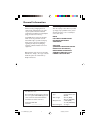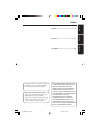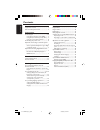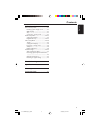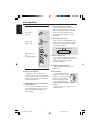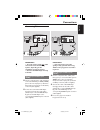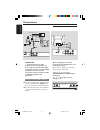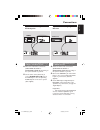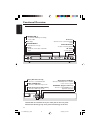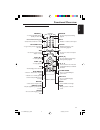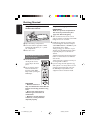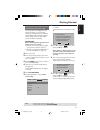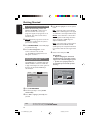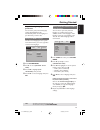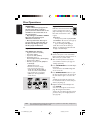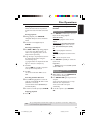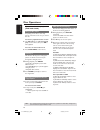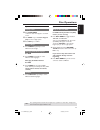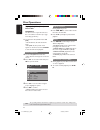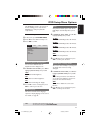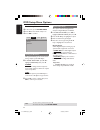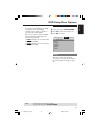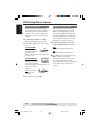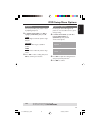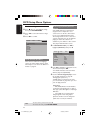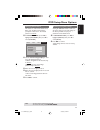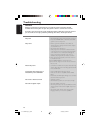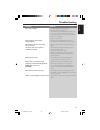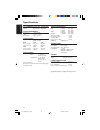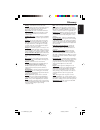- DL manuals
- Magnavox
- DVD Player
- MDV434
- User Manual
Magnavox MDV434 User Manual
Summary of MDV434
Page 1
S m a r t . V e r y s m a r t . User guide digital video disc player mdv434 01-31 mdv434_la_552a 02/03/05, 5:26 pm 1.
Page 2
General information caution (warning location: on the backplate of the set) never make or change connections with the power switched on. Manufactured under license from dolby laboratories. “dolby”, “pro logic” and the double-d symbol are trademarks of dolby laboratories. Laser safety this unit emplo...
Page 3
English español p o r tuguês 3 index english --------------------------------------- 6 español ------------------------------------ 32 português --------------------------------- 60 ‘consumers should note that not all high definition television sets are fully compatible with this product and may cau...
Page 4
English 4 introduction supplied accessories ....................................... 6 care and safety information .......................... 6 connections connecting tv .............................................. 7-8 using composite video jacks (cvbs) ........ 7 using component video jacks (pr pb...
Page 5
English 5 contents dvd menu options general setup menu ..................................... 21 dimming system’s display screen .............. 21 osd language ............................................... 21 sleep ................................................................ 21 screen saver - t...
Page 6
English 6 supplied accessories remote control and two a aa batteries introduction care and safety information ● power consumption – when the system is switched to standby mode, it is still consuming power. To disconnect the system from the power supply completely, remove the ac power plug from the w...
Page 7
English 7 connections connecting tv important! – you only need to make one video connection from the following options, depending on the capabilities of your tv system. – connect the dvd player directly to the tv. Using composite video jacks (cvbs) 1 use the composite video cable (yellow) to connect...
Page 8
English 8 audio in r l video in to tv int in ch3 ch4 2 1 connections important! – if your tv only has a single antenna in jack (or labeled as 75 ohm or rf in,) you will need an rf modulator in order to view the dvd playback on the tv. See your electronics retailer for details on rf modulator availab...
Page 9
English 9 connections stereo system has dolby pro logic or right / left audio in jack 1 select one of the video connections (cvbs video in, scart or component video in) depending on the options available on your tv. 2 use the audio cables (white/red) to connect audio out (l/r) jacks of the dvd playe...
Page 10
English 10 open/close open/close mic level stop stop play/ play/pause pause standby tandby-on on functional overview front and rear panels ir sensor – point the remote control towards this sensor 2; play/pause – to start or interrupt playback 9 stop – to stop playback standby-on b – to switch the dv...
Page 11
English 11 functional overview remote control power b – to switch the dvd player to standby mode or on 0-9 numerical key pad – selects numbered items in a menu return/title – to go back to previous menu/show title menu s – to search or select previous chapter or track play ( b ) – to start playback ...
Page 12
English 12 open/close stop play/ play/pause pause standby-on getting started step 1: inserting batteries into the remote control 1 3 2 1 open the battery compartment. 2 insert two batteries type r03 or aaa, following the indications (+-) inside the compartment. 3 close the cover. Using the remote co...
Page 13
English 13 getting started setting up progressive scan feature (for progressive scan tv only) the progressive scan display twice the number of frames per seconds than interlaced scanning (ordinary normal tv system). With nearly double the number of lines, progressive scan offers higher picture resol...
Page 14
English 14 selecting the colour system that corresponds to your tv this dvd player is compatible with both ntsc and pal. In order for a dvd disc to play on this player, the colour system of the disc, the tv and the dvd player should match. General audio video preference ty type pal tv display multi ...
Page 15
English 15 step 3: setting language preference you can select your preferred language settings. This dvd player will automatically switch to the language for you whenever you load a disc. Setting the osd language the on-screen language for the system menu will remain as you set it, regardless of var...
Page 16
English 16 disc operations important! – if the inhibit icon (ø) appears on the tv screen when a button is pressed, it means the function is not available on the current disc or at the current time. – depending on the dvd or video cd, some operations may be different or restricted. – do not push on t...
Page 17
English 17 disc operations basic playback controls unless otherwise stated, all operations described are based on remote control use. Pausing playback 1 during playback, press pauseÅ. ➜ playback will pause and sound will be muted. 2 to resume normal playback, press play b. Selecting track/chapter 1 ...
Page 18
English 18 operations for video playback (dvd/vcd/svcd) using the disc menu depending on the disc, a menu may appear on the tv screen once you load in the disc. To select a playback feature or item ● use 1 234 keys or numeric keypad (0-9) on the remote, then press ok to start playback. To access or ...
Page 19
English 19 disc operations special dvd features playing a title 1 press disc menu. ➜ the disc title menu appears on the tv screen. 2 use 341 2 keys or numeric keypad (0-9) to select a play option. 3 press ok key to confirm. Camera angle ● press angle repeatedly to select different desired angle. Cha...
Page 20
English 20 disc operations tips: the operating features described here might not be possible for certain discs. Always refer to the instructions supplied with the discs. Playing mp3/jpeg (kodak) picture cd important! You have to turn on your tv and set to the correct video in channel. (see page 12 “...
Page 21
English 21 dvd setup menu options tips: to return to the previous menu, press 1. To remove the menu, press system menu . Dimming player’s display panel you can select different levels of brightness for the display screen. 1 in ‘general setup page’, press 3 4 to highlight {display dim}, then press 2....
Page 22
English 22 dvd setup menu options tips: to return to the previous menu, press 1. To remove the menu, press system menu . Audio setup menu 1 in disc mode, press system menu. 2 press 1 2 to select ‘audio setup’ icon. 3 press ok to confirm. General audio videopreference downmix digital audio cd upsampl...
Page 23
English 23 dvd setup menu options tips: to return to the previous menu, press 1. To remove the menu, press system menu . Video setup menu 1 in disc mode, press system menu. 2 press 1 2 to select ‘video setup’ icon. 3 press ok to confirm. General audio video preference ty type tv display progressive ...
Page 24
English 24 setting the tv display set the aspect ratio of the dvd player according to the tv you have connected. The format you select must be available on the disc. If it is not, the setting for tv display will not affect the picture during playback. 1 in ‘video setup page’, press 34 to highlight {...
Page 25
English 25 dvd setup menu options tips: to return to the previous menu, press 1. To remove the menu, press system menu . Sharpness you can personalize your picture colour by adjusting sharpness. 1 in ‘video setup page’, press 3 4 to highlight {sharpness}, then press 2. High choose high to make the p...
Page 26
English 26 dvd setup menu options tips: to return to the previous menu, press 1. To remove the menu, press system menu . Preference page 1 press Ç twice to stop playback (if any), then press system menu. 2 press 1 2 to select the ‘preference page’ icon. 3 press ok to confirm. General audiovideo pref...
Page 27
English 27 dvd setup menu options restoring to original settings setting the default function will reset all options and your personal settings to the factory defaults, except your password for parental control. 1 in ‘preference page’, press 3 4 to highlight {default}, then press 2 to select {reset}...
Page 28
English 28 warning under no circumstances should you try to repair the system yourself, as this will invalidate the warranty. Do not open the system as there is a risk of electric shock. If a fault occurs, first check the points listed below before taking the system for repair. If you are unable to ...
Page 29
English 29 disc can’t be played – the dvd+r/cd-r must be finalised. – ensure the disc label is facing up. – check if the disc is defective by trying another disc. – if you have recorded a picture cd or mp3 cd yourself, ensure that your disc contains at least 10 pictures or 5 mp3 tracks. – region cod...
Page 30
English 30 tv standard (pal/50hz) (ntsc/60hz) number of lines 625 525 playback multistandard (pal/ntsc) video performance da converter 12 bit, 108 mhz ypbpr 0.7 vpp — 75 ohm video output 1vpp — 75 ohm video format digital compression mpeg 2 for dvd,svcd mpeg 1 for vcd dvd 50hz 60hz horiz. Resolution...
Page 31
English 31 analog: sound that has not been turned into numbers. Analog sound varies, while digital sound has specific numerical values. These jacks send audio through two channels, the left and right. Aspect ratio: the ratio of vertical and horizontal sizes of a displayed image. The horizontal vs. V...