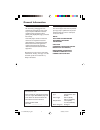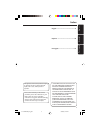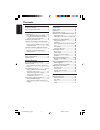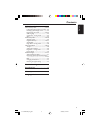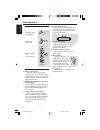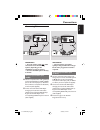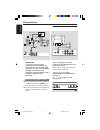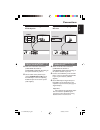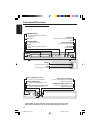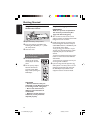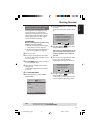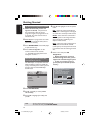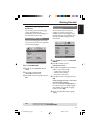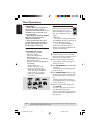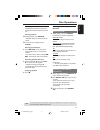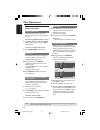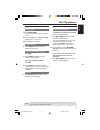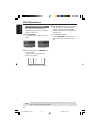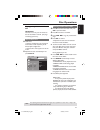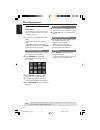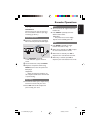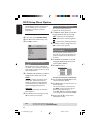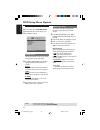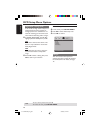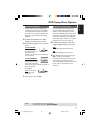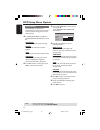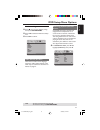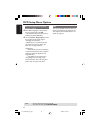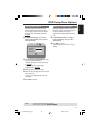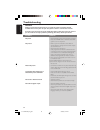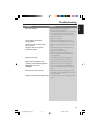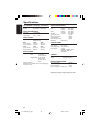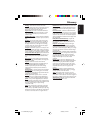- DL manuals
- Magnavox
- DVD Player
- MDV434K
- User Manual
Magnavox MDV434K User Manual
Summary of MDV434K
Page 1
S m a r t . V e r y s m a r t . User guide digital video disc player mdv434k 01-37 mdv434k_eng_552 04/02/05, 4:13 pm 1.
Page 2
General information laser safety this unit employs a laser. Due to possible eye injury, only a qualified service person should remove the cover or attempt to service this device. Note: pictures shown maybe different between countries. Laser type semiconductor laser gaalas wave length 650 nm (dvd) 78...
Page 3
3 english p o r tuguês español index english --------------------------------------- 6 español ------------------------------------ 38 português --------------------------------- 72 ‘consumers should note that not all high definition television sets are fully compatible with this product and may cau...
Page 4
English 4 introduction supplied accessories ....................................... 6 care and safety information .......................... 6 connections connecting tv .............................................. 7-8 using composite video jacks (cvbs) ........ 7 using component video jacks (pr pb...
Page 5
English 5 contents dvd menu options general setup menu ............................... 24-25 locking/unlocking the disc for viewing ... 24 dimming system’s display screen .............. 24 programming disc tracks ....................... 24-25 osd language ...............................................
Page 6
English 6 supplied accessories remote control and two aa batteries introduction care and safety information ● power consumption – when the system is switched to standby mode, it is still consuming power. To disconnect the system from the power supply completely, remove the ac power plug from the wal...
Page 7
English 7 connections connecting tv audio in v (pr/cr) u (pb/cb) y s-video in video in component video in audio out v (pr/cr) u (pb/cb) y s-video in video in component video in 2 1 important! – you only need to make one video connection from the following options, depending on the capabilities of yo...
Page 8
English 8 connections important! – if your tv only has a single antenna in jack (or labeled as 75 ohm or rf in,) you will need an rf modulator in order to view the dvd playback on the tv. See your electronics retailer for details on rf modulator availability and operations. Using an accessory rf mod...
Page 9
English 9 connections stereo system has dolby pro logic or right / left audio in jack 1 select one of the video connections (cvbs video in, scart or component video in) depending on the options available on your tv. 2 use the audio cables (white/red) to connect audio out (l/r) jacks of the dvd playe...
Page 10
English 10 functional overview front and rear panels audio out (left/right) – connect to audio inputs of an amplifier, receiver or stereo system coaxial (digital audio out) – connect to coaxial audio input of a digital audio equipment mains (ac power cord) – connect to a standard ac outlet cvbs (vid...
Page 11
English 11 functional overview remote control helpful hint: press “stop” for about 2 seconds to open or close disc tray. Power b – to switch the dvd player to standby mode or on 0-9 numerical key pad – selects numbered items in a menu return/title – to go back to previous menu/show title menu s – to...
Page 12
English 12 open/close top stop play/ play/pause pause standby-on getting started step 1: inserting batteries into the remote control 1 3 2 1 open the battery compartment. 2 insert two batteries type r06 or aa, following the indications (+-) inside the compartment. 3 close the cover. Using the remote...
Page 13
English 13 setting up progressive scan feature (for progressive scan tv only) the progressive scan display twice the number of frames per seconds than interlaced scanning (ordinary normal tv system). With nearly double the number of lines, progressive scan offers higher picture resolution and qualit...
Page 14
English 14 selecting the colour system that corresponds to your tv this dvd player is compatible with both ntsc and pal. In order for a dvd disc to play on this player, the colour system of the disc, the tv and the dvd player should match. Ntsc tv - - video setup page - - tv type pal tv display mult...
Page 15
English 15 step 3: setting language preference you can select your preferred language settings. This dvd player will automatically switch to the language for you whenever you load a disc. Setting the osd language the on-screen language for the system menu will remain as you set it, regardless of var...
Page 16
English 16 disc operations important! – if the inhibit icon (ø) appears on the tv screen when a button is pressed, it means the function is not available on the current disc or at the current time. – depending on the dvd or video cd, some operations may be different or restricted. – do not push on t...
Page 17
English 17 disc operations basic playback controls unless otherwise stated, all operations described are based on remote control use. Pausing playback 1 during playback, press pauseÅ. ➜ playback will pause and sound will be muted. 2 to resume normal playback, press play b. Selecting track/chapter ● ...
Page 18
English 18 operations for video playback (dvd/vcd/svcd) using the disc menu depending on the disc, a menu may appear on the tv screen once you load in the disc. To select a playback feature or item ● use 1 234 keys or numeric keypad (0-9) on the remote, then press ok to start playback. To access or ...
Page 19
English 19 disc operations special dvd features playing a title 1 press disc menu. ➜ the disc title menu appears on the tv screen. 2 use 3 4 1 2 keys or numeric keypad (0-9) to select a play option. 3 press ok key to confirm. Camera angle ● press angle repeatedly to select different desired angle. C...
Page 20
English 20 preview function (dvd/vcd) the preview function allows you to reduce the picture of 6 tracks enough to display in a full screen. 1 press preview. ➜ the preview menu appears on the tv screen. Select digest type: track digest disc interval track interval select digest type: title digest cha...
Page 21
English 21 disc operations tips: the operating features described here might not be possible for certain discs. Always refer to the instructions supplied with the discs. Selecting a folder and track/file 1 press 3 4 to select the folder and press ok to open the folder. 2 press 3 4 to select a track/...
Page 22
English 22 disc operations tips: the operating features described here might not be possible for certain discs. Always refer to the instructions supplied with the discs. Zoom picture 1 during playback, press zoom repeatedly to display the picture with different scales. 2 use 1 234 keys to view the z...
Page 23
English 23 playing karaoke discs important! You have to turn on your tv and set to the correct video in channel. (see page 12 “setting up the tv”). General operation 1 connect a microphone (not supplied) to mic on the side panel of the dvd player. 2 press karaoke repeatedly. ➜ ‘mic on/off’ appears o...
Page 24
English 24 dvd setup menu options tips: to return to the previous menu, press 1. To remove the menu, press system menu . This dvd player setup is carried out via the tv, enabling you to customise the dvd player to suit your particular requirements. General setup menu 1 in disc mode, press system men...
Page 25
English 25 dvd setup menu options tips: to return to the previous menu, press 1. To remove the menu, press system menu . If you want to remove a track 6 use 1 234 keys to move the cursor to the track you want to remove. 7 press ok to remove this track from the programme menu. To start programme play...
Page 26
English 26 dvd setup menu options tips: to return to the previous menu, press 1. To remove the menu, press system menu . Audio setup menu 1 in disc mode, press system menu. 2 press 1 2 to select ‘audio setup’ icon. 3 press ok to confirm. Go to audio setup page analog output digital audio setup sound...
Page 27
English 27 dvd setup menu options tips: to return to the previous menu, press 1. To remove the menu, press system menu . Sound mode the options included in sound mode setup are: ‘3d’, ‘movie mode’ and ‘music mode’. 1 in ‘audio setup page’, press 3 4 to highlight {sound mode}, then press 2. 2 press t...
Page 28
English 28 dvd setup menu options tips: to return to the previous menu, press 1. To remove the menu, press system menu . Video setup menu 1 in disc mode, press system menu. 2 press 1 2 to select ‘video setup’ icon. 3 press ok to confirm. Go to video setup page tv type tv display progressive picture ...
Page 29
English 29 tips: to return to the previous menu, press 1. To remove the menu, press system menu . Dvd setup menu options progressive - turning on/off in the progressive scan mode, you can enjoy the high quality picture with less flickers. It only works when you have connected the dvd player’s y pb p...
Page 30
English 30 dvd setup menu options tips: to return to the previous menu, press 1. To remove the menu, press system menu . 3 if you select {personal}, then proceed to steps 4 ~ 7 . ➜ the ‘personal picture setup’ menu appears. Brightness contrast tint color 0 0 0 0 personal picture setup 4 press 3 4 to...
Page 31
English 31 tips: to return to the previous menu, press 1. To remove the menu, press system menu . Dvd setup menu options preference page 1 press Ç twice to stop playback (if any), then press system menu. 2 press 1 2 to select the ‘preference setup’ icon. 3 press ok to confirm. Go to preference page ...
Page 32
English 32 dvd setup menu options tips: to return to the previous menu, press 1. To remove the menu, press system menu . Pbc you can set the pbc to on or off. This feature is available only on video cd 2.0 with playback control (pbc) feature. For details, see page 19. 2 press 3 4 to highlight a rati...
Page 33
English 33 dvd setup menu options tips: to return to the previous menu, press 1. To remove the menu, press system menu . Restoring to original settings setting the default function will reset all options and your personal settings to the factory defaults, except your password for parental control an...
Page 34
English 34 warning under no circumstances should you try to repair the system yourself, as this will invalidate the warranty. Do not open the system as there is a risk of electric shock. If a fault occurs, first check the points listed below before taking the system for repair. If you are unable to ...
Page 35
English 35 disc can’t be played – the dvd+r/cd-r must be finalised. – ensure the disc label is facing up. – check if the disc is defective by trying another disc. – if you have recorded a picture cd or mp3 cd yourself, ensure that your disc contains at least 10 pictures or 5 mp3 tracks. – region cod...
Page 36
English 36 tv standard (pal/50hz) (ntsc/60hz) number of lines 625 525 playback multistandard (pal/ntsc) video performance video dac 12 bit, 108mhz ypbpr 0.7 vpp — 75 ohm video output 1vpp — 75 ohm video format digital compression mpeg 2 for dvd,svcd mpeg 1 for vcd dvd 50hz 60hz horiz. Resolution 720...
Page 37
English 37 analog: sound that has not been turned into numbers. Analog sound varies, while digital sound has specific numerical values. These jacks send audio through two channels, the left and right. Aspect ratio: the ratio of vertical and horizontal sizes of a displayed image. The horizontal vs. V...