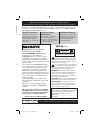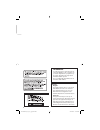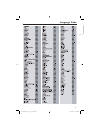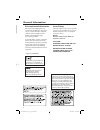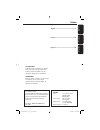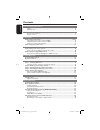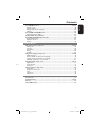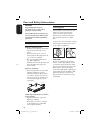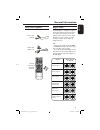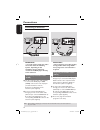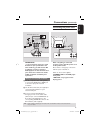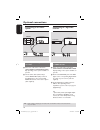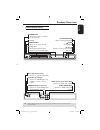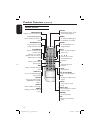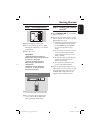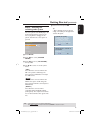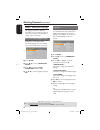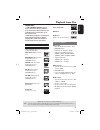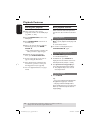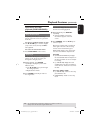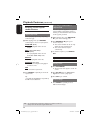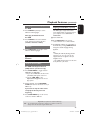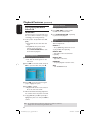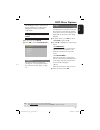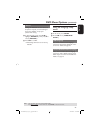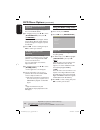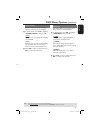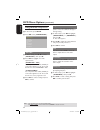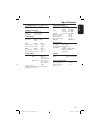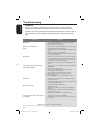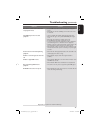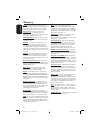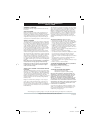- DL manuals
- Magnavox
- TV
- MDV435
- User Manual
Magnavox MDV435 User Manual
Summary of MDV435
Page 1
Mdv435 mdv436 01-37 mdv435_436_37_eng_rc2.Indd 1 01-37 mdv435_436_37_eng_rc2.Indd 1 2006-04-27 5:07:45 pm 2006-04-27 5:07:45 pm.
Page 2: Safety
English 2 return your product registration card or register online at www.Magnavox.Com/usasupport today to get the very most from your purchase. Registering your model with magnavox makes you eligible for all of the valuable benefits listed below, so don't miss out. Complete and return your product ...
Page 3
English 3 class ii equipment symbol this symbol indicates that the unit has a double insulation system 01-37 mdv435_436_37_eng_rc2.Indd 3 01-37 mdv435_436_37_eng_rc2.Indd 3 2006-04-27 5:08:00 pm 2006-04-27 5:08:00 pm.
Page 4
English 4 canada english: this digital apparatus does not exceed the class b limits for radio noise emissions from digital apparatus as set out in the radio interference regulations of the canadian department of communications. Français: cet appareil numérique n’emet pas de bruits radioélectriques d...
Page 5
English 5 language code 01-37 mdv435_436_37_eng_rc2.Indd 5 01-37 mdv435_436_37_eng_rc2.Indd 5 2006-04-27 5:08:01 pm 2006-04-27 5:08:01 pm.
Page 6
English 6 this product incorporates copyright protection technology that is protected by method claims of certain u.S. Patents and other intellectual property rights owned by microvision corporation and other rights owners. Us eof this copyright protection technology must be authorized by macrovisio...
Page 7
English f rançais español index laser type semiconductor laser ingaalp (dvd) aigaas (cd) wave length 650 nm (dvd) 790 nm (cd) output power 10.0 mw (dvd) 5.0 mw (vcd/cd) beam divergence 60 degrees for customer use: read carefully the information located at the bottom or rear of your dvd video player ...
Page 8
English 8 contents care and safety information setup ................................................................................................................................................. 10 cleaning discs ......................................................................................
Page 9
English 9 contents special dvd features .............................................................................................24~25 playing a title .................................................................................................................................. 24 camera angl...
Page 10
English 10 care and safety information danger! High voltage! Do not open the device. You run the risk of getting an electric shock. The machine does not contain any user-serviceable parts. Please leave all maintenance work to qualifi ed personnel. Setup finding a suitable location – place the set on...
Page 11
English 11 general information accessories supplied all 4 region u.S.A. And canada regions u.K and europe regions asia pacifi c, taiwan, korea australia, new zealand, latin america russia and india regions china, calcos islands, walls and futuna islands all all 5 6 discs that can be played all 1 all...
Page 12
English 12 connections connecting to television important! – you only need to make one video connection from the following options, depending on the capabilities of your television. – connect the dvd player directly to the television. Using composite video sockets (cvbs) a use the composite video ca...
Page 13
English 13 connections (continued) audio out digital out video out coaxial audio in r l video in to tv int in ch3 ch4 1 rf coaxial cable to tv back of rf modulator (example only) important! – if your television only has a single antenna in jack (or labeled as 75 ohm or rf in,) you will need an rf mo...
Page 14
English 14 audio out digital out video out coaxial audio in stereo digital connecting to an stereo system audio out digital out video out coaxial audio in digital a v r eciever receiver has a pcm, dolby digital or mpeg decoder a select one of the video connections (cvbs video in, component video in)...
Page 15
English 15 product overview tips: before making or changing any connections, make sure that all the devices are disconnected from the power outlet. Front and rear panels audio out digital out video out coaxial standby-on – turns on the player or switches to standby mode disc tray open/close ç – open...
Page 16
English 16 product overview (continued) remote control open/close – opens or closes the disc tray 0-9 numeric key pad – selects numbered items in a menu return/title – to go back to previous menu/ show title menu disc menu – enters or exits the disc contents menu – switches on or off the playback co...
Page 17
English 17 getting started step 1 : inserting batteries a open the battery compartment. B insert two batteries type r03 or aaa, following the indications (+ –) inside the compartment. C close the cover. Caution! – remove batteries if they are exhausted or if the remote is not to be used for a long t...
Page 18
English 18 getting started (continued) step 3 : setting up progressive scan feature (for progressive scan tv only) the progressive scan displays twice the number of frames per seconds than interlaced scanning (ordinary normal tv system). With nearly double the number of lines, progressive scan offer...
Page 19
English 19 getting started (continued) step 4 : selecting the matching color system the color system of the dvd player, disc and tv should match in order for the disc to play. Before changing the tv system, determine the color system of your tv. System setup tv system tv type password rating default...
Page 20
English 20 getting started (continued) step 5 : setting the language the language options are different depending on your country or region. It may not correspond to the illustrations shown on the user manual. On-screen display (osd) language select this to change the language of this dvd player scr...
Page 21
English 21 playback from disc important! – if the invalid entry appears on the tv screen when a button is pressed, it means the function is not available on the current disc or at the current time. – dvd discs and players are designed with regional restrictions. Before playing a disc, make sure the ...
Page 22
English 22 playback features starting disc playback a turn on the tv to the correct programme number for the dvd player (e.G. ‘ext’, ‘0’, ‘av’). B press standby-on to turn on the dvd player. C press open/close on the front of the dvd player. D place a disc into the disc tray with the label facing up...
Page 23
English 23 playback features (continued) operations for video playback (dvd/vcd/svcd) using the disc menu depending on the disc, a menu may appear on the tv screen once you load in the disc. To select a playback feature or item use keys or numeric keypad (0-9) on the remote, then press ok to start p...
Page 24
English 24 playback features (continued) repeating a section within a chapter/track you can repeat the playback of a specifi c segment within a title/chapter track. To do this, you must mark the start and end of the segment you want. A while playing a disc, press repeat a- b at your chosen starting ...
Page 25
English 25 playback features (continued) changing the audio language for dvd press audio repeatedly to select different audio languages. Changing the audio channel for vcd press audio to select the available audio channels provided by the disc (monol, monor, stereo). Subtitles press subtitle repeate...
Page 26
English 26 playback features (continued) tips: the operating features described here might not be possible for certain discs. Always refer to the instructions supplied with the discs. Playing mp3/jpeg/kodak picture cd important! You have to turn on your tv and set to the correct video in channel. (s...
Page 27
English 27 dvd menu options this dvd player setup is carried out via the tv, enabling you to customise the dvd player to suit your particular requirement. Using the system setup menu a in disc mode, press setup. B press to select { system setup }. System setup tv system tv type password rating defau...
Page 28
English 28 rating this feature lets you set a playback limitation level. The rating levels are from 1 to 8 and are country dependent. You can prohibit the playing of certain discs that are not suitable for your children or have certain discs played with alternative scenes. Unlock the disc by enterin...
Page 29
English 29 default setting the default function will reset all options and your personal settings to the factory defaults, except your password for rating. A in ‘system setup’ menu, press to highlight { default }, then press to select { restore }. C press ok to confi rm. All settings will now reset ...
Page 30
English 30 setting the divx subtitle font (optional) you can set the font type that supports the recorded divx subtitle. A in ‘language setup’, press to select { divx subtitle }, then press . { standard } albanian, danish, dutch, english, finnish, french, gaelic, german, italian, kurdish (latin), no...
Page 31
English 31 dvd menu options (continued) tips: the underlined option is the factory default setting. Press to go back to previous menu item. Press setup to exit the menu item. Down sample you can enable and disable the digital signal for better sound output quality. A in ‘audio setup’, press to highl...
Page 32
English 32 dvd menu options (continued) tips: the underlined option is the factory default setting. Press to go back to previous menu item. Press setup to exit the menu item. Using the video setup menu a in disc mode, press setup. B press select { video setup }. Video setup video out brightness cont...
Page 33
English 33 specifi cations tv standard (pal/50hz) (ntsc/60hz) number of lines 625 525 playback multistandard (pal/ntsc) video performance video dac 10 bit, 108mhz ypbpr 0.7 vpp ~ 75 ohm video output 1vpp ~ 75 ohm video format digital mpeg 2 for dvd,svcd compression mpeg 1 for vcd divx dvd 50hz 60hz ...
Page 34
English 34 troubleshooting problem solution warning under no circumstances should you try to repair the system yourself, as this will invalidate the warranty. Do not open the system as there is a risk of electric shock. If a fault occurs, fi rst check the points listed below before taking the system...
Page 35
English 35 problem solution troubleshooting (continued) not able to select some items in the setup/system menu. The dvd player does not start playback. Picture freezes momentarily during playback. Unable to select progressive scan on/ off. Unable to play divx movies. No sound during divx movies play...
Page 36
English 36 analog: sound that has not been turned into numbers. Analog sound varies, while digital sound has specifi c numerical values. These jacks send audio through two channels, the left and right. Aspect ratio: the ratio of vertical and horizontal sizes of a displayed image. The horizontal vs. ...
Page 37
English 37 magnavox, p.O. Box 671539, marietta, ga. 30006-0026 magnavox limited warranty one (1) year warranty coverage: magnavox warranty obligation is limited to the terms set forth below. Who is covered: magnavox warrants the product to the original purchaser or the person receiving the product a...