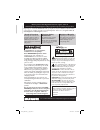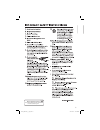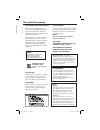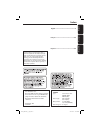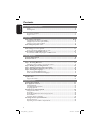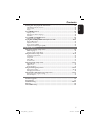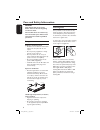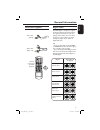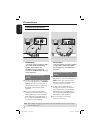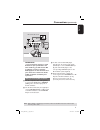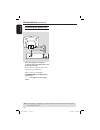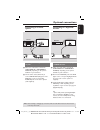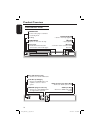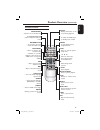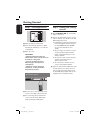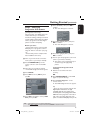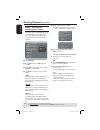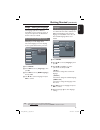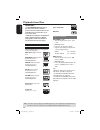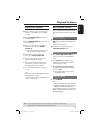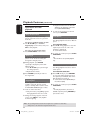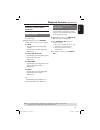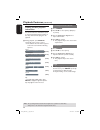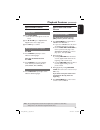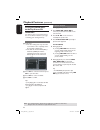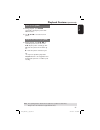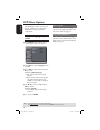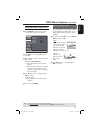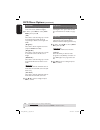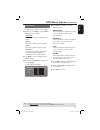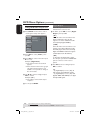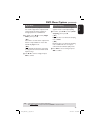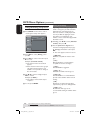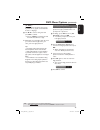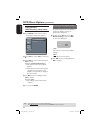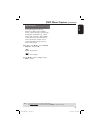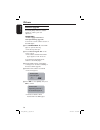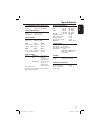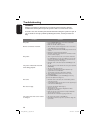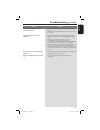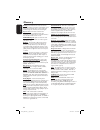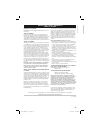- DL manuals
- Magnavox
- DVD Player
- MDV437
- User Manual
Magnavox MDV437 User Manual
Summary of MDV437
Page 1
Mdv437 01-43_mdv437_37_eng.Indd 1 01-43_mdv437_37_eng.Indd 1 2007-01-31 4:49:36 pm 2007-01-31 4:49:36 pm.
Page 2: Safety
English 2 return your product registration card or register online at www.Magnavox.Com/usasupport today to get the very most from your purchase. Registering your model with magnavox makes you eligible for all of the valuable benefits listed below, so don't miss out. Complete and return your product ...
Page 3
English 3 class ii equipment symbol this symbol indicates that the unit has a double insulation system 01-43_mdv437_37_eng.Indd 3 01-43_mdv437_37_eng.Indd 3 2007-01-31 4:49:44 pm 2007-01-31 4:49:44 pm.
Page 4
English 4 canada english: this digital apparatus does not exceed the class b limits for radio noise emissions from digital apparatus as set out in the radio interference regulations of the canadian department of communications. Français: cet appareil numérique n’emet pas de bruits radioélectriques d...
Page 5
English f rançais español laser type semiconductor laser ingaalp (dvd) aigaas (cd) wave length 658 nm (dvd) 790 nm (cd) output power 7.0 mw (dvd) 10.0 mw (vcd/cd) beam divergence 60 degrees for customer use: read carefully the information located at the bottom or rear of your dvd video player and en...
Page 6
English 6 contents care and safety information setup .............................................................................................................................................................8 cleaning discs ............................................................................
Page 7
English 7 contents viewing the disc playback information ............................................................... 24 title/chapter/track selection ............................................................................................................ 24 time search .........................
Page 8
English 8 care and safety information danger! High voltage! Do not open the device. You run the risk of getting an electric shock. The machine does not contain any user-serviceable parts. Please leave all maintenance work to qualifi ed personnel. Setup finding a suitable location – place the set on ...
Page 9
English 9 general information accessories supplied all 4 region u.S.A. And canada regions u.K and europe regions asia pacifi c, taiwan, korea australia, new zealand, latin america russia and india regions china, calcos islands, walls and futuna islands all all 5 6 discs that can be played all 1 all ...
Page 10
English 10 important! – the progressive scan video quality is only possible when using ypbpr and a progressive scan television is required. Using component video jacks (ypbpr) a use the component video cables (red/ blue/green) to connect the dvd player’s ypbpr jacks to the component video input jack...
Page 11
English 11 audio out digit al out tv out coaxial a udio in r l video in to tv int in ch3 ch4 1 component video out connections (continued) tips: before making or changing any connections, make sure that all the devices are disconnected from the power outlet. Important! – if your television only has ...
Page 12
English 12 connections (continued) tips: before making or changing any connections, make sure that all the devices are disconnected from the power outlet. Connecting the power cord after everything is connected properly, plug in the ac power cord to the power outlet. Never make or change any connect...
Page 13
English 13 caution: do not touch the inner pins of the jacks on the rear panel. Electrostatis dischar e ma ca se permanent dama e to the s stem connecting to a stereo system receiver has a pcm, dolby digital or mpeg decoder a select one of the video connections (cvbs video in or component video in) ...
Page 14
English 14 product overview front and rear panels audio out digital out tv out coaxial component video out mains (ac power cord) – connect to a standard ac outlet audio out (left/right) – connect to audio inputs of an amplifi er, receiver or stereo system coaxial (digital audio out) – connect to coa...
Page 15
English 15 product overview (continued) remote control slow open/close – opens or closes the disc tray 0-9 numeric key pad – selects numbered items in a menu return/title – to go back to previous menu/ show title menu disc menu – enters or exits the disc contents menu – switches on or off the playba...
Page 16
English 16 step 1 : inserting batteries a open the battery compartment. B insert two batteries type r03 or aaa, following the indications (+ –) inside the compartment. C close the cover. Caution! – remove batteries if they are exhausted or if the remote is not to be used for a long time. – do not us...
Page 17
English 17 getting started (continued) step 3 : setting up progressive scan feature (for progressive scan tv only) the progressive scan displays twice the number of frames per second than interlaced scanning (ordinary normal tv system). With nearly double the number of lines, progressive scan offers...
Page 18
English 18 getting started (continued) tips: the underlined option is the factory default setting. Press to go back to previous menu item. Press setup to exit the menu item. Step 4 : selecting the matching color system the color system of the dvd player, disc and tv should match in order for the dis...
Page 19
English 19 getting started (continued) step 5 : setting the language the language options are different depending on your country or region. It may not correspond to the illustrations shown on the user manual. On-screen display (osd) language select this to change the language of this dvd player scr...
Page 20
English 20 important! – if the invalid key appears on the tv screen when a button is pressed, it means the function is not available on the current disc or at the current time. – dvd discs and players are designed with regional restrictions. Before playing a disc, make sure the disc is for the same ...
Page 21
English 21 starting disc playback a turn on the tv to the correct program number for the dvd player (e.G. ‘ext’, ‘0’, ‘av’). B press standby-on 2 to turn on the dvd player. C press open/close ç on the front of the dvd player. D place a disc into the disc tray with the label facing up, then press ope...
Page 22
English 22 tips: the operating features described here might not be possible for certain discs. Always refer to the instructions supplied with the discs. Playback features (continued) operations for video playback using the disc menu depending on the disc, a menu may appear on the tv screen once you...
Page 23
English 23 playback features (continued) tips: the operating features described here might not be possible for certain discs. Always refer to the instructions supplied with the discs. Repeating a section within a chapter/track you can repeat the playback of a specifi c segment within a title/chapter...
Page 24
English 24 tips: the operating features described here might not be possible for certain discs. Always refer to the instructions supplied with the discs. Playback features (continued) viewing the disc playback information you can view the disc information (such as current title/chapter/track number ...
Page 25
English 25 playback features (continued) tips: the operating features described here might not be possible for certain discs. Always refer to the instructions supplied with the discs. Special vcd and svcd feature playback control (pbc) for vcd with playback control (pbc) feature (version 2.0 only) p...
Page 26
English 26 playback features (continued) tips: the operating features described here might not be possible for certain discs. Always refer to the instructions supplied with the discs. Playing mp3/wma/jpeg/ kodak/fuji picture cd important! You have to turn on your tv and set to the correct video in c...
Page 27
English 27 playback features (continued) tips: the operating features described here might not be possible for certain discs. Always refer to the instructions supplied with the discs. Zoom picture (jpeg) during playback, press zoom repeatedly to display the picture with different scales. Use to view...
Page 28
English 28 dvd menu options this dvd player setup is carried out via the tv, enabling you to customize the dvd player to suit your particular requirement. Using the language setup menu a press setup on the remote control. The system setup menu appears. Language video audio rating misc osd language :...
Page 29
English 29 dvd menu options (continued) tips: the underlined option is the factory default setting. Press to go back to previous menu item. Press setup to exit the menu item. Using the video setup menu a press setup on the remote control. The system setup menu appears. Language video audio misc rati...
Page 30
English 30 dvd menu options (continued) tips: the underlined option is the factory default setting. Press to go back to previous menu item. Press setup to exit the menu item. View mode use view mode to scale an image that fi ts to the tv screens’ width and height. A in ‘video’, press to select { vie...
Page 31
English 31 smart picture this dvd player provides four predefi ned sets of picture color settings. A in ‘video’, press to select { smart picture }, then press . { standard } select this for a preset standard picture setting. { vivid } select this to make the picture brighter. { cool } select this to...
Page 32
English 32 dvd menu options (continued) tips: the underlined option is the factory default setting. Press to go back to previous menu item. Press setup to exit the menu item. Using the audio setup menu a press setup on the remote control. The system setup menu appears. Language video audio misc rati...
Page 33
English 33 night mode this mode optimizes playback of sound at low volume. High volume outputs will be softened and low volume outputs are brought upward to an audible level. A in ‘audio’, press to select { night mode }, then press . { on } select this to set low volume output. This feature is only ...
Page 34
English 34 tips: the underlined option is the factory default setting. Press to go back to previous menu item. Press setup to exit the menu item. Dvd menu options (continued) using the rating setup menu a press setup on the remote control. The system setup menu appears. Language video audio misc rat...
Page 35
English 35 { 8. Adult } mature material; should be viewed only by adults due to graphic sexual material, violence or language. C use to select a rating level and press ok to confi rm. Select { 8 adult } to disable parental level and allow all discs to play. Dvds that are rated higher than the level ...
Page 36
English 36 using the misc (miscellaneous) setup menu a press setup on the remote control. The system setup menu appears. Language video audio misc rating language video audio misc rating language video audio misc use default settings closed caption ˖off rating b press to select { misc }, then press ...
Page 37
English 37 dvd menu options (continued) tips: the underlined option is the factory default setting. Press to go back to previous menu item. Press setup to exit the menu item. Closed caption closed caption are data that are hidden in the video signal of some discs. Captions are different from subtitl...
Page 38
English 38 others software upgrade periodically philips will issue software upgrade to enhance your user experience. Important! – power supply must not be interrupted during upgrade! To check the current software version of this dvd player; a press open/close ç on the dvd player to open the disc tra...
Page 39
English 39 specifi cations tv standard (pal/50hz) (ntsc/60hz) number of lines 625 525 playback multistandard (pal/ntsc) video performance video dac 12 bit, 108 mhz ypbpr 0.7 vpp ~ 75 ohm video output 1vpp ~ 75 ohm video format digital mpeg 2 for dvd,svcd compression mpeg 1 for vcd dvd 50hz 60hz hori...
Page 40
English 40 troubleshooting problem solution warning under no circumstances should you try to repair the system yourself, as this will invalidate the warranty. Do not open the system as there is a risk of electric shock. If a fault occurs, fi rst check the points listed below before taking the system...
Page 41
English 41 problem solution troubleshooting (continued) not able to select some items in the setup/system menu. The dvd player does not start playback. Picture freezes momentarily during playback. Unable to select progressive scan on/ off. – press stop button twice before selecting the setup/system ...
Page 42
English 42 analog: sound that has not been turned into numbers. Analog sound varies, while digital sound has specifi c numerical values. These jacks send audio through two channels, the left and right. Aspect ratio: the ratio of vertical and horizontal sizes of a displayed image. The horizontal vs. ...
Page 43
English 43 magnavox, p.O. Box 671539, marietta, ga. 30006-0026 magnavox limited warranty ninety (90) day warranty coverage: magnavox warranty obligation is limited to the terms set forth below. Who is covered: magnavox warrants the product to the original purchaser or the person receiving the produc...