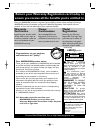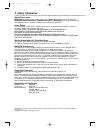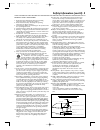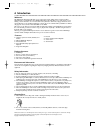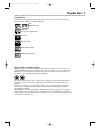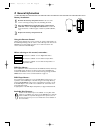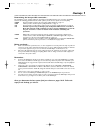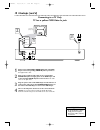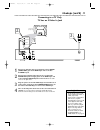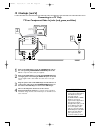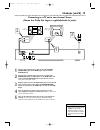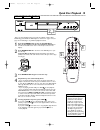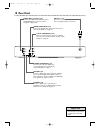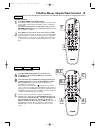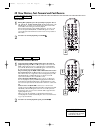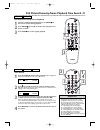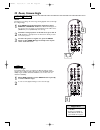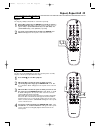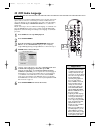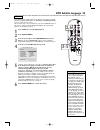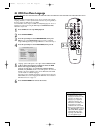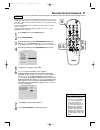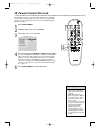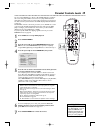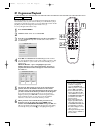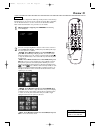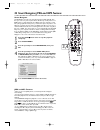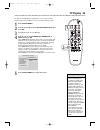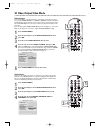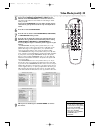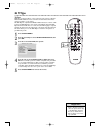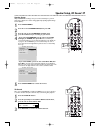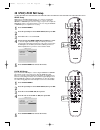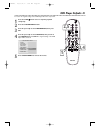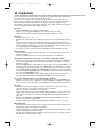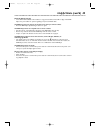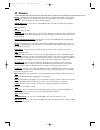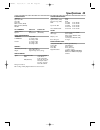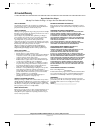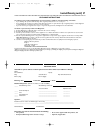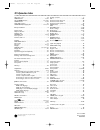- DL manuals
- Magnavox
- DVD Player
- MDV450
- Owner's Manual
Magnavox MDV450 Owner's Manual
O
WNER
’
S
M
ANUAL
R
EAD THIS MANUAL FIRST
!
C
ONGRATULATIONS ON PURCHASING THIS PRODUCT
.W
E
’
VE INCLUDED
EVERYTHING YOU NEED TO GET STARTED
. I
F YOU HAVE ANY PROBLEMS
,
OUR
R
EPRESENTATIVES CAN HELP YOU GET THE MOST FROM YOUR NEW
PRODUCT BY EXPLAINING
:
• H
OOKUPS
• F
IRST
T
IME
S
ETUP
• F
EATURE
O
PERATION
D
O NOT ATTEMPT TO RETURN THIS PRODUCT TO THE STORE
.
F
OR FAST HELP
,
CALL US FIRST
!
1-800-705-2000
T
HANK YOU FOR MAKING US A PART OF YOUR HOME
!-
MDV450 DVD PLAYER
I
MPORTANT
!
R
ETURN YOUR
W
ARRANTY
R
EGISTRATION
C
ARD WITHIN
10
DAYS
.
S
EE WHY INSIDE
.
MDV450 25/09/2002 9:46 AM Page 1
Summary of MDV450
Page 1
O wner ’ s m anual r ead this manual first ! C ongratulations on purchasing this product .W e ’ ve included everything you need to get started . I f you have any problems , our r epresentatives can help you get the most from your new product by explaining : • h ookups • f irst t ime s etup • f eatur...
Page 2: Safety
Once your magnavox purchase is registered, you’re eligible to receive all the privileges of owning a magnavox product. So complete and return the warranty registration card enclosed with your purchase at once. And take advantage of these important benefits. Return your warranty registration card tod...
Page 3: Contents 3
Contents 3 getting started contents . . . . . . . . . . . . . . . . . . . . . . . . . . . . . . . . . . . . . . . . . . . . . . . . . . . . . . . . . . . . . . . . . . . . . . .3 safety information . . . . . . . . . . . . . . . . . . . . . . . . . . . . . . . . . . . . . . . . . . . . . . . . . . . ...
Page 4: 4 Safety Information
Safety precautions warning: to prevent fire or shock hazard, do not expose this equipment to rain or moisture. Federal communications commission (fcc) warning: any unauthorized changes or modifications to this equipment void the user’s authority to operate it. Laser safety this unit employs a laser....
Page 5
Safety information (cont’d) 5 important safety instructions 1. Read instructions. Read all the safety and operating instructions before operating the product. 2. Retain instructions. Keep the safety and operating instructions for future reference. 3. Heed warnings. Adhere to all warnings on the prod...
Page 6: 6 Introduction
6 introduction welcome! This digital video disc player will allow you to enjoy better picture quality, clearer sound, and endless playback features on digital video discs (dvds). Expanding technology allows you to add options to your viewing - watch a director’s cut of a movie, listen to the produce...
Page 7: Playable Discs 7
Playable discs 7 region codes and color systems dvds must meet the requirements for region codes and color systems before you can use them with the dvd player. Dvds must be labeled for all regions or for region 1 in order to play on this dvd player.You cannot play discs that are labeled for other re...
Page 8: 8 General Information
8 general information battery installation 1 remove the battery compartment lid on the rear of the remote control by pressing in the tab, then lifting off the lid. 2 place two aa batteries inside the battery compartment with their + and – ends aligned as indicated. Do not mix old and new batteries o...
Page 9: Hookups 9
Hookups 9 determining the best possible connection... The capabilities of your existing equipment, especially your tv, will determine your connection possibilities. However, the following guidelines describe which options provide the best picture and sound quality. Component video provides the best ...
Page 10: 10 Hookups (Cont’D)
10 hookups (cont’d) connecting to a tv only tv has a yellow cvbs video in jack back of tv (example only) left audio in video in right audio in left audio in s-video in right audio in 2 1 3 1 connect the yellow video (video out) jack of the dvd player to the corresponding video in jack on your tv. Us...
Page 11: Hookups (Cont’D) 11
1 connect an s-video cable (not supplied) to the s-video (video out) jack of the dvd player and to the tv’s s-video in jack. 2 connect the supplied audio cable to the red and white audio out (left and right) jacks on the dvd player and to the left/right audio in jacks on the tv. Match the cable colo...
Page 12: 12 Hookups (Cont’D)
12 hookups (cont’d) connecting to a tv only tv has component video in jacks (red, green, and blue) back of tv (example only) left audio in right audio in pr/cr y pb/cb left audio in right audio in pr/cr y pb/cb 1 2 3 1 connect the dvd player’s y c b c r (video out) jacks to the corresponding compone...
Page 13: Hookups (Cont’D) 13
Hookups (cont’d) 13 connecting to a tv and a two-channel stereo (stereo has dolby pro logic or right/left audio in jacks) back of tv (example only) left audio in right audio in 1 stereo (example only) video in 2 video in 3 1 connect the supplied video cable to the yellow video (video out) jack of th...
Page 14: 14 Hookups (Cont’D)
14 hookups (cont’d) connecting to a tv and a stereo receiver (receiver has dolby digital tm or mpeg2) back of tv (example only) coaxial digital audio in 2 1 stereo receiver (example only) video in video in 3 1 connect either the coaxial or optical jack of the dvd player to the corresponding digital ...
Page 15: Quick Disc Playback 15
Quick disc playback 15 there are many playback features and options available on discs. After familiarizing yourself with the dvd player as described on pages 16-18, see pages 19 and following to try additional playback features. 1 press the power button to turn on the dvd player. Turn on your tv. S...
Page 16: 16 Remote Control Buttons
16 remote control buttons number buttons press to select numbered items in a menu. During playback, press the number buttons to select a chapter (within the current title) or track for playback, then press ok. Details are on page 19. Press and hold the number 1 button for three seconds (or until ope...
Page 17: Front Panel 17
Front panel 17 display current disc information appears here, including elapsed playing time, current track number, or active feature (next when you move to the next chapter, rpt all when playing a disc repeatedly, etc.). Disc tray insert a disc here. Load the disc with the label facing up. Details ...
Page 18: 18 Rear Panel
18 rear panel y c b c r (video out) jacks connect component video cables (not supplied) here and to the component video in jacks of a tv. Details are on page 12. Video (video out) jack connect the supplied video cable here and to the tv’s video in jack. Details are on page 10. Ac power cord connect ...
Page 19: B,c
Title/disc menus, chapter/track selection 19 title/disc menus 1 press disc menu during dvd playback. The main disc menu (or root menu) will appear.The menu may list camera angles, spoken language and subtitle options, and chapters for the title. Or, if the current title has a specific title menu, pr...
Page 20
Fast forward and fast reverse 1 to fast forward a dvd or video cd at twice the normal playback speed, press 2 . Press 2 repeatedly to fast forward the dvd or video cd at four, six, or eight times the normal playback speed. Ff 2x, ff 4x, ff 6x, or ff 8x will appear on the tv screen. Ff represents fas...
Page 21: 1,2
Still picture/frame-by-frame playback,time search 21 still picture/frame-by-frame playback 1 to pause a dvd or video cd picture, press pause 8 8 on the remote control during playback. 2 press pause 8 8 repeatedly to advance the still picture one frame at a time. 3 press play 3 3 to resume regular pl...
Page 22: 22 Zoom, Camera Angle
22 zoom, camera angle zoom zooming lets you enlarge the video image during playback and scan through the enlarged image. 1 press zoom repeatedly during disc playback to choose zoom x2 or zoom x4. Zoom x2 or z00m x4 will appear in the top left corner of the tv screen briefly.The picture will be twice...
Page 23: Repeat, Repeat A-B 23
Repeat, repeat a-b 23 repeat you may play a chapter,track,title or entire disc repeatedly. 1 during disc playback, press repeat repeatedly to choose a repeat option. Depending on the type of disc, you may choose to play the chapter (chapter repeat on),track (rep-one),title (title repeat on), or disc...
Page 24: 24 Dvd Audio Language
24 dvd audio language some dvds are recorded in multiple languages; some may have extra audio options such as a director’s commentary or a music soundtrack.You can choose the language or the soundtrack that you want to hear by adjusting audio in the dvd player’s preferences page.To do so, follow the...
Page 25: Dvd Subtitle Language 25
Dvd subtitle language 25 some dvds include subtitles. Choose the language you want for available subtitles by adjusting subtitle in the dvd player’s preferences page. To do so, follow the steps below. Or, the easiest way to choose subtitles is to press the subtitle button on the remote control repea...
Page 26: 26 Dvd Disc Menu Language
26 dvd disc menu language dvds have a disc menu that allows you to choose options such as audio language, subtitles, or other special features. Features vary among dvds, so the disc menus are different for every dvd. Some dvd disc menus may be available in multiple languages.To choose a language for...
Page 27: 3-5,7
Parental controls password 27 parental controls limits viewing of dvds.When a dvd has been locked or if a dvd has a movie rating that exceeds the parental level you select, a viewer must enter a password before viewing the dvd.To set your password, follow the steps below. To adjust the parental leve...
Page 28: 1,5
28 parental controls disc lock not all dvds are rated or coded by the disc maker.You can specifically lock or unlock a dvd, regardless of its rating. If you lock a specific dvd, you must enter your password before you can watch the dvd. Password details are on page 27. 1 press system menu. 2 general...
Page 29: 2,7
Parental controls levels 29 you can set the dvd player to block or allow dvd playback according to the movie rating of the dvd. If someone tries to play a dvd that has a rating that exceeds the level you selected, they must know your password. You must enter the password before the dvd will play. Pa...
Page 30: 30 Programmed Playback
30 programmed playback you may play tracks in an order you specify instead of playing the tracks in normal order (1, 2, 3, etc.).The order in which you set the tracks to play is a program. For example, if you want to set up an audio cd so track 12 will play first, put track 12 in program position nu...
Page 31: Preview 31
Preview 31 some video cds or super video cds may contain preview or introductory information. If you are not sure of the contents of a video cd or its tracks, use the preview features to see the content of the tracks. Not all video cds contain this information. See your disc case for details. 1 whil...
Page 32: 2,5
32 smart navigator, jpeg and mp3 features smart navigator this dvd player can play some compact disc-recordable (cd-r) discs that you record on your computer.These cd-rs may contain pictures in a jpeg format or audio files/tracks in an mp3 format. For example, you may have photographic film develope...
Page 33: Tv Display 33
• most dvds only play in the format in which they were recorded. For example, if the dvd case says the dvd is recorded in letterbox or widescreen format, you may play the dvd only with the black bars showing at the top and bottom of the picture. Even if you set the dvd player’s tv display to normal/...
Page 34: 34 Video Output,video Mode
34 video output,video mode video output if you used s-video or component video connections as described on pages 11-12, set the video output to s-video to ycbcr (for component video) by following the steps below.You only need one video connection between the tv and the dvd player.You can not use s-v...
Page 35: Video Mode (Cont’D) 35
Video mode (cont’d) 35 5 if you selected bright, standard, or soft, you are finished. Press system menu to remove the menus. You may want to play a disc for a few minutes in each setting to decide which you prefer. If you selected personal, you can adjust specific picture elements for your preferenc...
Page 36: 36 Tv Type
36 tv type tv type dvds are recorded according to a color system, the most common of which are ntsc and pal. Ntsc is the most common in the united states.Your tv also operates according to a color system. This dvd player is compatible with ntsc and pal. However, in order for a dvd to play on this dv...
Page 37: 1,5
Speaker setup, 3d sound 37 speaker setup adjust downmix according to how you connected the player to your tv and/or stereo. Balance the volume during playback by adjusting dynamic range control (d.R.C.). 1 press system menu. 2 press 4 to select speaker setup, then press ok. 3 press 3 or 4 to select ...
Page 38: 38 Spdif, Lpcm 96K Setup
38 spdif, lpcm 96k setup lpcm 96k setup if you connected the dvd player to a stereo using the optical or coaxial jack as shown on page 14, you may need to adjust the lpcm 96k setting. Discs are recorded in a certain sampling rate. (the higher the sampling rate, the better the sound quality.) some di...
Page 39: 1,5
Dvd player on-screen display language 39 you can set the dvd player’s setup menus and on-screen messages to appear in english or chinese. English and chinese are the only two languages available.This language selection will not affect the languages of dvd disc or title menus or any audio or subtitle...
Page 40: 1,5
40 display dim, screen saver display dim you can adjust the brightness of the display panel on the front of the dvd player. Choose the setting that best enables you to see the display information from a distance. Follow the steps below to adjust the brightness of the display panel according to your ...
Page 41: Dvd Player Defaults 41
Dvd player defaults 41 to restore the original settings of the dvd player, follow the steps below. 1 press the stop 7 7 button twice to stop disc playback completely. 2 press the system menu button. 3 press 4 repeatedly to select preferences, then press ok. 4 press 4 repeatedly to select defaults, t...
Page 42: 42 Helpful Hints
42 helpful hints if you are having problems with your product, check this list of problems and possible solutions before requesting service.You may be able to solve the problem yourself. If you need to call a customer service representative, please know the model number and serial number of your pro...
Page 43: Helpful Hints (Cont'D) 43
Helpful hints (cont'd) 43 an audio cd will not play. • some audio cds available on the market are copy protected.These discs will not play on this dvd player. See your retailer for options regarding non-protected audio cds. The dvd logo does not appear on the tv screen after you remove a disc. • res...
Page 44: 44 Glossary
Analog: sound that has not been turned into numbers. Analog sound varies, while digital sound has specific numerical values. Analog sound is available when you use the red and white audio jacks on your equipment. These jacks send audio through two channels, the left and right. Audio out jacks: jacks...
Page 45: Specifications 45
Specifications 45 playable discs dvd-video super video cd video cd audio cd cd recordable (cd-r) cd rewritable (cd-rw) mp3-cd tv standard pal/50hz ntsc/60hz number of lines 625 525 playback multistandard (pal/ntsc) video performance video out 1vpp---75 Ω s-video out y: 1.00vpp---75 Ω c: 0.30vpp---75...
Page 46: 46 Limited Warranty
46 limited warranty digital video disc player 90 days free product exchange / 91 days–one year reduced-cost exchange who is covered? You must have proof of the date of purchase to exchange your product.A sales receipt or other document showing the date that you purchased the product is considered su...
Page 47
Limited warranty (cont’d) 47 to exchange your product with magnavox (per the warranty conditions stated previously), remember: • if you exchange the product within 90 days of the original purchase, there is no cost to you.* • if you exchange the product more than 90 days after but less than one year...
Page 48: 48 Information Index
3141 015 22280 printed in china ib8346e003 this owner’s manual is made of recyclable materials. Remember to recycle! Ac power cord . . . . . . . . . . . . . . . . . . . . . . . . . . . . . . . . .18 angle button . . . . . . . . . . . . . . . . . . . . . . . . . . . . . . .16, 22 arrow 341 2 buttons ...