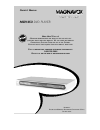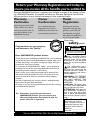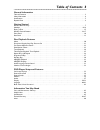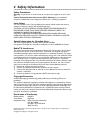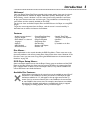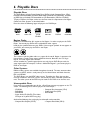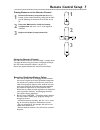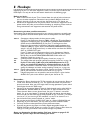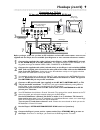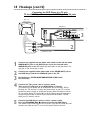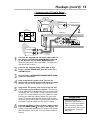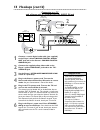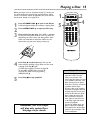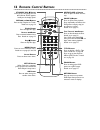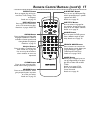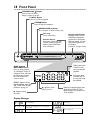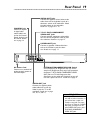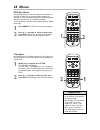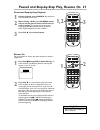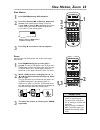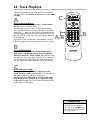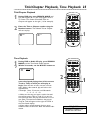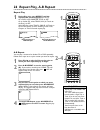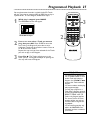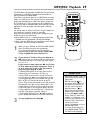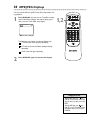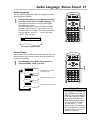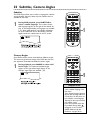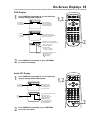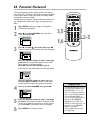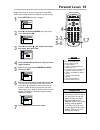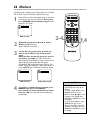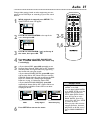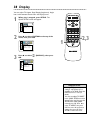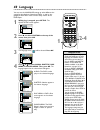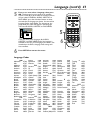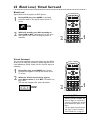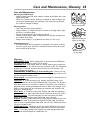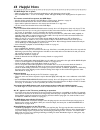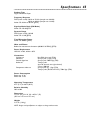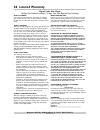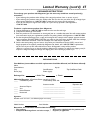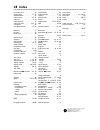- DL manuals
- Magnavox
- DVD Player
- MDV453
- Owner's Manual
Magnavox MDV453 Owner's Manual
MDV453 DVD PLAYER
O
WNER
’
S
M
ANUAL
N
EED
H
ELP
? C
ALL US
!
M
AGNAVOX REPRESENTATIVES ARE READY TO HELP YOU WITH ANY
QUESTIONS ABOUT YOUR NEW PRODUCT
. W
E CAN GUIDE YOU THROUGH
C
ONNECTIONS
, F
IRST
-
TIME
S
ETUP
,
AND ANY OF THE
F
EATURES
.
W
E WANT YOU TO START ENJOYING YOUR NEW PRODUCT RIGHT AWAY
.
C
ALL US BEFORE YOU CONSIDER RETURNING THE PRODUCT
.
1-800-705-2000
O
R VISIT US ON THE WEB AT WWW
.
MAGNAVOX
.
COM
I
MPORTANT
!
R
ETURN YOUR
W
ARRANTY
R
EGISTRATION
C
ARD WITHIN
10
DAYS
.
S
EE WHY INSIDE
.
Summary of MDV453
Page 1
Mdv453 dvd player o wner ’ s m anual n eed h elp ? C all us ! M agnavox representatives are ready to help you with any questions about your new product . W e can guide you through c onnections , f irst - time s etup , and any of the f eatures . W e want you to start enjoying your new product right a...
Page 2: Safety
Once your magnavox purchase is registered, you’re eligible to receive all the privileges of own- ing a magnavox product. So complete and return the warranty registration card enclosed with your purchase at once. And take advantage of these important benefits. Return your warranty registration card t...
Page 3: Table of Contents 3
Table of contents 3 general information table of contents . . . . . . . . . . . . . . . . . . . . . . . . . . . . . . . . . . . . . . . . . . . . . . . . . . . . . . . . . . . . . . . . . . . .3 safety information . . . . . . . . . . . . . . . . . . . . . . . . . . . . . . . . . . . . . . . . . . . ...
Page 4: 4 Safety Information
Safety precautions warning: to prevent fire or shock hazard, do not expose this equipment to rain or mois- ture. Federal communications commission (fcc) warning: any unauthorized changes or modifications to this equipment void the user’s authority to operate it. Laser safety this unit employs a lase...
Page 5: Introduction 5
Introduction 5 welcome! Your new digital video disc player provides high picture quality, clear sound, and end- less playback features available on digital video discs (dvds). Add options to your dvd viewing - watch a director’s cut of a movie, listen to the producer’s comments, or play your favorit...
Page 6: 6 Playable Discs
Playable discs this dvd player will play digital video discs (dvds), audio compact discs (cds), finalized dvd recordables and dvd rewritables (dvd+r and dvd+rw), and mp3 or jpeg files on finalized cd recordables or cd rewritables (cd-r or cd-rw). To play a dvd on this player, make sure the disc meet...
Page 7: Remote Control Setup 7
Remote control setup 7 using the remote control point the remote control at the dvd player’s remote sensor (see page 18) when using the remote to operate the player. Aim the remote toward the player, not your tv. Do not put objects between the remote and the player. Putting batteries in the remote c...
Page 8: 8 Hookups
8 hookups depending on your tv and other equipment, there are various ways to connect the dvd player. Use only one of the connections described in the following pages. Before you begin... ● refer to the manuals of your tv or stereo. Note the style of jacks and connec- tors on the other equipment. De...
Page 9: Hookups (Cont’D) 9
Before you begin, make sure you have an rf modulator and extra rf coaxial cables. These are not supplied with the player, but are available from magnavox or most consumer electronics retailers. 1 connect the supplied video cable (yellow) to the player’s yellow video out jack and to the video in jack...
Page 10: 10 Hookups (Cont’D)
10 hookups (cont’d) connecting the dvd player to a tv only tv has audio (red and white) and video (yellow) in jacks coaxial r l y pr/cr component video out pb/cb s-video out video out audio out digital audio out pcm / bitstream i progressive p video in left audio in right audio in video in left audi...
Page 11: Hookups (Cont’D)
Hookups (cont’d) 11 connecting the dvd player to a tv only tv has audio (red and white) and s-video in jacks video in left audio in right audio in s-video in left audio in right audio in coaxial r l y pr/cr component video out pb/cb s-video out video out audio out digital audio out pcm / bitstream i...
Page 12: 12 Hookups (Cont’D)
12 hookups (cont’d) connecting to a tv only tv has component video in jacks coaxial r l y pr/cr component video out pb/cb s-video out video out audio out digital audio out pcm / bitstream i progressive p video in left audio in right audio in left audio in right audio in component video in pb/cb y pr...
Page 13: Hookups (Cont’D)
Hookups (cont’d) 13 connecting to a tv and a stereo stereo has red/white audio in jacks coaxial r l y pr/cr component video out pb/cb s-video out video out audio out digital audio out pcm / bitstream i progressive p left audio in right audio in video in video in stereo (example only) dvd player back...
Page 14: 14 Hookups (Cont’D)
Connecting to a tv and a stereo with a coaxial digital audio in jack coaxial r l y pr/cr component video out pb/cb s-video out video out audio out digital audio out pcm / bitstream i progressive p coaxial digital audio in video in video in stereo (example only) dvd player back of tv (example only) 1...
Page 15: Playing A Disc
Playing a disc 15 before you begin, turn on the power of the tv, stereo, and any other equipment connected to the dvd player. Make sure the tv and the stereo (if applicable) are set to the cor- rect channel. Details are on pages 8- 14. 1 press standby-on y y to turn on the player. P-on will appear b...
Page 16: 16 Remote Control Buttons
16 remote control buttons standby-on y y button press to turn the power on and off. P-on or p-off appears briefly on the display panel. Menu button press to see a dvd disc menu. Details are on pages five and 20. Open/close a button press to open or close the disc tray. Setup button when disc play is...
Page 17
A-b repeat button press to set up a-b repeat play, which repeatedly plays a specific segment of a disc. Details are on page 26. Mode button when play is stopped, press to set up programmed or random play for an audio cd or mp3 tracks. Details are on pages 27-28. Press to set black level or virtual s...
Page 18: 18 Front Panel
Prev play next stop open/close standby-on progressive scan dvd / video cd / cd player mdv453 title chp. Trk. Repeat a – b 18 front panel open/close a button press to open or close the disc tray. Play b button press to start disc playback. Stop c button press to stop disc playback. Standby-on y y but...
Page 19: Rear Panel
Rear panel 19 coaxial r l y pr/cr component video out pb/cb s-video out video out audio out digital audio out pcm / bitstream i progressive p ac power cord connect to a standard ac outlet to supply power to the dvd player. Coaxial jack connect an option- al digital audio coaxial cable here and to th...
Page 20: 20 Menus
Title menu some dvds have a title menu, which lists the titles avail- able on the disc. Use the title menu to start playback at a specific title. 1 while play is stopped, press title. The title menu will appear. If a title menu is not available, the “x” may appear on the tv screen. If the dvd only h...
Page 21: 1,2
Open/ close clear ok return display title search mode mode zoom repeat marker setup audio pause a-b subtitle angle standby-on 3 2 1 6 5 4 9 8 7 0 +10 menu skip open/ close clear ok return display title search mode mode zoom repeat marker setup audio pause a-b subtitle angle standby-on 3 2 1 6 5 4 9 ...
Page 22
Open/ close clear ok return display title search mode mode zoom repeat marker setup audio pause a-b subtitle angle standby-on 3 2 1 6 5 4 9 8 7 0 +10 menu skip 22 fast forward/reverse search 1 during play, press fast forward g or reverse h on the remote control. ● during dvd play, pressing g or h wi...
Page 23: Slow Motion, Zoom 23
Open/ close clear ok return display title search mode mode zoom repeat marker setup audio pause a-b subtitle angle standby-on 3 2 1 6 5 4 9 8 7 0 +10 menu skip open/ close clear ok return display title search mode mode zoom repeat marker setup audio pause a-b subtitle angle standby-on 3 2 1 6 5 4 9 ...
Page 24: 24 Track Playback
Open/ close clear ok return display title search mode mode zoom repeat marker setup audio pause a-b subtitle angle standby-on 3 2 1 6 5 4 9 8 7 0 +10 menu skip 24 track playback there are three ways to play an audio cd track. Use the number buttons, the search mode button, or skip j and i. A using t...
Page 25
Open/ close clear ok return display title search mode mode zoom repeat marker setup audio pause a-b subtitle angle standby-on 3 2 1 6 5 4 9 8 7 0 +10 menu skip time playback 1 during dvd or audio cd play, press search mode until the time search display appears. 2 within 30 seconds, use the number bu...
Page 26: 26 Repeat Play, A-B Repeat
Open/ close clear ok return display title search mode mode zoom repeat marker setup audio pause a-b subtitle angle standby-on 3 2 1 6 5 4 9 8 7 0 +10 menu skip open/ close clear ok return display title search mode mode zoom repeat marker setup audio pause a-b subtitle angle standby-on 3 2 1 6 5 4 9 ...
Page 27: Programmed Playback 27
Open/ close clear ok return display title search mode mode zoom repeat marker setup audio pause a-b subtitle angle standby-on 3 2 1 6 5 4 9 8 7 0 +10 menu skip programmed playback 27 1 3 2 you may determine the order in which audio cd tracks will play. You also can program mp3 or jpeg files to play ...
Page 28: 28 Random Play
28 random play you may play the tracks of an audio cd in random order instead of the order in which they are recorded ( 1,2,3...). You can also use this feature for jpeg and mp3 files. 1 while play is stopped, press mode until the random screen appears. 2 while the random screen appears, press play ...
Page 29: Mp3/jpeg Playback
Open/ close clear ok return display title search mode mode zoom repeat marker setup audio pause a-b subtitle angle standby-on 3 2 1 6 5 4 9 8 7 0 +10 menu skip mp3/jpeg playback 29 2 3 1,2 the dvd player will play mp3 or jpeg files that you record and finalize on a cd-rw (compact disc-rewritable) or...
Page 30: Mp3/jpeg Displays
Open/ close clear ok return display title search mode mode zoom repeat marker setup audio pause a-b subtitle angle standby-on 3 2 1 6 5 4 9 8 7 0 +10 menu skip 30 mp3/jpeg displays 1,2 you can review mp3 and jpeg track (file) information dur- ing playback. 1 press display until the current track/fil...
Page 31
Open/ close clear ok return display title search mode mode zoom repeat marker setup audio pause a-b subtitle angle standby-on 3 2 1 6 5 4 9 8 7 0 +10 menu skip audio language, stereo sound 3 1 1 audio language you can select a language for dvds during playback if multi- ple languages are available. ...
Page 32
Open/ close clear ok return display title search mode mode zoom repeat marker setup audio pause a-b subtitle angle standby-on 3 2 1 6 5 4 9 8 7 0 +10 menu skip • with some dvds, you must select a subtitle language in the disc menu. • if the desired language does not appear after pressing subtitle se...
Page 33: On-Screen Displays 33
Open/ close clear ok return display title search mode mode zoom repeat marker setup audio pause a-b subtitle angle standby-on 3 2 1 6 5 4 9 8 7 0 +10 menu skip on-screen displays 33 1,2 2 audio cd display 1 press display repeatedly to see the following displays during audio cd playback. 2 press disp...
Page 34: 34 Parental Password
Open/ close clear ok return display title search mode mode zoom repeat marker setup audio pause a-b subtitle angle standby-on 3 2 1 6 5 4 9 8 7 0 +10 menu skip 34 parental password 3,5 the parental feature prevents viewing of dvds that exceed your rating limits. This feature will not limit viewing i...
Page 35: Parental Levels 35
Open/ close clear ok return display title search mode mode zoom repeat marker setup audio pause a-b subtitle angle standby-on 3 2 1 6 5 4 9 8 7 0 +10 menu skip parental levels 35 1,7 4 2-3, 5-6 follow these steps to set the rating level for your dvds. Dvds whose ratings exceed the level you set will...
Page 36: 36 Markers
Open/ close clear ok return display title search mode mode zoom repeat marker setup audio pause a-b subtitle angle standby-on 3 2 1 6 5 4 9 8 7 0 +10 menu skip 36 markers 2-4 use markers to remember your favorite places on an audio cd or dvd. To set the markers, follow these steps. 1 play the disc t...
Page 37: Audio 37
Open/ close clear ok return display title search mode mode zoom repeat marker setup audio pause a-b subtitle angle standby-on 3 2 1 6 5 4 9 8 7 0 +10 menu skip audio 37 change audio settings based on other equipment you con- nected to the dvd player or according to your disc sound features. 1 while ...
Page 38: 38 Display
Open/ close clear ok return display title search mode mode zoom repeat marker setup audio pause a-b subtitle angle standby-on 3 2 1 6 5 4 9 8 7 0 +10 menu skip • selecting a different tv aspect setting is only effective if it is available on the dvd. Check the dvd disc menu or case for details. • yo...
Page 39: Display (Cont’D) 39
Open/ close clear ok return display title search mode mode zoom repeat marker setup audio pause a-b subtitle angle standby-on 3 2 1 6 5 4 9 8 7 0 +10 menu skip display (cont’d) 39 5 4 display tv aspect 4:3 letter box panel display dimmer angle icon on auto power off on ok display tv aspect 4:3 lette...
Page 40: 40 Language
Open/ close clear ok return display title search mode mode zoom repeat marker setup audio pause a-b subtitle angle standby-on 3 2 1 6 5 4 9 8 7 0 +10 menu skip 40 language 1 2-4 you can use the language settings to select different lan- guages for the audio or subtitles of dvds, as well as lan- guag...
Page 41: Language (Cont’D) 4
Open/ close clear ok return display title search mode mode zoom repeat marker setup audio pause a-b subtitle angle standby-on 3 2 1 6 5 4 9 8 7 0 +10 menu skip language (cont’d) 4 1 6 5 press o or p to select a language, then press ok. The language lists may continue on multiple screens. Press o or ...
Page 42: Off
Open/ close clear ok return display title search mode mode zoom repeat marker setup audio pause a-b subtitle angle standby-on 3 2 1 6 5 4 9 8 7 0 +10 menu skip 42 black level, virtual surround 1 2 black level adjust black level to brighten the dvd picture. 1 during dvd play, press mode so the black ...
Page 43
Glossary audio out jacks: red and white jacks on the back of the dvd player that send audio to another system (tv or stereo). Coaxial jack: sends digital audio to a stereo, allowing you to adjust the volume at the stereo. The stereo must have a coaxial in jack. This connection provides the 5. 1 chan...
Page 44: 44 Helpful Hints
44 helpful hints the dvd player has no power. • make sure the power cord is connected completely to an ac (alternating current) outlet. • press standby-on y to turn on the player. “p-on” will appear briefly on the display panel as the power turns on. The remote control will not operate the dvd playe...
Page 45: Specifications 45
Specifications 45 product type digital video disc player frequency response dvd (linear sound): 20 hz to 22 khz (sample rate: 48 khz) 20 hz to 44 khz (sample rate: 96 khz) audio cd: 20 hz to 20 khz (jeita) signal-to-noise ratio (s/n ratio) audio cd: 120 db jeita dynamic range dvd (linear sound): 102...
Page 46: 46 Limited Warranty
46 limited warranty digital video disc player 90 days free product exchange / 9 1 days–one year reduced-cost exchange who is covered? You must have proof of the date of purchase to exchange your product.A sales receipt or other document showing the date that you purchased the product is considered s...
Page 47
Limited warranty (cont’d) 47 to exchange your product with magnavox (per the warranty conditions stated previously), remember: • if you exchange the product within 90 days of the original purchase, there is no cost to you.* • if you exchange the product more than 90 days after but less than one year...
Page 48: 48 Index
48 index ac power cord . . . . . . . . . . . . . 19 angle button . . . . . . . . . . . 17, 32 arrow buttons . . . . . . . . . . . . . 16 audio button . . . . . . . . . . . 17, 31 audio cd . . . . . . . . . . . . . . .6, 24 audio controls . . . . . . . . . . . . .37 audio out jacks . . . . . . . . 9-...