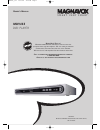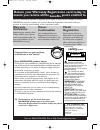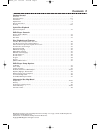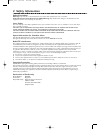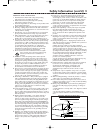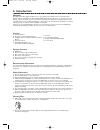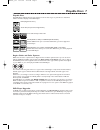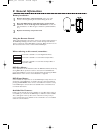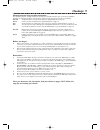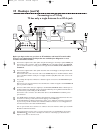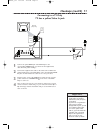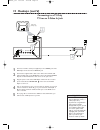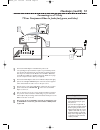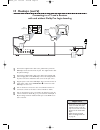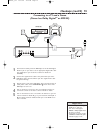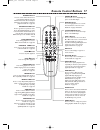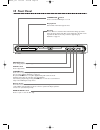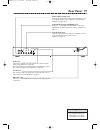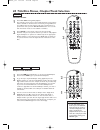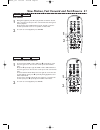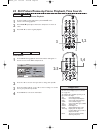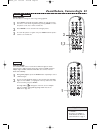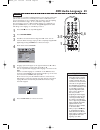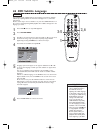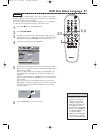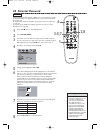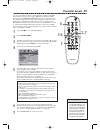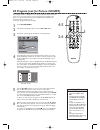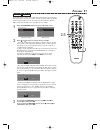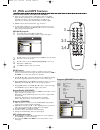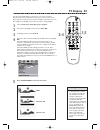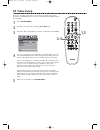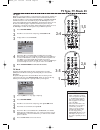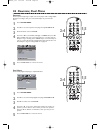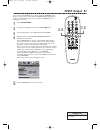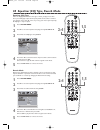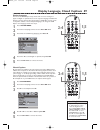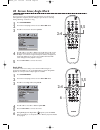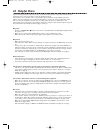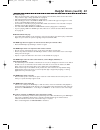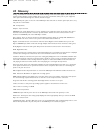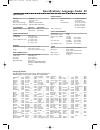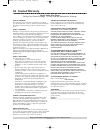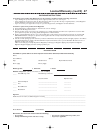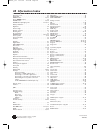- DL manuals
- Magnavox
- DVD Player
- MDV455 - Dvd-video Player
- Owner's Manual
Magnavox MDV455 - Dvd-video Player Owner's Manual
SMAR T . VER Y SMAR T .
O
WNER
’
S
M
ANUAL
N
EED
H
ELP
? C
ALL US
!
M
AGNAVOX REPRESENTATIVES ARE READY TO HELP YOU WITH ANY
QUESTIONS ABOUT YOUR NEW PRODUCT
. W
E CAN GUIDE YOU THROUGH
C
ONNECTIONS
, F
IRST
-
TIME
S
ETUP
,
AND ANY OF THE
F
EATURES
.
W
E WANT YOU TO START ENJOYING YOUR NEW PRODUCT RIGHT AWAY
.
C
ALL US BEFORE YOU CONSIDER RETURNING THE PRODUCT
.
1-800-705-2000
O
R VISIT US ON THE WEB AT WWW
.
MAGNAVOX
.
COM
MDV455
DVD PLAYER
I
MPORTANT
!
R
ETURN YOUR
W
ARRANTY
R
EGISTRATION
C
ARD WITHIN
10
DAYS
.
S
EE WHY INSIDE
.
MDV455_17x 11/11/03 4:34 PM Page 1
Summary of MDV455 - Dvd-video Player
Page 1
Smar t . Ver y smar t . O wner ’ s m anual n eed h elp ? C all us ! M agnavox representatives are ready to help you with any questions about your new product . W e can guide you through c onnections , f irst - time s etup , and any of the f eatures . W e want you to start enjoying your new product r...
Page 2: Safety
Once your magnavox purchase is registered, you’re eligible to receive all the privileges of owning a magnavox product. So complete and return the warranty registration card enclosed with your purchase at once. And take advantage of these important benefits. Return your warranty registration card tod...
Page 3: Contents 3
Contents 3 getting started contents . . . . . . . . . . . . . . . . . . . . . . . . . . . . . . . . . . . . . . . . . . . . . . . . . . . . . . . . . . . . . . . . . . . . . . . . . . .3 safety information . . . . . . . . . . . . . . . . . . . . . . . . . . . . . . . . . . . . . . . . . . . . . . . ...
Page 4: 4 Safety Information
Safety precautions warning: to prevent fire or shock hazard, do not expose this equipment to rain or moisture. Federal communications commission (fcc) warning: any unauthorized changes or modifications to this equipment void the user’s authority to operate it. Laser safety this unit employs a laser....
Page 5
Safety information (cont’d) 5 important safety instructions 1. Read instructions. Read all the safety and operating instructions before operating the product. 2. Retain instructions. Keep the safety and operating instructions for future reference. 3. Heed warnings. Adhere to all warnings on the prod...
Page 6: 6 Introduction
6 introduction welcome! This digital video disc player will allow you to enjoy better picture quality, clearer sound, and endless playback features on digital video discs (dvds). Expanding technology allows you to add options to your viewing - watch a director’s cut of a movie, listen to the produce...
Page 7: Playable Discs 7
Playable discs 7 region codes and color systems dvds must meet the requirements for region codes and color systems before you can use them with the dvd player. Dvds must be labeled for all regions or for region 1 in order to play on this dvd player.You cannot play discs that are labeled for other re...
Page 8: 8 General Information
8 general information battery installation 1 remove the battery compartment lid on the rear of the remote control by pressing in the tab, then lifting off the lid. 2 place two aa batteries inside the battery compartment with their + and – ends aligned as indicated. Do not mix old and new batteries o...
Page 9: Hookups 9
Hookups 9 determining the best possible connection... The capabilities of your existing equipment, especially your tv, will determine your connection possibilities. However, the following guidelines describe which options provide the best picture and sound quality. Component video provides the best ...
Page 10: 10 Hookups (Cont’D)
Before you begin, make sure you have an rf modulator and extra rf coaxial cables. These are not supplied with the player, but are available from magnavox or most consumer electronics retailers. 1 connect the supplied video cable (which has yellow markings) to the player’s yellow video jack. Connect ...
Page 11: Hookups (Cont’D) 11
Hookups (cont’d) 11 connecting to a tv only tv has a yellow video in jack 1 connect the yellow video jack of the dvd player to the corresponding video in jack on your tv. Use the supplied video cable, which has yellow markings. 2 connect the supplied audio cable to the white and red audio l/r (left ...
Page 12: 12 Hookups (Cont’D)
1 connect an s-video cable (not supplied) to the s-video jack of the dvd player and to the tv’s s-video in jack. 2 connect the supplied audio cable to the white and red audio l/r (left and right) jacks on the dvd player and to the left/right audio in jacks on the tv. Match the cable colors to the ja...
Page 13: Hookups (Cont’D) 13
Hookups (cont’d) 13 connecting to a tv only tv has component video in jacks (red, green, and blue) 1 connect the dvd player’s y pb/cb pr/cr jacks to the corresponding component video in jacks on your tv. On your tv, you may have component video in jacks that are label progressive scan. If you use in...
Page 14: 14 Hookups (Cont’D)
14 hookups (cont’d) connecting to a tv and a receiver with and without dolby pro logic decoding 1 connect the supplied video cable to the yellow video jack of the dvd player and to the tv’s video in jack. The supplied video cable has yellow markings. 2 connect the supplied audio cable to the white a...
Page 15: Hookups (Cont’D) 15
Hookups (cont’d) 15 connecting to a tv and a stereo (stereo has dolby digital tm or mpeg2) 1 connect the coaxial jack of the dvd player to the coaxial digital audio in jack on your stereo. Use an appropriate digital audio cable (not supplied). See your electronics retailer for details and availabili...
Page 16: 16 Quick Disc Playback
16 quick disc playback there are many playback features and options available on discs. After familiarising yourself with the dvd player as described on pages 17-19, see pages 20 and following to try additional playback features. 1 press standby-on y y or power y y to turn on the dvd player. Turn on...
Page 17: Remote Control Buttons 17
Remote control buttons 17 number buttons press to select numbered items in a menu. During playback, press the number buttons to select a chapter (within the current title) or track for playback. Details are on page 20. Return/title button press to go back to a previous menu. Press during dvd playbac...
Page 18: 18 Front Panel
18 front panel pause 8 button press during playback to pause play. Play 2 button press to play a disc. Stop 7 button press once to stop disc playback. Play will resume from the same point the next time you start playback. Details are on page 16. Or press stop 7 twice to stop disc playback. Play will...
Page 19: Rear Panel 19
Rear panel 19 video jack connect the supplied video cable (yellow) here and to the tv’s video in jack. Details are on page 11. Or, connect this jack to an rf modulator (not supplied) if your tv does not have a video in jack. Details are on page 10. S-video jack use an s-video cable (not supplied) to...
Page 20
20 title/disc menus, chapter/track selection title/disc menus 1 press disc menu during dvd playback. The main disc menu (or root menu) will appear.The menu may list features available on the disc.There menus vary among dvds, and not all discs have the same features. Or, if the current title has a sp...
Page 21
Fast forward and fast reverse 1 to fast forward a dvd or video cd, press 2 repeatedly to select two, four, eight, 16, or 32 times the normal speed. Sound will be mute. Or, press 1 repeatedly to play the dvd or video cd backward at two, four, eight, 16, or 32 times the normal speed. The sound will be...
Page 22: 1,2
22 still picture/frame-by-frame playback,time search still picture/frame-by-frame playback 1 to pause a dvd or video cd picture, press pause 8 on the remote control during playback. 2 press pause 8 repeatedly to advance the still picture one frame at a time. 3 press play 2 to resume regular playback...
Page 23: 1,3
Zoom/reduce, camera angle 23 zoom/reduce you can reduce or enlarge the video image during playback. 1 press zoom repeatedly during disc playback to make the picture two, three, or four times larger. Or, keep pressing zoom to reduce the picture to 1/2, 1/3, or 1/4 its normal size. 2 press 341 2 to mo...
Page 24: 24 Repeat, Repeat A-B
24 repeat, repeat a-b repeat you may play a chapter,track,title or entire disc repeatedly. 1 during disc playback, press repeat to choose a repeat option. Depending on the type of disc, you may choose to play the chapter, track,title, or disc (all) repeatedly. 2 to cancel repeat playback, press repe...
Page 25: Dvd Audio Language 25
Dvd audio language 25 some dvds are recorded in multiple languages; some may have extra audio options such as a director’s commentary or a music soundtrack.You can choose the language or the soundtrack that you want to hear by adjusting audio in the preference page. To do so, follow the steps below....
Page 26: 26 Dvd Subtitle Language
26 dvd subtitle language some dvds include subtitles. Choose the language you want for available subtitles by adjusting subtitle in the preference page.To do so, follow the steps below. Or, the easiest way to choose subtitles is to press the subtitle button on the remote repeatedly during dvd playba...
Page 27: Dvd Disc Menu Language 27
Dvd disc menu language 27 dvds have a disc menu that allows you to choose options such as audio language, subtitles, or other special features. Features vary among dvds, so the menus are different for every dvd. Some menus may be available in multiple languages.To choose a language for a disc menu u...
Page 28: 28 Parental Password
28 parental password the parental feature limits viewing of dvds. You need a password to change the parental settings or to play locked discs.To set your password, follow the steps below. To adjust the parental level so dvds cannot play if they exceed that level, see page 29. To prevent specific dvd...
Page 29: Parental Levels 29
Parental levels 29 you can set the player to block or allow playback according to the dvd movie rating. If someone tries to play a dvd whose rating exceeds the level you selected, parental violation may appear on the tv screen. Some dvds may give you the option of entering your password to allow pla...
Page 30: 2-6
30 program (not for picture cd/mp3) you may play tracks or chapters in an order you specify instead of normal order (1, 2, 3, etc.).The order you set is a program. For example, if you want to set up an audio cd so track 12 will play first, put track 12 in program position number one (1). To set up a...
Page 31: Preview 31
Preview 31 some video cds or super video cds may contain preview or introductory information. If you are not sure of the contents of a video cd or its tracks, use the preview features to see the content of the tracks. Not all video cds contain this information. See your disc case for details. 1 pres...
Page 32: 32 Jpeg and Mp3 Features
32 jpeg and mp3 features general information on cd-r and cd-rws ● when you make picture cds or mp3 cds to play on this dvd player, the disc should have at least 6-10 pictures or 2-3 mp3 music files. Make sure there is at least 3 mb (three megabytes) of information on the disc.The maximum files per f...
Page 33: Tv Display 33
• dvds only play in the format in which they were recorded. For example, if the dvd case says the dvd is recorded in letterbox or widescreen format, you may play the dvd only with the black bars showing at the top and bottom of the widened picture. Even if you set tv display to 4:3 panscan, the pict...
Page 34: 34 Video Setup
34 video setup just as you can adjust your picture on your tv, you can adjust some picture elements at the dvd player. Choose a picture setting that best displays the disc you are playing. 1 press system menu. 2 press 2 to select the video setup page. Press ok or 4. 3 press 3 or 4 to select brightne...
Page 35: Tv Type,tv Mode 35
Tv type dvds are recorded according to a color system, the most common of which are ntsc and pal. Ntsc is the most common in the united states.Your tv also operates according to a color system.This dvd player is compatible with ntsc and pal. However, in order for a dvd to play on this dvd player, th...
Page 36: 36 Downmix, Dual Mono
36 downmix, dual mono downmix use the speaker setup page to adjust some of the player’s audio settings.Adjust downmix according to how you connected the player to your tv and/or stereo. 1 press system menu. 2 press 2 to select the speaker setup page, then press ok or 4. 3 downmix will be selected. P...
Page 37: Spdif Output 37
If you connected the dvd player to a stereo using the coaxial jack as shown on page 15, you need to adjust the spdif output (digital audio) setting as described below. If you are not using the coaxial jack, no adjustment is necessary. 1 press system menu. 2 the general setup page will be selected. P...
Page 38: 1,5
38 equalizer (eq) type, reverb mode equalizer (eq) type select the eq type that matches the type of music you play most often. These preset eq type adjust the frequency bands of the audio to enhance your favorite music style. Of course, if you vary your music style frequently, the eq type is easy to...
Page 39: 1,5
Display language, closed captions 39 display language you can set the dvd player’s setup menus and on-screen messages to appear in english or spanish.These are the only two languages available.This language selection will not affect the languages of dvd disc or title menus or any audio, subtitle, or...
Page 40: 1,5
40 screen saver, angle mark screen saver the screen saver is the moving dvd logo that appears on your tv screen when playback is stopped. It prevents damage to your tv screen caused by leaving a still image on the tv too long. 1 press system menu. 2 the general setup page will be selected. Press ok ...
Page 41: 1,5
Dvd player defaults to restore the original settings of the dvd player, follow the steps below. 1 press stop 7 twice to stop disc playback completely. 2 press system menu. 3 press 2 to select the preference page, then press ok or 4. 4 press 4 to select default. Press 2 to select reset, then press ok...
Page 42: 42 Helpful Hints
42 helpful hints if you are having problems with your product, check this list of problems and possible solutions before requesting service.You may be able to solve the problem yourself. If you need to call a customer service representative, please know the model number and serial number of your pro...
Page 43: Helpful Hints (Cont'D) 43
Helpful hints (cont'd) 43 disc will not play. • make sure the disc label is facing up. If you are playing a two-sided disc, make sure the label of the side you want to play is facing up. Details are on page 16. • check the parental controls. Details are on pages 28-29. • check the region code of the...
Page 44: 44 Glossary
Analog: sound that has not been turned into numbers. Analog sound varies, while digital sound has specific numerical values. Analog sound is available when you use the red and white audio jacks on your equipment. These jacks send audio through two channels, the left and right. Audio out jacks: jacks...
Page 45
Specifications, language codes 45 playable discs dvd-video audio cd video cd super video cd picture cd mp3-cd cd recordable (cd-r) cd rewritable (cd-rw) dvd recordable (dvd+r) dvd rewritable (dvd+rw) tv standard pal/50hz ntsc/60hz number of lines 625 525 playback multistandard (pal/ntsc) video perfo...
Page 46: 46 Limited Warranty
46 limited warranty digital video disc player 90 days free product exchange / 91 days–one year reduced-cost exchange who is covered? You must have proof of the date of purchase to exchange your product. A sales receipt or other document showing the date that you purchased the product is considered s...
Page 47
Limited warranty (cont’d) 47 to exchange your product with magnavox (per the warranty conditions stated previously), remember: • if you exchange the product within 90 days of the original purchase, there is no cost to you.* • if you exchange the product more than 90 days after but less than one year...
Page 48: 48 Information Index
Printed in china 1b8448e00 this owner’s manual is made of recyclable materials. Remember to recycle! Ac power cord . . . . . . . . . . . . . . . . . . . . . . . . . . . . . . . . . . . . . .19 angle mark . . . . . . . . . . . . . . . . . . . . . . . . . . . . . . . . . . . . . . . . .40 angle button...