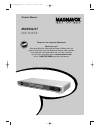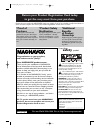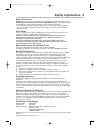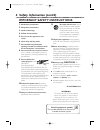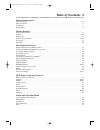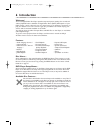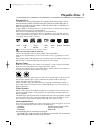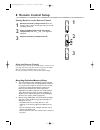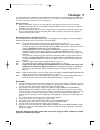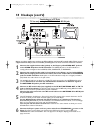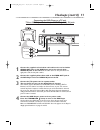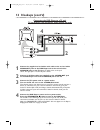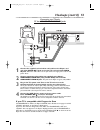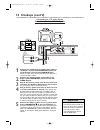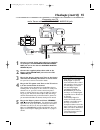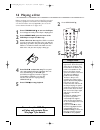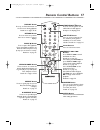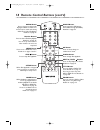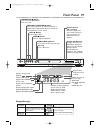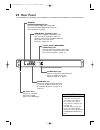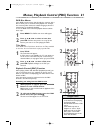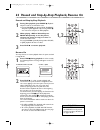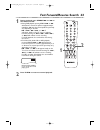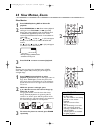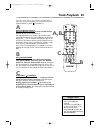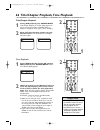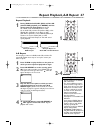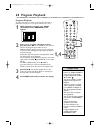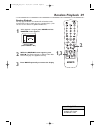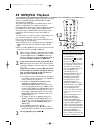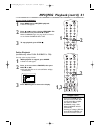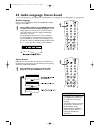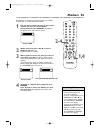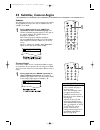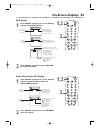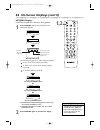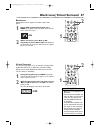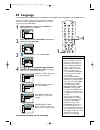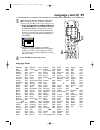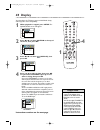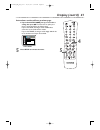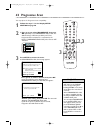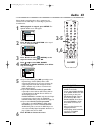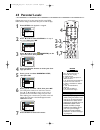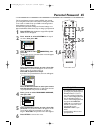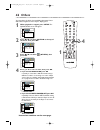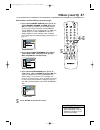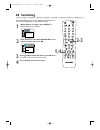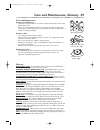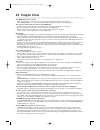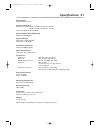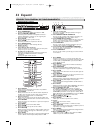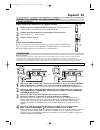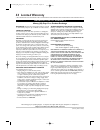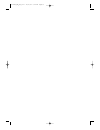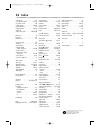- DL manuals
- Magnavox
- DVD Player
- MDV456 - Purchased
- Owner's Manual
Magnavox MDV456 - Purchased Owner's Manual
MDV456/17
DVD PLAYER
O
WNER
’
S
M
ANUAL
T
HANK YOU FOR CHOOSING
M
AGNAVOX
.
N
EED HELP FAST
?
R
EAD YOUR
Q
UICK
-U
SE
G
UIDE AND
/
OR
O
WNER
’
S
M
ANUAL FIRST FOR
QUICK TIPS THAT MAKE USING YOUR
M
AGNAVOX PRODUCT MORE ENJOYABLE
.
I
F YOU HAVE READ YOUR INSTRUCTIONS AND STILL NEED ASSISTANCE
,
YOU MAY ACCESS OUR ONLINE HELP AT WWW
.
MAGNAVOX
.
COM
OR CALL
1-800-705-2000
WHILE WITH YOUR PRODUCT
.
E6170UD_EN_QX4_1217 12/17/04 5:44 PM Page 1
Summary of MDV456 - Purchased
Page 1
Mdv456/17 dvd player o wner ’ s m anual t hank you for choosing m agnavox . N eed help fast ? R ead your q uick -u se g uide and / or o wner ’ s m anual first for quick tips that make using your m agnavox product more enjoyable . I f you have read your instructions and still need assistance , you ma...
Page 2: Safety
Registering your model with magnavox makes you eligible for all of the valuable benefits listed below, so don't miss out. Complete and return your product registration card at once to ensure: return your product registration card today to get the very most from your purchase. Know these safety symbo...
Page 3: Safety Information 3
Safety precautions warning: to prevent fire or shock hazard, do not expose this equipment to rain or moisture. Federal communications commission (fcc) warning: any unauthorized changes or modifications to this equipment void the user’s authority to operate it. • do not stand the unit up vertically. ...
Page 4
1. Read these instructions. 2. Keep these instructions. 3. Heed all warnings. 4. Follow all instructions. 5. Do not use this apparatus near water. 6. Clean only with dry cloth. 7. Do not block any ventilation openings. Install in accordance with the manufacturer´s instructions. 8. Do not install nea...
Page 5: Table of Contents 5
Table of contents 5 general information safety information . . . . . . . . . . . . . . . . . . . . . . . . . . . . . . . . . . . . . . . . . . . . . . . . . . . . . . . . . . . . . . . . . . 3-4 table of contents . . . . . . . . . . . . . . . . . . . . . . . . . . . . . . . . . . . . . . . . . . . ....
Page 6: 6 Introduction
6 introduction welcome! Your new digital video disc player provides improved picture quality, clear sound, and endless playback features available on digital video discs (dvds). Add options to your dvd viewing - watch a director’s cut of a movie, listen to the producer’s comments, or play your favor...
Page 7: Playable Discs 7
Playable discs 7 playable discs this dvd player will play digital video discs (dvds), audio compact discs (cds), finalized dvd recordables and dvd rewritables (dvd+r and dvd+rw), mp3 or jpeg files on finalized cd recordables or cd rewritables (cd-r or cd-rw), and video compact discs (vcds). To play ...
Page 8: 8 Remote Control Setup
8 remote control setup using the remote control point the remote control at the dvd player’s remote sensor (see page 19) when using the remote to operate the player. Aim the remote toward the player, not your tv. Do not put objects between the remote and the player. Putting batteries in the remote c...
Page 9: Hookups 9
Hookups 9 depending on your tv and other equipment, there are various ways to connect the dvd player. Use only one of the connections described in the following pages. Before you begin... ● refer to the manuals of your tv or stereo. Note the style of jacks and connectors on the other equipment. Dete...
Page 10: 10 Hookups (Cont’D)
Before you begin, make sure you have an rf modulator and extra rf coaxial cables.These are not supplied with the player, but are available from magnavox or most consumer electronics retailers. 1 connect the supplied video cable (yellow) to the player’s yellow video out jack and to the video in jack ...
Page 11: Hookups (Cont’D)
Hookups (cont’d) 11 connecting the dvd player to a tv only tv has audio (red and white) and video (yellow) in jacks video in left audio in right audio in video in left audio in right audio in audio out digital audio out coaxial l y video out c b / p b s-video out c r / p r component video out r 1 co...
Page 12: 12 Hookups (Cont’D)
12 hookups (cont’d) connecting the dvd player to a tv only tv has audio (red and white) and s-video in jacks audio out digital audio out coaxial l y video out c b / p b s-video out c r / p r component video out r video in left audio in right audio in s-video in left audio in right audio in 1 connect...
Page 13: Hookups (Cont’D)
Hookups (cont’d) 13 connecting to a tv only tv has component video in jacks audio out digital audio out coaxial l y video out c b / p b s-video out c r / p r component video out r left audio in right audio in component video in c b /p b y c r /p r left audio in right audio in component video in cb/p...
Page 14: 14 Hookups (Cont’D)
14 hookups (cont’d) connecting to a tv and a stereo stereo has red/white audio in jacks audio out digital audio out coaxial l y video out c b / p b s-video out c r / p r component video out r left audio in right audio in video in video in 1 connect the supplied red and white audio cable to the playe...
Page 15: Hookups (Cont’D)
Connecting to a tv and a stereo with a coaxial digital audio in jack audio out digital audio out coaxial l y video out c b / p b s-video out c r / p r component video out r coaxial digital audio in video in video in hookups (cont’d) 15 1 connect a coaxial digital audio cable (not supplied) to the pl...
Page 16: 16 Playing A Disc
16 playing a disc before you begin, turn on the power of the tv, stereo, and any other equipment connected to the dvd player. Make sure the tv and the stereo (if applicable) are set to the correct channel. Details are on pages 8- 15. 1 press standby-on y y to turn on the player. P-on will appear bri...
Page 17: Remote Control Buttons
Remote control buttons 17 a-b repeat button press to set up a-b repeat playback, which repeatedly plays a specific segment of a disc. Details are on page 27. Marker button press to see the markers, which give you quick access to points on a disc you select. Details are on page 33. Standby-on y y but...
Page 18
18 remote control buttons (cont’d) angle button press to view the dvd picture from a different angle (if available). Details are on page 34. Menu button press to see a dvd disc menu. Details are on pages 6 and 2 1. Setup button when disc playback is stopped, press to access or remove the dvd player’...
Page 19: Front Panel
Front panel 19 group p.Scan dvd vcd open/close a button press to open or close the disc tray. Play b button press to play a disc. Stop c button press to stop disc playback. Standby-on y y button press to turn the dvd player’s power on or off. Prev h and next g buttons press to go to previous or subs...
Page 20: 20 Rear Panel
20 rear panel • you only need one audio connection and one video connection, so you will not have a cable connected to every jack. For example, if you are using the s-video out jack, you will not use the yellow video out jack or the y c r /p r c b /p b component video out jacks. Helpful hint audio o...
Page 21
Title menu some dvds have a title menu, which lists the titles available on the disc. Use the title menu to play a specific title. 1 press title. The title menu will appear. If a title menu is not available, the “x” may appear on the tv screen. If the dvd only has a main menu as described above, it ...
Page 22: 1,2
22 paused and step-by-step playback, resume on paused and step-by-step playback 1 during disc playback, press pause f. Playback will pause and the sound will be mute. ● pressing pause f once during dual playback will pause a jpeg playback only. Pressing pause f one more time will pause an mp3 playba...
Page 23
Fast forward/reverse search 23 1 during playback, press search g or h on the remote control. ● during dvd playback, pressing search g or h will forward or reverse the picture at approximately 2, 8, 20, 50, or 100 times the normal speed.The speed may vary depending on the disc. G 1, g 2, g 3, g 4, or...
Page 24: 24 Slow Motion, Zoom
Zoom zooming lets you enlarge the playback image of dvds, video cds, or jpeg cds, and lets you pan through the enlarged image. 1 press zoom during playback or when playback is paused. The picture will appear twice as large. Press zoom again to make the picture four times larger than normal. Either x...
Page 25: Track Playback 25
There are three ways to play an audio cd, mp3, jpeg, or video cd (without pbc) track. Use the number buttons, search mode, or prev and next 3. A using the number buttons press the number buttons to enter a track number. Playback will start at the selected track. For single-digit tracks ( 1-9), press...
Page 26
Time playback 1 during dvd, audio cd, or video cd (without pbc) playback, press search mode until the time search display appears. 2 within 30 seconds, use the number buttons to enter the elapsed playing time (of the current track or title) at which you want playback to begin. Enter the time in hour...
Page 27: 2-4
Repeat playback, a-b repeat 27 repeat playback 1 during dvd,audio cd, mp3, jpeg, or video cd (without pbc) playback, press repeat until the repeat mode you want appears on the tv. On a dvd, select chapter,title, or off. On an audio cd or video cd (without pbc), select track, all (all tracks on the d...
Page 28: 28 Program Playback
28 program playback program playback you may determine the order in which audio cd, mp3, or jpeg files will play.To set a program, follow these steps. 1 while playback is stopped, press mode repeatedly until the program screen appears. 2 press k or l to select a track you want to play, then press ok...
Page 29: Random Playback 29
Random playback 29 2 while the random screen appears, press play b. The tracks will play in random order. After all the tracks play once, playback will stop. 3 press mode repeatedly to remove the display. Disc name example: mp3 (dual playback - off) random playback you may play the tracks of an audi...
Page 30: 30 Mp3/jpeg Playback
• jpeg images and mp3 tracks are known as files. Groups of files are called folders. • folders have the icon, jpeg files have the icon, and mp3 files have the icon. • a maximum of 255 folders can be recognized. A maximum of 999 files can be recognized. • if you use play b to close the disc tray, pla...
Page 31: 1,3
To enjoy dual playback 1 press menu during mp3/jpeg playback. A file list will appear. 2 press k k or l l to select a desired jpeg/mp3 file from the list and press play b or ok. Dual playback begins. See page 46-47 on how to set the dual playback on or off. 3 to stop playback, press stop c. • if you...
Page 32
32 audio language, stereo sound 1 audio language you can select a language for dvds during playback if multiple languages are available. 1 during dvd playback, press audio repeatedly to choose one of the available languages. Audio display appears at the top of the tv screen, and the new audio will b...
Page 33: Markers 33
Markers 33 2-4 use markers to remember your favorite places on a dvd, an audio cd, or a video cd (without pbc). 1 play the disc to within 30 seconds of the point at which you want to set the marker. During playback, press marker. The markers will appear at the top of the tv screen. -- --:--:-- 2 wit...
Page 34
• with some dvds, you must select a subtitle language in the disc menu. • if the desired language does not appear after pressing subtitle several times, the disc does not have subtitles in that language. • opening the disc tray will cancel your subtitle setting. • if the angle icon setting is on, wi...
Page 35: On-Screen Displays 35
On-screen displays 35 1,2 2 audio cd and video cd displays 1 press display repeatedly to see the following displays during audio cd or video cd (without pbc) playback. 2 press display repeatedly or press return to remove the display. 2 press display repeatedly or press return to remove the display. ...
Page 36: 1,2
The following may appear to indicate repeat playback. T: the current track will play repeatedly. G: tracks in the current folder (group) will play repeatedly. A: all tracks will play repeatedly ● program and random playback is available only when dual playback is off. ● folder playback is available ...
Page 37: Off
Black level, virtual surround 37 1 2 black level adjust black level to brighten the dvd or video cd picture. 1 during dvd or video cd playback, press mode so the black level icon shows in the top left corner of the tv screen. 2 within 10 seconds, press s, b, or ok repeatedly to choose on or off. On ...
Page 38: 38 Language
38 language 1 2-4 you can select different languages for the audio or subtitles of dvds, as well as languages for dvd disc menus and the setup menus of the dvd player. 1 while playback is stopped, press setup. The quick setup screen appears. 4 press k k or l l to select audio, subtitle, disc menu, o...
Page 39: Language (Cont’D) 39
Language (cont’d) 39 6 5 press k or l to select a language, then press ok. The language lists may continue on multiple screens. Press k or l to move to the other screens. ● if you select other for audio, subtitle, or disc menu, press four number buttons to enter the code for the language you desire....
Page 40: 40 Display
40 display • selecting a different tv aspect setting is only effective if it is available on the dvd. Check the dvd disc menu or case for details. • you also can adjust tv aspect in the quick setup menu that appears when you first press the setup button.With quick selected, press ok. Press l to sele...
Page 41: Display (Cont’D) 4
Display (cont’d) 4 1 instructions continued from previous page ● if you selected still mode, press k or l to select a setting, then press ok. This determines the quality of an image in still mode.Auto is the default setting. If you select field, still images will be stabilized but coarse due to the ...
Page 42: 42 Progressive Scan
42 progressive scan you may adjust the progressive scan compatibility. 1 follow the steps 1-3 in the display setup section on page 40. 2 ● press k or l to select progressive, then press ok repeatedly to turn progressive on or off. The default setting is off. Choose on if your tv has progressive scan...
Page 43: Audio 43
Audio 43 change audio settings based on other equipment you connected to the dvd player or according to your disc sound features. 1 while playback is stopped, press setup. The quick setup screen will appear. 2 press s or b to select custom at the top of the menu, then press ok. 3 press s or b to sel...
Page 44: 44 Parental Levels
44 parental levels 1,7 4 2-3, 5-6 follow these steps to set the rating level for your dvds. Dvds whose ratings exceed the level you set will not play. 1 press setup while playback is stopped. 4 press the number buttons to enter your four- digit password. 5 press k or l to select parental level, then...
Page 45: Parental Password 45
Parental password 45 3,5 the parental feature prevents viewing of dvds that exceed your rating limits.This feature will not limit viewing if the dvd is not rated or coded. Check your dvds and settings before letting children access the player. You will need a password to change the parental settings...
Page 46: 46 Others
46 others 1 2-4 you may adjust the angle icon availability, automatic power off, and the brightness of the player’s display panel. 1 when playback is stopped, press setup. The quick setup screen will appear. 3 press s or b to select (others), then press ok. Quick setup player menu english tv aspect ...
Page 47: 4-5
Instructions continued from previous page ● if you selected panel display, press k or l to choose bright, dimmer, or auto, then press ok. This adjusts the brightness of the display panel on the front of the player.The default setting is bright. Choose bright to keep the display panel at 100% of its ...
Page 48: 48 Initializing
48 initializing use initialize to return all your dvd player’s setup menu items (except parental) to their default settings. 1 while playback is stopped, press setup. The quick setup screen appears. Quick setup player menu english tv aspect 4:3 letter box progressive off dolby digital bitstream ok 2...
Page 49
Glossary audio out jacks: red and white jacks on the back of the dvd player that send audio to another system (tv or stereo). Coaxial digital audio out jack: sends digital audio to a stereo, allowing you to adjust the volume at the stereo.The stereo must have a coaxial in jack.This connection provid...
Page 50: 50 Helpful Hints
50 helpful hints the dvd player has no power. • make sure the power cord is connected completely to an ac (alternating current) outlet. • press standby-on y to turn on the player. “p-on” will appear briefly on the display panel. The remote control will not operate the dvd player. • aim the remote co...
Page 51: Specifications 5
Specifications 5 1 product type digital video disc player frequency response dvd (linear sound): 20 hz to 22 khz (sample rate: 48 khz) 20 hz to 44 khz (sample rate: 96 khz) audio cd: 20 hz to 20 khz (jeita) signal-to-noise ratio (s/n ratio) audio cd: 120 db jeita dynamic range dvd (linear sound): 10...
Page 52: 52 Espanõl
52 espanõl perspectiva general de funcionamiento 1. Botón standby-on y y presiónelo para encender o apagar el reproductor de dvd. 2. Botones prev h y next g presiónelos para ir a las pistas o los capítulos anteriores o siguientes. Manténgalos presionado por dos segundos para buscar hacia delante o h...
Page 53: Espanõl 53
Perspectiva general de funcionamiento recarga de baterías conexiones antes de comenzar... • lea los manuales de su televisor o equipo estéreo.Tenga en cuenta el tipo de tomas y conectores del otro equipo. Decida qué canales de entrada de audio y vídeo elegir para poder ver y escuchar el reproductor ...
Page 54: 54 Limited Warranty
54 limited warranty magnavox, p.O. Box 671539, marietta, ga. 30006-0026 ninety (90) days free product exchange magnavox limited warranty magnavox warrants this product against defect in material or workmanship, subject to any conditions set forth as follows: proof of purchase: you must have proof of...
Page 55
E6170ud_en_qx4_1217 12/17/04 5:44 pm page 55.
Page 56: 56 Index
56 index a-b repeat . . . . . . . . . . . . . . . . 27 a-b repeat button . . . . . . . . 17, 27 ac power cord . . . . . . . . . . . . . 20 angle button . . . . . . . . . . . . 18, 35 arrow buttons . . . . . . . . . . . . . 17 audio button . . . . . . . . . . . 18, 33 audio cd . . . . . . . . . . . ....