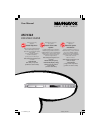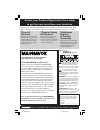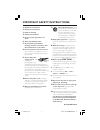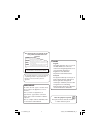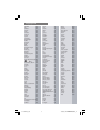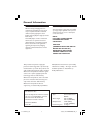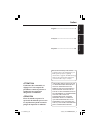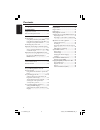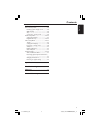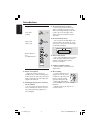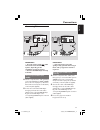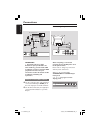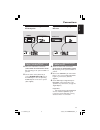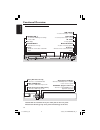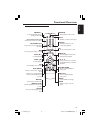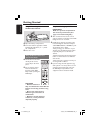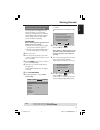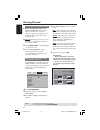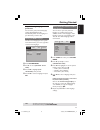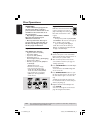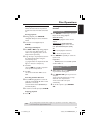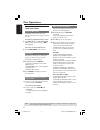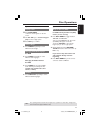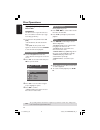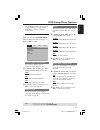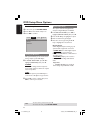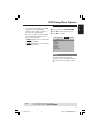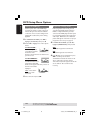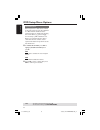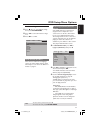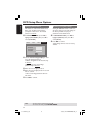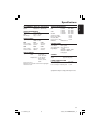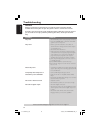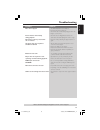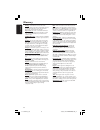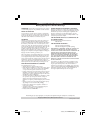Mdv460/17_1 user manual mdv460 dvd video player s m a r t . V e r y s m a r t . Thank you for choosing magnavox. Need help fast? Read your quick use/start guide and/or owner's manual first for quick tips that make using your magnavox product more enjoyable. If you have read your instructions and sti...
Mdv460/17_1 registering your model with magnavox makes you eligible for all of the valuable benefits listed below, so don't miss out. Complete and return your product registration card at once to ensure: return your product registration card today to get the very most from your purchase. Know these ...
Mdv460/17_1 1. Read these instructions. 2. Keep these instructions. 3. Heed all warnings. 4. Follow all instructions. 5. Do not use this apparatus near water. 6. Clean only with dry cloth. 7. Do not block any ventilation openings. Install in accordance with the manufacturer´s instructions. 8. Do not...
Mdv460/17_1 canada english: this digital apparatus does not exceed the class b limits for radio noise emissions from digital apparatus as set out in the radio interference regulations of the canadian department of communications. Français: cet appareil numérique n'emet pas de bruits radioélectriques...
Mdv460/17_1 abkhazian 6566 afar 6565 afrikaans 6570 amharic 6577 arabic 6582 armenian 7289 assamese 6583 avestan 6569 aymara 6589 azerhaijani 6590 bahasa melayu 7783 bashkir 6665 belarusian 6669 bengali 6678 bihari 6672 bislama 6673 bokmål, norwegian 7866 bosanski 6683 brezhoneg 6682 bulgarian 6671 ...
Mdv460/17_1 general information caution (warning location: on the backplate of the set) never make or change connections with the power switched on. Laser safety this unit employs a laser. Due to possible eye injury, only a qualified service person should remove the cover or attempt to service this ...
Mdv460/17_1 english f ran ç ais espa ñ ol 7 index english --------------------------------------- 6 français ------------------------------------ 38 español ------------------------------------ 70 ‘consumers should note that not all high definition television sets are fully compatible with this prod...
Mdv460/17_1 english 8 language code ................................................... 5 introduction supplied accessories ..................................... 10 care and safety information ........................ 10 connections connecting tv .......................................... 11-12 usin...
Mdv460/17_1 english 9 contents dvd menu options general setup menu ..................................... 25 dimming system’s display screen .............. 25 osd language ............................................... 25 sleep ................................................................ 25 scre...
Mdv460/17_1 english 10 supplied accessories remote control and two aaa batteries introduction care and safety information ● power consumption – when the system is switched to standby mode, it is still consuming power. To disconnect the system from the power supply completely, remove the ac power plu...
Mdv460/17_1 english 11 connections connecting tv important! – you only need to make one video connection from the following options, depending on the capabilities of your tv system. – connect the dvd player directly to the tv. Using composite video jacks (cvbs) 1 use the composite video cable (yello...
Mdv460/17_1 english 12 audio in r l video in to tv int in ch3 ch4 2 1 connections important! – if your tv only has a single antenna in jack (or labeled as 75 ohm or rf in,) you will need an rf modulator in order to view the dvd playback on the tv. See your electronics retailer for details on rf modu...
Mdv460/17_1 english 13 connections stereo system has dolby pro logic or right / left audio in jack 1 select one of the video connections (cvbs video in, component video in) depending on the options available on your tv. 2 use the audio cables (white/red) to connect audio out (l/r) jacks of the dvd p...
Mdv460/17_1 english 14 functional overview front and rear panels caution: do not touch the inner pins of the jacks on the rear panel. Electrostatic discharge may cause permanent damage to the unit. Audio out (left/right) – connect to audio inputs of an amplifier, receiver or stereo system coaxial (d...
Mdv460/17_1 english 15 functional overview remote control power b – to switch the dvd player to standby mode or on 0-9 numerical key pad – selects numbered items in a menu return/title – to go back to previous menu/show title menu s – to select previous chapter or track play ( b ) – to start playbac...
Mdv460/17_1 english 16 getting started step 1: inserting batteries into the remote control 1 3 2 1 open the battery compartment. 2 insert two batteries type r03 or aaa, following the indications (+-) inside the compartment. 3 close the cover. Using the remote control to operate the player 1 aim the ...
Mdv460/17_1 english 17 getting started setting up progressive scan feature (for progressive scan tv only) the progressive scan display twice the number of frames per seconds than interlaced scanning (ordinary normal tv system). With nearly double the number of lines, progressive scan offers higher p...
Mdv460/17_1 english 18 selecting the colour system that corresponds to your tv this dvd player is compatible with both ntsc and pal. In order for a dvd disc to play on this player, the colour system of the disc, the tv and the dvd player should match. General audio video preference ty type pal tv di...
Mdv460/17_1 english 19 step 3: setting language preference you can select your preferred language settings. This dvd player will automatically switch to the language for you whenever you load a disc. Setting the osd language the on-screen language for the system menu will remain as you set it, regar...
Mdv460/17_1 english 20 disc operations important! – if the inhibit icon (ø) appears on the tv screen when a button is pressed, it means the function is not available on the current disc or at the current time. – depending on the dvd or video cd, some operations may be different or restricted. – do n...
Mdv460/17_1 english 21 disc operations basic playback controls unless otherwise stated, all operations described are based on remote control use. Pausing playback 1 during playback, press pauseÅ. ➜ playback will pause and sound will be muted. 2 to resume normal playback, press play b. Selecting trac...
Mdv460/17_1 english 22 operations for video playback (dvd/vcd/svcd) using the disc menu depending on the disc, a menu may appear on the tv screen once you load in the disc. To select a playback feature or item ● use 1234 keys or numeric keypad (0-9) on the remote, then press ok to start playback. To...
Mdv460/17_1 english 23 disc operations special dvd features playing a title 1 press disc menu. ➜ the disc menu appears on the tv screen. 2 use 3 4 1 2 keys or numeric keypad (0-9) to select a play option. 3 press ok key to confirm. Camera angle ● press angle repeatedly to select different desired an...
Mdv460/17_1 english 24 disc operations tips: the operating features described here might not be possible for certain discs. Always refer to the instructions supplied with the discs. Playing mp3/jpeg (kodak) picture cd important! You have to turn on your tv and set to the correct video in channel. (s...
Mdv460/17_1 english 25 dvd setup menu options tips: to return to the previous menu, press 1. To remove the menu, press system menu . Dimming player’s display panel you can select different levels of brightness for the display screen. 1 in ‘general setup page’, press 3 4 to highlight {display dim}, t...
Mdv460/17_1 english 26 dvd setup menu options tips: to return to the previous menu, press 1. To remove the menu, press system menu . Audio setup menu 1 in disc mode, press system menu. 2 press 1 2 to select ‘audio setup’ icon. 3 press ok to confirm. General audio video preference downmix digital aud...
Mdv460/17_1 english 27 dvd setup menu options tips: to return to the previous menu, press 1. To remove the menu, press system menu . Video setup menu 1 in disc mode, press system menu. 2 press 1 2 to select ‘video setup’ icon. 3 press ok to confirm. General audio video preference ty type tv display ...
Mdv460/17_1 english 28 setting the tv display set the aspect ratio of the dvd player according to the tv you have connected. The format you select must be available on the disc. If it is not, the setting for tv display will not affect the picture during playback. 1 in ‘video setup page’, press 34 to...
Mdv460/17_1 english 29 dvd setup menu options tips: to return to the previous menu, press 1. To remove the menu, press system menu . Sharpness you can personalize your picture colour by adjusting sharpness. 1 in ‘video setup page’, press 3 4 to highlight {sharpness}, then press 2. High choose high t...
Mdv460/17_1 english 30 tips: to return to the previous menu, press 1. To remove the menu, press system menu . Dvd setup menu options closed captions closed captions are data that are hidden in the video signal of some discs. Captions are different from subtitles because captions hearing are impaired...
Mdv460/17_1 english 31 dvd setup menu options tips: to return to the previous menu, press 1. To remove the menu, press system menu . Preference page 1 press Ç twice to stop playback (if any), then press system menu. 2 press 1 2 to select the ‘preference page’ icon. 3 press ok to confirm. General aud...
Mdv460/17_1 english 32 dvd setup menu options restoring to original settings setting the default function will reset all options and your personal settings to the factory defaults, except your password for parental control. 1 in ‘preference page’, press 3 4 to highlight {default}, then press 2 to se...
Mdv460/17_1 english 33 tv standard (pal/50hz) (ntsc/60hz) number of lines 625 525 playback multistandard (pal/ntsc) video performance da converter 12 bit, 108 mhz ypbpr 0.7 vpp — 75 ohm video output 1vpp — 75 ohm video format digital compression mpeg 2 for dvd,svcd mpeg 1 for vcd dvd 50hz 60hz horiz...
Mdv460/17_1 english 34 warning under no circumstances should you try to repair the system yourself, as this will invalidate the warranty. Do not open the system as there is a risk of electric shock. If a fault occurs, first check the points listed below before taking the system for repair. If you ar...
Mdv460/17_1 english 35 disc can’t be played – the dvd+r/cd-r must be finalised. – ensure the disc label is facing up. – check if the disc is defective by trying another disc. – region code incorrect. Picture freezes momentarily – check the disc for fingerprints/scratches and during playback clean wi...
Mdv460/17_1 english 36 analog: sound that has not been turned into numbers. Analog sound varies, while digital sound has specific numerical values. These jacks send audio through two channels, the left and right. Aspect ratio: the ratio of vertical and horizontal sizes of a displayed image. The hori...
Mdv460/17_1 magnavox, p.O. Box 671539, marietta, ga. 30006-0026 ninety (90) days free product exchange magnavox limited warranty magnavox warrants this product against defect in material or workmanship, subject to any conditions set forth as follows: proof of purchase: you must have proof of the dat...