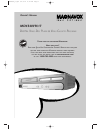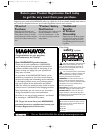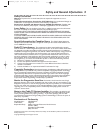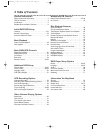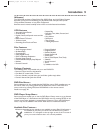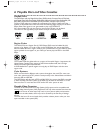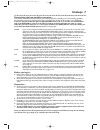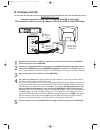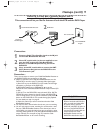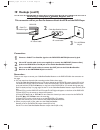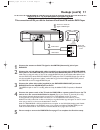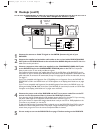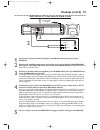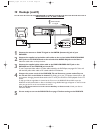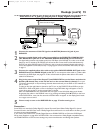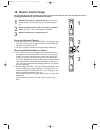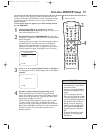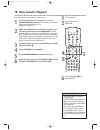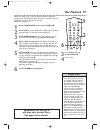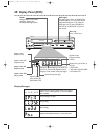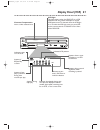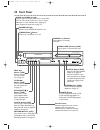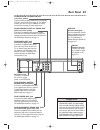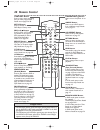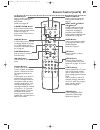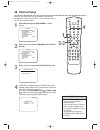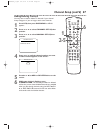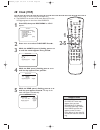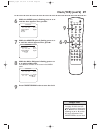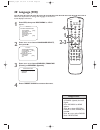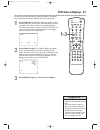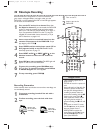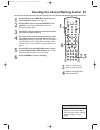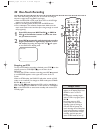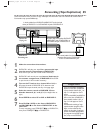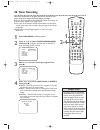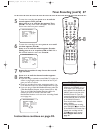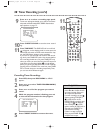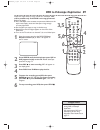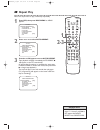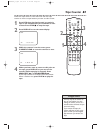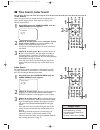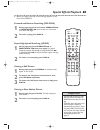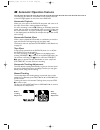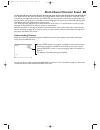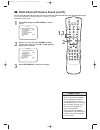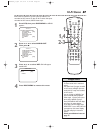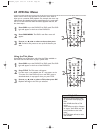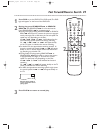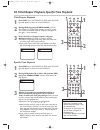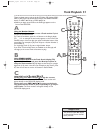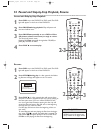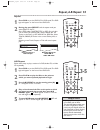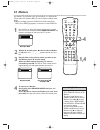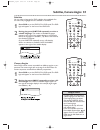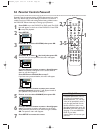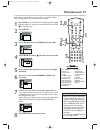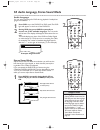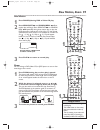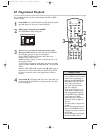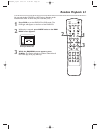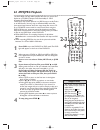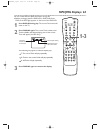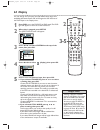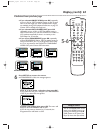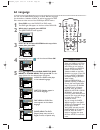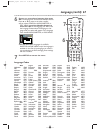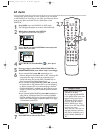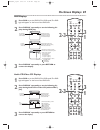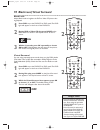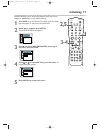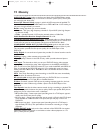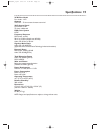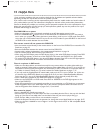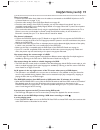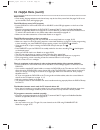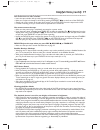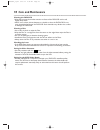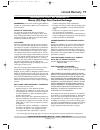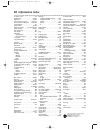- DL manuals
- Magnavox
- DVD VCR Combo
- MDV540VR - Dvd/vcr Player
- Owner's Manual
Magnavox MDV540VR - Dvd/vcr Player Owner's Manual
O
WNER
’
S
M
ANUAL
T
HANK YOU FOR CHOOSING
M
AGNAVOX
.
N
EED HELP FAST
?
R
EAD YOUR
Q
UICK
-U
SE
G
UIDE AND
/
OR
O
WNER
’
S
M
ANUAL FIRST FOR QUICK
TIPS THAT MAKE USING YOUR
M
AGNAVOX PRODUCT MORE ENJOYABLE
.
I
F YOU HAVE READ YOUR INSTRUCTIONS AND STILL NEED ASSISTANCE
,
YOU MAY ACCESS OUR ONLINE HELP AT
WWW
.
MAGNAVOX
.
COM
OR CALL
1-800-705-2000
WHILE WITH YOUR PRODUCT
.
MDV540VR/17
D
IGITAL
V
IDEO
D
ISC
P
LAYER
&
V
IDEO
C
ASSETTE
R
ECORDER
H9660UD_1.qx4 04.4.14 4:47 PM Page 1
Summary of MDV540VR - Dvd/vcr Player
Page 1
O wner ’ s m anual t hank you for choosing m agnavox . N eed help fast ? R ead your q uick -u se g uide and / or o wner ’ s m anual first for quick tips that make using your m agnavox product more enjoyable . I f you have read your instructions and still need assistance , you may access our online h...
Page 2: Safety
Registering your model with magnavox makes you eligible for all of the valuable benefits listed below, so don't miss out. Complete and return your product registration card at once to ensure: return your product registration card today to get the very most from your purchase. Know these safety symbo...
Page 3
Safety and general information 3 safety precautions warning: to prevent fire or shock hazard, do not expose this equipment to rain or moisture. Federal communications commission (fcc) warning: any unauthorized changes or modifications to this equipment void the user’s authority to operate it. Depart...
Page 4: 4 Table of Contents
4 table of contents general information safety and general information . . . . . . . . . . . . . . . . .3 table of contents . . . . . . . . . . . . . . . . . . . . . . . . . . .4 introduction . . . . . . . . . . . . . . . . . . . . . . . . . . . . . . . .5 playable discs and video cassettes . . . . ...
Page 5: Introduction 5
Introduction 5 vcr features • automatic head cleaner • channel setup • english, french, and spanish menus and dis- plays • multi-channel tv sound • 1 9 micron head • recording: one-touch and timer • repeat play • searching:time, index, forward, and reverse • slow motion • still picture • tape counte...
Page 6
6 playable discs and video cassettes region codes this dvd/vcr has a region one ( 1 ) dvd player. Dvds must be labeled for all regions or for region 1 in order to play on the dvd player.You cannot play dvds that are labeled for other regions. Look for the symbols below on your dvds. If these region ...
Page 7: Hookups 7
Hookups 7 determining the best possible connection... Your hookup will be determined primarily by your existing equipment, especially your tv.The following guidelines describe which options have the best picture and sound quality.You will not use all the jacks on the dvd/vcr. If your tv only has an ...
Page 8: 8 Hookups (Cont’D)
Digital audio out coaxial 75 ant / cable ant - in ant-out audio out dvd l r l r l r s-video out component video out y cb / pb audio out dvd/vcr vcr ant - in ant-out video out audio in video in cr / pr black rf coaxial cable (supplied) antenna or cable tv signal antenna in jack (on back of tv) exampl...
Page 9: Hookups (Cont’D) 9
Hookups (cont’d) 9 connections 1 connect a cable tv or satellite signal to the in jack on the cable box/satellite receiver. 2 use an rf coaxial cable (as the one supplied) to con- nect the out jack on the cable box/satellite receiver to the ant-in (antenna in) jack on the dvd/vcr. 3 use a second rf ...
Page 10: 0 Hookups (Cont’D)
1 0 hookups (cont’d) gital o out coaxial audio out dvd l r l r l r s-video out component video out y c b / p b audio out dvd/vcr vcr ant - in ant-out video out audio in video in c r / p r in out 75 ant / cab le tv’s antenna in jack cable box/satellite receiver dvd/vcr connections 1 connect a cable t...
Page 11: Hookups (Cont’D)
Hookups (cont’d) 11 digital audio out coaxial audio out dvd l r l r l r s-video out component video out y c b / p b audio out dvd/vcr vcr ant - in ant-out video out audio in video in c r / p r antenna or cable tv signal to ant-in jack audio cable video cable audio and video in jacks on tv 1 3 2 1 co...
Page 12: 2 Hookups (Cont’D)
1 2 hookups (cont’d) 1 connect the antenna or cable tv signal to the ant-in (antenna in) jack of your dvd/vcr. 2 connect the supplied red and white audio cables to the red and white dvd/vcr audio out jacks on the dvd/vcr and to the red and white audio in jacks on the tv. Match the cable colors to th...
Page 13: Hookups (Cont’D)
Hookups (cont’d) 1 3 dvd/vcr to a tv that has an s-video in jack digital audio out coaxial audio out dvd l r l r l r s-video out component video out y c b / p b audio out dvd/vcr vcr ant - in ant-out video out audio in video in c r / p r audio in left right s-video in 1 connect the antenna or cable ...
Page 14: 4 Hookups (Cont’D)
1 4 hookups (cont’d) dvd/vcr to a tv and a stereo digital audio out coaxial audio out dvd l r l r l r s-video out component video out y c b / p b audio out dvd/vcr vcr ant - in ant-out video out audio in video in c r / p r 1 connect the antenna or cable tv signal to the ant-in (antenna in) jack of y...
Page 15: Hookups (Cont’D)
1 connect the antenna or cable tv signal to the ant-in (antenna in) jack of your dvd/vcr. 2 connect a coaxial digital audio cable (not supplied) to the dvd/vcr’s coaxial digi- tal audio out jack and to the coaxial digital audio in jack on the stereo. This digital audio connection only provides sound...
Page 16: 6 Remote Control Setup
1 6 remote control setup putting batteries in the remote control 1 remove the battery compartment lid on the bottom of the remote control by pressing the tab, then lifting the lid. 2 place two aa batteries inside the battery compart- ment with their + and – ends aligned as indicated. 3 replace the b...
Page 17: First-Time Dvd/vcr Setup
First-time dvd/vcr setup 1 7 3 press o or p to select english, french, or spanish as the language for vcr on-screen displays and menus. Then, press b . 4 press b to begin channel programming. Auto setup will flash on the tv screen during the channel search.The dvd/vcr will memorize all available cha...
Page 18: 8 Video Cassette Playback
1 8 video cassette playback • other tape playback features are on pages 40-47. • if auto repeat is on, playback will begin when you insert a tape, even when the record tab is intact. Details are on page 40. • you must connect the dvd/vcr to a tv using the rf coaxial cable or the audio/video cables i...
Page 19: Disc Playback
Disc playback 1 9 • an “ x ” may appear at the top right corner of the tv screen when you try a feature. Either the feature is not available on the disc, or the dvd/vcr cannot access the feature at this time.This does not indicate a problem with the dvd/vcr. • if a disc is dirty or scratched, the pi...
Page 20: 20 Display Panel (Dvd)
20 display panel (dvd) channel stop play record rew – audio – l r video power on standby-on f.Fwd stop/eject play vcr source open/ close dvd progressive scan dvd video/vcr combi mdv540vr one touch recording • long play 4 head hi-fi stereo group p.Scan dvd vcd appears after the disc tray closes if th...
Page 21: Display Panel (Vcr) 2
Channel stop play record rew – audio – l r video power on standby-on f.Fwd stop/eject play vcr source open/ close dvd progressive scan dvd video/vcr combi mdv540vr one touch recording • long play 4 head hi-fi stereo vcr rec pm display panel (vcr) 2 1 cassette compartment insert a video cassette here...
Page 22: 22 Front Panel
22 front panel channel stop play record rew – audio – l r video power on standby-on f.Fwd stop/eject play vcr source open/ close dvd progressive scan dvd video/vcr combi mdv540vr one touch recording • long play 4 head hi-fi stereo open/close a button (dvd) press to open or close the disc tray. Remot...
Page 23: Rear Panel 23
Rear panel 23 digital audio out coaxial audio out dvd l r l r l r s-video out component video out y c b / p b audio out dvd/vcr vcr ant - in ant-out video out audio in video in c r / p r dvd component video out jacks (y c b /p b c r /p r ) (green, blue, red) connect component video cables (not sup- ...
Page 24: 24 Remote Control
24 remote control • for dvd player features, press dvd before pressing other buttons.To put the dvd/vcr in dvd mode, press dvd or source so the dvd light appears on the front of the dvd/vcr. • for vcr features, press vcr before pressing any other buttons.To put the dvd/vcr in vcr mode, press vcr or ...
Page 25
Remote control (cont’d) 25 timer set setup subtitle audio mode display title prev/ ch next/ ch return a-b dvd play stop search ff pause speed na508 search rew vcr disc repeat c-reset clear rec repeat angle standby-on 2 3 1 slow 5 6 4 8 9 7 search mode zoom 0 +10 menu ok s b kl buttons press to selec...
Page 26: 26 Channel Setup
26 channel setup ch0 1 auto set up - m e n u - b timer programming auto repeat [off] channel set up clock set language select audio out tv stereo [on] sap • you cannot program channels if you are using a cable box or satellite receiver. • if you have an antenna, only chan- nels 2-69 will be possible...
Page 27: Channel Setup (Cont’D) 27
Channel setup (cont’d) 27 adding/deleting channels you may want to add or delete tv channels if your channel lineup changes or if you no longer watch some channels. 1 press vcr, then press disc/menu so menu appears. 2 press o or p to select channel set up, then press b . 3 press o or p to select man...
Page 28: 28 Clock (Vcr)
28 clock (vcr) clock set month day year 0 3 / 2 0 – – – – hour minute am/pm – – : – – – – 4 while the day space is flashing, press o or p until the day appears.Then, press b . 5 while the year space is flashing, press o or p until the year appears. Press b . The day of the week will appear automatic...
Page 29: Clock (Vcr) (Cont’D) 29
Clock (vcr) (cont’d) 29 6 while the hour space is flashing, press o or p until the hour appears.Then, press b . Clock set month day year 0 3 / 2 0 sat 2 0 0 4 hour minute am/pm 0 5 : – – – – 7 while the minute space is flashing, press o or p until the minute appears.Then, press b . Clock set month d...
Page 30: 30 Language (Vcr)
30 language (vcr) follow the steps below to change the language of the vcr on- screen displays and menus. 1 press vcr, then press disc/menu so menu appears. 2 press o or p to choose language select, then press b . 3 press o or p to choose english, francais (french), or espaÑol (spanish). 4 press c-r...
Page 31: Vcr Status Displays 3
Vcr status displays 3 1 you may access status displays by pressing display.The displays may include the current time, channel, and other information. 1 press display. The count display will appear for five seconds. After five seconds, only the real-time tape counter will appear.This counter shows yo...
Page 32: 32 Videotape Recording
32 videotape recording read and follow the steps below to record a television pro- gram onto a videotape. Before you begin, make sure the dvd/vcr is in vcr mode. Press vcr so the vcr light appears on the front of the dvd/vcr. 1 turn on the tv and set it to channel 3 or 4 or the video in channel. If ...
Page 33: 2,5
Timer set setup subtitle audio mode display title prev/ ch next/ ch return a-b dvd play stop search ff pause speed na508 search rew vcr disc repeat c-reset clear rec repeat angle standby-on 2 3 1 slow 5 6 4 8 9 7 search mode zoom 0 +10 menu ok recording one channel/watching another 33 • if you use a...
Page 34: 34 One-Touch Recording
Timer set setup subtitle audio mode display title prev/ ch next/ ch return a-b dvd play stop search ff pause speed na508 search rew vcr disc repeat c-reset clear rec repeat angle standby-on 2 3 1 slow 5 6 4 8 9 7 search mode zoom 0 +10 menu ok 34 one-touch recording otr (0:30) sp one-touch recording...
Page 35
Rerecording (tape duplication) 35 1 make the connections shown above. 2 dvd/vcr 1 will play your tape. Put a prerecorded tape into the cassette compartment of dvd/vcr 1 . Press vcr to put the unit in vcr mode if necessary. 3 dvd/vcr 2 will record your tape. Insert a blank tape in the cassette compar...
Page 36: 36 Timer Recording
36 timer recording program number 1 date – – / – – start time – – : – – – – end time – – : – – – – channel – – rec speed – – timer set setup subtitle audio mode display title prev/ ch next/ ch return a-b dvd play stop search ff pause speed na508 search rew vcr disc repeat c-reset clear rec repeat an...
Page 37: 5-8
Timer recording (cont’d) 37 5 to enter the recording date, press o or p until the month appears.Then, press b . Next, press o or p until the day appears.Then, press b . The day of the week will appear. You cannot record more than one year in advance. Instructions continue on page 38. • if you are re...
Page 38
38 timer recording (cont’d) cancelling timer recordings 1 press vcr, then press disc/menu so menu appears. 2 press o or p to select timer programming, then press b . 3 press o or p to find the program you want to cancel. 4 while the program number is flashing, press s to clear all the information fo...
Page 39: 3,5
Dvd to videotape duplication 39 follow the steps below to copy a dvd to a videotape. This will be possible only if the dvd is not copy protected. Before you begin: ● put a videotape in the cassette compartment. Make sure the tape’s record tab is intact and the tape is long enough to record the dvd. ...
Page 40: 40 Repeat Play
40 40 repeat play follow the steps below to play a videotape repeatedly. 1 press vcr, then press disc/menu so menu appears. 2 press o or p to select auto repeat. 3 press b so on appears next to auto repeat. Tape playback will begin immediately. Auto repeat b will appear on the tv screen briefly. (if...
Page 41: Tape Counter 4
41 tape counter 4 1 • you may only set the counter to zero at one location at a time. Setting the counter to zero at a second location will erase the pre- vious zero setting. • if you remove the tape, the counter will reset to zero at the point at which you last stopped play whenever you reinsert th...
Page 42: 2-3
42 42 time search, index search time search follow the steps below to search forward or backward on a tape a specific length of time.There must be a tape in the cassette compartment. 1 press vcr, then press search mode until the time search screen appears. • time search and index search are not avai...
Page 43: Special Effects Playback 43
43 special effects playback 43 ● before you begin, press vcr so the vcr light appears on the front of the dvd/vcr. Forward and reverse searching (sp/lp/slp) 1 during tape play, press and release search/ff g or search/rew h . A fast forward or reverse pic- ture search will begin. 2 to return to play,...
Page 44
44 44 automatic operation features the following tape features are available in vcr mode. Press vcr so the vcr light appears on the front of the dvd/vcr. Automatic playback when you put a tape in the dvd/vcr, the power will come on. If the tape’s record tab is missing, playback will begin. If a time...
Page 45
45 multi-channel television sound 45 to play programs in stereo, connect the dvd/vcr to a stereo or tv as described on pages 11 and 1 4.You will use the red and white dvd/vcr audio out jacks. Your dvd/vcr can play tapes recorded in hi-fi (high fidelity) stereo, which produces a crisp, clear sound fr...
Page 46: 1,3
46 46 multi-channel television sound (cont’d) 2 press o or p to select tv stereo or sap (second audio program). Press b so on appears beside your selection. 3 press disc/menu to remove the menu. - m e n u - timer programming auto repeat [off] channel set up clock set language select audio out b tv s...
Page 47: Hi-Fi Stereo 47
47 hi-fi stereo 47 2 press o or p to select audio out. Then, press b . Multi-channel television sound system broadcasts are recorded in hi-fi stereo.To play in hi-fi stereo the tapes recorded in hi-fi stereo, follow these steps. 1 press vcr, then press disc/menu so menu appears. 3 press o or p to se...
Page 48: 48 Dvd Disc Menus
Using the title menu some dvds have a title menu, which lists the titles available on the dvd. Use the title menu to play a specific title. 1 press dvd to put the dvd/vcr in dvd mode.The dvd light will appear on the front of the dvd/vcr. 2 press title. The title menu will appear. If a title menu is ...
Page 49
Fast forward/reverse search 49 1 press dvd to put the dvd/vcr in dvd mode.The dvd light will appear on the front of the dvd/vcr. 2 during play, press search/ff g or search/ rew h . Use search/ff g for a forward search. Press search/rew h for a reverse search. ● during dvd play, pressing search/ff g ...
Page 50
Mode display title return dvd play stop search ff pause speed na508 search rew vcr disc 2 3 1 slow 5 6 4 8 9 7 search mode zoom 0 +10 menu ok specific time playback 1 press dvd to put the dvd/vcr in dvd mode.The dvd light will appear on the front of the dvd/vcr. 2 during dvd, audio cd, or video cd (...
Page 51: Track Playback 5
There are three ways to play an audio cd,video cd (without pbc), mp3, or jpeg track: use the number buttons, the search mode button, or next ∑ /ch o or prev w /ch p . ● before you begin, press dvd so the dvd light appears on the front of the dvd/vcr. A using the number buttons press the number butto...
Page 52: 2-3
52 paused and step-by-step playback, resume resume 1 press dvd to put the dvd/vcr in dvd mode.The dvd light will appear on the front of the dvd/vcr. 2 press stop c during play. In a few seconds, the follow- ing resume message will appear on the tv screen. 3 press play b . In a few seconds, play will...
Page 53: Repeat, A-B Repeat 53
Repeat, a-b repeat 53 • repeat play and a-b repeat are not available with all discs. • the entire a-b repeat section must be within a single title or track. If you do not enter point b before the end of the track or title is reached, the end of the track or title will become point b automatically. •...
Page 54: 54 Markers
54 markers use markers to remember your favorite places on a dvd, audio cd, or video cd (without pbc).To set the markers, follow these steps. ● before you begin, place the dvd/vcr in dvd mode. Press dvd so the dvd light appears on the front of the dvd/vcr. 1 play the disc to within 30 seconds of the...
Page 55
• on some dvds, you must select a subtitle language in the disc menu. • if the language does not appear after pressing subtitle several times, the disc does not have subti- tles in that language. • opening the disc tray will cancel your subtitle setting. • if the current portion of the disc has mult...
Page 56: 4,6
56 parental controls password parental controls prevents viewing of dvds that exceed your rating limits.This feature will not limit viewing if the dvd is not rated or coded. Check your dvds and settings before letting children access the dvd/vcr. Follow these steps to change your password. 1 press d...
Page 57: Parental Levels 57
4 press s or b to select (the lock), then press ok. Parental levels 57 follow these steps to set the rating level for your dvds. Dvds whose ratings exceed the level you set will not play. 1 press dvd to put the dvd/vcr in dvd mode.The dvd light will appear on the front of the dvd/vcr. Press stop c t...
Page 58
58 audio language, stereo sound mode audio language you can select a language for dvds during playback if multiple lan- guages are available. 1 press dvd to put the dvd/vcr in dvd mode.The dvd light will appear on the front of the dvd/vcr. 2 during dvd play, press audio repeatedly to choose one of t...
Page 59: Slow Motion, Zoom 59
• the sound will be mute during slow motion play. • the slow button on the remote does not activate slow motion of dvds. • the x4 zooming is not active with some discs. Only x2 zooming is available for video cds and jpegs. Helpful hints slow motion, zoom 59 slow motion 1 press pause f during dvd or ...
Page 60: 60 Programmed Playback
60 programmed playback you may determine the order in which audio cd, mp3, or jpeg tracks will play. 1 press dvd to put the dvd/vcr in dvd mode.The dvd light will appear on the front of the dvd/vcr. 2 while play is stopped, press mode. The program screen will appear. 3 press o or p to select a track...
Page 61: Random Playback 6
Random playback 6 1 you may play audio cd, jpeg, or mp3 tracks in random order instead of the order in which they are recorded ( 1 ,2,3...). 1 press dvd to put the dvd/vcr in dvd mode. The dvd light will appear on the front of the dvd/vcr. 2 while play is stopped, press mode twice so the ran- dom sc...
Page 62: 62 Mp3/jpeg Playback
62 mp3/jpeg playback the dvd player will play mp3 and jpeg files that you record and finalize on a cd-rw (compact disc-rewritable) or cd-r (compact disc-recordable). These discs may contain pictures in a jpeg format or audio tracks in an mp3 format. You may copy or download mp3 music files from cert...
Page 63: Mp3/jpeg Displays 63
Mp3/jpeg displays 63 you can review mp3 and jpeg information during play. ● before you begin, place the dvd/vcr in dvd mode. Press dvd so the dvd light appears on the front of the dvd/vcr. 1 press display during play. The current track name will show on the tv. 2 press display again. The current tra...
Page 64: 64 Display
64 display you can change the tv aspect ratio, still mode clarity, angle icon availability, automatic power off, and progressive scan features of the dvd player in the display menu. 1 press dvd to put the dvd/vcr in dvd mode.The dvd light will appear on the front of the dvd/vcr. 2 when play is stopp...
Page 65: Display (Cont’D) 65
Display (cont’d) 65 5-6 6 timer set setup subtitle audio mode display title prev/ ch next/ ch return a-b dvd play stop search ff pause speed na508 search rew vcr disc repeat c-reset clear rec repeat angle standby-on 2 3 1 slow 5 6 4 8 9 7 search mode zoom 0 +10 menu ok continued from previous page ●...
Page 66: 66 Language
66 language you can use the language settings to select different languages for the audio or subtitles of dvds, as well as languages for dvd disc menus and the menus of the dvd player setup menus. 1 press dvd to put the dvd/vcr in dvd mode. The dvd light will appear on the front of the dvd/vcr. 2 wh...
Page 67: Language (Cont’D) 67
Timer set setup subtitle audio mode display title prev/ ch next/ ch return a-b dvd play stop search ff pause speed na508 search rew vcr disc repeat c-reset clear rec repeat angle standby-on 2 3 1 slow 5 6 4 8 9 7 search mode zoom 0 +10 menu ok language (cont’d) 67 6 press o or p to select a language...
Page 68: 68 Audio
Change audio settings based on other equipment you connected to the dvd/vcr or according to your disc sound features.These settings only affect the audio from the dvd player of the dvd/vcr. 1 press dvd to put the dvd/vcr in dvd mode. The dvd light will appear on the front of the dvd/vcr. 2 while pla...
Page 69: On-Screen Displays 69
On-screen displays 69 audio cd/ video cd displays 1 press dvd to put the dvd/vcr in dvd mode.The dvd light will appear on the front of the dvd/vcr. 2 press display repeatedly to see the following dis- plays during audio cd or video cd (without pbc ) play. 3 press display repeatedly or press return t...
Page 70: Off
Timer set setup subtitle audio mode display title prev/ ch next/ ch return a-b dvd play stop search ff pause search rew vcr disc repeat c-reset clear rec repeat angle standby-on menu ok 70 black level, virtual surround black level adjust black level to brighten the dvd or video cd picture dur- ing p...
Page 71: Initializing 7
Initializing 7 1 use initialize to return all the dvd player’s setup menu items (except for parental) to their default settings. 1 press dvd to put the dvd/vcr in dvd mode.The dvd light will appear on the front of the dvd/vcr. 2 while play is stopped, press setup. The quick setup screen appears. 5 p...
Page 72: 72 Glossary
72 glossary audio in/out jacks: jacks on the front and back of the dvd/vcr that receive audio from another source (in) or send audio to another system (out).These jacks are red (right) and white (left). Automatic channel setup: process in which the vcr memorizes all available tv channels.Then, when ...
Page 73: Specifications 73
Specifications 73 vcr video heads four heads - hi-fi antenna vhf/uhf – 75 ohm external antenna terminal vhf output signal channel 03 or 04 75 ohms unbalanced dvd color system ntsc frequency response dvd (linear sound): 20 hz to 22 khz (sample rate: 48 khz) 20 hz to 44 khz (sample rate: 96 khz) audio...
Page 74: 74 Helpful Hints
74 helpful hints if you are having problems with your product, check this list of problems and possible solutions before requesting service.You may be able to solve the problem yourself. If you need to call a customer service representative, please know the model number and serial number of your pro...
Page 75
Helpful hints (cont’d) 75 there is no sound. • connect the audio cables firmly. Make sure the cables are connected to the audio in jacks on the tv or stereo. Details are on pages 11 - 1 4. • check the audio settings of the dvd player. Details are on page 68. • check the audio settings of the dvd. Fo...
Page 76
Power failure • clock setting, language selection, and channel setup may be lost if the power fails. See pages 26-30 to set up the channels, clock, and language again. The vcr will not record a tv program. • put the dvd/vcr in vcr mode. Press vcr or source so the vcr light appears on the front of th...
Page 77
You cannot insert a video cassette. • insert the tape, window side up, with the record tab facing you. • make sure a tape isn’t already in the vcr by pressing stop/eject c a on the front of the dvd/vcr. • gently push on the center of the tape when putting it in the vcr. Never force the tape into the...
Page 78: 78 Care and Maintenance
78 care and maintenance cleaning the dvd/vcr • wipe the front panel and other exterior surfaces of the dvd/vcr with a soft, slightly damp cloth. • never use a solvent, thinner, benzene, or alcohol to clean the dvd/vcr. Do not spray insecticide liquid near the dvd/vcr. Such chemicals may discolor the...
Page 79: Limited Warranty 79
Limited warranty 79 magnavox, p.O. Box 520890, miami, fl 33152 (402) 536-4171 ninety (90) days free product exchange magnavox limited warranty magnavox warrants this product against defect in material or workmanship, subject to any conditions set forth as follows: proof of purchase: you must have pr...
Page 80: 80 Information Index
80 information index ac power cord . . . . . . . . . . . . . . . . .23 angle button . . . . . . . . . . . . . . . .24, 55 angle icon . . . . . . . . . . . . . . . . . .64-65 ant-in (antenna in) jack . . . . . .8- 1 5, 23 ant-out (antenna out) jack . . .8- 1 0, 23 arrow buttons . . . . . . . . . . . ...