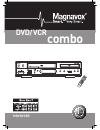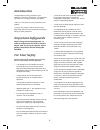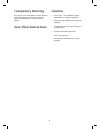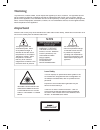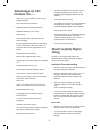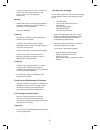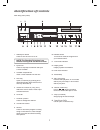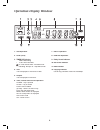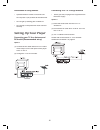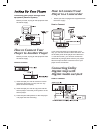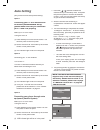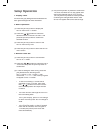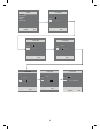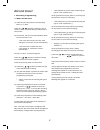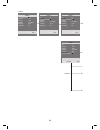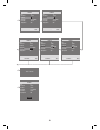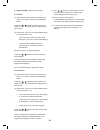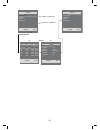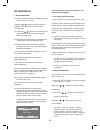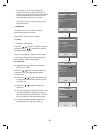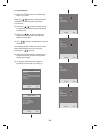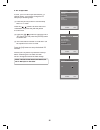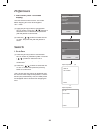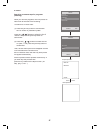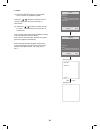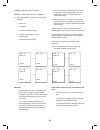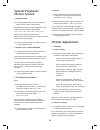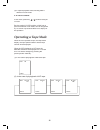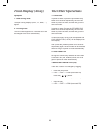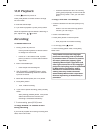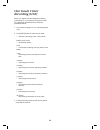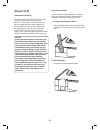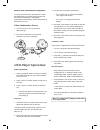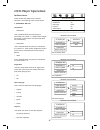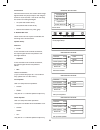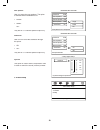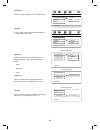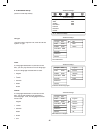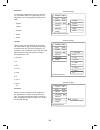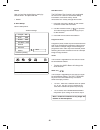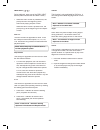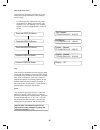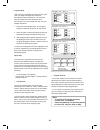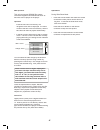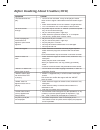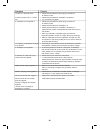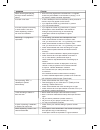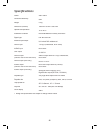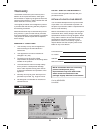Summary of MDVDVCR5
Page 1
1 dvd / vcr mdvdvcr5 combo .
Page 2: Introduction
2 introduction congratulations on the purchase of your magnavox dvd and vcr player. It is hoped that you have a lot of enjoyment from your player. Thank you very much for your purchase of this product. To enjoy your player to the full from the very beginning, read this manual carefully and keep it h...
Page 3: Caution
3 caution • do not open - do not attempt to repair, disassemble or modify this appliance. • dangerous high voltages exist inside this appliance. • this appliance is only to be serviced by a qualifi ed person. • no user-serviceable parts inside. • class 1 laser product. • recording any broadcast may i...
Page 4: Warning
4 warning to prevent fi re or shock hazard, do not expose this appliance to rain or moisture. The apparatus should not be exposed to dripping or splashing and that no objects fi lled with liquids, such as vases, shall be placed on the apparatus. The ventillation should not be impeded by covering the v...
Page 5: Advantages Of This
5 advantages of this product are..... • dvd, vcd, cd, cd-r(mp3), cd-rw, vhs playback function • dvd one-touch record function • watching dvd for recording broadcast • integrated remote (vcr, dvd) • index search • gui (graphical user interface) osd (on screen display) • by using the [display] button ...
Page 6
6 • in case you don’t use the unit for a long time, the unit may not function properly in the future. Turn on and use the player occasionally. Moving • repack the unit as it was originally packed at the factory. Alternatively, pack this product with towel not to be damaged. • eject any videotape. Cl...
Page 7
7 identifi cation of controls main body (front panel) 1. Standby/on button press to turn the vcr on or off. Note: the standby/on button is no function during otr and record mode. 2. Eject/vcr press to stop tape movement and eject a video cassette. 3. Cassette compartment insert a video cassette into ...
Page 8: Operation Display Window
8 operation display window 1. Vcr operation 2. Child (lock) 3. Timer rec display • timer recording, • to be timer-recorded, in timer record state - will fl ash on/off indicating ‘no tape’ or ‘tape without tab’ 4. Title this is displayed in vcd and cd disc. 5. Chapter this is displayed in dvd disc. 6....
Page 9: Rear Panel
9 rear panel 1. Dvd 5.1 ch audio out 2. Audio out (r/l) 3. Video/audio rca in/out (av) 4. Tv antenna in 5. Dvd digital audio out(optical) 6. Dvd s-video out 7. Dvd component video out (green / blue / red) engineering note: please check correct color on sockets. Y=green(top) blue(middle) red(bottom) ...
Page 10: Remote Control
10 remote control remote 1. Display button 2. Open/close button (dvd) eject (vcr) 3. +10 button 4. Sp/lp button 5. Enter button 6. Set up button 7. Stop button 8. Fast backward button 9. Fast forward button 10. Pbc button 11. Return button 12. Root button 13. Zoom button 14. Angle button 15. Audio b...
Page 11: Setting Up Your Player
11 instructions in using remote • operate remote within 5m from the unit. • do not press 2 (two) buttons at the same time. • do not light up sending part of remote. • do not keep in the place with much dust and humidity. Setting up your player connecting your tv thru antenna and rca cable (recommend...
Page 12: How to Connect Your
12 how to connect your player to a camcorder • before you start, unplug all the equipment from the mains supply. How to connect if you have connected your camcorder in this way, you can also connect a rca lead from “av” on the back panel of the player to the television. To use this function, you can...
Page 13: Av Rca Connecting
13 av rca connecting how to connect the product has the av input, shown in the dia- gram below, you can connect other equipment. When connecting other equipment please refer to their manuals for further information. Recording from other equipment simple recording can be performed, ensure the equipme...
Page 14: Auto Setting
14 auto setting (only on the fi rst time setup off the factory) option 1 connecting your tv thru antenna and rca cable (recommended setup) (please make sure that you connected your tv and vcr properly) select your tv to av mode tuning the vcr on (1) press standby/on on the remote control. You can als...
Page 15: Setup Operation
15 setup operation 1. Display color all lines have gray background and selected line have green background white characters. 2. Basic operation (1) press the [setup] button to display the setup menu on a tv screen. (2) press the [ / ] buttons to select the desired function on the setup menu. And pre...
Page 16
16 setup clock set record timer installation search preferences enter: confirm setup: end setup: end clock set time --:-- date -- / -- / - - - - setup: end clock set time 11:-- date -- / -- / - - - - setup: end clock set time 11:11 date -- / -- / - - - - setup: end clock set time 11:11 date -- / -- ...
Page 17: Record Timer
17 record timer 1. Recording programming 1-1.Menu operations (1) press the [setup] button to call the setup menu in tv state. Press the [ / ] buttons to select the line of “record timer” and press the [enter] button to confi rm that. (2) at that time, the vcr will check whether there are some errors ...
Page 18
18 --> * once --> --> -> --------------> --------------> ---- ---- ---- --> enter setup: end timer 1 pr - starttime 11:11 endtime 12:12 startdate 11/11(wed) howoften once tapespeed sp setup: end timer 1 pr 11 starttime --:-- endtime --:-- startdate 11/11(wed) howoften once tapespeed sp setup: end ti...
Page 19
19 --> --> -> -> -> -> --> --> ---- ---- ---- ---- ---- ---- ---- ---- ---- ---- ---- ---- ---- ---- ---- ---- ---- ---> timer 1 pr 11 starttime 12:20 endtime 14:20 startdate 11/11(wed) howoften once tapespeed sp overlap! Timer 1 stared timer 1 pr 11 starttime 12:20 endtime 14:20 startdate 11/11(wed...
Page 20
20 2. Timer review (erasure & correction) 2-1.Erasure (1) press the [setup] button to call the setup menu in tv state or press the [program] button. Press the [ / ] buttons to select the line of “record timer” and press the [enter] button to confi rm that. (2) at that time, the vcr will check whether...
Page 21
21 setup clock set record timer installation search preferences enter: confirm setup: end setup clock set record timer installation search preferences enter: confirm setup: end pr start end date 01 14:10 16:00 19/11 11 10:00 12:00 24/12 av 12:00 14:00 25/12 04 10:10 11:30 mo-fri 06 11:40 12:00 w/fri...
Page 22: Installation
22 installation 1. Auto installation (1) press the [setup] button to display the setup menu screen in tv mode. Press the [ / ] buttons to select the line of “ installation “ and press the [enter] button to confi rm that. (2) press the [ / ] buttons to select the line of “auto installation” and press ...
Page 23
23 • auto search -the user can either launch the auto search using right and left keys, or directly enter the channel number. Auto search moves automatically from last cable to fi rst antenna channel found and vice versa. • fine tuning-the user can fi ne tuning using right and left keys. 3. Organizer ...
Page 24
24 setup clock set record timer installation search preferences enter: confirm setup: end installation auto installation manualinstallation organizer rf outputset enter: confirm setup: end pr 01 name ---- swap with pr -- delete program. 01 enter: confirm setup: end pr 01 name ---- swap with pr -- de...
Page 25
25 4. Rf output set in case, your vcr rf output interface the tv channel output, your need to change the rf setup as per following steps. (1) press the [setup] button to call the setup menu in tv mode. Press the [ / ] buttons to select the line of “installation” and press the [enter] button to confi ...
Page 26: Preferences
26 preferences 1. Osd on/off. (osd - on screen display) the osd on/off control is set to “on” mode before shipping and it can be changed to “off” mode. (1) press the [setup] button to call the main setup screen. Press the [ / ] buttons to select the line of “preference” and press the [enter] button ...
Page 27
27 2. Index + searching a cassette tape for programs (indexing) when you record a programs, the vcr places an index mark at the start of the recording. To search for an index mark: (1) press the [setup] button to call the main setup screen in [cassette-in] state. Press the [ / ] buttons to select th...
Page 28
28 3. Index- (1) press the [setup] button to call the main setup screen in [cassette-in] state. Press the [ / ] buttons to select the line of “search” and press the [enter] button to confi rm that. (2) press the [ / ] buttons to select the line of “index -” and press the [enter] button to confi rm tha...
Page 29
29 4. Viss (vhs index search system) remarks : subtitle after the point 4 diagrams. (1) under the following conditions, viss can be executed. • power on • cassette in • except for recording mode • except for performing a timer programming • except for channel setting remarks: • if two recordings ove...
Page 30: Special Playback/
30 special playback/ picture search 1. Variable slow (1) during playback mode, press the [slow] button once to see the slow picture. Whenever the [slow] button is pressed in slow mode, the slow speed will be changed: 1/15 -> 1/10 -> 1/5 -> 1/30 -> 1/25 -> 1/20 -> 1/15 -> ..... And the vcr goes to pl...
Page 31: Operating A Tape Mode
31 (2) in special playback mode, tracking data is obtained in slow mode. 2. V-lock control in still mode, press the [ / ] buttons to adjust v-lock. But, the optimal v-lock position, which has no picture movement in still mode, can be recognized by tv screen only because there is no display for this ...
Page 32: Front Display (Array)
32 front display (array) synopsis 1. Tape running mode the tape running displays (play, ff, rew, ....) appear. 2. Tv tuning mode the pr number appears for 3 seconds and it will be changed to the clock automatically. The other operations 1. Child lock in power-off state, if press the [standby/on] but...
Page 33: Vcr Playback
33 vcr playback 1. Press [ ] button to power on. Press [vcr] button of remote control to change into vcr mode. 2. Insert the desired tape. 3. If you want to playback it, press [play] button. When the operational picture status is fl ickering or poor, adjust with [ / ] button. Recording to record with...
Page 34: One Touch Timer
34 one touch timer recording (otr) when your urgent business happens suddenly in watching tv or you want to record the current tv program for the desired time, follow the procedures below. 1. First, follow the steps 1 to 4 in “recording with vcr”. 2. Press [rec] button as much as you want. • see the...
Page 35: About Vcr
35 erasure protection video cassettes are equipped with a safety tab to prevent accidental erasure. When the tab is removed, recording can not be performed. To prevent accidental erasure • after recording, break off the safety tab with a screwdriver if you don’t want to record over the tape. To reco...
Page 36: Dvd Player Operation
36 what is dew condensation symptom? If a vcr is moved from a cool place to a warm and damp place or a place facing a direct cool wind from air-conditioner...And others, temperature varies sharply, which makes dew on head drums of vcr. If dew condensation occurs, 1. First, turn it on for one or two ...
Page 37: Dvd Player Operation
37 dvd player operation set menu items: press the setup button on the remote controller. The following menu will be shown: 1. General setup tv display • normal/ps this is selected when the dvd player is connected to a normal tv. Wide-screen images are shown on the screen. But with some parts cut aut...
Page 38
38 screen saver start the screen saver, the screen saver image appears when the player stops or the image is frozen for a few minutes. This saver can keep the screen from being damaged. • on (start the screen saver). • off (remote the screen saver). • back to the feature bar, press key 2. Audio setu...
Page 39
39 rear speaker user can setup the rear speakers. The option is available when downmix is off. • large • small • off they are for 5.1 channel speaker output only. Subwoofer user can turn on/off the subwoofer through this option. • on • off they are for 5.1 channel speaker output only. Dynamic this o...
Page 40
40 component user can set the s-video or yuv video output. Tv mode in yuv video mode, user can selete interlace or progressive scan mode. Sharpness user can set the level of sharpness for the image displayed. There are three different levels. • high • medium • low brightness user can set the level o...
Page 41
41 4. Preference setup (under in dvd stop mode) tv type the dvd palyer supports pal, multi and ntsc system tv type audio if a language listed below is recorded on the disc, you can play the sound in such language. If not, the language recorded will be used. • english • french • german • italian • du...
Page 42
42 disc menu if a language listed below is record on the disc, you can set the menu to be displayed in such language. If not, the language recorded will be used. • english • french • german • italian • dutch parental when playing disc with parental lock function, you may select an age control grade ...
Page 43
43 default user can load the original factory setting by choose reset and press enter. • reset 6. Exit setup quit the setup menu. Exit setup menu load factory setting - preference page- reset tv type pal audio eng subtitle eng disc menu eng parental password default dvd root menu the dvd menu play f...
Page 44
44 prev./next ( / ) during playback, press one of the prev./next buttons (previous button and next button) • when the prev. Button is pressed once, the pickup returns to the beginning of the previous playing chapter or track. • when the next button is pressed once, the pickup will go to the beginnin...
Page 45
45 display (remain time) this function is applicable for dvd only. It will display the timing information of the playback on the screen. • for dvd playback, subsequent key press on the display button will show the title elapsed time, title remain time, chapter elapse time and chapter remain time one...
Page 46
46 program mode this function is applicable for dvd and cd audio. User can assign the playback sequence according to his/her preference. For cd audio, user can assign the track sequence while for dvd disc, user can assign both the title and chapter sequence. 1. Press the program button. The program ...
Page 47
47 mp3 operation this unit can support iso9660 fi le system cd-rom navigation. Multi-media fi les such as mp3 thus can be played in the player. Operation • insert the mp3 disc into the tray.The navigation menu will be displayed. The menu will show the fi les in the root directory, and the mp3 fi les can...
Page 48
48 before doubting about troubles (dvd) symptom the recorder does not play. No sound comes through. A disc is playing but screen does not appear or poor screen appears. Sound is irregular. Remote does not work. “audio” or “subtitle” button does not work. “angle” button does not work while a dvd is p...
Page 49
49 symptom “power on” does not work. It does not work even in “power on”. A videotape is not inputted in. On inputting a videotape, the tape is re-ejected. A videotape is not ejected. A channel on video and a play screen does not appear. Noise (screen noise) appears on screen. While in playing, nois...
Page 50
50 symptom while recording and playing, the top of screen extremely waves. A screen is not clear. A screen at pause is trembling or slow screen is not clear. While duplicating, screen is not clean and distorted. Recording a tv program is impossible. Once pressing “rec”, a videotape is ejected automa...
Page 51: Specifi Cations
51 specifi cations power consumed electricity weight dimension (wxhxd) operative temperature installation condition signal type antenna input/output video input audio input uhf output video output (common use of dvd and vcr) video output (dvd only) audio output (common use of dvd and vcr) audio outpu...
Page 52: Warranty
52 do not send in this warranty fill out the following details and fi le with your purchase invoice. Retain & file with your receipt. Your purchase receipt/invoice is proof of date of purchase. You must be able to present it at the place of purchase to obtain a replacement or service under warranty. ...