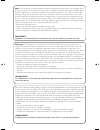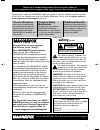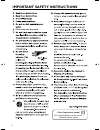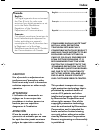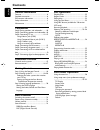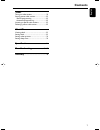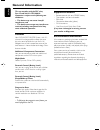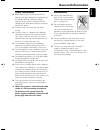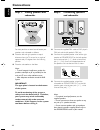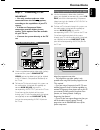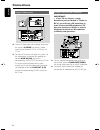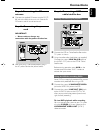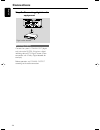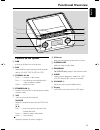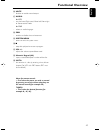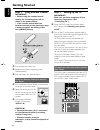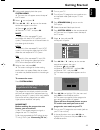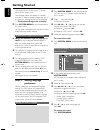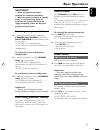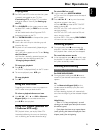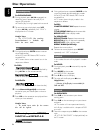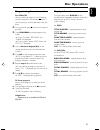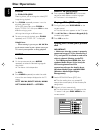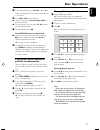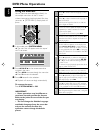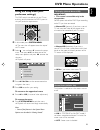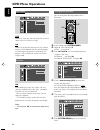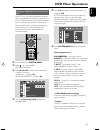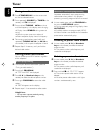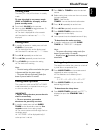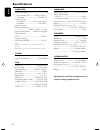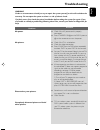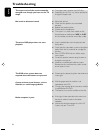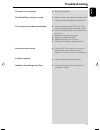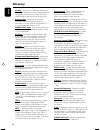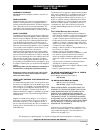Magnavox MME239 - Micro DVD Home Theater System User Manual
S M A R T . V E R Y S M A R T .
User guide
DVD Micro System
MME239
Thank you for choosing
Magnavox.
Need help fast?
Read your Quick Use Guide and/or
Owner's Manual first for quick tips
that make using your Magnavox product
more enjoyable.
If you have read your instructions
and still need assistance,
you may access our online help at
www.magnavox.com/usasupport
or call
1-800-705-2000
while with your product
(and Model / Serial number)
STOP
Magnavox vous remercie de
votre confiance.
Besoin d'une aide
rapide?
Le Guide d'utilisation rapide et
Manuel de l'utilisateur regorgent
d'astuces destinées à simplifier
l'utilisation de votre produit Magnavox.
Toutefois, si vous ne parvenez
pas à résoudre votre problème,
vous pouvez accéder à
notre aide en ligne à l'adresse
www.magnavox.com/usasupport
ou formez le
1-800-705-2000
Veillez à avoir votre produit à
portée de main
(et model / serial nombre)
ARRÊ
T
Gracias por escoger Magnavox.
Necesita ayuda
inmediata?
Lea primero la Guía de uso rápido o el
Manual del usuario, en donde encon-
trará
consejos que le ayudarán a disfrutar
plenamente de su producto Magnavox.
Si después de leerlo aún necesita ayuda,
consulte nuestro servicio de
asistencia en línea en
www.magnavox.com/usasupport
o llame al teléfono
1-800-705-2000
y tenga a mano el producto
(y número de model / serial)
ALTO
pg001-pg020-MME239_37_Eng-1
31/7/06, 9:27
1
Summary of MME239 - Micro DVD Home Theater System
Page 1
S m a r t . V e r y s m a r t . User guide dvd micro system mme239 thank you for choosing magnavox. Need help fast? Read your quick use guide and/or owner's manual first for quick tips that make using your magnavox product more enjoyable. If you have read your instructions and still need assistance,...
Page 2
2 . Note : this equipment has been tested and found to comply with the limits for a class b digital device, pursuant to part 15 of the fcc rules. These limits are designed to provide reasonable protection against harmful interference in a residential installation. This equipment generates, uses, and...
Page 3: Safety
3 return your product registration card or register online at www.Magnavox.Com/usasupport today to get the very most from your purchase. Registering your model with magnavox makes you eligible for all of the valuable benefits listed below, so don't miss out. Complete and return your product registra...
Page 4
4 important safety instructions class ii equipment symbol this symbol indicates that the unit has a double insulation system clean only with dry cloth. Materials pg001-pg020-mme239_37_eng-1 31/7/06, 9:27 4.
Page 5: Canada
5 english español f rançais english ------------------------------------------------ 6 español --------------------------------------------- 76 français -------------------------------------------- 40 canada english: this digital apparatus does not exceed the class b limits for radio noise emissions...
Page 6: Contents
English 6 contents general information features .................................................................. 8 supplied accessories ............................................ 8 environment information ................................... 8 safety information .....................................
Page 7: Contents
English 7 tuner tuning to radio stations......................................32 storing preset radio stations.............................32 manual programming.......................................32 automatic programming.................................32 listening to preset radio stations..........
Page 8: General Information
English 8 this set complies with the fcc rules, part 15 and with 21 cfr 1040.10. Operation is subject to the following two conditions: – this device may not cause harmful interference, and – this device must accept any interference received, including interference that may cause undesired operation....
Page 9: General Information
English 9 general information safety information ● before operating the system, check that the operating voltage indicated on the typeplate (or the voltage indication beside the voltage selector) of your system is identical with the voltage of your local power supply. If not, please consult your dea...
Page 10: Connections
English 10 step 2: connecting speakers and subwoofer ● connect the supplied din cable to dvd player’s din jack and the left speaker’s din jack. ● connect the supplied speaker wires of the right speaker to speaker right on the left speaker, red wire to red jack ( “+” ), black wire to black jack ( “-“...
Page 11: Connections
English 11 using component video in jack (pr pb y) ● use the component video cables (red/blue/ green, not supplied) to connect the system’s pr/ pb/ y jacks to the corresponding component video input jacks (or labeled as pr/cr pb/cb y or yuv) on the tv set. ● to listen to tv channels through this sys...
Page 12: Connections
English 12 using an accessory rf modulator important! – if your tv set only has a single antenna in jack (or labeled as 75 ohm or rf in), you will need a rf modulator in order to view the dvd playback via tv. See your electronics retailer or contact magnavox for details on rf modulator availability ...
Page 13: Connections
English 13 step 6: connecting a vcr or cable/satellite box viewing and listening to playback 1 connect the vcr or cable/satellite box to the tv system as shown. 2 using the audio cables (red/white, not supplied) connect the system’s aux in (l/r) jacks to the audio out jacks on the vcr or cable/ sate...
Page 14: Connections
English 14 connections step 7: connecting digital audio equipment recording (digital) connect the system’s coaxial out (digital out) jack to the digital in jack on a digital recording device (dts-digital theater system compatible, with a dolby digital decoder, for example). Before operation, set coa...
Page 15: Functional Overview
English 15 functional overview controls on the system 1 dbb – enables or disables bass enhancement. 2 dsc – selects different types of preset sound equalizer settings (classic, rock, jazz or pop). 3 tuning à / á tuner...............Tunes to a radio station disc................ Fast searches backward...
Page 16: Functional Overview
English 16 functional overview remote control 1 b – switches the system to eco-power standby / standby mode. 2 source (disc/aux/tuner) – switches on the system – selects the respective sound source for disc/fm/ aux 3 a-b – repeats playback of a specific section within a chapter of dvd or a track of ...
Page 17: Functional Overview
English 17 functional overview ^ mute – disables or enables sound output. & audio for vcd – sets left vocal, right vocal, mono left, mono right or stereo sound mode. For dvd – selects an audio language. * dbb – enables or disables bass enhancement. ( system menu – enters or exits the system menu. ) ...
Page 18: Getting Started
English 18 step 1: using remote control important! – before using the remote control, remove the insulation plastic tab as shown in the picture below. – if the remote control does not function correctly or the operating range is reduced, replace the battery with a new (cr2025) battery. 1 push to ope...
Page 19: Getting Started
English 19 getting started 1 in disc mode, stop playback then press system menu. ➜ the menu bar will appear across the top of the tv screen. 2 select icon and press 4. 3 press à / á / 4 / 3 keys on the remote control to navigate in the menu. ➜ move to , and press á. ➜ move to “tv type” , and press á...
Page 20: Getting Started
English 20 1 press system menu on the remote control. ➜ the menu bar will appear across the top of the tv screen. 2 select icon and press 4. ➜ playback will pause. 3 press à / á / 4 / 3 keys on the remote control to navigate in the menu. ➜ move to , and press á. ➜ move to “osd lang” , and press á. 4...
Page 21: Basic Operations
English 21 basic operations important! – before you operate the system, complete the connection procedures. – when the system is switched to standby mode, it is still consuming power.To disconnect the system from the power supply completely, reomve the ac power plug from the wall socket. Switching t...
Page 22: Disc Operations
English 22 important! – depending on the dvd or video cd, some operations may be different or restricted. – do not push on the disc tray or put any objects other than disc on the disc tray. Doing so may cause the disc player malfunction. – if the inhibit icon appears on the tv screen when a button i...
Page 23: Disc Operations
English 23 playing discs 1 for dvds and vcds, make sure that the system is properly connected to your tv (see connecting a tv), and your tv is turned on and set to video-in channel (see setting up the tv). 2 press source on the system once or more to select dvd mode ( or disc on the remote control)....
Page 24: Disc Operations
English 24 disc operations fast forwarding/reversing for dvd/vcd/cd/mp3: 1 during playback, press à / á repeatedly to select fast search speed in forward (ff) or reverse (fr) playback. ➜ the disc plays at a high speed with no sound. 2 to resume to normal playback, press ÉÅ. Or, press à / á repeatedl...
Page 25: Disc Operations
English 25 disc operations display information during playback, press display on the remote control repeatedly to display various disc playback time on the tv screen ( and the system’s display). For dvds: title elapsed - elapsed playback time of current title title remain - remaining time of current...
Page 26: Disc Operations
English 26 zoom for dvds/vcds/jpeg zooming allows you to enlarge the video/ jpeg image during playback. ● press zoom repeatedly to zoom in on the playback video image. ➜ for jpep picture disc, press zoom to display “zoom on”, then press ¡/ ™ to select different enlarging rates. ➜ image size enlarges...
Page 27: Disc Operations
English 27 3 in the stop position, press à / á / 3 / 4 to select a desired album, then select a desired title in the album. 4 press ok or 2; to start playback. ● you can also use the numeric keys (0-9) to enter your choice. ● during playback, you may press ¡ / ™ to select the previous/next title. 5 ...
Page 28: Dvd Menu Operations
English 28 using the menu bar you can continue some operations directly via the multiple menu bars on the tv screen without interrupting the disc playback. But when you enter (setup menu), the playback will pause. 1 in disc mode, press system menu. ➜ the menu bar will appear across the top of the tv...
Page 29: Dvd Menu Operations
English 29 tv display (default: normal/ps) important! – this menu is accessible only in the stop postion. Set the aspect ratio of the dvd player according to the tv you have connected. ➜ normal/ps (panscan): if you have a normal tv and want both sides of the picture to be trimmed or formatted to fit...
Page 30: Dvd Menu Operations
English 30 night mode off select this when you want to enjoy the surround sound with its full dynamic range. On select this to level out the volume. High volume output will be softened and low volume output will be brought upward to an audio level. This feature is only available for movies with dolb...
Page 31: Dvd Menu Operations
English 31 dvd menu operations restricting playback by setting parental level some dvds may have a parental level assigned to the complete disc or to certain scenes on the disc. This feature lets you set a playback limitation level. The rating levels are from 1 to 8 and are country specific. You can...
Page 32: Tuner
English 32 tuning to radio stations 1 press standby-on y on the set to switch on the last selected source. 2 press repeatedly source (or tuner on the remote) until fm is displayed. 3 press and hold tuning à / á on the set until the frequency in the display starts changing. ➜ display shows search dur...
Page 33: Clock/timer
English 33 clock/timer viewing clock the clock (if it is set) will be shown in standby mode. To view the clock in any source mode (disc or tuner for example), or eco- power standby mode ● press briefly clock on the remote. ● you may press mode to toggle between 12- hour and 24-hour display. ➜ the cl...
Page 34: Specifications
English 34 amplifier total output power ftc .......................................75w main speakers l/r...................20w x 2 rms 1 subwoofer ......................................... 35w rms 2 outpurt power l/r speakers ..................... 25 w /channel rms subwoofer ...........................
Page 35: Troubleshooting
English 35 warning under no circumstances should you try to repair the system yourself, as this will invalidate the warranty. Do not open the system as there is a risk of electric shock. If a fault occurs, first check the points listed below before taking the system for repair. If you are unable to ...
Page 36: Troubleshooting
English 36 the aspect ratio of the screen cannot be changed even though you have set the tv shape. No sound or distorted sound. The micro dvd player does not start playback. The dvd micro system does not respond when the buttons are pressed. Cannot activate some features, such as subtitles, or multi...
Page 37: Troubleshooting
English 37 the timer is not working. The clock/timer setting is erased. The remote control does not function. Low hum or buzz sound. Low bass response. Unable to select progressive scan troubleshooting ✔ set the clock correctly. ✔ power has been interrupted or the power cord has been disconnected. R...
Page 38: Glossary
English 38 glossary analog: sound that has not been turned into numbers. Analog sound varies, while digital sound has specific numerical values. These jacks send audio through two channels, the left and right. Aspect ratio: the ratio of vertical and horizontal sizes of a displayed image. The horizon...
Page 39
39 magnavox, p.O. Box 671539, marietta, ga. 30006-0026 magnavox limited warranty one (1) year warranty coverage: magnavox warranty obligation is limited to the terms set forth below. Who is covered: magnavox warrants the product to the original purchaser or the person receiving the product as a gift...