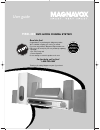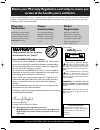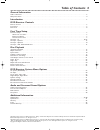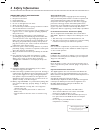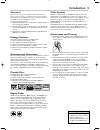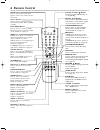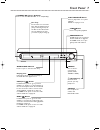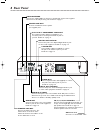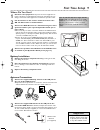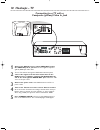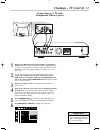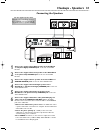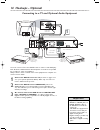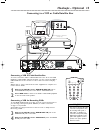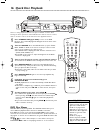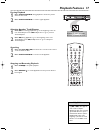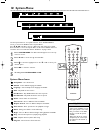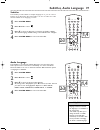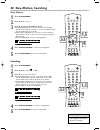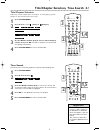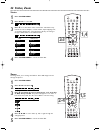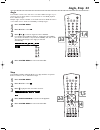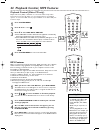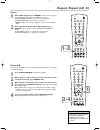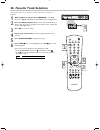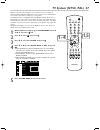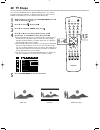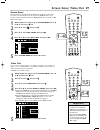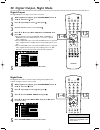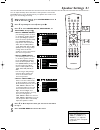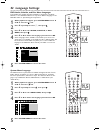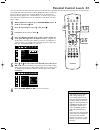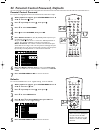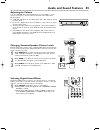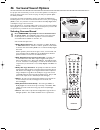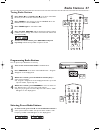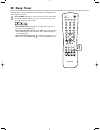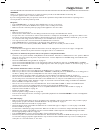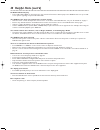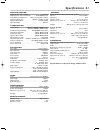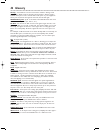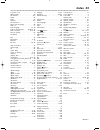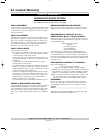- DL manuals
- Magnavox
- Home Theater System
- MRD-200
- User Manual
Magnavox MRD-200 User Manual
User guide
MRD-200
DVD HOME CINEMA SYSTEM
Read this first!
Congratulations on purchasing this Magnavox product.
We’ve included everything you need to get started.
If you have any problems, Magnavox Representatives can
help you get the most from your new product by explaining:
• Hookups,
• First Time Setup, and
• Feature Operation.
Do not attempt to return this product to the store.
For fast help, call us first!
1-800-705-2000
Thank you for making Magnavox a part of your home!
Return
your Warranty
Registration
Card within 10
days.
IM
PORTANT!
SE
E
WHY INSI
DE
Summary of MRD-200
Page 1
User guide mrd-200 dvd home cinema system read this first! Congratulations on purchasing this magnavox product. We’ve included everything you need to get started. If you have any problems, magnavox representatives can help you get the most from your new product by explaining: • hookups, • first time...
Page 2: Safety
Once your magnavox purchase is registered, you’re eligible to receive all the privileges of owning a magnavox product. So complete and return the warranty registration card enclosed with your purchase at once. And take advantage of these important benefits. Return your warranty registration card tod...
Page 3: Table of Contents 3
Table of contents 3 general information table of contents . . . . . . . . . . . . . . . . . . . . . . . . . . . . . . . . . . . . . . . . . . . . . . . . . . . . . . . . . . . . . . . . . . . . . . . . . . . . . . . . . .3 safety information . . . . . . . . . . . . . . . . . . . . . . . . . . . . . ...
Page 4: 4 Safety Information
4 safety information important safety instructions. 1. Read these instructions. 2. Keep these instructions. 3. Heed all warnings. 4. Follow all instructions. 5. Do not use this apparatus near water. 6. Clean only with dry cloth. 7. Do not block any ventilation openings. Install in accordance with th...
Page 5: Introduction 5
Introduction 5 welcome! We hope you enjoy your complete dvd home cinema system. This seven-piece, 175-watt system creates dynamic sound quality and realism found only in cinemas. Features of the dvd home cinema system include: ● surround sound options ● night mode: reduces the range between high and...
Page 6: 6 Remote Control
6 remote control mute button press to turn off the sound. Press again to restore the sound to its pre- vious level. Source buttons press to select a sound source for the receiver (tv/av, disc, tuner or aux). Disc menu button press to access or remove a dvd disc menu (remote must be in disc mode). De...
Page 7: Front Panel 7
Front panel 7 open-close play-pause stop program prev next source volume mrd 200 dvd video digital surround system standby on standby-on (power) y y button press to turn the dvd receiver on or off (standby). Disc tray insert a disc here. Load the disc with the label facing up (shiny side facing down...
Page 8: 8 Rear Panel
8 rear panel + + speaker (4 Ω ) fr fl c sr sl optical coaxial digital out s-video out video out y (7 Ω ) pwcw pwcr component video out center line out audio out audio in l r woofer line out tv aux am/fm antenna am fm ac power cord connect to a standard ac outlet. Am/fm antenna connect the supplied a...
Page 9: First Time Setup 9
First time setup 9 where do you start? 1 disconnect all equipment from power. Connect equipment to power only after you have finished hooking up everything. Do not change connections with equipment connected to a power outlet. 2 put the batteries in the remote control and connect the am and fm anten...
Page 10: 10 Hookups - Tv
10 hookups - tv connecting to a tv with a composite (yellow) video in jack + + speaker (4 Ω ) fr fl c sr sl optical coaxial digital out s-video out video out y (7 Ω ) pwcw pwcr component video out center line out audio out audio in l r woofer line out tv aux am/fm antenna am fm 1 connect the dvd rec...
Page 11: Hookups - Tv (Cont’D) 11
Hookups - tv (cont’d) 11 connecting to a tv with component video in jacks + + speaker (4 Ω ) fr fl c sr sl optical coaxial digital out s-video out video out y (7 Ω ) pwcw pwcr component video out center line out audio out audio in l r woofer line out tv aux am/fm antenna am fm 1 connect the dvd rece...
Page 12: 12 Hookups - Tv (Cont’D)
12 hookups - tv (cont’d) connecting to a tv with an s-video in jack + + speaker (4 Ω ) fr fl c sr sl optical coaxial digital out s-video out video out y (7 Ω ) pwcw pwcr component video out center line out audio out audio in l r woofer line out tv aux am/fm antenna am fm 1 connect the dvd receiver’s...
Page 13: Hookups - Speakers 13
1 connect the supplied front right speaker to the red/black +/- fr (front right) speaker jacks on the rear of the dvd receiver. 2 connect the supplied front left speaker to the white/black +/- fl (front left) speaker jacks on the rear of the dvd receiver. 3 connect the supplied center speaker to the...
Page 14: 14 Hookups - Optional
14 hookups - optional connecting to a tv and optional audio equipment back of tv (example only) av rear of dvd receiver 1 2 3-plug composite video cable cd/tape recorder (for analog recording example only) red & white audio cable cd recorder (for digital recording example only) coaxial cable optical...
Page 15: Hookups - Optional 15
Hookups - optional 15 connecting to a vcr or cable/satellite box audio in audio ou digital out r fr sr center line out wooper line out aux component video out optical coaxial s-video out video out prcr pbcb y class 1 laser product am/fm antenna + + - - speaker speaker 4 back of tv (example only) ant...
Page 16: 16 Quick Disc Playback
There are many playback features and options available on discs. After learning the basic operations of the dvd receiver and the remote control, refer to the later sections of this manual to learn playback features. 1 press standby-on y y (or disc) to turn on the dvd receiver. The red standby light ...
Page 17: Playback Features 17
Mute disc aux tv/av tuner 1 6 2 4 3 5 9 8 7 0 menu menu disc system ok surround sound night resume repeat repeat sleep dim subw center rear tv vol a-b playback features 17 pausing playback 1 press play/pause bk during playback to freeze the picture and mute the sound. 2 press play/pause bk to resume...
Page 18: 18 System Menu
Mute disc aux tv/av tuner 1 6 2 4 3 5 9 8 7 0 menu menu disc system ok surround sound night resume repeat repeat sleep dim subw center rear tv vol a-b magnavox 18 system menu use the system menu to set up disc features. Press system menu to access or remove the dvd receiver’s system menu. Press 9 8 ...
Page 19: 1,4
Subtitles, audio language 19 subtitles some dvds provide subtitles in multiple languages. If so, you can select a language in the menu bar. Check the dvd or its case to make sure subti- tles are available in the language you want. 1 press system menu. 2 press ; or : to select . 3 press 9 to select t...
Page 20: 20 Slow Motion, Searching
Slow motion 1 press system menu. 2 press ; or : to select . 3 press 9 to select a slow motion speed. ● during dvd playback, you may choose slow forward (sf) speeds of sf x2, sf x4, or sf x8; or, choose slow reverse (sr) speeds of sr x2, sr x4, or sr x8. ● during video cd playback, you can choose a s...
Page 21: 1,4
Title/chapter selection dvds may contain multiple titles or chapters. To start playing a specific chapter or title directly, follow these steps. 1 press system menu. 2 press ; or : to select (title) or (chapter) . 3 use the number buttons (0-9) to select a title or chapter number, then press ok. The...
Page 22: 22 Status, Zoom
Status 1 press system menu. 2 press ; or : to select . 3 press 9 to see the status of the current disc. Information may include the current chapter or title number, elapsed playing time, or remaining playing time. The information will vary according to the type of disc that is in the dvd receiver. 4...
Page 23: Angle, Step 23
Angle some dvds contain scenes that were recorded at different angles or per- spectives. Use the angle feature in the menu bar to view dvd playback from a different angle. Multiple angles must be available on the dvd. Check the dvd disc menu or the dvd case for details and availability of multiple a...
Page 24: 1,4
24 playback control, mp3 features playback control (video cd only) playback control (pbc) is available on some video cds and provides interactive menus through which you can activate features or playback options. To access the pbc menus (only if available on the video cd), fol- low these steps. 1 pr...
Page 25: Repeat, Repeat A-B 25
Repeat, repeat a-b 25 repeat 1 during dvd playback, press repeat on the remote to play a title or chapter repeatedly. Press repeat to select: ● chapter repeat on to repeat the current chapter. ● title repeat on to repeat the current title. ● repeat off to cancel repeat playback and resume normal pla...
Page 26
You can play tracks in an order you specify, with up to 99 tracks in a program. 1 while playback is stopped, press program on the dvd receiver. “p 00:00” will appear on the dvd receiver’s display panel. 2 press the number buttons (0-9) to enter the track number you want to play. If you try to progra...
Page 27: Tv System (Ntsc, Pal) 27
Tv system (ntsc, pal) 27 dvds are recorded according to a color system, the most common of which are ntsc and pal. Ntsc is the most common in the united states. Your tv also operates according to a color system. The dvd receiver is compatible with both ntsc and pal. However, to play a dvd, the color...
Page 28: 28 Tv Shape
You may set the dvd receiver to display a dvd picture in one of three formats: letterbox, pan & scan, or wide. The format you select must be available on the dvd. To choose a format, follow these steps. 1 while playback is stopped, press system menu. Press ; or - to select the icon. 2 press 9 to sel...
Page 29: Screen Saver, Video Out 29
Screen saver, video out 29 video out if you used component video or s-video connections as described on pages 11-12, set video out to s-video or pr pb y (for component video) by following the steps below. S-video is the default setting. 1 while playback is stopped, press system menu. Press ; or - to...
Page 30: 1-4
30 digital output, night mode • you can activate night mode quickly by pressing night on the remote control. Helpful hint digital output set digital output according to your audio connection. 1 while playback is stopped, press system menu. Press ; or - to select the icon. 2 press 9 repeatedly to sel...
Page 31: Speaker Settings 31
Speaker settings 31 mute disc aux tv/av tuner 1 6 2 4 3 5 9 8 7 0 menu menu disc system ok surround sound night resume repeat repeat sleep dim subw center rear tv vol a-b magnavox you can adjust the delay times and volume of the speakers connected to the dvd receiver. These adjustments let you optim...
Page 32: 32 Language Settings
32 language settings mute disc aux tv/av tuner 1 6 2 4 3 5 9 8 7 0 menu menu disc system ok surround sound night resume repeat repeat sleep dim subw center rear tv vol a-b dvd audio, subtitle, and disc menu languages some dvds have multiple languages available for the audio soundtrack, subtitles, or...
Page 33: Parental Control Levels 33
Parental control levels 33 • some dvds are not encoded with a rating, although the movie rating is printed on the disc case. Parental control will not block viewing of such discs. • magnavox cannot guarantee the availability of parental control with all discs, and therefore denies any liability asso...
Page 34: 1,7
34 parental control password, defaults parental password menu lang defaults enter parental password enter code parental control password to set your four-digit password for parental control, follow these steps. 1 while playback is stopped, press system menu. Press ; or - to select the icon. 2 press ...
Page 35: 1-3
Open-close play-pause stop program prev next source volume mrd 200 dvd video digital surround system standby on audio and sound features 35 adjusting the volume turn the volume dial on the dvd receiver (or press vol +/- on the remote) to increase or decrease the volume level of the dvd home cinema s...
Page 36: 36 Surround Sound Options
Mute disc aux tv/av tuner 1 6 2 4 3 5 9 8 7 0 menu menu disc system ok surround sound night resume repeat repeat sleep dim subw center rear tv vol a-b magnavox 36 surround sound options for proper surround sound, you must connect the speakers correctly and select the right sound source mode. See pag...
Page 37: Radio Stations 37
Radio stations 37 tuning radio stations 1 press power y y (or standby-on y y on the front of the dvd receiver) to turn on the last selected sound source. 2 press tuner on the remote (or turn the source dial on the dvd receiver) to select tuner mode. 3 press tuner again to select fm or am. 4 press an...
Page 38: 38 Sleep Timer
Mute disc aux tv/av tuner 1 6 2 4 3 5 9 8 7 0 menu menu disc system ok surround sound night resume repeat repeat sleep dim subw center rear tv vol a-b magnavox 38 sleep timer the sleep timer turns the dvd home cinema system to standby mode (off) at a preselected time. 1 press sleep repeatedly to sel...
Page 39: Helpful Hints 39
Helpful hints 39 warning! Under no circumstances should you try to repair the system yourself, as this will invalidate the warranty. Do not open the system as there is a risk of electric shock. If you are having problems with your product, check this list of problems and possible solutions before re...
Page 40
40 helpful hints (cont’d) an audio cd will not play. • some audio cds available on the market are copy protected. These discs will not play on this dvd receiver. See your retail- er for options regarding non-protected audio cds. The dvd receiver does not respond to the remote control. • aim the remo...
Page 41: Specifications 41
Specifications 41 amplifier section output power stereo (din) . . . . . . . . . . . . . . . . .2 x 50 w output power surround (1 khz) . . . . . .20 w rms/channel total harmonic distortion . . . .10% at rated power (1 khz) frequency response . . . . . . . . . . .180 hz – 14 khz / ±1 db signal-to-nois...
Page 42: 42 Glossary
42 glossary analog: sound that has not been turned into numbers. Analog sound varies, while digital sound has specific numerical values. Analog sound is available when you use the red and white audio jacks on your equipment. These jacks send audio through two channels, the left and right. Audio out ...
Page 43: Index 43
Ib8383e001 index 43 ac power cord . . . . . . . . . . . . . . . . . . .8 albums (mp3) . . . . . . . . . . . . . . . . . . .24 am antenna . . . . . . . . . . . . . . . . . . . .8-9 analog . . . . . . . . . . . . . . . . . . . . . . . .42 angle . . . . . . . . . . . . . . . . . . . . . . . . .23 anten...
Page 44: 44 Limited Warranty
Magnavox audio system one year free exchange this product must be carried in for an exchange. Limited warranty el6519e001 / 3-02 magnavox, p.O. Box 520890, miami, fl 33152 (402) 536-4171 who is covered? You must have proof of purchase to exchange the product. A sales receipt or other document showin...