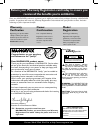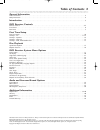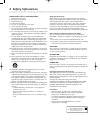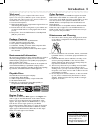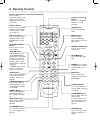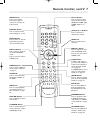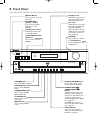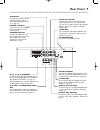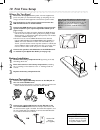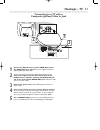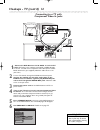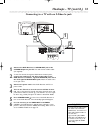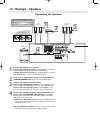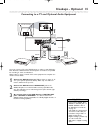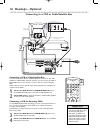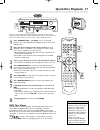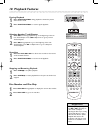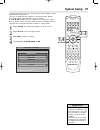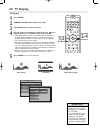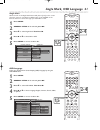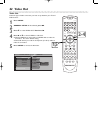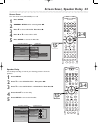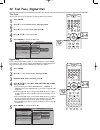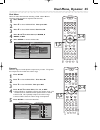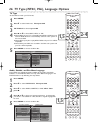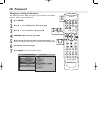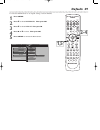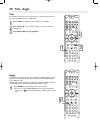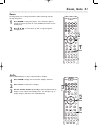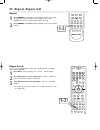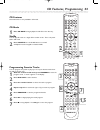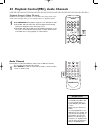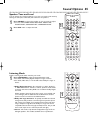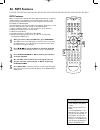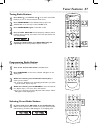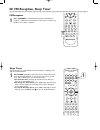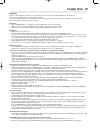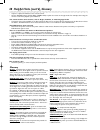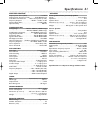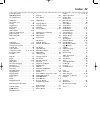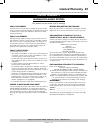- DL manuals
- Magnavox
- Home Theater System
- MRD-250
- User Manual
Magnavox MRD-250 User Manual
User guide
MRD-250
DVD HOME CINEMA SYSTEM
Read this first!
Congratulations on purchasing this Magnavox product.
We’ve included everything you need to get started.
If you have any problems, Magnavox Representatives can
help you get the most from your new product by explaining:
• Hookups,
• First Time Setup, and
• Feature Operation.
Do not attempt to return this product to the store.
For fast help, call us first!
1-800-705-2000
Thank you for making Magnavox a part of your home!
Return
your Warranty
Registration
Card within 10
days.
IM
PORTANT!
SE
E
WHY INSI
DE
mrd250book 2/14/03 10:49 AM Page 1
Summary of MRD-250
Page 1
User guide mrd-250 dvd home cinema system read this first! Congratulations on purchasing this magnavox product. We’ve included everything you need to get started. If you have any problems, magnavox representatives can help you get the most from your new product by explaining: • hookups, • first time...
Page 2: Safety
Once your magnavox purchase is registered, you’re eligible to receive all the privileges of owning a magnavox product. So complete and return the warranty registration card enclosed with your purchase at once. And take advantage of these important benefits. Return your warranty registration card tod...
Page 3: Table of Contents 3
Table of contents 3 general information table of contents . . . . . . . . . . . . . . . . . . . . . . . . . . . . . . . . . . . . . . . . . . . . . . . . . . . . . . . . . . . . . . . . . . . . . . . . . . . . . . . . . .3 safety information . . . . . . . . . . . . . . . . . . . . . . . . . . . . . ...
Page 4: 4 Safety Information
4 safety information important safety instructions. 1. Read these instructions. 2. Keep these instructions. 3. Heed all warnings. 4. Follow all instructions. 5. Do not use this apparatus near water. 6. Clean only with dry cloth. 7. Do not block any ventilation openings. Install in accordance with th...
Page 5: Introduction 5
Introduction 5 welcome! We hope you enjoy your complete dvd home cinema system. This seven-piece, 200-watt system creates dynamic sound quality and realism found only in cinemas. Features of the dvd home cinema system include: ● surround sound options ● night mode: reduces the range between high and...
Page 6: 6 Remote Control
6 remote control standby or power y y button press to turn the dvd receiver on or off (standby). Number (0-9) buttons press to enter a track/title number, radio station, or tv channel, depending on the mode of the remote. Sleep button press to set the sleep timer. Menu button press to access or remo...
Page 7: Remote Control, Cont’D 7
Remote control, cont’d 7 vol(ume) +/– buttons press to increase or decrease the volume. Source buttons press to select a sound source for the receiver (dvd/cd, tuner (fm), tuner (am), tv, or aux). Ok button press to confirm menu selections. Mute button press to turn off the sound. Press again to res...
Page 8: 8 Front Panel
8 front panel dvd/cd stop tuner•band tv/aux mute select previous next play•pause power on-off open¥close disc 1 disc 2 disc 3 disc 4 disc 5 standby on 5 disc direct play dvd video digital surround system volume 5 dvd changer ir sensor standby-on (power) y button press to turn the dvd receiver on or ...
Page 9: Rear Panel 9
Rear panel 9 fr fl c sr sl speakers (8‰) center line out audio out audio in video out woofer line out tv aux s- video out pr/cr pb/cb y component video out coaxial optical digital out am fm (75‰) am/fm antena l r ac power cord connect to a standard ac outlet. Fm/am antenna connect the supplied am lo...
Page 10: 10 First Time Setup
10 first time setup where do you start? 1 disconnect all equipment from power. Connect equipment to power only after you have finished hooking up everything. Do not change connections with equipment connected to a power outlet. 2 put the batteries in the remote control and connect the am and fm ante...
Page 11: Hookups - Tv 11
Hookups - tv 11 connecting to a tv with a composite (yellow) video in jack fr fl c sr sl speakers (8‰) center line out audio out audio in video out woofer line out tv aux s- video out pr/cr pb/cb y component video out coaxial optical digital out am fm (75‰) am/fm antena l r 1 connect the dvd receive...
Page 12: Hookups - Tv (Cont’D) 12
Hookups - tv (cont’d) 12 connecting to a tv with component video in jacks fr fl c sr sl speakers (8‰) center line out audio out audio in video out woofer line out tv aux s- video out pr/cr pb/cb y component video out coaxial optical digital out am fm (75‰) am/fm antena l r 1 connect the dvd receiver...
Page 13
Hookups - tv (cont’d,) 13 connecting to a tv with an s-video in jack fr fl c sr sl speakers (8‰) center line out audio out audio in video out woofer line out tv aux s- video out pr/cr pb/cb y component video out coaxial optical digital out am fm (75‰) am/fm antena l r 1 connect the dvd receiver’s s-...
Page 14: 14 Hookups - Speakers
1 connect the supplied front speakers. Connect the front right speaker to the red/black +/- fr (front right) speaker jacks on the rear of the dvd receiver. Connect the front left speaker to the white/black +/- fl (front left) speaker jacks on the rear of the dvd receiver. 2 connect the supplied cent...
Page 15: Hookups - Optional 15
Hookups - optional 15 connecting to a tv and optional audio equipment fr fl c sr sl speakers (8‰) center line out audio out audio in video out woofer line out tv aux s- video out pr/cr pb/cb y component video out coaxial optical digital out am fm (75‰) am/fm antena l r back of tv (example only) rear...
Page 16: 16 Hookups - Optional
16 hookups - optional connecting to a vcr or cable/satellite box fr fl c sr sl speakers (8‰) center line out audio out audio in video out woofer line out tv aux s- video out pr/cr pb/cb y component video out coaxial optical digital out am fm (75‰) am/fm antena l r back of tv (example only) ant in to...
Page 17: Quick Disc Playback 17
There are many playback features and options available on discs. After learning the basic operations of the dvd receiver and the remote control, refer to the latter sections of this manual to learn playback features. 1 press standby-on y (or disc) to turn on the dvd receiver. The red standby light w...
Page 18: 18 Playback Features
Source sleep vol mute select display menu set up prev play/pause next rew stop ff title angle zoom goto language subtitle n/p dim repeat a/b shuffle program disc skip disc no slow/mem cd mode st/mono listening audio open/ close ok 1 2 3 4 5 6 7 8 >10 0 9 i i magnovox 18 playback features volume powe...
Page 19: System Setup 19
Source sleep vol mute select display menu set up prev play/pause next rew stop ff title angle zoom goto language subtitle n/p dim repeat a/b shuffle program disc skip disc no slow/mem cd mode st/mono listening audio open/ close ok 1 2 3 4 5 6 7 8 >10 0 9 i i magnovox system setup 19 use the setup me...
Page 20: 20 Tv Display
20 tv display source sleep vol mute select display menu set up prev play/pause next rew stop ff title angle zoom goto language subtitle n/p dim open/ close ok 1 2 3 4 5 6 7 8 >10 0 9 i i • if a desired audio or subtitle language cannot be selected, the language is not available on the current disc. ...
Page 21: 1,5
Angle mark, osd language 21 angle mark when turned on the angle mark feature will place a [icon] on the screen when the screen is recorded in multiple angles. Press angle on the remote control to select the angle you would like to view. 1 press setup. 2 general setup will be selected, press ok. 3 pr...
Page 22: 1,5
Source sleep vol mute select display menu set up prev play/pause next rew stop ff title angle zoom goto language subtitle n/p dim repeat a/b shuffle program disc skip disc no slow/mem cd mode st/mono listening audio open/ close ok 1 2 3 4 5 6 7 8 >10 0 9 i i magnovox video out select the type of vid...
Page 23: 1,5
Screen saver, speaker delay 23 source sleep vol mute select display menu set up prev play/pause next rew stop ff title angle zoom goto language subtitle n/p dim repeat a/b shuffle program disc skip disc no slow/mem cd mode st/mono listening audio open/ close ok 1 2 3 4 5 6 7 8 >10 0 9 i i screen sav...
Page 24: 1,5
Source sleep vol mute select display menu set up prev play/pause next rew stop ff open/ close ok 1 2 3 4 5 6 7 8 >10 0 9 i i test tone use the test tone to set the speakers to desired distance and volume. 1 press setup. 2 press 9 to select speaker setup. Then press ok. 3 press 9 to select test tone....
Page 25: Dual Mono, Dynamic 25
Source sleep vol mute select display menu set up prev play/pause next rew stop ff title angle zoom goto language subtitle n/p dim repeat a/b shuffle program disc skip disc no slow/mem cd mode st/mono listening audio open/ close ok 1 2 3 4 5 6 7 8 >10 0 9 i i dual mono, dynamic 25 source sleep vol mu...
Page 26: 1,5
26 tv type (ntsc, pal), language options source sleep vol mute select display menu set up prev play/pause next rew stop ff title angle zoom goto language subtitle n/p dim repeat a/b shuffle program disc skip disc no slow/mem cd mode st/mono listening audio open/ close ok 1 2 3 4 5 6 7 8 >10 0 9 i i ...
Page 27: Parental Controls 27
Parental controls 27 source sleep vol mute select display menu set up prev play/pause next rew stop ff title angle zoom goto language subtitle n/p dim repeat a/b shuffle program disc skip disc no slow/mem cd mode st/mono listening audio open/ close ok 1 2 3 4 5 6 7 8 >10 0 9 i i magnovox parental co...
Page 28: 28 Password
28 password source sleep vol mute select display menu set up prev play/pause next rew stop ff title angle zoom goto language subtitle n/p dim repeat a/b shuffle program disc skip disc no slow/mem cd mode st/mono listening audio open/ close ok 1 2 3 4 5 6 7 8 >10 0 9 i i magnovox changing or setting ...
Page 29: 1,5
To reset the dvd receiver to its original settings, reset the defaults. 1 press setup. 2 press 9 to select preferences. Then press ok. 3 press 9 to select default. Then press -. 4 press 8 or 9 to select . Then press ok. 5 press setup to remove the menu screen. Source sleep vol mute select display me...
Page 30: 30 Title, Angle
30 title, angle source sleep vol mute select display menu set up prev play/pause next rew stop ff title angle zoom goto language subtitle n/p dim repeat a/b shuffle program disc skip disc no slow/mem cd mode st/mono listening audio open/ close ok 1 2 3 4 5 6 7 8 >10 0 9 i i title some dvds may conta...
Page 31: Zoom, Goto 31
Zoom, goto 31 source sleep vol mute select display menu set up prev play/pause next rew stop ff title angle zoom goto language subtitle n/p dim repeat a/b shuffle program disc skip disc no slow/mem cd mode st/mono listening audio open/ close ok 1 2 3 4 5 6 7 8 >10 0 9 i i zoom zooming allows you to ...
Page 32: 32 Repeat, Repeat A-B
32 repeat, repeat a-b prev play/pause next rew stop ff title angle zoom goto language subtitle n/p dim repeat a/b shuffle program disc skip disc no slow/mem cd mode st/mono listening audio i i magnovox source sleep vol mute select display menu set up prev play/pause next rew stop ff title angle zoom...
Page 33: 1,5
Cd features, programming 33 source sleep vol mute select display menu set up prev play/pause next rew stop ff title angle zoom goto language subtitle n/p dim repeat a/b shuffle program disc skip disc no slow/mem cd mode open/ close ok 1 2 3 4 5 6 7 8 >10 0 9 i i source sleep vol mute select display ...
Page 34
Playback control (video cd only) playback control (pbc) is available on some video cds and provides inter- active menus through which you can activate features or playback options. 1 press menu/pbc with playback stopped to turn pbc on or off. ● select pbc off-and video cds will start playback automa...
Page 35: Sound Options 35
Source sleep vol mute select display menu set up prev play/pause next rew stop ff title angle zoom goto language subtitle n/p dim repeat a/b shuffle program disc skip disc no slow/mem cd mode st/mono listening audio open/ close ok 1 2 3 4 5 6 7 8 >10 0 9 i i display menu set up prev play/pause next ...
Page 36: 3,4
Mp3 features mp3 is a compression method that makes digital music files up to 10 times smaller without losing significant sound quality. Mp3 is common on the internet, letting you transfer tracks to your computer and onto a cd recordable or cd rewritable. The dvd receiver supports these mp3 characte...
Page 37: Tuner Features 37
Tuner features 37 stereo r l s program prog stereo r l s prog stereo r l s source sleep vol mute select display menu set up prev play/pause next rew stop ff open/ close ok 1 2 3 4 5 6 7 8 >10 0 9 i i set up prev play/pause next rew stop ff title angle zoom goto language subtitle n/p dim repeat a/b s...
Page 38
Set up prev play/pause next rew stop ff title angle zoom goto language subtitle n/p dim repeat a/b shuffle program disc skip disc no slow/mem cd mode st/mono listening audio open/ close ok i i magnovox 38 fm reception, sleep timer sleep timer the sleep timer turns the dvd home cinema system to stand...
Page 39: Helpful Hints 39
Helpful hints 39 warning! Under no circumstances should you try to repair the system yourself, as this will invalidate the warranty. Do not open the system as there is a risk of electric shock. If you are having problems with your product, check this list of problems and possible solutions before re...
Page 40
Glossary 40 helpful hints (cont’d), glossary • inspect or replace the batteries in the remote control. • use the source buttons (tv/av, disc, tuner, aux) to place the remote in the right mode. For example, when using the remote to start disc playback, press disc first. You cannot activate some featu...
Page 41: Specifications 41
Specifications 41 amplifier section output power stereo (din) . . . . . . . . . . . . . . . . .2 x 50 w output power surround (1 khz) . . . . . .20 w rms/channel total harmonic distortion . . . .10% at rated power (1 khz) frequency response . . . . . . . . . . .180 hz – 14 khz / ±1 db signal-to-nois...
Page 42: Index 42
Index 42 5 disc direct play . . . . . . . . . . . . . . .8 9 8 ; : buttons . . . . . . . . . . . . . .6 ; (headphones) . . . . . . . . . . . . . . .8 a/b button . . . . . . . . . . . . . . . . .7, 32 ac power cord . . . . . . . . . . . . . . . .9 analog . . . . . . . . . . . . . . . . . . . . . . .4...
Page 43: Limited Warranty 43
Magnavox audio system one year free exchange this product must be carried in for an exchange. Limited warranty el6519e001 / 3-02 magnavox, p.O. Box 520890, miami, fl 33152 (402) 536-4171 who is covered? You must have proof of purchase to exchange the product. A sales receipt or other document showin...