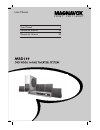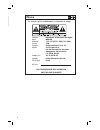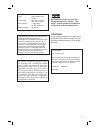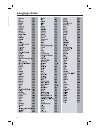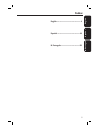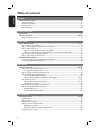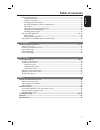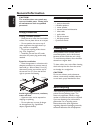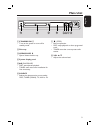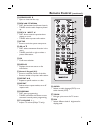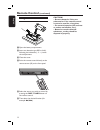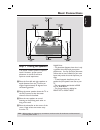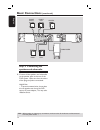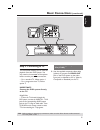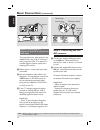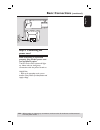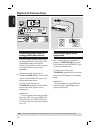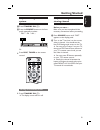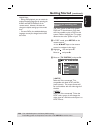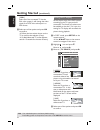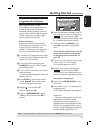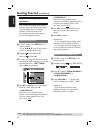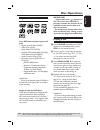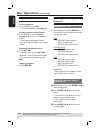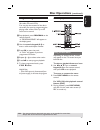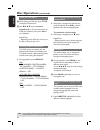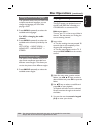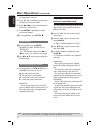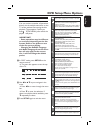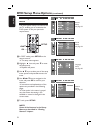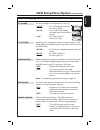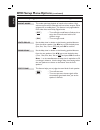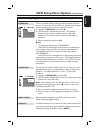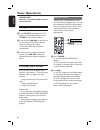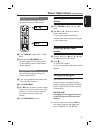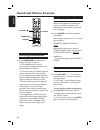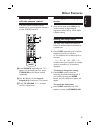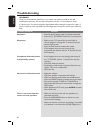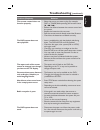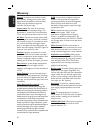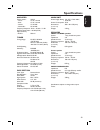- DL manuals
- Magnavox
- TV
- MRD100
- User Manual
Magnavox MRD100 User Manual
Summary of MRD100
Page 1
User manual s m a r t . V e r y s m a r t . User manual 6 manual del usuario 44 manual do usuário 82.
Page 2: México
2 english méxico es necesario que lea cuidadosamente su instructivo de manejo. Descriptión: reproductor de disco de video digital modelo: mrd100 alimentacón: 110~127v/220~240v; 50~60hz consumo: 35w importador: philips mexicana, s.A. De c.V. Domicilio: av. La palma no. 6, col. San fernando, la herrad...
Page 3
3 english manufactured under license from dolby laboratories, “dolby”, “pro logic” and the double-d symbol are trademarks of dolby laboratories. Laser type semiconductor laser gaaias wave length 650 - 660 nm (dvd) 784 - 796 nm (cd) output power 7 mw (dvd) 10 mw (vcd/cd) beam divergence 60 degrees at...
Page 4: Language Code
4 english language code.
Page 5: Index
English 5 español b .P o r tuguês index english ------------------------------------ 6 español ---------------------------------- 44 b. Português ---------------------------- 82.
Page 6: Table of Contents
6 english general general information ........................................................................................................ 8 setup precautions ............................................................................................................................................
Page 7: Table of Contents
7 english other playback features ..................................................................................................................................27 using the disc menu ....................................................................................................................
Page 8: General Information
8 english caution! The machine does not contain any user-serviceable parts. Please leave all maintenance work to qualifi ed personnel. Setup precautions finding a suitable location – place the set on a fl at, hard and stable surface. Do not place the set on a carpet. – do not position the set on top...
Page 9: Main Unit
9 english main unit 1 2 3 4 5 6 7 8 a standby on 2 – turns on the system or turns off to standby mode. B disc tray c open/close ç – opens/ closes the disc tray. D system display panel e u (play/pause) – disc: starts/pauses playback. – tuner: starts auto tuner installation for fi rst time setup. F so...
Page 10: Remote Control
10 english a standby on 2 – turns on the system or turns off to standby mode. B source buttons – disc: switches to disc mode. Tuner : toggles between fm and am band. Tv/aux/di : switches to tv or the external device which is connected to this system. In tv mode, the sound from the tv will output thr...
Page 11: Remote Control
11 english n open/close ç – open or close the disc tray. O rew m / ffwd m – disc: fast backward and forward search. – tuner: tune the radio frequency down/ up. P prev í / next ë – disc: direct access the previous/next chapter or track. – tuner: select a preset radio station. Q setup – enters or exit...
Page 12: Remote Control
12 english using the remote control a open the battery compartment. B insert two batteries type r03 or aaa, following the indications (+-) inside the compartment. C close the cover. D point the remote control directly at the remote sensor (ir) on the front panel. E select the source you wish to cont...
Page 13: Basic Connections
13 english step 1: placing the speakers this home theater system is simple to install. However, proper system placement is critical to ensure an optimum sound experience. A place the front left and right speakers at equal distances from the tv and at an angle of approximately 45 degrees from the lis...
Page 14: Basic Connections
14 english step 2: connecting the speakers and subwoofer connect all the speakers and subwoofer to the speaker jacks at the rear of the dvd system. Make sure that the colors of the plugs and jacks are matched. Helpful hint: – to prevent unwanted noise, do not place the rear speakers too close to the...
Page 15: Basic Connections
15 english step 3: connecting to tv this connection enables you to view the playback from this dvd system. You only need to choose one of the options below to make your video connection. – for a standard tv, follow option 1. – for a progressive scan tv, follow option 2. Important! Connect the dvd sy...
Page 16: Basic Connections
16 english basic connections (continued) tips: before making or changing any connections, make sure that all the devices are disconnected from the power outlet. Option 2: connecting to a progressive scan tv or component video input the progressive scan video quality is only available when using y pb...
Page 17: Basic Connections
17 english tips: before making or changing any connections, make sure that all the devices are disconnected from the power outlet. Basic connections (continued) ~ ac mains step 5: connecting the power cord after everything is connected properly, plug the ac power cord into the power outlet. The led ...
Page 18: Optional Connections
18 english optional connections tips: refer to the respective connected device’s user manual for other possible connections. Connecting digital audio equipment use a coaxial cable (not supplied) to connect the digital in jack on this dvd system to the digital out jack on the connected device. To lis...
Page 19: Getting Started
19 english step 1: turning on the dvd system a press standby on (2). B press the source button on the front panel repeatedly to select : disc ¤ fm ¤ am .... Or press disc, tuner on the remote control. Turning off to standby mode press standby on (2). The display screen will turn off. Getting started...
Page 20: Getting Started
20 english step 3: setting language preferences the language options are different depending on your country or region. It may not correspond to the illustrations shown on the user manual. On-screen display (osd) language the osd (on-screen display) language for this dvd system will remain as you ha...
Page 21: Getting Started
21 english getting started (continued) tips: the underlined option is the factory default setting. Press to go back to the previous menu item. Press setup to exit the menu. Helpful hints: – during dvd playback, you can switch the audio and subtitle languages by pressing the audio and subtitle button...
Page 22: Getting Started
22 english getting started (continued) tips: the underlined option is the factory default setting. Press to go back to the previous menu item. Press setup to exit the menu. { pal } select this if the connected tv has the pal color system. It will change the video signal of an ntsc disc and output it...
Page 23: Getting Started
23 english getting started (continued) tips: press to go back to the previous menu item. Press setup to exit the menu. Step 5: setting up progressive scan feature (for progressive scan tv only) the progressive scan displays twice the number of frames per second than interlaced scanning (ordinary nor...
Page 24: Getting Started
24 english tips: the underlined option is the factory default setting. Press to go back to the previous menu item. Press setup to exit the menu. Getting started (continued) step 6: setting the speakers’ channels you can adjust the delay times (center and rear only) and volume level (center, rear and...
Page 25: Disc Operations
25 english disc operations playable discs your dvd home theater system will play: – digital versatile discs (dvds) – video cds (vcds) – super video cds (svcds) – finalized dvd+recordable (dvd±r), dvd+rewritable (dvd±rw) – audio compact discs (cds) – mp3 discs, picture (jpeg) fi les on cd-r(w) – jpg/...
Page 26: Disc Operations
26 english disc operations (continued) basic playback controls pausing playback during playback, press u. To resume playback, press u again. Selecting another track/chapter press í / ë or use the numeric keypad (0-9) to key in a track/chapter number. If the repeat track/chapter mode is active, press...
Page 27: Disc Operations
27 english disc operations (continued) programming disc tracks (for audio cds and vcds) you can play the contents of the disc in the order you want by programming the playing order of the tracks. Up to 99 tracks can be stored. A stop playback, press program on the remote control. “program p00:00” wi...
Page 28: Disc Operations
28 english using the title menu a while playing a dvd disc, press title to display the title menu. B use keys or numeric keypad (0-9) on the remote control to make your selection, then press ok to start playback. Helpful hint: – depending on the dvd disc, you may not be able to select the title menu...
Page 29: Disc Operations
29 english changing sound track language this operation works only on dvds with multiple soundtrack languages, you can change the language you want while playing a dvd. Press audio repeatedly to select the available audio languages. For vcd – changing the audio channel press audio repeatedly to sele...
Page 30: Disc Operations
30 english during playback, you can; press í / ë to playback previous/next track/fi le in the current folder. Pressm / m to fast reverse/forward search for a music track. Press repeat repeatedly to access various play modes. D to stop playback, press stop Ç. Zoom picture a during playback, press zoo...
Page 31: Dvd Setup Menu Options
31 english using the menu bar you can continue a number of operations directly via the multiple menu bars on the tv screen without interrupting the disc playback. The exception is when you enter (setup menu), after which the playback will pause. Important! – some operations may be different or restr...
Page 32: Dvd Setup Menu Options
32 english dvd setup menu options (continued) accessing the dvd setup menu this dvd system setup is carried out via the tv, enabling you to customize the dvd system to suit your particular requirements. Ok setup a in ‘disc’ mode, press setup on the remote control. The setup menu appears. B highlight...
Page 33: Dvd Setup Menu Options
33 english picture setup page (underlined options are the factory default settings) tv shape the picture shape can be adjusted to fi t your tv. { 4:3 ps } – for a full-height picture with the sides trimmed. { 4:3 lb } – for a ‘wide-screen’ display with black bars on the top and bottom { 16:9 } – for...
Page 34: Dvd Setup Menu Options
34 english sound setup page (underlined options are the factory default settings) night mode this mode optimizes playback of sound at low volume. High volume outputs will be softened and low volume outputs will be enhanced to an audible level. This feature is only applicable for dvd video discs with...
Page 35: Dvd Setup Menu Options
35 english feature setup page (underlined options are the factory default settings) parental this is to prohibit viewing of discs that had exceeded the limits you set. It works only on the dvds with parental level assigned to the complete disc or to certain scenes on the disc. 1) highlight { parenta...
Page 36: Tuner Operations
36 english tuner operations important! Make sure the fm and am antennas are connected. Tuning to radio stations a press source repeatedly until “fm” appears on the display panel (or press tuner on the remote control). B press and hold m / m on the remote control until the frequency indication starts...
Page 37: Tuner Operations
37 english tuner operations (continued) using automatic preset use automatic presetting to store or reinstall all the preset radio stations. A press tuner to select “fm” or “am” band. B press and hold program until “auto” appears on the display panel. All previously stored radio stations will be rep...
Page 38: Sound and Volume Controls
38 english sound and volume controls surround sound mute volume selecting surround sound press surround to select multi- channel surround or stereo. The availability of the various surround sound modes depends on the sound available on the disc. The center and rear speakers operate only in multi-cha...
Page 39: Other Features
39 english other features dimming system’s display screen in any active mode, press dim on the remote control to select desired brightness: high, mid or low. High is default setting. Setting the sleep timer the sleep timer enables the system to switch to standby mode automatically at a preset time. ...
Page 40: Troubleshooting
40 english troubleshooting warning under no circumstances should you try to repair the system yourself, as this will invalidate the warranty. Do not open the system as there is a risk of electric shock. If a fault occurs, fi rst check the points listed below before taking the system for repair. If y...
Page 41: Troubleshooting
41 english the remote control does not function properly. The dvd system does not start playback. The aspect ratio of the screen cannot be changed even though you have set the tv display. Cannot activate some features such as angles, subtitles, or multi-language audio. Not able to select some items ...
Page 42: Glossary
42 english glossary analog: sound that has not been turned into numbers. Analog sound varies, while digital sound has specifi c numerical values. These jacks send audio through two channels, the left and right. Aspect ratio: the ratio of vertical and horizontal sizes of a displayed image. The horizo...
Page 43: Specifi Cations
43 english specifi cations amplifier output power: 100 w - front : 15 w / channel - rear: 15 w / channel - center : 15 w rms - subwoofer: 25 w rms frequency response: 20 hz – 20 khz / –3 db signal-to-noise ratio: > 60 db (ccir) input sensitivity - aux in : 500 mv tuner tuning range: fm 87.5–108 mhz ...