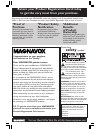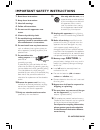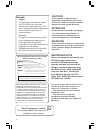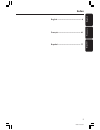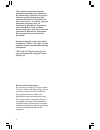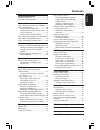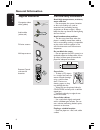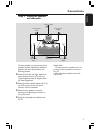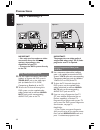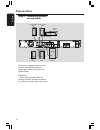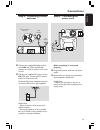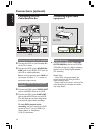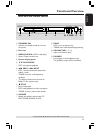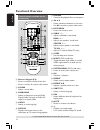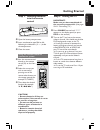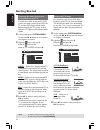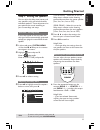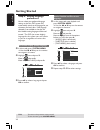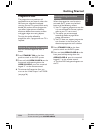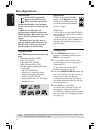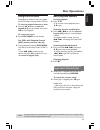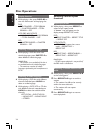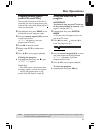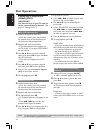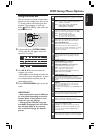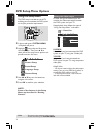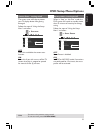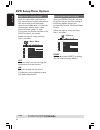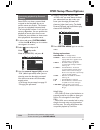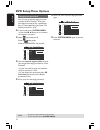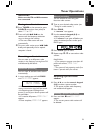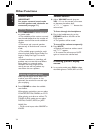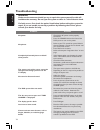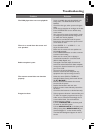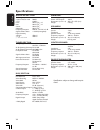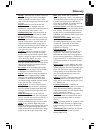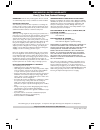Magnavox MRD130 - Dvd Home Theatre System User Manual
1
User Manual
MRD130
DVD VIDEO HOME THEATER SYSTEM
S M A R T . V E R Y S M A R T .
Thank you for choosing
Magnavox.
Need help fast?
Read your Quick Use Guide and/or
Owner's Manual first for quick tips
that make using your Magnavox product
more enjoyable.
If you have read your instructions
and still need assistance,
you may access our online help at
www.magnavox.com
or call
1-800-705-2000
while with your product.
Magnavox vous remercie de
votre confiance.
Besoin d'une aide
rapide?
Les Guide d'utilisation rapide et Manuel de
l'utilisateur regorgent d'astuces destinées à
simplifier l'utilisation de votre produit Magnavox.
Toutefois, si vous ne parvenez pas à résoudre
votre probléme, vous pouvez accéder à
notre aide en ligne à l'adresse
www.magnavox.com
ou formez le
1-800-661-6162 (Francophone)
1-800-705-2000 (English speaking)
Veillez à avoir votre produit à
portée de main.
Gracias por escoger
Magnavox
Necesita ayuda
inmediata?
Lea primero la GuÌa de uso rápido o el
Manual del usuario, en donde encontrar·
consejos que le ayudarán a disfrutar
plenamente de su producto Magnavox.
Si después de leerlo aún necesita ayuda,
consulte nuestro servicio de
asistencia en lÌnea en
www.magnavox.com
o llame al teléfono
1-800-705-2000
y tenga a mano el producto.
Summary of MRD130 - Dvd Home Theatre System
Page 1
1 user manual mrd130 dvd video home theater system s m a r t . V e r y s m a r t . Thank you for choosing magnavox. Need help fast? Read your quick use guide and/or owner's manual first for quick tips that make using your magnavox product more enjoyable. If you have read your instructions and still ...
Page 2: Safety
2 registering your model with magnavox makes you eligible for all of the valuable benefits listed below, so don't miss out. Complete and return your product registration card at once to ensure: return your product registration card today to get the very most from your purchase. Know these safety sym...
Page 3: Caution
3 1. Read these instructions. 2. Keep these instructions. 3. Heed all warnings. 4. Follow all instructions. 5. Do not use this apparatus near water. 6. Clean only with dry cloth. 7. Do not block any ventilation openings. Install in accordance with the manufacturer´s instructions. 8. Do not install n...
Page 4: Caution
4 caution use of controls or adjustments or performance of procedures other than herein may result in hazardous radiation exposure or other unsafe operation. Attention l'utilisation des commandes ou réglages ou le non-respect des procédures ci- incluses peuvent se traduire par une exposition dangere...
Page 5: Index
English f ran ç ais 5 8239 300 30551 espa ñ ol index english ----------------------------------------- 8 français -------------------------------------- 41 español -------------------------------------- 77.
Page 6
6 environmental information all unnecessary packaging has been omitted. We have tried to make the packaging easy to separate into three materials: cardboard (box), polystyrene foam (buffer) and polyethylene (bags, protective foam sheet). Your system consists of materials which can be recycled and re...
Page 7: Contents
7 english general information supplied accessories ............................................ 8 care and safety information .............................. 8 connections step 1: placing the speakers and subwoofer .. 9 step 2: connecting tv ....................................... 10 using composite ...
Page 8: General Information
8 english general information composite video cable (yellow) audio cable (white, red) fm wire antenna am loop antenna remote control and two aa batteries supplied accessories care and safety information avoid high temperatures, moisture, water and dust – do not expose the system, batteries or discs ...
Page 9: Connections
9 english connections step 1: placing the speakers and subwoofer 1 1 3 3 4 2 center speaker front speaker (left) front speaker (right) rear speaker (left) rear speaker (right) subwoofer for best possible surround sound, all the speakers (except subwoofer) should be placed at the same distance from t...
Page 10: Connections
10 english step 2: connecting tv 1 2 2 1 important! – you only need to make one video connection from the following options, depending on the capabilities of your tv. – connect the dvd system directly to the tv. Using composite video jack 1 use the supplied composite video cable (yellow) to connect ...
Page 11: Connections
11 english connections 1 3 2 audio in r l video in to tv int in ch3 ch4 ant in 2 1 rf coaxial cable to tv important! If s-video is used for dvd playback connection, the system’s video out setting will need to be changed accordingly. Using s-video jack 1 use an s-video cable (not supplied) to connect...
Page 12: Connections
12 english connections step 3: connecting speakers and subwoofer subwoofer rear l rear r center front l front r front speaker (right) front speaker (left) rear speaker (right) rear speaker (left) passive subwoofer center speaker connect the supplied speaker systems using the fixed speaker cables by ...
Page 13: Connections
13 english connections step 4: connecting fm/am antennas step 5: connecting the power cord 1 2 ➠ fm antenna am antenna fix the claw into the slot ~ ac mains 1 power outlet 1 connect the supplied am loop antenna to the am jack. Place the am loop antenna on a shelf or attach it to a stand or wall. 2 c...
Page 14: Connections (Optional)
14 english connections (optional) connecting a vcr or cable/satellite box connecting digital audio equipment front right front left rear right rear left subwoofer front center digital in (for example) cd recorder 2 1 4 3 l r ~ ac mains viewing and listening to the playback 1 connect the vcr or cable...
Page 15: Functional Overview
15 english functional overview * = press and hold the button for more than two seconds. Main unit and remote control 9 prog – disc: starts programming. – tuner: starts manual preset programming. 0 volume (vol +-) – adjusts the volume level. ! Phones – for plugging in the headphones jack. The speaker...
Page 16: Functional Overview
16 english * = press and hold the button for more than two seconds. Control buttons available on the remote only @ numeric keypad (0-9) – enters a track/title number of the disc. – enters a number of a preset radio station. # sound – selects a sound effect. $ surround – selects multichannel surround...
Page 17: Getting Started
17 english getting started step 1: inserting batteries into the remote control 1 open the battery compartment. 2 insert two batteries type r06 or aa, following the indications (+-) inside the compartment. 3 close the cover. Using the remote control to operate the system 1 aim the remote control dire...
Page 18: Getting Started
18 english tips: to return to the previous menu, press 1. To exit the menu, press system menu. Getting started selecting the color system that corresponds to your tv in order for a dvd to play on this dvd system, the color system of the dvd, the tv and the dvd player should match. Before changing th...
Page 19: Getting Started
19 english getting started step 3: setting the speakers you can adjust the delay time (center and rear speakers only) and volume level for individual speakers. These adjustments let you optimize the sound according to your surroundings and setup. Test tone - turning on/off if you have turned on the ...
Page 20: Getting Started
20 english step 4: setting language preferences you can select your preferred language settings so that this dvd system will automatically switch to the language for you whenever you load a disc. If the language selected is not available on the disc, the disc’s default setting language will be used ...
Page 21: Getting Started
21 english tips : to return to the previous menu, press 1. To eixt the menu, press system menu. Getting started progressive scan the progressive scan produces 60 complete frames per second, rather than 30 frames per second of interlaced scanning (normal tv system). With nearly double the number of l...
Page 22: Disc Operations
22 english all 1 disc operations important! – if the inhibit icon (or x) appears on the tv screen when a button is pressed, it means the function is not available on the current disc or at the current time. – dvd discs and players are designed with regional restrictions. Before playing a disc, make ...
Page 23: Disc Operations
23 english disc operations using the disc menu depending on the disc, a menu may appear on the tv screen once you load in the disc. To select a playback feature or item ● use the 1234keys or numeric keypad (0-9) on the remote, then press ok to start playback. To access the menu ● press disc menu on ...
Page 24: Disc Operations
24 english display function ● while playing a disc, press display to view the information of the playing disc. Dvd title elapsed ™ title remain ™ chapter elapsed ™ total remain ™ off vcd (pbc off)/svcd/cd single elapsed ™ single remain ™ total elapsed ™ off mp3 chapter elapsed ™ chapter remain ™ off...
Page 25: Disc Operations
25 english disc operations program favorite tracks (audio cds and vcds) you can play the contents of the disc in the order you want by programming the order of the tracks to be played. Up to 99 tracks can be stored. 1 stop playback, then press prog on the front panel to enter program mode. 2 use the...
Page 26: Disc Operations
26 english disc operations tips: the operating features described here might not be possible for certain discs. Always refer to the instructions supplied with the discs. Playing mp3 / picture disc (kodak, jpeg) important! You have to turn on your tv and set to the correct video in channel. (see page...
Page 27: Dvd Setup Menu Options
27 english dvd setup menu options using the menu bar you can continue a number of operations directly via the multiple menu bars on the tv screen without interrupting the disc playback. The exception is when you enter (setup menu), after which the playback will pause. , 1 in disc mode, press system ...
Page 28: Dvd Setup Menu Options
28 english dvd setup menu options using the setup menu this dvd setup is carried out via the tv, enabling you to customize the dvd system to suit your particular requirements. , 4 1 in disc mode, press system menu. ➜ playback will pause. 2 highlight icon and press 4 to enter the setup menu. Then pre...
Page 29: Dvd Setup Menu Options
29 english screen saver - turning on/off the screen saver will help to prevent your tv display device from getting damaged. Follow the steps of “using the setup menu” and select : > s cr saver off on screen saver now off tv shape tv system video out scr saver smart power off select this to disable t...
Page 30: Dvd Setup Menu Options
30 english dvd setup menu options tips: to return to the previous menu, press 1. To exit the menu, press system menu. Night mode – turning on/off when the night mode is activated, the high volume outputs will be softened and low volume outputs will be brought upward to an audible level. It is useful...
Page 31: Dvd Setup Menu Options
31 english dvd setup menu options restricting playback by parental control some dvds may have a parental level assigned to the complete disc or to certain scenes on the disc. This feature lets you set a playback limitation level. The rating levels are from 1 to 8 and are country dependent. You can p...
Page 32: Dvd Setup Menu Options
32 english dvd setup menu options changing the password you can change the four-digit password used for parental control. Enter your four-digit password to play a prohibited disc or if prompted for a password. The default password is ‘1234.’ 1 in disc mode, press system menu. ➜ use the 1234keys on t...
Page 33: Tuner Operations
33 english tuner operations important! Make sure the fm and am antennas are connected. Tuning to radio stations 1 press tuner on the remote (or press source control on front panel) to select “ fm” or “am.” 2 press and hold s / t on the remote until the frequency indication starts to change, then rel...
Page 34: Other Functions
34 english other functions volume control ● adjust volume control (or press vol +/-on the remote) to increase or decrease the volume level. ➜ " vol xx" appears. “xx” denotes the volume level. To listen through the headphones ● plug in the headphones plug to the phones socket at the front of the dvd ...
Page 35: Other Functions
35 english other functions using the remote to operate ‘philips’ television 1 press tv. 2 press s / t or use the numeric keypad (0-9) to select the tv’s channel. 3 press tv vol +/- to adjust the tv’s volume level. 4 press bto turn off your tv. Helpful hint: – when listening to tv or aux programs, pr...
Page 36: Troubleshooting
36 english troubleshooting warning under no circumstances should you try to repair the system yourself, as this will invalidate the warranty. Do not open the system as there is a risk of electric shock. If a fault occurs, first check the points listed below before taking the system for repair. If yo...
Page 37: Troubleshooting
37 english troubleshooting problem solution the dvd player does not start playback. There is no sound from the center and rear speakers. Radio reception is poor. The remote control does not function properly. Progressive scan. – insert a readable disc with the playback side facing down. The dvd+r/cd...
Page 38: Specifications
38 english specifications amplifier section total output power - home theater mode 200 w - ftc 120 w front 20 w ftc 1 x 2 rear 20 w ftc 1 x 2 center 20 w ftc 1 subwoofer 20 w ftc 1 frequency response 180 hz – 14 khz / ±3 db signal-to-noise ratio > 60 db (a-weighted) input sensitivity - aux in 450 mv...
Page 39: Glossary
39 english glossary analog: sound that has not been turned into numbers. Analog sound varies, while digital sound has specific numerical values. These jacks send audio through two channels, the left and right. Aspect ratio: the ratio of vertical and horizontal sizes of a displayed image. The horizon...
Page 40
40 magnavox, p.O. Box 671539, marietta, ga. 30006-0026 one (1) year free product exchange magnavox limited warranty magnavox warrants this product against defect in material or workmanship, subject to any conditions set forth as follows: proof of purchase: you must have proof of the date of purchase...