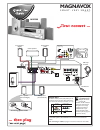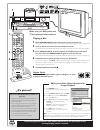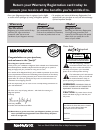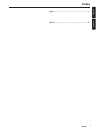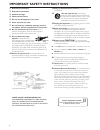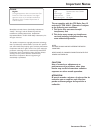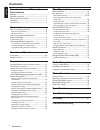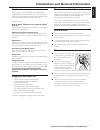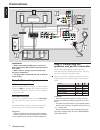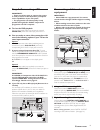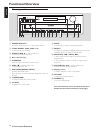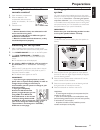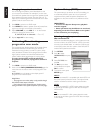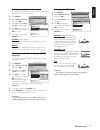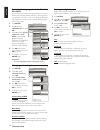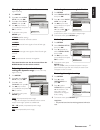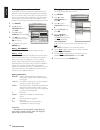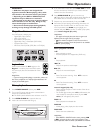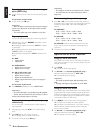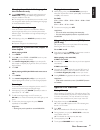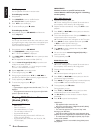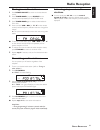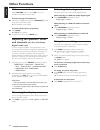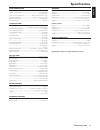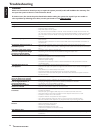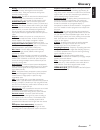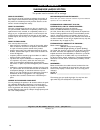Front speaker (right) front speaker (left) mrd300 1 2 push out push in center speaker rear speaker (surround right) rear speaker (surround left) passive subwoofer fm antenna am loop antenna magnavox s m a r t . V e r y s m a r t . Rear of tv (example only) connecting speaker cable printed in china f...
Detailed playback features and additional functions are described in the accompanying owner’s manual. Vol mute display select menu ok open/ close set up prev rew stop ff goto zoom angle title language play/pause next source sleep subtitle n/p dim repeat disc skip disc no slow/mem a/b shuffle program...
1 s m a r t . V e r y s m a r t . User guide dvd video digital surround system need help? Call us! Magnavox representatives are ready to help you with any questions about your new product. We can guide you through connections, first-time setup, or any of the features. We want you to start enjoying y...
2 know these ssa affe etty y symbols t this “bolt of lightning” indicates uninsulated material within your unit may cause an electrical shock. For the safety of everyone in your household, please do not remove product covering. S the “exclamation point” calls attention to features for which you shou...
3 english espa ñ ol english -------------------------------------------------------- 6 español ------------------------------------------------------ 31 index i ndex.
4 1. Read these instructions. 2. Keep these instructions. 3. Heed all warnings. 4. Follow all instructions. 5. Do not use this apparatus near water. 6. Clean only with dry cloth. 7. Do not block any ventilation openings. Install in accordance with the manufacturer´s instructions. 8. Do not install n...
5 manufactured under license from dolby laboratories. “dolby”. “pro-logic” and the double-d symbol are trademarks of dolby laboratories. Confidential unpublished works. ©1992-1999 dolby laboratories, inc . All rights reserved. This product incorporates copyright protection technology that is protect...
6 english contents c ontents introduction and general information features ............................................................................... 7 supplied accessories ......................................................... 7 environmental information........................................
7 english features your complete 7-piece 300-watt dvd digital home cinema system creates the same dynamic sound qualities that you find in full-fledged cinemas and incorporates some of the best features in home theater technology. Features include: built-in dolby r digital decoder, supporting dolby ...
8 english important! – before connecting the ac power cord to the wall outlet, ensure that all other connections have been made. – never make or change any connections with the power switched on. – the type plate is located at the rear or bottom of the system. Step 1: connecting antennas am indoor l...
9 english step 3: connecting a tv important! – there are various ways to connect the system to a tv (as shown in the illustration,) it depends on the capabilities of your tv system. – the progressive scan video quality is only possible through pr/cr pb/cb y output and a progressive scan tv is requir...
10 english 1 power on•off y – to switch between power on and standby modes. 2 5 disc direct play (disc 1~5) – to select a disc for playback. 3 open•close 0 (in disc mode only) – to open or close the disc tray. 4 disc carousel tray 5 ir sensor – receives signals from the remote control. 6 stop ( Ç ) ...
11 english 1 y – to switch between power on and standby modes. 2 source – to select the desired source (dvd/cd, tuner (fm), tuner (am), tv or aux.) 3 sleep – to set the sleep (auto-off) timer function. 4 vol +- – to adjust the master volume. 5 select – to select the respective speaker channel, then ...
12 english ) numeric keypad (0-9, >10) – to enter a track/title number of the disc. – to enter a number of preset radio stations. ¡ mute – to interrupt or resume sound reproduction. ™ display – to switch on or off the on screen display on the tv. £ setup (in dvd mode only) – to enter or exit the sys...
13 english inserting batteries into the remote control 1 open the battery compartment. 2 place the batteries in the compartment with the correct polarity as indicated by “ + “ and “ - “ symbols. 3 close the cover. Caution! – remove batteries if they are exhausted or will not be used for a long time....
14 english changing the speakers’ sound level you can change the speakers’ sound distribution to suit your surround sound needs. For example, if you are close to the left front speaker than the right front speaker, the left front speaker might seem “louder” than the right one. To adjust it, you must...
15 english selecting the type of video output this setting is used to select the type of video connection between your dvd system and tv. 1 press setup . 2 select ‘ general setup ,’ then press ok . 3 press 4 to select ‘ video output ’, then press 2 . 4 use 34 keys to select your preference and press...
16 english selecting the language for audio/subtitle/ disc menu you can select your preferred language settings so that this dvd system will automatically switches to the language for you whenever you load in a disc. If the language selected is not available on the disc, the disc’s default setting l...
17 english changing the sound channel (for discs with dolby digital mode only) 1 press setup . 2 press 4 to select ‘ audio setup ,’ then press ok . 3 press 4 to select ‘ dual mono ’, then press 2 . 4 use 34 keys to select your preference and press ok to confirm. 5 to close the menu, press setup agai...
18 english setting the parental control level this feature lets you set a playback limitation level. Some dvds may have a parental level assigned to the complete disc or to certain scenes on the disc. The rating levels are from 1 to 8 and are country dependent. You can prohibit the playing of certai...
19 english important! – dvd discs and players are designed with regional restrictions. Before playing a disc, make sure the disc is for the same zone as your player. – depending on the dvd or video cd, some operations may be different or restricted. – do not push on the disc tray or put any objects ...
20 english resuming playback from the last stopped point (dvd only) ● in stop mode and when a disc has not been ejected, press ÉÅ . To cancel the resume mode ● in stop mode, press Ç again. Helpful hints: – when the player is disconnected from the power supply or the disc tray is opened, the resume o...
21 english changing the audio/subtitle language for the current disc only ● press language to change the audio language and subtitle to change the subtitle language from the selection available on the disc. ➜ the changes are only applied to the current disc, it will not change the default preset (se...
22 english shuffle play mode you can playback cd tracks in random order. To shuffle play one cd: 1 stop playback. 2 press shuffle to turn on shuffle function. ➜ “ shuffle on ” is briefly displayed. 3 press ÉÅ to start shuffle play. 4 to cancel shuffle play, press Ç twice . To shuffle play all cds: ●...
23 english tuning to radio stations 1 press power on•off to switch on the last selected source. 2 press tuner•band (or press source on the remote control repeatedly) to select tuner mode. 3 press tuner•band again to select the desired band : fm or am. 4 press and hold s or t (or í / ë on the remote ...
24 english volume control adjust volume button (or press vol + / - ) to increase or decrease the volume level. To listen through the headphones ● connect the headphones plug to the phones n socket at the front of the dvd system. ➜ the speakers will be muted. To switch off the volume temporarily ● pr...
25 english amplifier section output power ........................................................................................................ 300 w - stereo mode (din) ........................................................................ 2 x 50 w rms ............................................
26 english troubleshooting t roubleshooting warning! Under no circumstances should you try to repair the system yourself, as this will invalidate the warranty. Do not open the system as there is a risk of electric shock. If a fault occurs, first check the points listed below before taking the system...
27 english analog: sound that has not been turned into numbers. Analog sound varies, while digital sound has specific numerical values. These jacks send audio through two channels, the left and right. Aspect ratio: the ratio of vertical and horizontal sizes of a displayed image. The horizontal vs. V...
28 magnavox audio system one year free exchange this product must be carried in for an exchange. Limited warranty el6519e002 / 3-03 magnavox, p.O. Box 520890, miami, fl 33152 (402) 536-4171 who is covered? You must have proof of purchase to exchange the product. A sales receipt or other document sho...