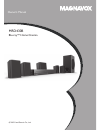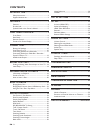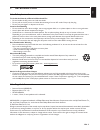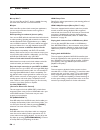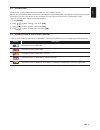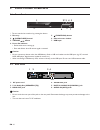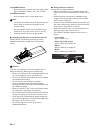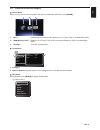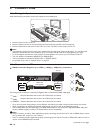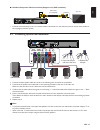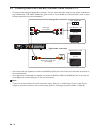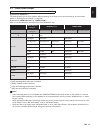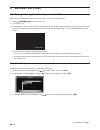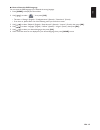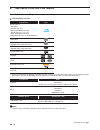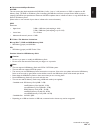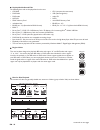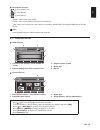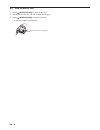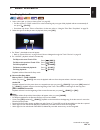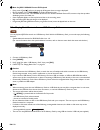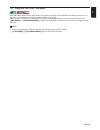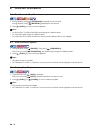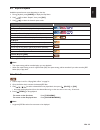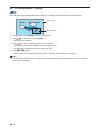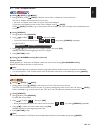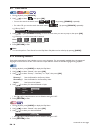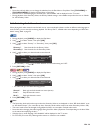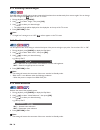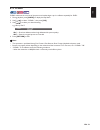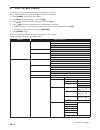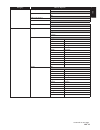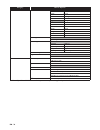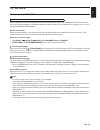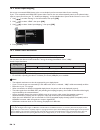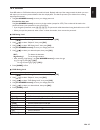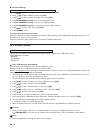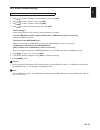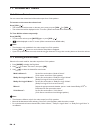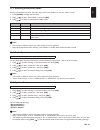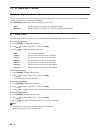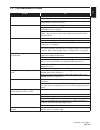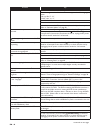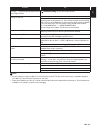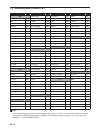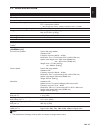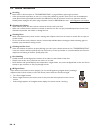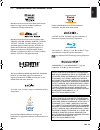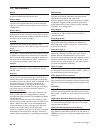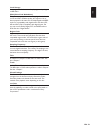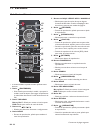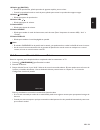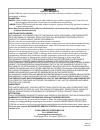- DL manuals
- Magnavox
- Home Theater System
- MRD430B
- Owner's Manual
Magnavox MRD430B Owner's Manual
Summary of MRD430B
Page 1
Owner’s manual mrd430b blu-ray™ home cinema © 2012 funai electric co., ltd..
Page 2: Contents
En - 2 contents introduction ............................................. 3 safety instructions.................................................................3 supplied accessories............................................................3 features..................................................
Page 3: Introduction
En - 3 en 1. Introduction 1.1. Safety instructions to avoid the hazards of electrical shock and fire • do not handle the ac power cord with wet hands. • do not pull on the ac power cord when disconnecting it from an ac outlet. Grasp it by the plug. • do not put your fingers or objects into the unit....
Page 4: Features
En - 4 2. Features 2.1. Features blu-ray disc™ you can enjoy blu-ray disc™ which is capable of storing five times more data than a conventional dvd. Bd-java with some blu-ray discs which contain java applications, you can enjoy interactive functions such as games or interactive menus. Dvd upscaling ...
Page 5
En - 5 en 2.2. Product info “product info” screen provides information about this unit’s software version. You can also download the latest software from the magnavox website and update it yourself if it is newer than the version currently on your unit. The current version of software on your unit c...
Page 6: Functional Overview
En - 6 3. Functional overview 3.1. Front panel * the unit can also be turned on by pressing this button. 1. Disc tray 2. (open/close) button* 3. Volume button 4. Power-on indicator • flashes while unit is starting up. • dims and flickers when ir remote signal is received. 5. (power-on) button 6. Inf...
Page 7
En - 7 en 3.3. Remote control * the unit can also be turned on by pressing these buttons. 1. (power-on) button • press to turn on the unit, or to switch the unit into standby mode. (to completely turn off the unit, you must unplug the ac power cord.) 2. Top menu button blu-ray disc™: press to displa...
Page 8
En - 8 22. Source button • press to switch the active source mode; home menu (disc / usb memory stick), “aux” and “coaxial” . 23. Display button • press to display the on-screen display menu. D note • the power-on indicator on the front panel dims and flickers when it receives the ir signal from the...
Page 9
En - 9 en 3.4. Guide to on-screen display home menu when you turn on the unit, home menu will appear automatically. Otherwise, press [home]. Setup menu 1. Category 2. Menus / options: displays options for the highlighted item on the left whenever available play menu during playback, press [mode] to ...
Page 10: Connections
En - 10 4. Connections 4.1. Placing the speakers make the following connection to ensure an optimum sound experience. 1. Place the main unit near to the tv. 2. Place the speakers system at normal listening ear-level and directly parallel to the listening area. 3. Place the subwoofer at the corner of...
Page 11
En - 11 en standard composite video connection (supports only 480i resolution.) • connect this unit directly to the tv. If a video cable is connected to a vcr then the pictures may be distorted due to the copyright protection system. 4.3. Connecting speakers and subwoofer 1. Connect the bare speaker...
Page 12
En - 12 4.4. Connecting audio from cable box / recorder / game console or tv • this unit provides analog and digital audio connection. You can connect the audio output from an audio / video device (e.G. Dvd recorder, vcr, cable / satellite box, game console or tv) to this blu-ray™ home cinema in ord...
Page 13
En - 13 en 4.5. Hdmi audio output if you set to “speakers”: the audio output from the 5.1ch speakers differs depending on the audio source and the setting of surround mode. (refer to “selecting surround mode” on page 40.) if you set to “hdmi normal” or “hdmi lpcm”: refer to the table below for the a...
Page 14: Before You Start
En - 14 5. Before you start 5.1. Finding a viewing video source input on your tv after you have completed all of the connections to your tv, review the steps below. 1. Press [ (power-on)] to turn on the unit. 2. Turn on your tv. 3. Please locate the source / input / aux / video button on tv's remote...
Page 15
En - 15 en how to reset the osd language you can reset the osd language if you selected the wrong language. 1. Press [home] to display the home menu. 2. Use [ ] to select “ ”, then press [ok]. • this item is “settings” (english) / “configuaraciones” (spanish) / “paramètres” (french). • from here on,...
Page 16: Information On Playback
En - 16 6. Information on playback 6.1. Information on playback playable discs and files (*) due to the intentional progression of the blu-ray disc™ format by its standard setting authority, the company cannot guarantee or warrant the playability of future extensions of the blu-ray disc™ format with...
Page 17
En - 17 en recommended specifications avchd this unit cannot play back stand-alone avchd files (*.M2ts, *.Mts or *.M2t) written to a dvd or copied to an sd memory card. The dvd or sd memory card containing avchd files must have a proper file and folder structure meeting avchd format specifications. ...
Page 18
En - 18 unplayable media and files the following discs will not be played back on this unit. Region codes hint for disc playback the contents of a disc are generally divided into sections or folders (group of titles / files) as shown below. • cd-rom • cd-i (compact disc-interactive) • dvd-ram • vsd ...
Page 19
En - 19 en description for icons [ ] : group (folder) icon [ ] : music file icon [ ] : photo file icon - “folders” refers to the group of files. - “tracks” refers to the contents recorded on the audio cd. - “files” refers to the contents on a disc which are recorded in avchd, jpeg (including kodak p...
Page 20
En - 20 6.3. How to insert a disc 1. Press [ (open/close)] to open the disc tray. 2. Place the disc on the disc tray with its label side facing up. 3. Press [ (open/close)] to close the disc tray. • it may take a while to load the disc. Align the disc to the disc tray guide..
Page 21: Basic Playback
En - 21 en 7. Basic playback 7.1. Playing back a disc 1. Insert a disc (refer to “how to insert a disc” on page 20). • for blu-ray disc™ / dvd / audio cd or a disc containing only one type of file, playback will start automatically. If not, press [ (play)]. • some discs may show a title or a disc me...
Page 22
En - 22 d note for jpeg / kodak picture cd playback • every press of [ ] will turn the image by 90 degrees when an image is displayed. • during playback, press [top menu] to display thumbnail screen. • this unit conforms to ver. 7.0 of kodak picture cd. For details of kodak picture cd, contact a sho...
Page 23
En - 23 en 7.3. Using the title / disc / pop menu some bd-videos, dvd-videos or avchd files may contain a title menu which describes the contents of the disc, or a disc menu which guides you through the available functions on the disc. With such discs, a title menu or a disc menu may appear automati...
Page 24: Special Playback
En - 24 8. Special playback 8.1. Fast forward / fast reverse 1. During playback, press [ (forward)] repeatedly for fast forward. During playback, press [ (reverse)] repeatedly for fast reverse. 2. Press [ (play)] to return to normal playback. D note • for blu-ray disc™, dvd and avchd, speed changes ...
Page 25
En - 25 en 8.4. Repeat playback available repeat function varies depending on the disc. 1. During playback, press [mode] to display the play menu. 2. Use [ ] to select “repeat”, then press [ok]. 3. Use [ ] to select the desired repeat mode. 4. Press [return] to exit. D note • the repeat setting will...
Page 26
En - 26 8.6. Pip (bonusview™) setting some bd-videos have the pip function which enables you to display the secondary video in the primary video. 1. During playback, press [mode] to display the play menu. 2. Use [ ] to select “pip” then press [ok]. • pip information will appear. 3. Use [ ] to select...
Page 27
En - 27 en 8.7. Title / chapter search using [ (skip)] / [ (skip)] 1. During playback, press [ (skip)] to skip the current title or chapter and move to the next. The title or chapter will move forward one at a time. • if there is no chapter in one title, the current title may be skipped. To go back ...
Page 28
En - 28 8.9. Time search 1. During playback, press [search]. 2. Use [ ] to select “ ”, then press [ok]. • you can also switch the search items ( / / ) by pressing [search] repeatedly. • for audio cd, you can also switch the search items ( / ) by pressing [search] repeatedly. E.G.) blu-ray disc™ 3. U...
Page 29
En - 29 en d note • some discs will only allow you to change the subtitles from the disc menu or pop menu. Press [top menu] or [pop menu/menu] to display the disc menu or pop menu. • if the disc has no subtitle language or subtitle style, “not available” will be displayed on the tv screen. • during ...
Page 30
En - 30 8.12. Switching camera angles some bd-videos and dvd-videos contain scenes which have been shot simultaneously from various angles. You can change the camera angle when appears on the tv screen. 1. During playback, press [mode]. 2. Use [ ] to select ”angle”, then press [ok]. 3. Use [ ] to se...
Page 31
En - 31 en 8.15. Clear+ clear+ enhances the contrast of the picture and makes edges crisp. It is effective especially for dvd's. 1. During playback, press [mode] to display the play menu. 2. Use [ ] to select “clear+”, then press [ok]. 3. Use [ ] to select your desired setting. E.G.) blu-ray disc™ 4...
Page 32: List of Settings
En - 32 9. List of settings in “settings”, you can customize various kinds of settings as you prefer. Refer to the following instructions to navigate through the setup menu. 1. Press [home] to access the home menu. 2. Use [ ] to select “settings”, then press [ok]. 3. Use [ ] to select the desired ca...
Page 33
En - 33 en hdmi fun-link (hdmi cec) on off system audio control on off audio input mapping video resolution auto 480p deep color auto off playback language auto english español français audio original bulgarian italian chinese japanese czech korean danish norwegian dutch polish english portuguese fi...
Page 34
En - 34 * when “quick start mode” is set to “on”, power consumption during standby mode will increase. Playback disc menu bulgarian italian chinese japanese czech korean danish norwegian dutch polish english portuguese finnish romanian french russian german slovak greek spanish hungarian swedish ice...
Page 35: 10. Setups
En - 35 en 10. Setups 10.1. Fun-link (hdmi cec) fun-link (hdmi cec) allows integrated system control over hdmi and is part of the hdmi standard. This function may not work properly depending on the device connected to the unit. When “fun-link (hdmi cec)” setting is set to “on” the functions listed b...
Page 36
En - 36 10.2. Audio input mapping use to map a connected hdmi device to the correct audio input for automatic audio source switching. If your tv is compatible with hdmi-cec system audio control, this unit will automatically switch to the selected audio input to output sound from your tv. “audio inpu...
Page 37
En - 37 en 10.4. Parental some bd-videos or dvd-videos feature parental lock levels. Playback will stop if the ratings exceed the levels you set, it will require you to enter a password before the disc will play back. This feature prevents your children from viewing inappropriate material. 1. Use [t...
Page 38
En - 38 password change 1. Use [ ] to select “settings” in the home menu, then press [ok]. 2. Use [ ] to select “playback”, then press [ok]. 3. Use [ ] to select “password change”, then press [ok]. 4. Use [the number buttons] to enter your 4-digit password. 5. Use [the number buttons] to enter a new...
Page 39
En - 39 en 10.6. Restore default settings menus to reset player settings and format a usb memory stick. 1. Use [ ] to select “settings” in the home menu, then press [ok]. 2. Use [ ] to select “others”, then press [ok]. 3. Use [ ] to select “initialize”, then press [ok]. 4. Use [ ] to select the desi...
Page 40: 11. Sound Settings
En - 40 11. Sound settings 11.1. Volume control you can control the volume level of the audio output from 5.1ch speakers. To increase or decrease the volume level: press [vol / ]. • the volume level will increase or decrease, every time you press [vol ] or [vol ]. • the volume level will be displaye...
Page 41
En - 41 en 11.3. Selecting sound effect mode select the sound effect mode for the audio output from 5.1ch speakers to suit your video or music. 1. Press [mode] to display the play menu. 2. Use [ ] to select “sound mode”, then press [ok]. 3. Use [ ] to select the desired sound effect mode. D note • t...
Page 42: 12. Other Settings
En - 42 12. Other settings 12.1. Switching active source mode you can change the active source mode to the desired external audio inputs and enjoy audio from the connected device with the multi-channel surround sound capabilities. Press [source] repeatedly to select the desired source mode. 12.2. Sl...
Page 43: 13. Troubleshooting
En - 43 en 13. Troubleshooting problem tip no power. Check the ac power cord, if it is properly connected. Try another power outlet. Unplug the ac power cord, and wait for about 5-10 seconds. Plug it back in and attempt to power on the unit. No sound or picture. Make sure both the tv and blu-ray™ ho...
Page 44
En - 44 cannot play back a disc. Make sure that the disc is playable on this unit. Check the region code of the disc. This unit supports the following region codes. - blu-ray disc™: “a” - dvd: “all” or “1” for dvd-rw/-r, make sure that the disc is finalized. Clean the disc. Is the disc a newer title...
Page 45
En - 45 en d note • do not attempt to repair the blu-ray™ home cinema yourself. This may cause severe injury, irreparable damage to your blu-ray™ home cinema and void your warranty. • please have available your blu-ray™ home cinema model and serial number before contacting us. These numbers are avai...
Page 46: 14. Language Code List
En - 46 14. Language code list d note • if you choose a language that has a 3-letter-language code (written in bracket), the code will be displayed every time you change the subtitle language setting on page 28 or audio language setting on page 29. If you choose any other languages, “---” will be di...
Page 47: 15. Specifications
En - 47 en 15. Specifications d note • the specifications and design of this product are subject to change without notice. General signal system ntsc color power requirements 120 v ac, 60 hz power consumption 30 w (standby: 0.45 w) total output power (amplifier) home cinema mode: 300 w ftc* output p...
Page 48: 16. Maintenance
En - 48 16. Maintenance servicing • please refer to relevant topics on “troubleshooting” on page 43 before returning the product. • if this unit becomes inoperative, do not try to correct the problem by yourself. There are no user-serviceable parts inside. Eject the disc (if possible), disconnect th...
Page 49: 17. Trademark Information
En - 49 en 17. Trademark information is a trademark of dvd format/logo licensing corporation. Manufactured under license from dolby laboratories. Dolby, pro logic, and the double-d symbol are trademarks of dolby laboratories. Manufactured under license under u.S. Patent nos: 5,956,674; 5,974,380; 6,...
Page 50: 18. Glossary
En - 50 18. Glossary aacs advanced access content system (aacs) is the content protection scheme used with blu-ray discs. Analog audio an electrical signal that directly represents sound. Compare this to digital audio which can be an electrical signal, but is an indirect representation of sound. See...
Page 51
En - 51 en local storage a storage area of sub contents for playing virtual packages on bd-video. Pcm (pulse code modulation) the most common system of encoding digital audio, found on cd and dat. Excellent quality, but requires a lot of data compared to formats such as dolby digital and mpeg audio....
Page 52: 19. Español
Es - 52 19. EspaÑol 19.1. Mando a distancia * la unidad también se puede encender pulsando estos botones. 1. Botón (encendido) • pulse el botón para encender la unidad, o para pasar la unidad al modo de espera. (para apagar completamente la unidad, debe desconectar el cable de alimentación de ca.) 2...
Page 53
Es - 53 es 18. Botón (saltar) • durante la reproducción, púlselo para saltar al siguiente capítulo, pista o archivo. • cuando la reproducción esté en modo de pausa, púlselo para avanzar la reproducción imagen a imagen. 19. Botón (pausar) • púlselo para pausar la reproducción. 20. Botón vol / • púlse...
Page 54
Es - 54 19.3. Instalacion inicial por favor, siga las instrucciones que se exponen a continuacion para completar la configuracion inicial. 1. Utilice [ ] mientras se presenta la pantalla de bienvenida para seleccionar “next” y pulse luego [ok]. 2. Aparece la pantalla de configuracion del idioma. Uti...
Page 55
Limited warranty funai corp. Will repair this product, free of charge in the usa in the event of defect in materials or workmanship as follows: duration: parts: funai corp. Will provide parts to replace defective parts without charge for one (1) year from the date of original retail purchase. Certai...