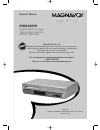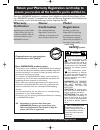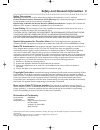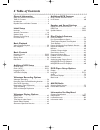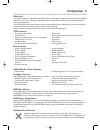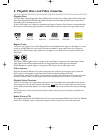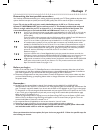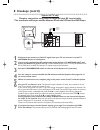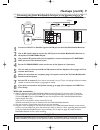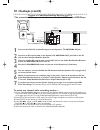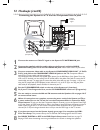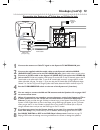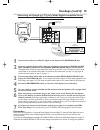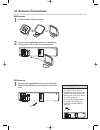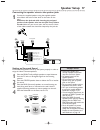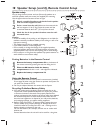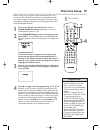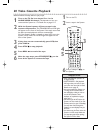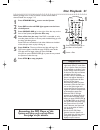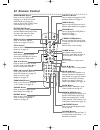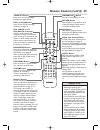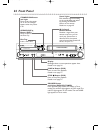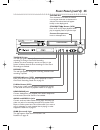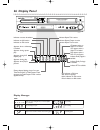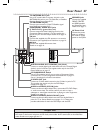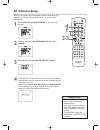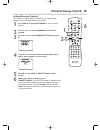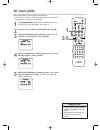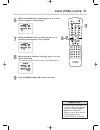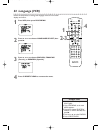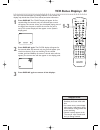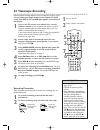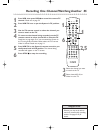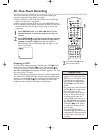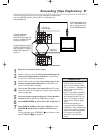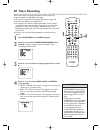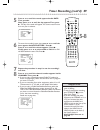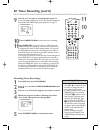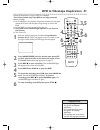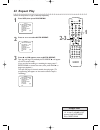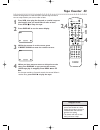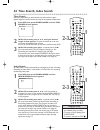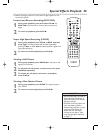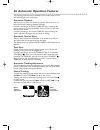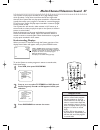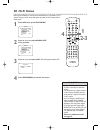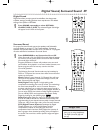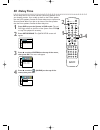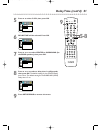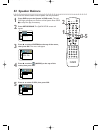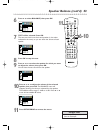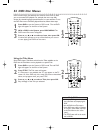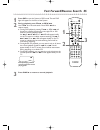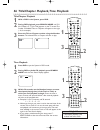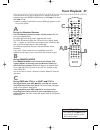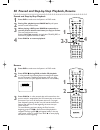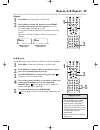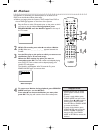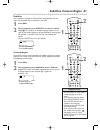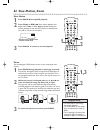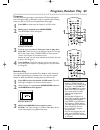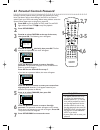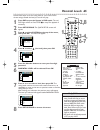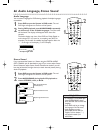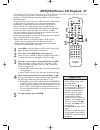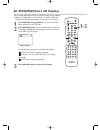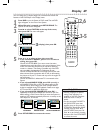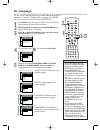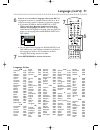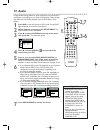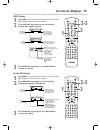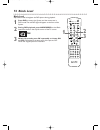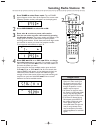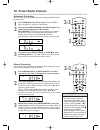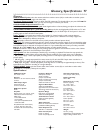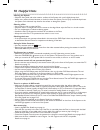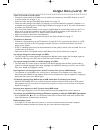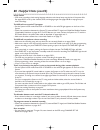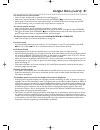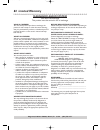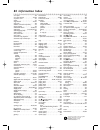- DL manuals
- Magnavox
- Home Theater System
- MRD500VR - Dvd-video Player
- Owner's Manual
Magnavox MRD500VR - Dvd-video Player Owner's Manual
MRD500VR
Digital Video Disc Player
Video Cassette Recorder
AM/FM Radio Tuner
O
WNER
’
S
M
ANUAL
N
EED
H
ELP
? C
ALL US
!
M
AGNAVOX REPRESENTATIVES ARE READY TO HELP YOU WITH ANY QUESTIONS
ABOUT YOUR NEW PRODUCT
. W
E CAN GUIDE YOU THROUGH
C
ONNECTIONS
,
F
IRST
-
TIME
S
ETUP
,
AND ANY OF THE
F
EATURES
.
W
E WANT YOU TO START ENJOYING YOUR NEW PRODUCT RIGHT AWAY
.
C
ALL US BEFORE YOU CONSIDER RETURNING THE PRODUCT
.
1-800-705-2000
O
R VISIT US ON THE WEB AT WWW
.
MAGNAVOX
.
COM
I
MPORTANT
!
R
ETURN YOUR
W
ARRANTY
R
EGISTRATION
C
ARD WITHIN
10
DAYS
.
S
EE WHY INSIDE
.
E9000(P01-54).QX33.latest 03.6.5 11:30 AM Page 1
Summary of MRD500VR - Dvd-video Player
Page 1
Mrd500vr digital video disc player video cassette recorder am/fm radio tuner o wner ’ s m anual n eed h elp ? C all us ! M agnavox representatives are ready to help you with any questions about your new product . W e can guide you through c onnections , f irst - time s etup , and any of the f eature...
Page 2: Safety
Once your magnavox purchase is registered, you’re eligible to receive all the privileges of own- ing a magnavox product. So complete and return the warranty registration card enclosed with your purchase at once. And take advantage of these important benefits. Return your warranty registration card t...
Page 3
Safety and general information 3 safety precautions warning: to prevent fire or shock hazard, do not expose this equipment to rain or moisture. Federal communications commission (fcc) warning: any unauthorized changes or modifications to this equipment void the user’s authority to operate it. Depart...
Page 4: 4 Table of Contents
4 table of contents general information safety and general information . . . . . . . . . . . . . . .3 table of contents . . . . . . . . . . . . . . . . . . . . . . . . .4 introduction . . . . . . . . . . . . . . . . . . . . . . . . . . . . .5 playable discs and video cassettes . . . . . . . . . . . ...
Page 5: Introduction 5
Introduction 5 vcr features • automatic head cleaner • channel setup • english, french, and spanish menus and displays • multi-channel tv sound • 19 micron head • recording: one-touch and timer • repeat play • searching:time, index, forward, and reverse • slow motion • still picture • tape counter •...
Page 6
6 playable discs and video cassettes region codes this system has a region one (1) dvd player. Dvds must be labeled for all regions or for region 1 in order to play on the dvd player.You cannot play dvds that are labeled for other regions. Look for the symbols below on your dvds. If these region sym...
Page 7: Hookups 7
Hookups 7 determining the best possible connection... Your hookup will be determined by your existing equipment, especially your tv.These guidelines describe which options have the best picture (video) and sound (audio) quality.You will not use all the jacks on the system. If your tv only has an rf-...
Page 8: 8 Hookups (Cont’D)
8 hookups (cont’d) system to tv only simplest connection using only the supplied black rf coaxial cable this connection will let you use the features of both the vcr and the dvd player. Video tv antenna audio r l progressive out in antenna 75 Ω antenna 75 Ω y pb/cb pr/cr fm (75 Ω) digital audio out ...
Page 9: Hookups (Cont’D) 9
Hookups (cont’d) 9 connecting the cable box/satellite receiver to the system and to a tv this connection will let you use the features of both the vcr and the dvd player. • if your cable box/satellite receiver has audio/video out jacks, use audio/video cables to connect them to the audio and video (...
Page 10: 10 Hookups (Cont’D)
10 hookups (cont’d) 1 connect the cable tv or satellite signal to the system’s tv antenna in jack. 2 connect an rf coaxial cable to the system’s tv antenna out jack and to the in jack on the cable box/satellite receiver. 3 connect another rf coaxial cable to the out jack on the cable box/satellite r...
Page 11: Hookups (Cont’D) 11
Hookups (cont’d) 11 1 connect the antenna or cable tv signal to the system’s tv antenna in jack. 2 connect the red and white audio cables (supplied) to the red and white audio (dvd/vcr out) jacks on the system and to the red and white audio in jacks on the tv. Match the cable colors to the jack colo...
Page 12: 12 Hookups (Cont’D)
12 hookups (cont’d) connecting the system to a tv that has component video in jacks video tv antenna audio r l progressive out in antenna 75 Ω antenna 75 Ω y pb/cb pr/cr fm (75 Ω) digital audio out coaxial s-video out vcr in dvd/ vcr out component video out am p i antenna or cable tv signal left aud...
Page 13: Hookups (Cont’D) 13
Hookups (cont’d) 13 connecting the system to a tv that has an s-video in jack video tv antenna audio r l progressive out in antenna 75 Ω antenna 75 Ω y pb/cb pr/cr fm (75 Ω) digital audio out coaxial s-video out vcr in dvd/ vcr out component video out am p i left audio in right audio in s-video in l...
Page 14: 14 Hookups (Cont’D)
14 hookups (cont’d) connecting the system to a tv and a stereo 1 connect the antenna or cable tv signal to the system’s tv antenna in jack. 2 connect the red/white audio cables to the system’s red/white audio (dvd/vcr out) jacks and to the stereo’s red/white audio in jacks. Match cable colors to jac...
Page 15: Hookups (Cont’D) 15
Hookups (cont’d) 15 connecting the system to a tv and a dolby digital-compatible stereo use digital audio connections 1 connect the antenna or cable tv signal to the system’s tv antenna in jack. 2 connect a coaxial digital audio cable (not supplied) to the system’s digital audio out coaxial jack and...
Page 16: 16 Antenna Connections
16 antenna connections am antenna 1 fix the antenna holder as shown. 2 connect the supplied am antenna to the am jack, then position it to receive the clearest sound. Fm antenna 1 connect the supplied fm antenna to the fm jack. Extend the fm antenna wire and fix its end to the wall. Video tv antenna...
Page 17: Speaker Setup 17
Speaker setup 17 video tv antenna audio r l progressive out in antenna 75 Ω antenna 75 Ω y pb/cb pr/cr fm (75 Ω) digital audio out coaxial s-video out vcr in dvd/ vcr out component video out am fl fr c sl sr w speaker (4 Ω) p i center speaker subwoofer front speaker (left) rear speaker (left surroun...
Page 18
18 speaker setup (cont’d), remote control setup putting batteries in the remote control 1 remove the battery compartment lid on the bottom of the remote control by pressing the tab, then lifting the lid. 2 place two aa batteries inside the battery compartment with their + and – ends aligned as indic...
Page 19: First-Time Setup 19
First-time setup 19 before turning on your system, make sure batteries are in the remote control and the tv and system are connected correctly. You cannot program tv channels at the system if you are using a cable box or a satellite receiver.You will change channels at the cable box/satellite receiv...
Page 20: 20 Video Cassette Playback
20 video cassette playback read and follow the steps below to play a tape. 1 turn on the tv. Set it to channel 3 or 4 or its audio/video in channel. This depends on how you connected the system to a tv. Details are on pages 8-11. 2 with the system’s power off, insert a tape in the cassette compartme...
Page 21: Disc Playback 21
Disc playback 21 before you begin, turn on the tv and set it to the correct video in channel. Details are on pages 7-15. 1 press standby-on y y to turn on the system. 2 press dvd so the red dvd light appears on the front of the system. 3 press open/close a (to the right of the disc tray on the front...
Page 22: 22 Remote Control
22 remote control standby-on timer set vcr/tv search mode repeat tuner 3 4 5 6 7 8 9 slow 0 +10 2 1 vcr dvd clear display setup/ prog title return mode/speed c-reset audio/ band angle subtitle zoom disc menu ok pause rew ff play stop skip/ ch skip/ ch repeat sound surround + – volume rec a-b audio/b...
Page 23
Remote control (cont’d) 23 • for dvd player features, press dvd before pressing other buttons.To put the system in dvd mode, press dvd or source so the red dvd light appears on the front of the system. • for vcr features, press vcr before pressing any other buttons.To put the system in vcr mode, pre...
Page 24: 24 Front Panel
24 front panel open/ close dvd/vcr/receiver standby-on source dvd vcr tuner play ir timer rec play surr vol pop optimal jazz classic stop/eject video audio r audio l record 4 head hi-fi stereo one touch recording • long play progressive scan headphone stop mrd500vr standby-on button and light press ...
Page 25: Front Panel (Cont’D) 25
Front panel (cont’d) 25 open/ close dvd/vcr/receiver standby-on source dvd vcr tuner play ir timer rec play surr vol pop optimal jazz classic stop/eject video audio r audio l record 4 head hi-fi stereo one touch recording • long play progressive scan headphone stop mrd500vr timer rec light this red ...
Page 26: 26 Display Panel
26 display panel open/ close dvd/vcr/receiver standby-on source dvd vcr tuner play ir timer rec play surr vol pop optimal jazz classic stop/eject video audio r audio l record 4 head hi-fi stereo one touch recording • long play progressive scan headphone stop mrd500vr appears after the disc tray clos...
Page 27: Rear Panel 27
Rear panel 27 • the s-video out, component video out, and digital audio out coaxial jacks are only useful in dvd mode.To have sound and picture in vcr mode, connect either the rf coaxial cable or the audio/video cables. Details are on pages eight and 11. Helpful hint video tv antenna audio r l progr...
Page 28: 28 Channel Setup
28 channel setup although your system may automatically memorize the channels you receive when you turn it on for the first time, you can set up the channels again. 1 press vcr, then press disc/menu so the main menu appears. 2 press o or p to select channel set up. Then, press b. 3 press o or p to s...
Page 29: 2-5
Channel setup (cont’d) 29 adding/deleting channels you may want to add or delete tv channels if your channel lineup changes or if you no longer watch some channels. 1 press vcr, then press disc/menu so the main menu appears. 2 press o or p to select channel set up, then press b. 3 press o or p to se...
Page 30: 30 Clock (Vcr)
30 clock (vcr) follow these steps to set the vcr clock. Make sure: ● the system is on and in vcr mode. Press vcr so the red vcr light appears on the front of the system. 1 press disc/menu. If the clock has never been set, the clock set menu will appear. Go to step 3. 2 press o or p to select clock s...
Page 31: Clock (Vcr) (Cont’D) 31
Clock (vcr) (cont’d) 31 6 while the hour space is flashing, press o or p until the hour appears. Then, press b. 7 while the minute space is flashing, press o or p until the minute appears. Then, press b. 8 while the am or pm space is flashing, press o or p to select am or pm. Your selection will fla...
Page 32: 32 Language (Vcr)
32 language (vcr) follow the steps below to change the language of the vcr on-screen displays and menus. 1 press vcr, then press disc/menu. 2 press o or p to choose language select, then press b. 3 press o or p to choose english, francais (french), or espaÑol (spanish). 4 press c-reset/clear to remo...
Page 33: Vcr Status Displays 33
Vcr status displays 33 you may access status displays by pressing display on the remote.The displays may include the current time, channel, and other information. 1 press display. The count display will appear for five seconds. After five seconds, only the real-time tape counter will appear.This cou...
Page 34: 34 Videotape Recording
34 videotape recording read and follow the steps below to record a television program onto a videotape. Before you begin, make sure the system is in vcr mode. Press vcr so the red vcr light appears on the front of the system. 1 turn on the tv and set it to channel 3 or 4 or the video in channel. If ...
Page 35: 2,5
Recording one channel/watching another 35 1 press vcr, then press rec i to record the current tv channel. Details are on page 34. 2 press vcr/tv once to put the system in tv position. 3 use the tv remote control to select the channel you want to watch at the tv. 4 to return to the channel being reco...
Page 36: 36 One-Touch Recording
36 one-touch recording one-touch recording (otr) lets you set a timed recording 30 minutes to eight hours long. Before you begin: ● place the system in vcr mode. Press vcr so the red vcr light appears on the front of the system. ● select a recording speed (sp, slp) with the mode/speed button. ● put ...
Page 37
Rerecording (tape duplication) 37 1 make the connections shown above. 2 system 1 will play your tape. Put a prerecorded tape into the cassette compartment of system 1. Press vcr to put the unit in vcr mode if necessary. 3 system 2 will record your tape. Insert a blank tape in the cassette compartmen...
Page 38: 38 Timer Recording
38 timer recording follow these steps to program the system’s vcr to record tv programs while you’re away. Before you begin: ● set up the tv channels at the system. Details are on page 28. ● set the clock. Details are on pages 30-31. ● put a tape in the cassette compartment. Make sure the tape’s rec...
Page 39: 5-8
Timer recording (cont’d) 39 5 press o or p until the month appears beside date. Then, press b. Next, press o or p until the day appears.Then, press b . The day of the week will appear. You cannot record more than one year in advance. 6 to enter the recording’s start time, press o or p until the hour...
Page 40
40 timer recording (cont’d) 9 press o or p to select a recording tape speed. The arrow will appear beside your choice.The selected speed will flash beside rec speed. Tape speed details are on page 77. 10 press c-reset/clear to store the timer recording. 11 press timer set. The system will turn off a...
Page 41: 3,5
Dvd to videotape duplication 41 follow the steps below to copy a dvd to a videotape. This will be possible only if the dvd is not copy protected. Before you begin: ● put a videotape in the cassette compartment. Make sure the tape’s record tab is intact and the tape is long enough to record the dvd. ...
Page 42: 42 Repeat Play
42 repeat play follow the steps below to play a videotape repeatedly. 1 press vcr, then press disc/menu. 2 press o or p to select auto repeat. 3 press b so on appears next to auto repeat. Tape play will begin immediately. Auto repeat b will appear on the tv screen briefly. (if you are fast forwardin...
Page 43: Tape Counter 43
Tape counter 43 follow the steps below to reset the vcr’s real-time tape counter to zero at a tape location you want to refer to later. 1 press vcr, then play, fast forward, or rewind a tape to the location that you would like to refer to later. Press stop c to stop the tape. 2 press display to see ...
Page 44: 2-3
44 time search, index search time search follow the steps below to search forward or backward on a tape a specific length of time.There must be a tape in the cassette compartment. 1 press vcr, then press search mode until the time search screen appears. 2 within 30 seconds, press o or p until your d...
Page 45
Special effects playback 45 ● before you begin, press vcr so the red vcr light appears on the front of the system. Forward and reverse searching (sp/lp/slp) 1 during tape playback, press and release ff g or rew h. A fast forward or reverse picture search will begin. 2 to return to playback, press pl...
Page 46
46 automatic operation features the following tape features are available in vcr mode. Press vcr so the red vcr light is on, if necessary. Automatic playback when you put a tape in the system, the power will come on. If the tape’s record tab is missing, playback will begin. If a timer recording is s...
Page 47
Multi-channel television sound 47 your system can play tapes recorded in hi-fi (high fidelity) stereo, which produces a crisp, clear sound from the left and right audio channels.Your system also can play tapes recorded in a second audio (usually, that means your program is recorded in a second langu...
Page 48: 48 Hi-Fi Stereo
48 hi-fi stereo multi-channel television sound system broadcasts are recorded in hi-fi stereo.To play in hi-fi stereo the tapes recorded in hi-fi stereo, follow these steps. 1 press vcr, then press disc/menu. 2 press o or p to select audio out. Then, press b. 3 press o or p to select hifi. On will a...
Page 49
Digital sound, surround sound 49 surround sound for proper surround sound, connect the speakers and subwoofer correctly. Details are on page 17. The center and rear (surround) speakers only operate when surround is on.The discs or tv programs must be recorded or broadcast in surround sound. 1 press ...
Page 50: 50 Delay Time
Set the delay time for the center and rear (surround) speakers to suit your listening position. If you usually sit closer to the center speaker than the front speakers, increase the center delay time to improve the surround sound effect. If you plan to sit closer to the rear speakers than the front ...
Page 51: 5-8
Delay time (cont’d) 51 5 press p to select 5.1ch, then press ok. 6 delay time will be selected. Press ok. 7 press o or p to select center or surround (for the rear speakers), then press ok. 8 press o or p to select a delay time in milliseconds, then press ok. The default setting for the center delay...
Page 52: 52 Speaker Balance
You can test the volume balance of each speaker with this procedure. 1 press dvd to put the system in dvd mode. The red dvd light will appear on the front of the system. Press stop c to stop disc play if necessary. 2 press setup/prog. The quick setup screen will appear. 3 press b to select custom at...
Page 53: 6-10
Speaker balance (cont’d) 53 6 press p to select balance, then press ok. 7 test will be selected. Press ok. The test sound will come from each speaker (in the order indicated in the menu) so you can check the volume of each speaker. 8 press ok to stop the test. 9 press o or p to select the speaker fo...
Page 54: 54 Dvd Disc Menus
54 dvd disc menus dvds contain menus that describe the contents of the dvd or allow you to customize dvd playback. For example, the menu may offer choices for subtitle languages, special features, or scene selection.To use the dvd disc menu and select playback features, follow these steps. 1 press d...
Page 55
1 press dvd to put the system in dvd mode.The red dvd light will appear on the front of the system. 2 during playback, press ff g or rew h. Use ff g for a forward search. Press rew h for a reverse search. ● during dvd playback, pressing ff g or rew h will forward or reverse the picture at two, eight...
Page 56
56 title/chapter playback,time playback title/chapter playback 1 with a dvd in the system, press dvd. 2 during dvd playback, press search mode until ch (for chapter) or tt (for title) appears on the tv screen.The number of available titles or chapters will appear at the right ( /4, for example). 3 e...
Page 57: Track Playback 57
Track playback 57 there are three ways to play an audio cd at a specific track: use the number buttons, the search mode button, or skip i /ch o and skip j /ch p. ● before you begin, press dvd so the red dvd light appears on the front of the system. A using the number buttons press the number buttons...
Page 58: 2-3
58 paused and step-by-step playback, resume paused and step-by-step playback 1 press dvd to make sure the system is in dvd mode. 2 during disc playback, press pause k. Play will pause and the sound will be muted. 3 when playing a dvd, press pause k repeatedly to see the picture advance one frame (or...
Page 59: Repeat, A-B Repeat 59
Repeat, a-b repeat 59 repeat 1 press dvd to put the system in dvd mode. 2 during dvd or audio cd playback, press repeat until the repeat mode you want appears on the tv. On a dvd, select chapter,title, or off. On an audio cd, select track, all (all tracks on the disc), or off. Selecting a new track,...
Page 60: 60 Markers
60 markers use markers to remember your favorite places on an audio cd or dvd.To set the markers, follow these steps. ● before you begin, place the system in dvd mode. Press dvd so the red dvd light appears on the front of the system. 1 play the disc to within 30 seconds prior to the point at which ...
Page 61
Subtitles, camera angles 61 subtitles you can select a language for dvd subtitles during playback.You can select only languages that are available on the dvd. 1 press dvd. 2 during playback, press subtitle to select a subtitle language. The number of available languages appears at the right of the s...
Page 62: 62 Slow Motion, Zoom
62 slow motion, zoom slow motion 1 press pause f during dvd playback. 2 press ff d or rew h. Slow motion playback will begin. Press ff d or rew h repeatedly during slow motion playback to play the dvd forward or backward at 1/16, 1/8, or 1/2 the normal speed. 3 press play b to return to normal playb...
Page 63: Programs, Random Play 63
Programs, random play 63 programs you may determine the order in which audio cd tracks will play.You also can program mp3 or jpeg files to play in a special order, including those on a picture cd.To set a program, follow these steps. 1 press dvd to make sure the system is in dvd mode. 2 while play i...
Page 64: 2,7
• the default password is 4737. If you forget your password, press number buttons 4, 7, 3, 7 at step 4.You will be prompted to enter a new four-digit password. Use the number buttons to enter a new four-digit password, then press ok. Parental level will reset to all. See page 65 to reset parental le...
Page 65: Parental Levels 65
Parental levels 65 follow these steps to set the rating level for your dvds. Dvds whose ratings exceed the level you set will not play. 1 press dvd to put the system in dvd mode. The red dvd light will be on. Press stop c to stop disc playback if necessary. 2 press setup/prog. The quick setup screen...
Page 66
66 audio language, stereo sound audio language you can select a language for dvds during playback if multiple languages are available. 1 press dvd to put the system in dvd mode. The red dvd light will appear on the front of the system. 2 during dvd playback, press audio/band repeatedly to choose one...
Page 67
Mp3/jpeg/picture cd playback 67 the dvd player will play mp3 or jpeg files that you record and finalize on a cd-rw (compact disc-rewritable) or cd-r (compact disc-recordable). These discs may contain pictures in a jpeg format or audio tracks in an mp3 format. For example, you may have photographic f...
Page 68: 1-3
68 mp3/jpeg/picture cd displays you can review mp3, jpeg, and picture cd information during playback. ● before you begin, make sure the system is in dvd mode. Press dvd so the red dvd light appears on the front of the system. 1 press display during playback. The current track/file name will show on ...
Page 69: Display 69
Display 69 you can change the tv aspect,angle icon, and automatic power off features of the dvd player in the display menu. 1 press dvd to put the system in dvd mode.The red dvd light will appear on the front of the system. 2 when disc play is stopped, press setup/prog. The quick setup screen will a...
Page 70: 70 Language
Audio:the dvd’s audio plays in the selected language. Subtitle: subtitles appear in the chosen language. Disc menu:a dvd’s disc menu appears in the chosen language. Player menu:the dvd player’s setup menu can be in english, french, or spanish only. • if the dvd’s default settings for audio and subti...
Page 71: Language (Cont’D) 71
Language (cont’d) 71 standby-on timer set vcr/tv search mode repeat tuner 3 4 5 6 7 8 9 slow 0 +10 2 1 vcr dvd clear display setup/ prog title return mode/speed c-reset audio/ band angle subtitle zoom disc menu ok pause rew ff play stop skip/ ch skip/ ch repeat sound surround + – volume rec a-b 6 7 ...
Page 72: 72 Audio
• dolby digital sound must be available on the dvd. • you can adjust dolby digital in the quick setup menu that appears when you first press setup/prog.With quick selected, press ok. Press p to select dolby digital. Press ok to choose on or off. Press setup/prog to remove the menu. • when you play a...
Page 73: On-Screen Displays 73
On-screen displays 73 dvd display 1 press dvd to put the system in dvd mode.The red dvd light will appear on the front of the system. 2 press display repeatedly to see the following displays during dvd playback. 3 press display repeatedly or press return to remove the display. Audio cd display 1 pre...
Page 74: 74 Black Level
74 black level black level adjust black level to brighten the dvd picture during playback. 1 press dvd to ensure the system and the remote are in dvd mode.The red dvd light will appear on the front of the system. 2 during dvd playback, press mode/speed so the black level icon shows in the top left c...
Page 75
Selecting radio stations 75 1 press tuner to select tuner mode. The red tuner light will appear on the front of the system.The current radio frequency (station number) will appear on the display panel. 2 press audio/band to select fm or am. 3 press { or b to select a preset radio station. You also c...
Page 76: 2-3
Manual presetting if automatic presetting does not memorize all the stations you want, you can preset individual stations manually. 1 press skip i/ch o or skip j/ch p to select the station you want to designate as a preset station. 2 press setup/prog. The next available preset number and the station...
Page 77
Glossary, specifications 77 glossary audio in/out jacks: jacks that receive audio from another source (in) or send audio to another system (out).These jacks are red (right) and white (left). Automatic channel setup: process in which the vcr memorizes tv channels.When you press skip i/ch o or skip j/...
Page 78: 78 Helpful Hints
78 helpful hints cleaning the system • wipe the front panel and other exterior surfaces of the system with a soft, slightly damp cloth. • never use a solvent, thinner, benzene, or alcohol to clean the system. Do not spray insecticide liquid near the system. Such chemicals may discolor the surface or...
Page 79
Helpful hints (cont’d) 79 there is no sound or sound is poor. • connect the audio cables firmly. Make sure the cables are connected to the audio in jacks on the tv or stereo. Details are on pages 11-14. • check the audio settings of the dvd player. Details are on page 72. • check the audio settings ...
Page 80
80 helpful hints (cont’d) power failure • vcr timer recordings, clock setting, language selection, and channel setup may be lost if the power fails. See pages 28-32 to set up the channels, clock, and language again. See pages 38-40 to reprogram your timer recordings. The vcr will not record a tv pro...
Page 81
Helpful hints (cont’d) 81 you cannot insert a video cassette. • insert the tape, window side up, with the record tab facing you. • make sure a tape isn’t already in the vcr by pressing stop/eject c a on the front of the system. • gently push on the center of the tape when putting it in the vcr. Neve...
Page 82: 82 Limited Warranty
82 limited warranty magnavox audio system one year free exchange this product must be carried in for an exchange. El6519e002 / 5-03 magnavox, p.O. Box 520890, miami, fl 33152 (402) 536-4171 who is covered? You must have proof of purchase to exchange the product. A sales receipt or other document sho...
Page 84: 84 Information Index
84 information index a-b repeat . . . . . . . . . . . . . . . . . . . .59 a-b repeat button . . . . . . . . . . . .22, 59 ac power cord . . . . . . . . . . . . . . . . .27 am/fm . . . . . . . . . . . . . . . . . . . . . . . .75 angle button . . . . . . . . . . . . . . . .22, 61 angle icon . . . . . ...