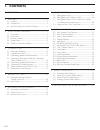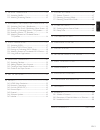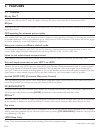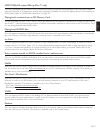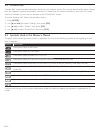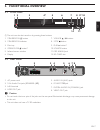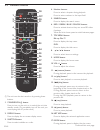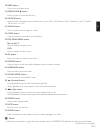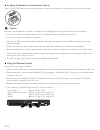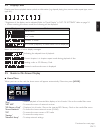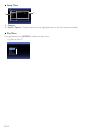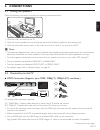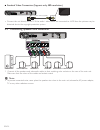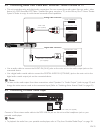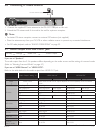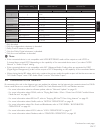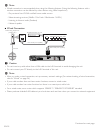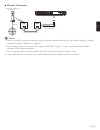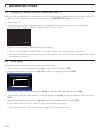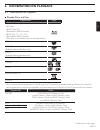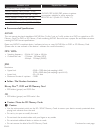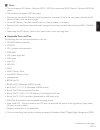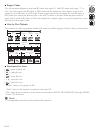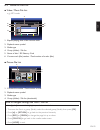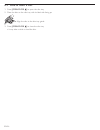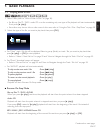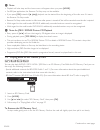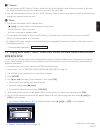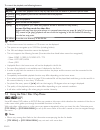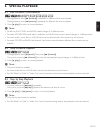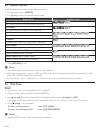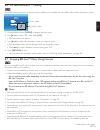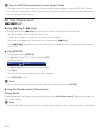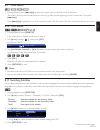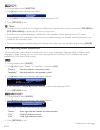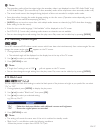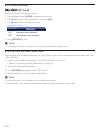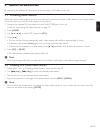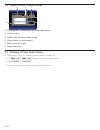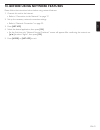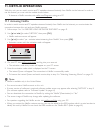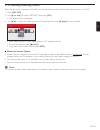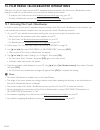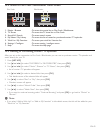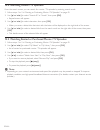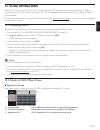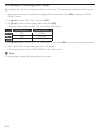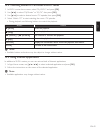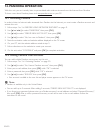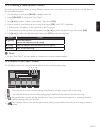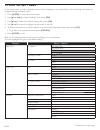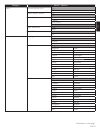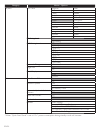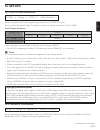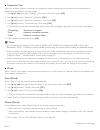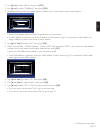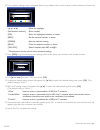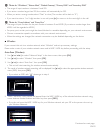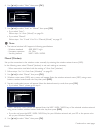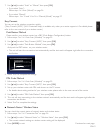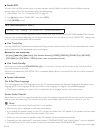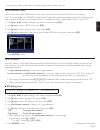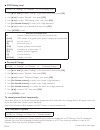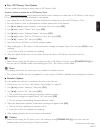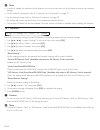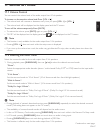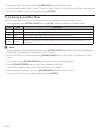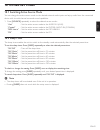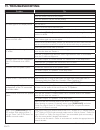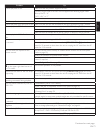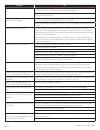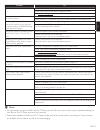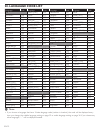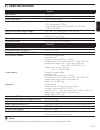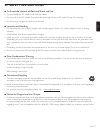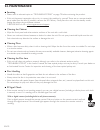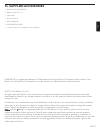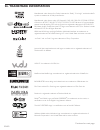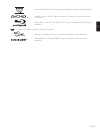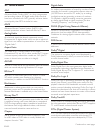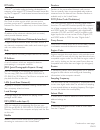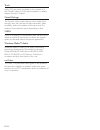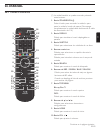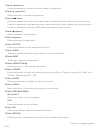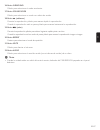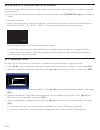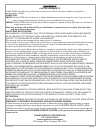- DL manuals
- Magnavox
- Home Theater System
- MRD723B
- Owner's Manual
Magnavox MRD723B Owner's Manual
Summary of MRD723B
Page 1
Owner’s manual mrd723b/f7 blu-ray™ home theater system © 2011 funai electric co., ltd..
Page 2: 1. Contents
En-2 1. Contents ................................................................................2 2. Features .....................................................................................4 2.1 features ............................................................................................
Page 3
En en-3 11. Netflix operations ...................................................42 11.1 activating netflix ....................................................................... 42 11.2 watching streaming movies ............................................... 43 12. Film fresh / blockbuster opera...
Page 4: 2. Features
En-4 2. Features 2.1 features blu-ray disc™ you can enjoy blu-ray disc™ which is capable of storing five times more data than a conventional dvd. Bd-java with some blu-ray™ discs which support java applications, you can enjoy the interactive functions such as games or interactive menus. Dvd upscalin...
Page 5
En en-5 hdmi 1080p/24 output (blu-ray disc™ only) this unit is equipped with the feature which can provide smooth movement during playback of film originated material with the frame rate of 24 frames per second with progressive. (available only when the display device is connected by an hdmi cable.)...
Page 6
En-6 2.2 product info “product info” screen provides information about this unit’s software version. You can also download the latest software from the magnavox website and update it yourself if it is newer than the version currently on your unit. The current version of software on your unit can be ...
Page 7: 3. Functional
En en-7 3. Functional overview 3.1 front panel 1 4* 5 8 3 2 11 12 9* 10 7 6 (*) the unit can also be turned on by pressing these buttons. 3.2 rear panel speakers(4 ) sub- woofer front center rear front r l r l lan fm ant hdmi out audio in aux r l digital audio in coaxial video out 1 2 3 5 6 7 4 8 c...
Page 8
En-8 3.3 remote control 1 7 5 4 10 8 11 13 9 2 26 27 28 29 30 32 19* 23 22 20 25 24 31 16 15 6 21 18 14 17 3 12* 4. Number buttons press to select a chapter during playback. Press to enter numbers in the input field. 5. Search button press to display the search menu. 6. Red / green / blue / yellow b...
Page 9
En en-9 18. Sleep button press to set the sleep timer. 19. Open/close fl button* press to open or close the disc tray. 20. Source button press to switch the active source mode; home menu (disc / sd memory card / network), “aux”, “coaxial”, “mp3 line-in” or “fm”. 21. Angle button press to select camer...
Page 10
En-10 ■ installing the batteries in the remote control install 2 aa (1.5v) batteries matching the polarity indicated inside battery compartment of the remote control. C caution incorrect use of batteries can result in hazards such as leakage and bursting. Please observe the following: • do not mix a...
Page 11
En en-11 3.4 display panel display panel shows playback status symbols or information (e.G. Elapsed playing time, source mode, repeat type, menu type, etc.). * * brightness of the display can be adjusted. Refer to “panel display” in “list of settings” table on page 54. • when switching the source mo...
Page 12
En-12 ■ setup menu video out audio out network hdmi playback others tv aspect progressive mode still mode : 16:9 wide : auto : auto 1 2 1. Category 2. Menus / options : displays options for the highlighted item on the left whenever available. ■ play menu during playback, press [mode] to display the ...
Page 13: 4. Connections
En en-13 4. Connections 4.1 placing the speakers make the following connection to ensure an optimum sound experience. Front right front center rear right rear left subwoofer left 1. Place the main unit close to the tv. 2. Place the system speakers at normal listening ear-level and directly parallel ...
Page 14
En-14 ■ standard video connection (supports only 480i resolution.) speakers(4 speakers(4Ω) sub sub- woofer woofer front front center center rear rear front front r l r l lan lan fm fm ant ant 75Ω 75Ω hdmi out hdmi out audio in audio in aux aux r l digital digital audio in audio in coaxial coaxial vi...
Page 15
En en-15 4.4 connecting audio from cable box / recorder / game console or tv • this unit provides analog and digital audio connections. You can connect the audio output from an audio / video device (e.G. Dvd recorder, vcr, cable / satellite box, game console or tv) to this blu-ray disc™ home theater...
Page 16
En-16 4.6 connecting fm radio antenna fm ant 75 speakers(4 speakers(4Ω) sub sub- woofer woofer front front center center rear rear front front r l r l lan lan fm fm ant ant 75Ω 75Ω hdmi out hdmi out audio in audio in aux aux r l digital digital audio in audio in coaxial coaxial video out video out f...
Page 17
En en-17 “audio output” setting → “hdmi normal” “hdmi lpcm” “bd audio mode” setting → “hd audio output” “mix audio output” “hd audio output” “mix audio output” media ↓ audio source ↓ which audio format can be output depends on the compatibility of the connected device. Dlna video dolby digital dolby...
Page 18
En-18 d note • wired connection is recommended when using the following features. (using the following features with a wireless connection can be affected by other devices using radio frequencies.) - play contents from dlna certified home media servers - video streaming services (netflix / film fres...
Page 19
En en-19 ■ wireless connection lan wan networking equipment (modem,etc.) internet lan cable (not supplied) wireless router d note • after you made the wireless connection, set up necessary network settings. (for the network setting of wireless connection, refer to “wireless” on page 59.) • for a wir...
Page 20: 5. Before
En-20 5. Before you start 5.1 finding the viewing channel / source on your tv after you have completed all the connections, you must find the viewing channel (external input source) on your tv. 1. After you have made all the necessary connections, press [standby/on .] to turn on the unit. 2. Turn on...
Page 21
En en-21 6. Information on playback 6.1 information on playback ■ playable discs and files playable discs logos blu-ray disc™ - bd-video - bd-re* (ver. 2.1) (recorded in bdmv format) - bd-r* (ver. 1.1 / 1.2 / 1.3) (recorded in bdmv format) (disc that is not finalized may not be played back.) dvd-vid...
Page 22
En-22 readable cards playable files / data sd memory card (8 mb - 2 gb) avchd, mp3, wma, jpeg, picture-in-picture commentary, subtitles or other extras for bd-rom ver. 2 (profile 2.0 / profile 1.1) minisd memory card (16 mb - 2 gb) microsd memory card (256 mb - 2 gb) sdhc memory card (4 gb - 32 gb) ...
Page 23
En en-23 d note • this unit supports sd memory card with fat12 / fat16 file system, and sdhc memory card with fat32 file system. • this unit does not support ntfs file system. • this unit may not read sd memory cards formatted on a computer. If that is the case, please reformat the sd memory cards i...
Page 24
En-24 ■ region codes this unit has been designed to play back bd-video with region “a” and dvd-video with region “1” or “all”. You cannot play back bd-video or dvd-video that are labeled for other regions. Look for the symbols on your bd-video or dvd-video. If these region symbols do not appear on y...
Page 25
En en-25 6.2 guide to file list ■ video / music file list e.G.) mp3 mode data_xxxxx data cd file list - - - / 123 Ê tr - - : - - : - - page up page down music 1 mp_1.Mp3 mp_2.Mp3 mp_3.Mp3 mp_4.Mp3 mp_5.Mp3 mp_6.Mp3 2 3 1 4 5 6 1. Elapsed playing time of the current track 2. Playback status symbol 3....
Page 26
En-26 6.3 how to insert a disc 1. Press [open/close fl] to open the disc tray. 2. Place the disc on the disc tray with its label side facing up. Align the disc to the disc tray guide. 3. Press [open/close fl] to close the disc tray. • it may take a while to load the disc..
Page 27: 7. Basic
En en-27 7. Basic playback 7.1 playing back a disc 1. Insert a disc (refer to “how to insert a disc” on page 26). • for blu-ray disc™ / dvd / audio cd or a disc containing only one type of file, playback will start automatically. If not, press [ Æ (play)]. • some discs may show a title or a disc men...
Page 28
En-28 d note • playback will also stop and the home menu will appear when you press [home]. • for bd-java application, the resume-on-stop may not be available. • if you press [ok] instead of [ Æ (play)], playback can be started from the beginning of the disc even if it was in the resume-on-stop mode...
Page 29
En en-29 c caution • do not remove the sd memory card or switch the unit to the standby mode while the contents of the card are being accessed. It may result in malfunction or loss of the card’s data. • use the write-protect switch on the sd / sdhc memory cards to ensure your data is securely protec...
Page 30
En-30 to control the playback, use following buttons. Button action g (skip) for video files, playback will be step by step each time the button is pressed in pause mode. ∫ (forward) ¢ (reverse) during playback, press to fast reverse/forward the playback. Δ (pause) pause the playback. Æ (play) retur...
Page 31: 8. Special
En en-31 8. Special playback 8.1 fast forward / fast reverse 1. During playback, press [ ∫ (forward)] repeatedly for different fast forward speeds. During playback, press [ ¢ (reverse)] repeatedly for different fast reverse speeds. 2. Press [ Æ (play)] to return to normal playback. D note • for blu-...
Page 32
En-32 8.4 repeat playback available repeat function varies depending on the discs. 1. During playback, press [repeat]. 2. Use [ Î / ï] to select the desired repeat mode. Repeat mode available media chapter repeat the current chapter will be played back repeatedly. Title repeat the current title will...
Page 33
En en-33 8.6 pip (bonusview™) setting some bd-videos have the pip function which enables you to display the secondary video within the primary video. Primary video secondary video pip 1 / 8 1. During playback, press [mode] to display the play menu. 2. Use [ Î / ï] to select “pip”, then press [ok]. •...
Page 34
En-34 d note for aacs (advanced access content system) online • the player or disc ids may be sent to the content provider when playing back a disc with bd-live™ function. • if you save your viewing history on the server by using these ids, you will be introduced to other similar movies. • you can s...
Page 35
En en-35 8.9 track search 1. During playback, press [ g (skip)] to skip the current track or file and move to the next. The track / file will move forward one at a time. To go back to the beginning of the current track / file, press [ h (skip)]. Press [ h (skip)] repeatedly to go to the previous tra...
Page 36
En-36 1. During playback, press [subtitle]. 2. Use [ Î / ï] to select your desired subtitle. Subtitle 1 eng / 255 • use [ Í / Æ] to switch between current subtitle setting and “off”. 3. Press [return] to exit. D note • some discs will only allow you to change the subtitles from the disc menu or pop ...
Page 37
En en-37 d note • the secondary audio will not be output when the secondary video is not displayed or when “bd audio mode” is set to “hd audio output”. (for some blu-ray™ discs, secondary audio will be output even when secondary video is off.) • the sound mode cannot be changed during playback of di...
Page 38
En-38 8.15 noise reduction reduces the noise of the playback picture. 1. During playback, press [mode] to display the play menu. 2. Use [ Î / ï] to select “noise reduction”, then press [ok]. 3. Use [ Î / ï] to select your desired setting. E.G.) blu-ray disc™ noise reduction off “on” : activates nois...
Page 39: Radio Operations
En en-39 9. Radio operations by connecting the supplied fm wire antenna, you can listen to fm radio on this unit. 9.1 presetting radio stations when you access radio mode for the first time, follow the instruction to store a radio station to your preset station list. You can store up to 40 fm radio ...
Page 40
En-40 9.3 guide to the fm radio screen fm preset number : 23 external input 12 105.50 mhz received Æ stereo tuning + tuning - - 0.1 mhz + 0.1 mhz page up page down preset clear 08 100.00 mhz 09 102.50 mhz 10 103.50 mhz 11 104.50 mhz 12 105.50 mhz 13 106.50 mhz 14 107.50 mhz 1 2 3 4 5 6 1. Preset num...
Page 41
En en-41 10. Before using network features please follow the instructions below before using network features. 1. Connect this unit to the internet. • refer to “connection to the network” on page 17. 2. Set up the necessary network connection settings. • refer to “network connection” on page 55. 3. ...
Page 42: 11. Netflix Operations
En-42 11. Netflix operations with this unit, you can watch movies and tv episodes streamed instantly from netflix via the internet. In order to use this feature, you must visit the website shown below. - to become a netflix member, visit netflix.Com/magnavox using your pc. 11.1 activating netflix in...
Page 43
En en-43 11.2 watching streaming movies after you set up the connection to netflix, you can browse the instant queue and watch movies on your tv. 1. Press [net app]. 2. Use [ Î / ï / Í / Æ] to select “netflix”, then press [ok]. • the instant queue will appear. 3. Use [ Í / Æ] to select the desired m...
Page 44
En-44 12. Film fresh / blockbuster operations with this unit, you can watch movies and tv episodes streamed instantly from film fresh / blockbuster via the internet. In order to use this feature, you must visit the website shown below. - to create a film fresh account, visit filmfresh.Roxionow.Com/l...
Page 45
En en-45 12.2 guide to film fresh / blockbuster menu screen film fresh blockbuster movies tv shows search all movies tv shows search all movies tv shows search all my videos wish list settings powered by 1 2 3 4 5 6 help configure my favorites my library browse search powered by 1 3 4 5 6 7 1. Movies...
Page 46
En-46 12.4 searching movies / tv episodes from the search screen, you can search for movies / tv episodes by entering search words. 1. Follow steps 1 to 2 in “renting or purchasing movies / tv episodes” on page 45. 2. Use [ Î / ï / Í / Æ] to select “search all” or “search”, then press [ok]. • keypad...
Page 47: 13. Vudu Operations
En en-47 13. Vudu operations with this unit, you can enjoy vudu hd on-demand movies / tv episodes and internet applications. In order to use this feature, you must connect this unit to the internet. (broadband internet connection of 8 mbps or faster is recommended.) for complete instructions on usin...
Page 48
En-48 13.3 renting or purchasing vudu movies after activating this unit, you are ready to purchase or rent movies / tv episodes and watch them directly on your tv. 1. Select a desired movie or tv episode by navigating vudu movie menus. Press [ok] to display the “movie details” screen. 2. Use [ Î / ï...
Page 49
En en-49 13.4 watching rented or purchased vudu movies 1. In vudu movies home screen, select “my vudu” and press [ok]. 2. Use [ Í / Æ] to select “my movies” or “my tv”, then press [ok]. 3. Use [ Î / ï] to select a desired movie / tv episode, then press [ok]. 4. Select “watch ***” to start watching t...
Page 50: 14. Pandora Operation
En-50 14. Pandora operation with this unit, you can instantly listen to personalized radio stations streamed over the internet from pandora. To learn more about pandora, please visit www.Pandora.Com on your pc. 14.1 activating pandora in order to listen to internet radio streamed from pandora via th...
Page 51
En en-51 14.3 creating a new pandora station by entering your favorite artists or songs, pandora selects music and creates a new station for you on the basis of the entered information. 1. On the player screen, press [blue] to display station list. 2. Press [yellow] to call up the “tool menu”. 3. Us...
Page 52: 15. List of Settings
En-52 15. List of settings in the setup menu, you can customize various kinds of settings as you prefer. Refer to the following instructions to navigate through the setup menu. 1. Press [home] to access the home menu. 2. Use [ Î / ï / Í / Æ] to select “settings”, then press [ok]. 3. Use [ Î / ï] to ...
Page 53
En en-53 category menus / options hdmi fun-link (hdmi cec) on off system audio control on off external input aux coaxial mp3 line-in none video resolution auto 480p deep color auto off playback language auto english español français audio original bulgarian italian chinese japanese czech korean dani...
Page 54
En-54 category menus / options playback disc menu bulgarian italian chinese japanese czech korean danish norwegian dutch polish english portuguese finnish romanian french russian german slovak greek spanish hungarian swedish icelandic turkish irish other bd rating level off age setting dvd rating le...
Page 55: 16. Setups
En en-55 16. Setups 16.1 hdmi video resolution [home] → “settings” → “hdmi” → “video resolution” set the resolution of the video signal being output from the hdmi out jack. You can select the desired “video resolution” among the settings listed below: “auto”,“480p”. Actual output resolution: setting...
Page 56
En-56 ■ connection test after you enable a network connection or change the network settings, always perform the connection test to check if the connection is correctly made. 1. Use [ Î / ï / Í / Æ] to select “settings” in the home menu, then press [ok]. 2. Use [ Î / ï] to select “network”, then pre...
Page 57
En en-57 2. Use [ Î / ï] to select “manual”, then press [ok]. 3. Use [ Î / ï] to select “ip address”, then press [ok]. 4. Ip address setting screen will appear. Enter ip address with cursor buttons and number buttons. Cancel next ce e e e l l l l l t xt xt network settings (manual) 5/7 please input ...
Page 58
En-58 10. Proxy address setting screen will appear. Enter proxy address with cursor buttons, number buttons and color key. Network setting (manual) please input the proxy address with software keyboard. Http://xxxxx.Xx.Xx done cancel clear a/a/@ 5/7 1 2 3 4 5 6 7 8 9 0 sp a/a/@ clr done a b c d e f ...
Page 59
En en-59 d note for “ip address”, “subnet mask”, “default gateway”, “primary dns” and “secondary dns” • the range of input numbers is between 0 and 255. • if you enter a number larger than 255, the number will automatically be 255. • when you enter a wrong number, select “clear” to clear. (the numbe...
Page 60
En-60 6. Use [ Î / ï] to select “next”, then press [ok]. Access point setting (auto scan) please confirm the setting. 3/7 cancel next retry ssid : access 1 security : xxxxx wep/wpa key : xxxxxxx 7. Use [ Î / ï] to select “auto” or “manual”, then press [ok]. • if you select “auto”: follow step 4 in “...
Page 61
En en-61 7. Use [ Î / ï] to select “auto” or “manual”, then press [ok]. • if you select “auto”: follow step 4 in “auto (wired)” on page 56. • if you select “manual”: follow steps 3 to 12 and 14 to 16 in “manual (wired)” on page 57. Easy connect you can set up the wireless connection quickly. (“easy ...
Page 62
En-62 ■ netflix esn you can view the esn number which is a serial number used by netflix to identify a device. Netflix customer service might ask you for this number during troubleshooting. 1. Follow steps 1 to 2 in “connection test” on page 56. 2. Use [ Î / ï] to select “netflix esn”, then press [o...
Page 63
En en-63 • if the system audio control does not work properly, please restart the unit. 16.4 external input use to map a connected hdmi device to the correct audio input for automatic audio source switching. If your tv is compatible with hdmi-cec system audio control, this unit will automatically sw...
Page 64
En-64 ■ dvd rating level [home] → “settings” → “playback” → “dvd rating level” 1. Use [ Î / ï / Í / Æ] to select “settings” in the home menu, then press [ok]. 2. Use [ Î / ï] to select “playback”, then press [ok]. 3. Use [ Î / ï] to select “dvd rating level”, then press [ok]. 4. Use [the number butt...
Page 65
En en-65 continued on next page. ■ disc / sd memory card update you can update the software by using a disc or sd memory card. Prepare a software update disc or sd memory card: access www.Magnavox.Com, and download the latest version software to a blank disc or sd memory card using a pc by following...
Page 66
En-66 d note • in order to update the software via the internet, you must connect the unit to the internet and set up necessary settings. • for the network connection, refer to “connection to the network” on page 17. • for the network setup, refer to “network connection” on page 55. • all settings w...
Page 67: 17. Sound Settings
En en-67 continued on next page. 17. Sound settings 17.1 volume control you can control the volume level of the audio output from 5.1ch speakers. To increase or decrease the volume level: press [vol. +/ ]. • the volume level will increase or decrease, every time you press [vol. +] or [vol. ]. • the ...
Page 68
En-68 • the volume will be restored if you press [surround] when the audio is muted. • for multi-channel audio, “multi ch stereo”, “dolby pro logic ii movie” or “dolby pro logic ii music” cannot be set. • you can also change the surround setting by pressing [mode]. 17.3 selecting sound effect mode s...
Page 69: 18. Other Settings
En en-69 18. Other settings 18.1 switching active source mode you can change the active source mode to the desired external audio inputs and enjoy audio from the connected device with its multi-channel surround sound capabilities. 1. Press [source] repeatedly to select the desired source mode : “aux...
Page 70: 19. Troubleshooting
En-70 19. Troubleshooting problem tip no reaction to the remote control. Connect the product to the power outlet. Point the remote control at the product. Insert the batteries with the correct polarity. Insert new batteries in the remote control. No video signal on the display device. Turn on the tv...
Page 71
En en-71 problem tip cannot play back a disc. Make sure that the product supports the disc. Check the region code of the disc. This unit supports the following region codes. -blu-ray disc™ : “a” -dvd : “all” or “1” clean the disc. Sd memory card cannot be read. The format of the card is not accepted...
Page 72
En-72 problem tip cannot find an mp3 and wma file. Make sure that the selected folder does not contain more than 9,999 files for blu- ray disc™ / dvd / sd memory card, and 999 files for cd. Make sure that the file extension is .Mp3 or .Mp3 for mp3, and .Wma or .Wma for windows media™ audio. Error me...
Page 73
En en-73 problem tip cannot use netflix feature. Netflix is available only in the united states. Check if the network connection is properly made. Visit netflix.Com/magnavox on your pc and become a netflix member. Cannot add movies or tv episodes to the instant queue. Visit netflix.Com on your pc. A...
Page 74: 20. Language Code List
En-74 20. Language code list language code language code language code language code a-b french [fre] 5264 macedonian 5957 siswat 6565 abkhazian 4748 frisian 5271 malagasy 5953 slovak [slo] 6557 afar 4747 galician 5358 malay 5965 slovenian 6558 afrikaans 4752 georgian 5747 malayalam 5958 somali 6561...
Page 75: 21. Specifications
En en-75 21. Specifications general signal system ntsc color power requirements 120 v ac, 60 hz power consumption 70 w (standby: 0.6 w) total output power (amplifier) home theater mode: 1000 w ftc* output power: 700 w * (main ch @ 1 khz within 10 % thd, sub ch 60 hz within 2.5 % thd) dimensions (wid...
Page 76
En-76 22. Network service disclaimer content and services made available through this product are transmitted by third parties by means of networks and transmission facilities over which company has no control and third party services may be terminated or interrupted at any time, and company makes n...
Page 77: 23. Safety Instructions
En en-77 23. Safety instructions ■ to avoid the hazards of electrical shock and fire • do not handle the ac power cord with wet hands. • do not pull on the ac power cord when disconnecting it from an ac outlet. Grasp it by the plug. • do not put your fingers or objects into the unit. ■ location and ...
Page 78: 24. Maintenance
En-78 24. Maintenance ■ servicing • please refer to relevant topics on “troubleshooting” on page 70 before returning the product. • if this unit becomes inoperative, do not try to correct the problem by yourself. There are no user-serviceable parts inside. Eject the disc (if possible), remove the sd...
Page 79: 25. Supplied Accessories
En en-79 25. Supplied accessories • remote control (nc004ud) • batteries (aa, 1.5v × 2) • video cable • fm wire antenna • setup manual • information sheet • 1 center, 2 front, 2 rear speakers and 1 subwoofer magnavox is a registered trademark of philips electronics north america corporation and is u...
Page 80: 26. Trademark Information
En-80 26. Trademark information manufactured under license from dolby laboratories. “dolby”, “pro logic”, and the double-d symbol are trademarks of dolby laboratories. Manufactured under license under u.S. Patent #’s: 5,451,942; 5,956,674; 5,974,380; 5,978,762; 6,226,616; 6,487,535; 7,392,195; 7,272...
Page 81
En en-81 kodak and kodak picture cd compatible are trademarks of kodak used under license. “avchd” and the “avchd” logo are trademarks of panasonic corporation and sony corporation. “blu-ray disc™”, “blu-ray™” and “blu-ray disc™” logo are trademarks of the blu-ray disc association. Is a trademark of...
Page 82: 27. Glossary
En-82 27. Glossary aac advanced audio coding (aac) is a lossy compression and encoding scheme for digital audio. Audio files that have been encoded with aac generally achieves better sound quality than mp3 at similar bit rates. Aacs advanced access content system (aacs) is the content protection sch...
Page 83
En en-83 dts-hd ® dts-hd ® is a lossless coding technology developed as an extension of the original dts coherent acoustics format. Blu- ray disc™ supports 7.1 multi-channel surround sound output. Film fresh film fresh is online service which you can rent or purchase movies and tv episodes streamed ...
Page 84
En-84 track audio cd uses tracks to divide up the content of a disc. The bd-video or dvd-video equivalent is called a chapter. See also “chapter”. Virtual package the function which copies data to other media (local storage) from the internet and plays secondary video, secondary audio and subtitles ...
Page 85: 28. Español
Es es-85 28. EspaÑol 28.1 mando a distancia continua en la página siguiente. 1 7 5 4 10 8 11 13 9 2 26 27 28 29 30 32 19* 23 22 20 25 24 31 16 15 6 21 18 14 17 3 12* (*) la unidad también se puede encender pulsando estos botones. 1. Botón standby/on . Pulse el botón para encender la unidad, o para p...
Page 86
Es-86 11. Botón ¢ (reverso) durante la reproducción, púlselo para invertir rápido la reproducción. 12. Botón Æ (reproducir)* púlselo para iniciar o reanudar la reproducción. 13. Botón h (saltar) durante la reproducción, púlselo una vez para volver al comienzo del título, capítulo, pista o archivo ac...
Page 87
Es es-87 26. Botón surround púlselo para seleccionar el modo envolvente. 27. Botón sound mode púlselo para seleccionar un modo con efecto de sonido. 28. Botón ∫ (adelantar) durante la reproducción, púlselo para avanzar rápido la reproducción. Cuando la reproducción esté en pausa, púlselo para avanza...
Page 88
Es-88 28.2 encontrar el canal de vídeo en su televisor una vez finalizadas todas las conexiones, debe localizar el canal de vídeo correspondiente en su televisor (canal de entrada externa). 1. Una vez que haya realizado todas las conexiones correspondientes, pulse [standby/on .] para encender la uni...
Page 89
Limited warranty funai corp. Will repair this product, free of charge in the usa in the event of defect in materials or workmanship as follows: duration: parts: funai corp. Will provide parts to replace defective parts without charge for one (1) year from the date of original retail purchase. Certai...